How to Get the "Film/Movie Look" With IMovie 6
by Nibbler19 in Craft > Digital Graphics
19739 Views, 12 Favorites, 0 Comments
How to Get the "Film/Movie Look" With IMovie 6

I don't know about you, but for a long time, whenever I watched a movie and compared it to a sports game or somthing on TV, I could always see a difference. Somehow the movie looked like a movie, and the TV show looked like a plain old TV show.
In this instructable I will show you how to make your "home movies" look like professional movies with iMovie 6.
In this instructable I will show you how to make your "home movies" look like professional movies with iMovie 6.
Here We Go.
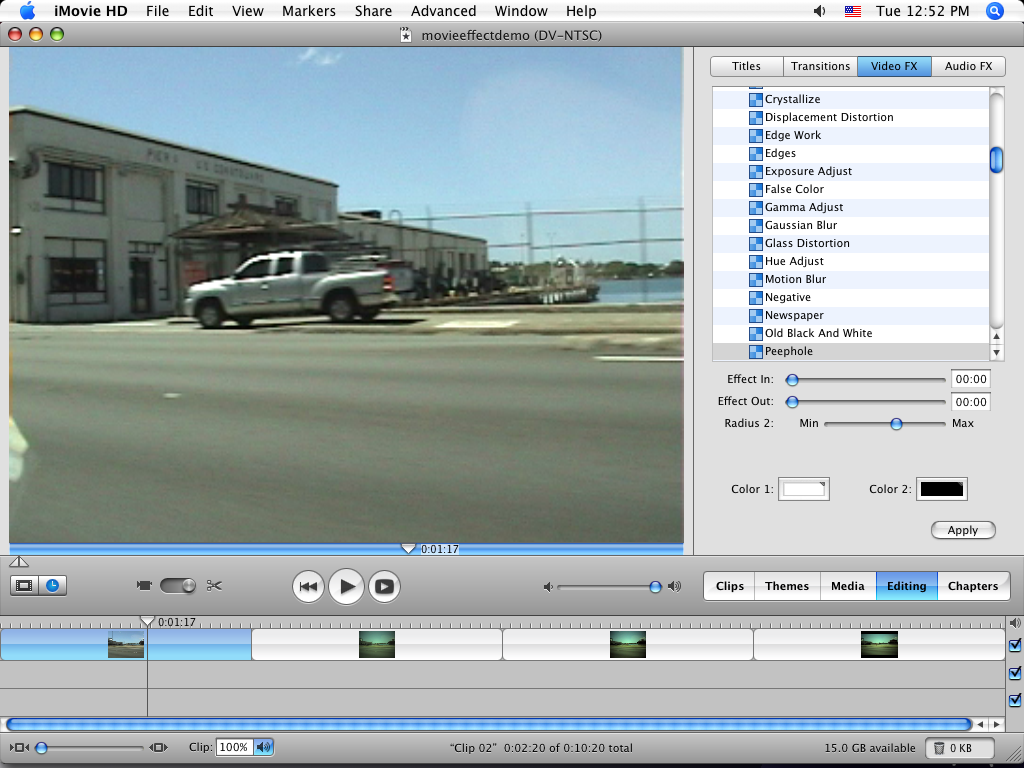
Nowadays most movies are filmed in 16:9 Widescreen. If your camcorder has the capability to film in 16:9, do it. If you can't film in 16:9, that's ok, it will look just fine.
Once you have worthy footage, import it into iMovie and do all of your standard editing.
Once you have worthy footage, import it into iMovie and do all of your standard editing.
Apply the The First Effect
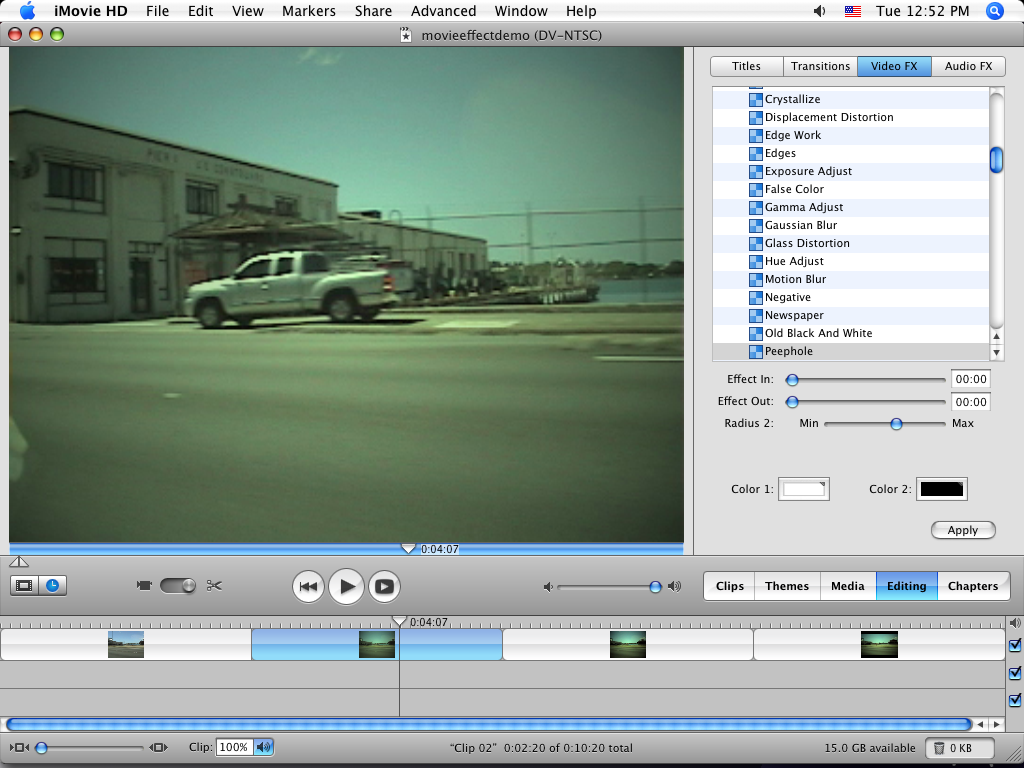
Now we are ready to apply the effects.
First, select the clip that you want to apply the effect to.
Then select the "Peephole" effect from the "Video FX" tab. Before you click apply, slide the "Radius 2" slider to the right so it just shades the corners of the footage.
If you want to tint the footage green(or something else), click "Color 1" and choose a very light pale green color. Make sure "Color 2" is black.
Then click Apply.
First, select the clip that you want to apply the effect to.
Then select the "Peephole" effect from the "Video FX" tab. Before you click apply, slide the "Radius 2" slider to the right so it just shades the corners of the footage.
If you want to tint the footage green(or something else), click "Color 1" and choose a very light pale green color. Make sure "Color 2" is black.
Then click Apply.
Apply "Brightness & Contrast"
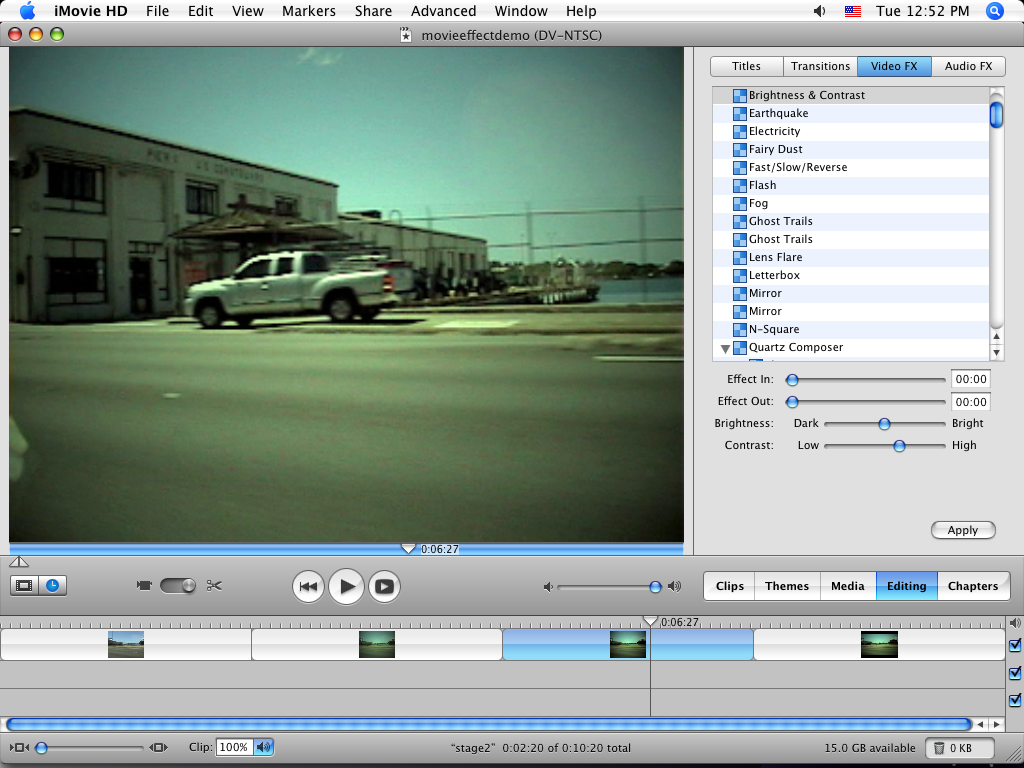
Now select the "Brightness & Contrast" effect.
Slide the Contrast slider to the right a little bit to darken the shadows.
Click Apply.
Slide the Contrast slider to the right a little bit to darken the shadows.
Click Apply.
Final Step
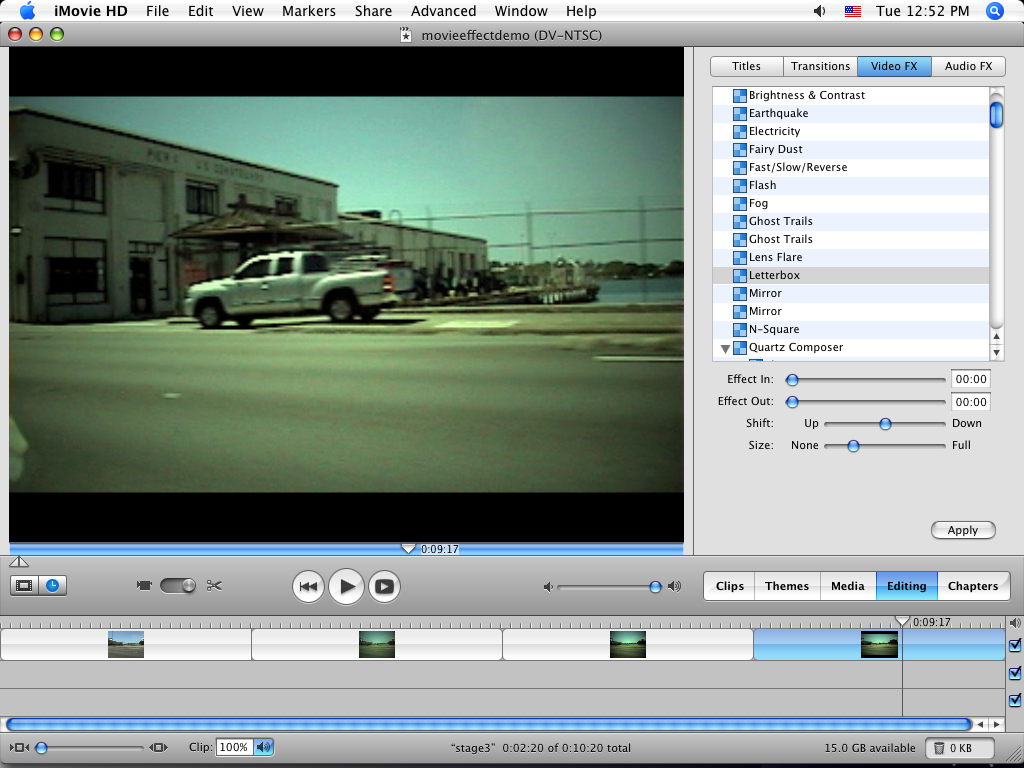
If your footage is 16:9, than congratulations, you're done. If not....
Select the Letterbox effect.
We don't want the black bars to take up the whole view, so, drag the "Size" slider to the left a little bit.
Click Apply.
Congratulations, You're done!
I hope you enjoyed this instructable. Questions and comments are welcome.
Select the Letterbox effect.
We don't want the black bars to take up the whole view, so, drag the "Size" slider to the left a little bit.
Click Apply.
Congratulations, You're done!
I hope you enjoyed this instructable. Questions and comments are welcome.