How to Get Around the Security of Most Server Side Web Blockers
by Chronos in Design > Websites
20626 Views, 23 Favorites, 0 Comments
How to Get Around the Security of Most Server Side Web Blockers
This is my first instructable, so bear with me:
Ok i will tell you how to get around the web blockers I have seen used in schools. All you need is a flash drive and a few software downloads.
Ok i will tell you how to get around the web blockers I have seen used in schools. All you need is a flash drive and a few software downloads.
Preparation
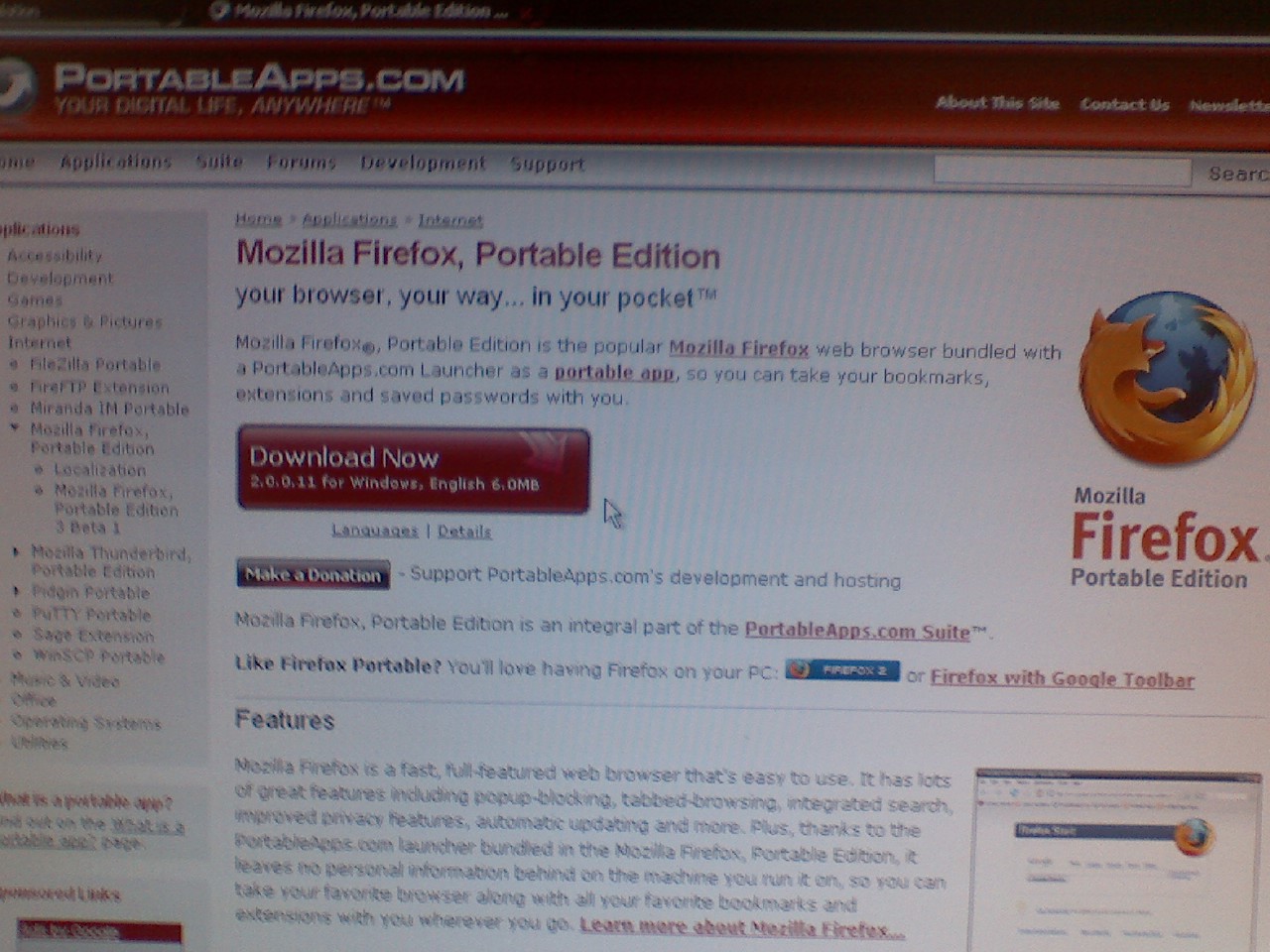
First you need a flash drive, any size will do but the bigger it is the better. This way you can carry along with you more of your own personal files like pictures and other software. Minimally all you need is a 128 MB flash drive. These you can find at a nearby electronics store. The target nearby for me sells them for $12 USD.
next you need to get the software. I use a portable version of Firefox that was coded to be launched from a portable device. Weather or not Internet Explorer has been made into a portable version i am unsure of. here is the link
http://portableapps.com/apps/internet/firefox_portable
and the picture below shows what the site looks like, complete with a big red button saying download
Put this file anywhere, I recommend to your flash drive in case something goes wrong and you need to reload it.
next you need to get the software. I use a portable version of Firefox that was coded to be launched from a portable device. Weather or not Internet Explorer has been made into a portable version i am unsure of. here is the link
http://portableapps.com/apps/internet/firefox_portable
and the picture below shows what the site looks like, complete with a big red button saying download
Put this file anywhere, I recommend to your flash drive in case something goes wrong and you need to reload it.
Instalation
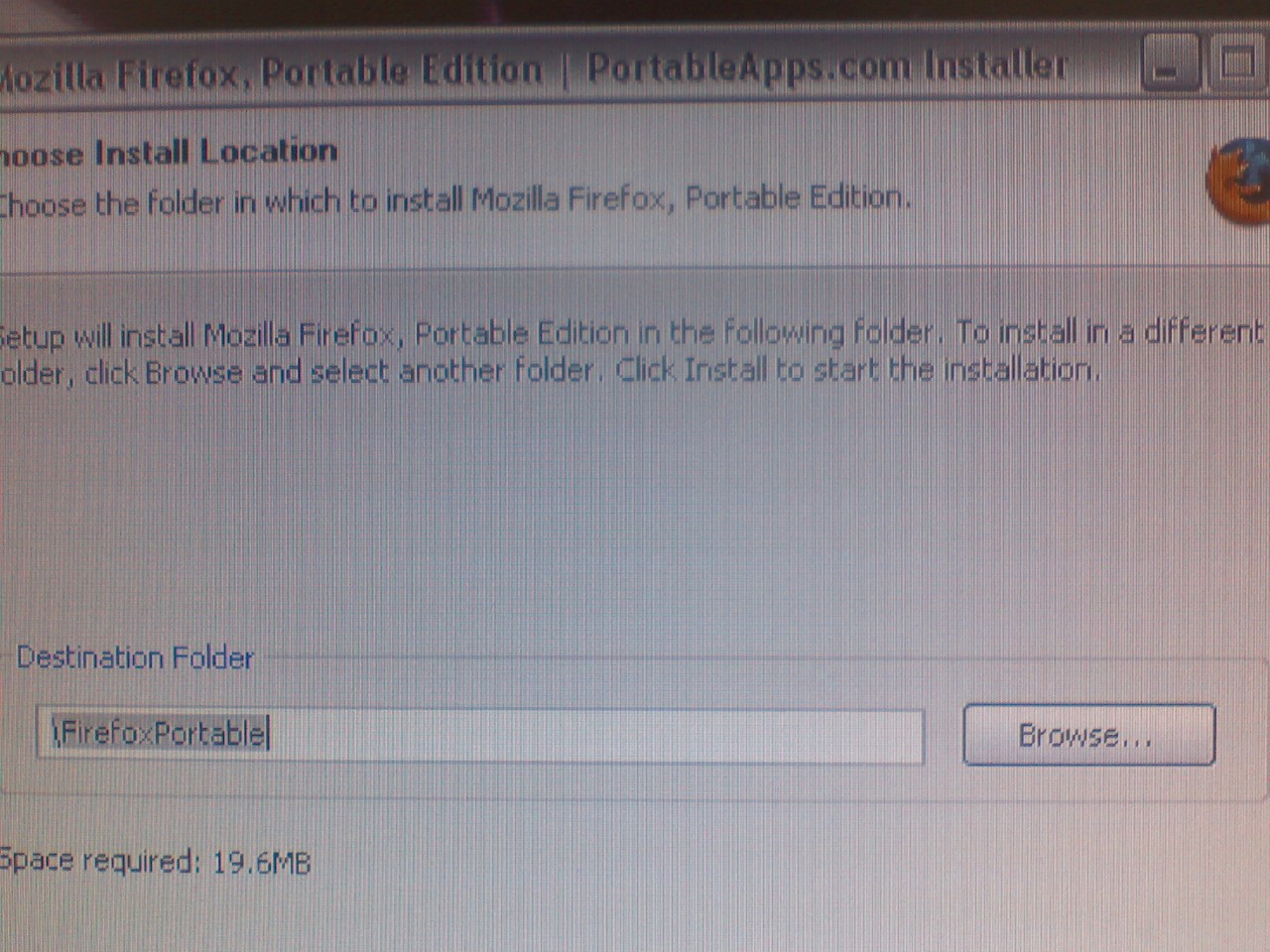
Now you want to install Firefox to your flash drive.
Double click the file and it will load up. After agreeing to the license agreement it will ask you where you wish for Firefox to install.
Put in the address of your flash drive and it will begin.
It is now installed for your use. Next i will tell you how to configure it to get around the security.
Double click the file and it will load up. After agreeing to the license agreement it will ask you where you wish for Firefox to install.
Put in the address of your flash drive and it will begin.
It is now installed for your use. Next i will tell you how to configure it to get around the security.
Configuration
To configure Firefox portable, i recommend you do this at your home computer. Load up Firefox. Here you will go to the Codeen website in the following link and pick out a proxy server.
heres the link:
Codeen Proxy List
you will want to copy an IP address for the next part as well as the port that it uses, usually 3127 or 3128
With the IP address in hand, go under the Tools heading. From here go to Options. A window will pop up. Go to the Security heading and go to Connections. Here it will have 3 options at the top, click on the manual setting and in the text box below it place the IP address and the port your using and click the check box that will use that IP address for everything. Click ok and your good to go. You may have to try one or more different IP addresses because the proxy servers may not be good ones or may just be down temporarily
Another good source of proxy servers is this site:
More Proxy Lists
And there you have it. Your portable internet browser will get around most school web security that i have seen used. I also recommend wandering the portable apps site to add to your collection of useful portable programs. I also recommend going to the Firefox add on site to add some stuff to your new browser, like Stumble, which is a great way to kill time and learn new things.
This concludes this instructable, hope you find it helpful in getting around those annoying blocks on school internet and getting to what you really need to get too.
heres the link:
Codeen Proxy List
you will want to copy an IP address for the next part as well as the port that it uses, usually 3127 or 3128
With the IP address in hand, go under the Tools heading. From here go to Options. A window will pop up. Go to the Security heading and go to Connections. Here it will have 3 options at the top, click on the manual setting and in the text box below it place the IP address and the port your using and click the check box that will use that IP address for everything. Click ok and your good to go. You may have to try one or more different IP addresses because the proxy servers may not be good ones or may just be down temporarily
Another good source of proxy servers is this site:
More Proxy Lists
And there you have it. Your portable internet browser will get around most school web security that i have seen used. I also recommend wandering the portable apps site to add to your collection of useful portable programs. I also recommend going to the Firefox add on site to add some stuff to your new browser, like Stumble, which is a great way to kill time and learn new things.
This concludes this instructable, hope you find it helpful in getting around those annoying blocks on school internet and getting to what you really need to get too.