How to Get Siri Working on NEARLY Every Apple IDevice Including the New IPad(3rd Gen)
by chua_erei in Circuits > Apple
14000 Views, 6 Favorites, 0 Comments
How to Get Siri Working on NEARLY Every Apple IDevice Including the New IPad(3rd Gen)
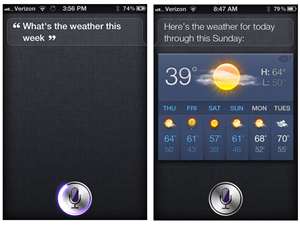
MAJOR IMPORTANT UPDATE!!!: Paradox Productions have been seized by the FBI, or CIA, I forgot. Basically, this Instructable cannot work, unless you have 1) iOS 5.0.1 and 2) your own Siri port. Other ports are also compatible.
I have been scouring the net for a way to get Siri ever since it came out,but all of those suggestions I have seen do not work or do not work without an iPhone 4s, which is pointless since you might as well use the 4s instead of whatever device you have. Duh.
I am now going to teach you how to get it to work fully with little to no complications other than slight errors which are negligible.
First you would need materials: Next step please.
Disclaimer!!!
Even though this instructable is fully legal, up to the point where you get Siri, anything going wrong with your device,I am not responsible for.As long as you follow the correct instructions, you would not have anything going wrong.
Getting Siri this way is legal is because when iOS 5 came out, Apple forgot to properly lock/close their servers and hackers got their hands on Siri just by downloading the files of Apple's server, which is legally legal.
In which although Apple knew about this problem, they tolerated it because they really could not do anything about it.
In step 4, I wil ask you to delete a file which Apple put there specifically just to stop people from getting into their Siri servers if they do not have the proper clearences e.g. having an iPhone 4s.
I have not tried using iOS 4 to do this but I do not think it is possible. Any brave soul who has an outdated iDevice like the iPod touch 2nd gen may want to try and report back. I would give the person full credit for this part of the instructable. Thanks in advance.
Update 1: iOS 4 does not seem to work for me but I have heard rumors of people managing to add Siri into it. Maybe someone can give me specific instructions. As usual, credit would be given.
Update 2: Found out that Siri takes up about 34 Mb of RAM space. If you have any device with RAM space lesser than 512 Mb, I recommend not to install unless you don't mind the slight lag in nearly everything except for Siri itself. It is also recommended you use devices with apple chips, e.g. A4 A5 or A5X. You would get smoother performance but still, the lag may persist.
Update 3: After iPad 3 got its iOS 5.1.1 Jailbreak, it is possible to install Siri into it. I have not personally confirmed this but there is an iPad version of Siri. As usual, people who help get credit.
I have been scouring the net for a way to get Siri ever since it came out,but all of those suggestions I have seen do not work or do not work without an iPhone 4s, which is pointless since you might as well use the 4s instead of whatever device you have. Duh.
I am now going to teach you how to get it to work fully with little to no complications other than slight errors which are negligible.
First you would need materials: Next step please.
Disclaimer!!!
Even though this instructable is fully legal, up to the point where you get Siri, anything going wrong with your device,I am not responsible for.As long as you follow the correct instructions, you would not have anything going wrong.
Getting Siri this way is legal is because when iOS 5 came out, Apple forgot to properly lock/close their servers and hackers got their hands on Siri just by downloading the files of Apple's server, which is legally legal.
In which although Apple knew about this problem, they tolerated it because they really could not do anything about it.
In step 4, I wil ask you to delete a file which Apple put there specifically just to stop people from getting into their Siri servers if they do not have the proper clearences e.g. having an iPhone 4s.
I have not tried using iOS 4 to do this but I do not think it is possible. Any brave soul who has an outdated iDevice like the iPod touch 2nd gen may want to try and report back. I would give the person full credit for this part of the instructable. Thanks in advance.
Update 1: iOS 4 does not seem to work for me but I have heard rumors of people managing to add Siri into it. Maybe someone can give me specific instructions. As usual, credit would be given.
Update 2: Found out that Siri takes up about 34 Mb of RAM space. If you have any device with RAM space lesser than 512 Mb, I recommend not to install unless you don't mind the slight lag in nearly everything except for Siri itself. It is also recommended you use devices with apple chips, e.g. A4 A5 or A5X. You would get smoother performance but still, the lag may persist.
Update 3: After iPad 3 got its iOS 5.1.1 Jailbreak, it is possible to install Siri into it. I have not personally confirmed this but there is an iPad version of Siri. As usual, people who help get credit.
Item List



Things you would need:
1) Any device that can support iOS 5 e.g iPhone 3GS and above or iPad (1st gen) and above or iPod touch (3rd gen) and above.
2) Secure internet connection WIFI ONLY
3) Jailbroken device
4) Cydia (you should have this if you have jailbroken)
5) About 2 hours of your life +/-
6) About 30+/- megabytes of space on your RAM (you can check this on cydia's manage tab in STORAGE)
7) iFile or myfile (both can be downloaded from cydia but iFile is priced so get myfile, which is free, if you do not want to part with your money or you do not have other (illegal)repositories in your list of repos.
P.S. As of 3-April-2012, there is NO jailbreak for iOS 5.1 and so as of that date, only iOS 5.0 and 5.0.1 works.
Personal recomendation would be iOS 5.0.1 as it has improvements and my iPod touch 3rd gen's Siri works on that iOS.
There may be some stuff I have not typed down here that I may have forgotten and may mention later so keep your eyes open.
1) Any device that can support iOS 5 e.g iPhone 3GS and above or iPad (1st gen) and above or iPod touch (3rd gen) and above.
2) Secure internet connection WIFI ONLY
3) Jailbroken device
4) Cydia (you should have this if you have jailbroken)
5) About 2 hours of your life +/-
6) About 30+/- megabytes of space on your RAM (you can check this on cydia's manage tab in STORAGE)
7) iFile or myfile (both can be downloaded from cydia but iFile is priced so get myfile, which is free, if you do not want to part with your money or you do not have other (illegal)repositories in your list of repos.
P.S. As of 3-April-2012, there is NO jailbreak for iOS 5.1 and so as of that date, only iOS 5.0 and 5.0.1 works.
Personal recomendation would be iOS 5.0.1 as it has improvements and my iPod touch 3rd gen's Siri works on that iOS.
There may be some stuff I have not typed down here that I may have forgotten and may mention later so keep your eyes open.
Firstly

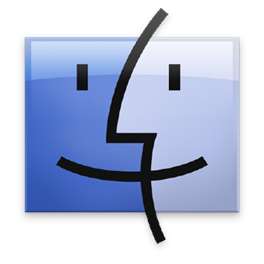
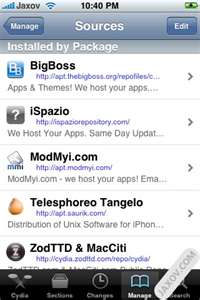
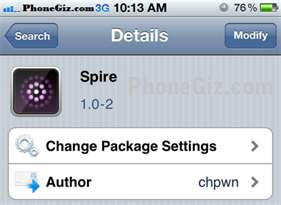
Get your iDevice.
Go to Cydia. (You should have this if you are jailbroken)
Download Spire from Bigboss repo
Download iFile or myfile from either Bigboss or other (illegal)repo
Wait till download is done, may take over 30 minutes.
(That why I said you should run over wifi not 3G and that you have a secure network)
Simple as that.
Go to next step when done
Go to Cydia. (You should have this if you are jailbroken)
Download Spire from Bigboss repo
Download iFile or myfile from either Bigboss or other (illegal)repo
Wait till download is done, may take over 30 minutes.
(That why I said you should run over wifi not 3G and that you have a secure network)
Simple as that.
Go to next step when done
Secondly
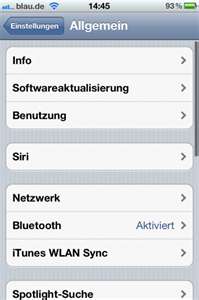
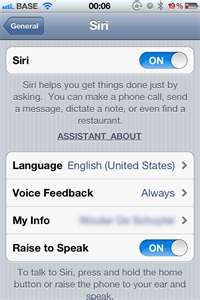
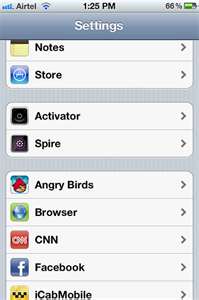
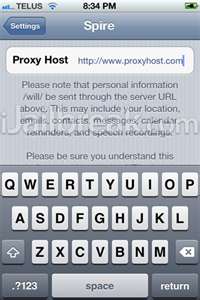
Once all is done, including respring etc... open up settings, go to general and your should see a new tab called Siri. Enter it and turn on Siri if it is not on.IMPORTANT!!! DO NOT START SIRI AT ALL AFTER THIS!!! Or you would regret it.
Then, open safari and insert this into the box : http://paradox-productions.net/?page=get-connected
Read the stuff there and install the certificate mentioned.
As the website says, put the link https://paradox-productions.net into spire in settings.(Spire tab should be just below the normal settings tabs and above the app settings tabs)
If you find no way to exit out of the page by removing the keyboard, do not hesitate to press the back button, it will automatically save the website.
Once done go to next step.
Then, open safari and insert this into the box : http://paradox-productions.net/?page=get-connected
Read the stuff there and install the certificate mentioned.
As the website says, put the link https://paradox-productions.net into spire in settings.(Spire tab should be just below the normal settings tabs and above the app settings tabs)
If you find no way to exit out of the page by removing the keyboard, do not hesitate to press the back button, it will automatically save the website.
Once done go to next step.
Thirdly
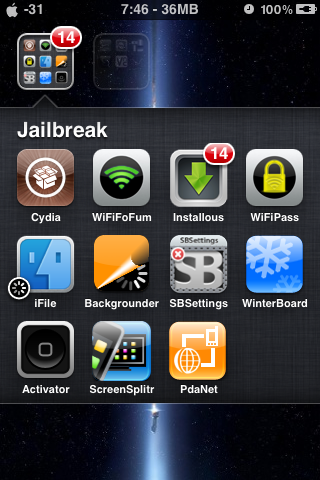
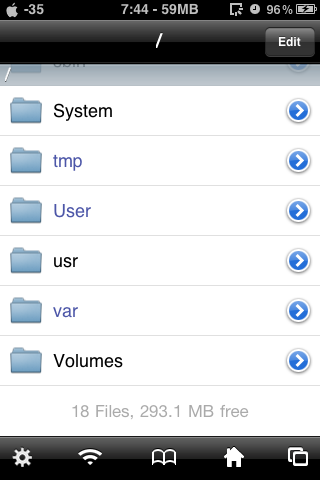
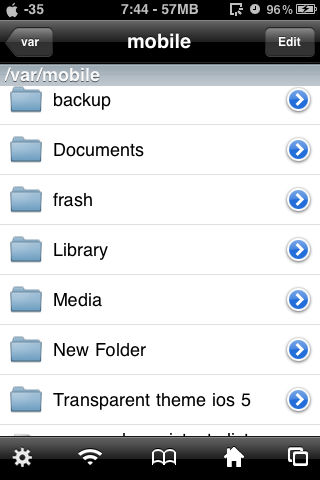
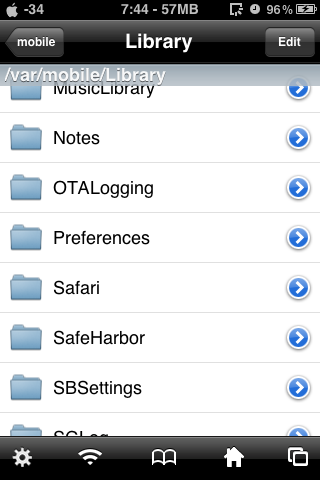
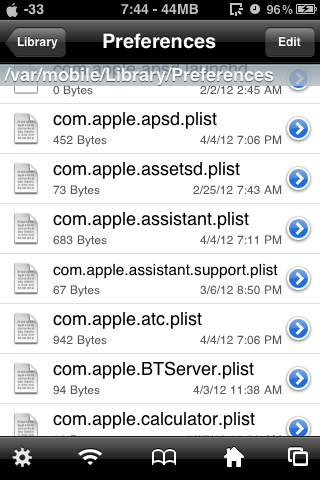
This is easily one of the most frustrating steps that if gone wrong, you would waste 5-10 minutes of your dear life.
1) Open iFile or myfile.
2) Get out of wherever you are by pressing the back button at the top-left-hand corner of the app.
3) Keep presing until you get to a page named "/"
4) Enter a folder named "User"
5) Enter a folder named "Library"
6) Enter a folder named "Preferences"
7) MOST IMPORTANT!!! Delete the file "com.apple.assistant.plist"
8) MOST IMPORTANT!!! Do NOT respring/restart/crash/go into safe mode or anything related to the restarting of the device or you have to redo this whole step.
Once done, as usual, next step.
1) Open iFile or myfile.
2) Get out of wherever you are by pressing the back button at the top-left-hand corner of the app.
3) Keep presing until you get to a page named "/"
4) Enter a folder named "User"
5) Enter a folder named "Library"
6) Enter a folder named "Preferences"
7) MOST IMPORTANT!!! Delete the file "com.apple.assistant.plist"
8) MOST IMPORTANT!!! Do NOT respring/restart/crash/go into safe mode or anything related to the restarting of the device or you have to redo this whole step.
Once done, as usual, next step.
Last...But Not the Least!!!
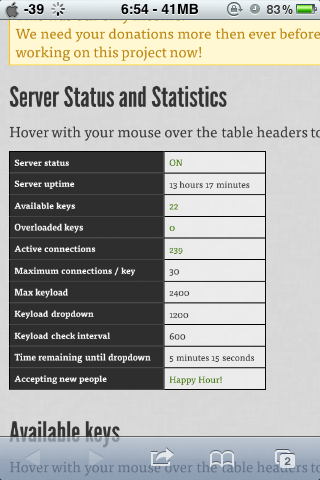
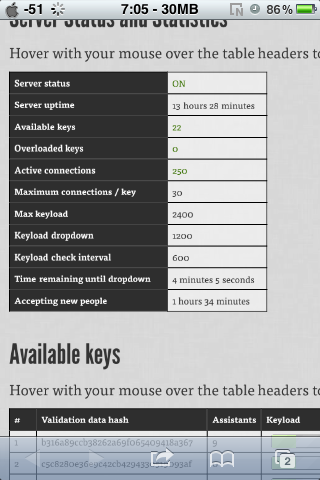
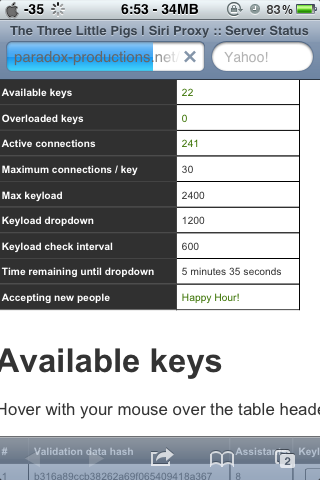
Once done with the previous step, note that this step is THE most hardest of the steps and if something goes wrong, you may have to repeat step 4 and 5, which is this step all over again, killing yourself in the process.
Get to this website: http://paradox-productions.net/?page=server-status
There would be a table just below the banner.
Go to the last row,which will show "Accepting new people" and a time beside it.
I recommend you put the website on your homepage/springboard and keep checking on it if you have no time.
Then keep refreshing the page until the time is about 5-15 seconds left.
Do NOT wait till Happy Hour comes out as due to the rush of people trying to get accepted into the servers, you may either get stopped,kicked out or just be unable to get in, thus making you waste time and your life.
Immediately activate Siri FOR THE FIRST TIME.
It should work then.
Next page for errors/glitches or trouble shooting.
P.S. Although people would say that this repeating of step 4 and 5 is unnecesary, which I agree, for your knowledge, IF you do not have proper knowledge of how Siri works and when or when not to do what, which should be for 80-90% of the people reading this instructable, just for safety and assurance of getting SIri 100%, just do what I say.
Get to this website: http://paradox-productions.net/?page=server-status
There would be a table just below the banner.
Go to the last row,which will show "Accepting new people" and a time beside it.
I recommend you put the website on your homepage/springboard and keep checking on it if you have no time.
Then keep refreshing the page until the time is about 5-15 seconds left.
Do NOT wait till Happy Hour comes out as due to the rush of people trying to get accepted into the servers, you may either get stopped,kicked out or just be unable to get in, thus making you waste time and your life.
Immediately activate Siri FOR THE FIRST TIME.
It should work then.
Next page for errors/glitches or trouble shooting.
P.S. Although people would say that this repeating of step 4 and 5 is unnecesary, which I agree, for your knowledge, IF you do not have proper knowledge of how Siri works and when or when not to do what, which should be for 80-90% of the people reading this instructable, just for safety and assurance of getting SIri 100%, just do what I say.
Errors/glitches or Trouble Shooting
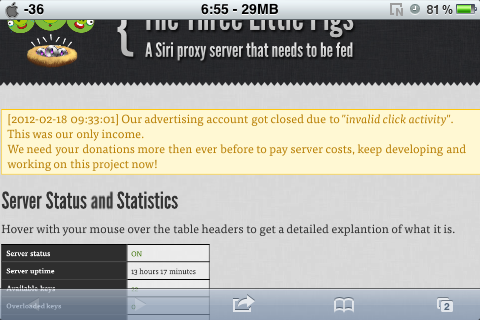
There is not much to troubleshoot but the only main problem why people cannot get Siri to work is because thay skip step 4.
The deletion of that specific file is important to the continuation of the installation of Siri
One other problem many face is regarding the countdown for step 5. It is important not to start Siri too early or late as you may be unable to get the proper verification from the server and Apple's servers and Apple would automatically reject and nullify your access to the Siri servers if you are too late/early or you may totally not even get any access to the Siri servers if you start too early, but if you redo step 4, you need not fret over your loss.
For errors.glitches:
1) You may experience slight slowness, only very very slight slowness that would definitely affect you, in your use of your device
2) You may experience constant hanging of your device. Just force restart if you do not mind or reinstall Spire. The cause of this is not really known but can happen in rare cases, do not worry, it only happens to 1 out of 1000 people. It has a higher chance of happening if you have an older, slower device. One cause of this error is because iOS 5 contains multiple conflicting system apps like notification center and multitasking that can cause some jamming in your device and since another system, Siri, is added in, more errors can occur to the point of hangs, jams and crashes.
3) Siri may from time to time say that she cannot work. It may be due to the paradox-productions servers not performing well due to an overload of people using it so just wait for about another 10-30 minutes before trying it again. To reduce such problems happening, please donate to them to help them continue helping you.They really need the money as the servers can only survive as long as the donations keep going in.(I am not advertising but just, as a gesture of thanks,please donate)
4) Rarely, you would get the error message mentioned in 3) for more than a few hours. You would then need to redo step 4-5. This is because rarely, you can somehow get rejected from Siri's servers due to Apple's interventions of clearing unauthorised people out of their servers. Just redo steps 4-5 and you would be fine once again
The deletion of that specific file is important to the continuation of the installation of Siri
One other problem many face is regarding the countdown for step 5. It is important not to start Siri too early or late as you may be unable to get the proper verification from the server and Apple's servers and Apple would automatically reject and nullify your access to the Siri servers if you are too late/early or you may totally not even get any access to the Siri servers if you start too early, but if you redo step 4, you need not fret over your loss.
For errors.glitches:
1) You may experience slight slowness, only very very slight slowness that would definitely affect you, in your use of your device
2) You may experience constant hanging of your device. Just force restart if you do not mind or reinstall Spire. The cause of this is not really known but can happen in rare cases, do not worry, it only happens to 1 out of 1000 people. It has a higher chance of happening if you have an older, slower device. One cause of this error is because iOS 5 contains multiple conflicting system apps like notification center and multitasking that can cause some jamming in your device and since another system, Siri, is added in, more errors can occur to the point of hangs, jams and crashes.
3) Siri may from time to time say that she cannot work. It may be due to the paradox-productions servers not performing well due to an overload of people using it so just wait for about another 10-30 minutes before trying it again. To reduce such problems happening, please donate to them to help them continue helping you.They really need the money as the servers can only survive as long as the donations keep going in.(I am not advertising but just, as a gesture of thanks,please donate)
4) Rarely, you would get the error message mentioned in 3) for more than a few hours. You would then need to redo step 4-5. This is because rarely, you can somehow get rejected from Siri's servers due to Apple's interventions of clearing unauthorised people out of their servers. Just redo steps 4-5 and you would be fine once again