How To: Format Your SD Card Back to the Original Size (WINDOWS)
by magamig in Circuits > Raspberry Pi
491269 Views, 64 Favorites, 0 Comments
How To: Format Your SD Card Back to the Original Size (WINDOWS)

- SIMPLE PROCESS: step 1 - SD Formatter
- ADVANCED PROCESS: step 2 - DiskPart
SIMPLE PROCESS: SD Formatter
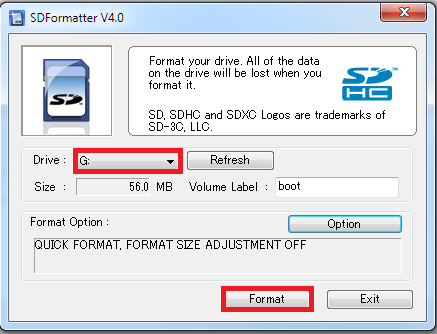
1 - Download and install this software (from the SD card Organization) :
https://www.sdcard.org/downloads/formatter/
2 - Open the program, and select the right drive (in my case is G:), after that just click "FORMAT"
3 - You have just formatted your SD card! CONGRATULATIONS
ADVANCED PROCESS: DiskPart
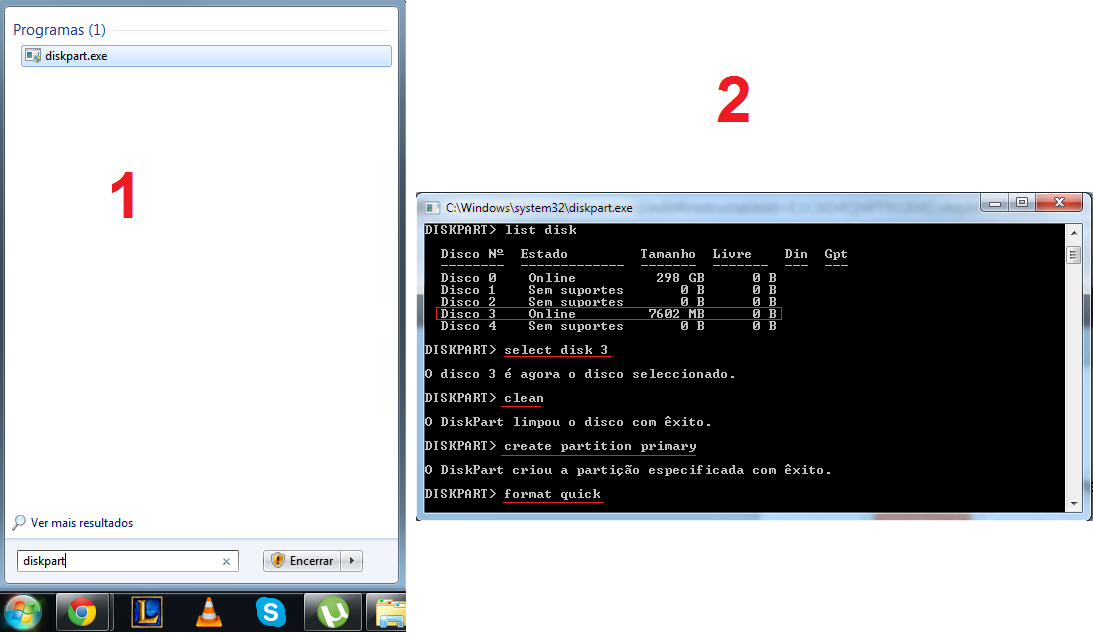
1 - Go to the windows start button, write diskpart and press "enter"
2 - Wait a few seconds and write on this order:
- "list disk" - shows you the disks that are currently connected to the computer;
- "select disk X" - substitute x with the number of the disk
- "clean" - deletes all the data in the SD (you may have to remove and reinsert the card after this step)
- "create partition primary" - creates a partition in the sd
- "format quick" - makes a quick format
3 - You have just formatted your SD card! CONGRATULATIONS