How to Fix Skype Keychain Access After Installing Flavours for Mac
by carputerguy in Circuits > Apple
11149 Views, 2 Favorites, 0 Comments
How to Fix Skype Keychain Access After Installing Flavours for Mac
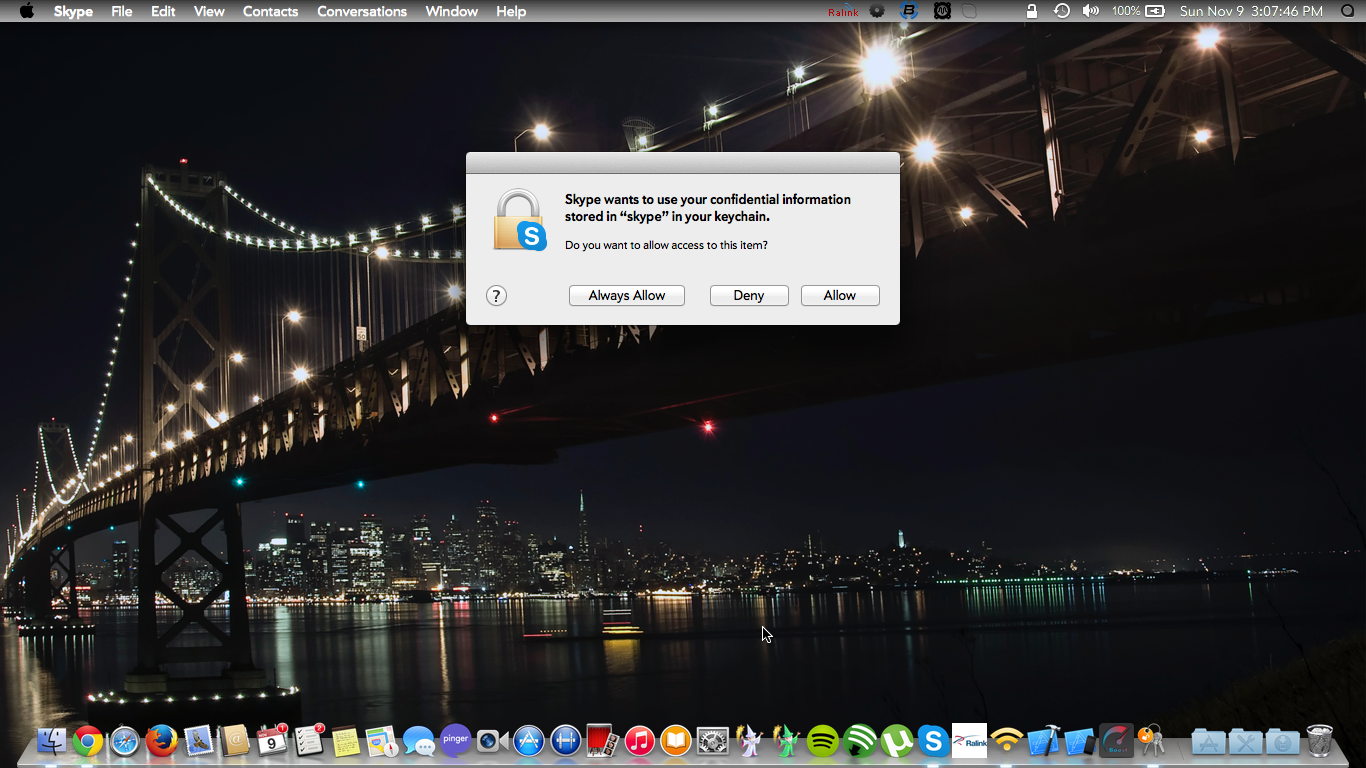
The fully customizable Mac OS X theming platform "Flavours" is great for over the top personalization on mac, but it is infamous for not cooperating well with skype after you install it, unless you uninstall it. Here's how to fix this problem while still being able to keep flavours installed and applied.
Sidenote1: Skype will also have a notification prompt to allow incoming connections everytime you start skype, if you have firewall turned on in System Preferences. The only way to fix this is to turn firewall off. If you need to keep firewall on, you will still get the prompt every time, but one prompt is obviously better than 7.
Sidenote2: This tutorial will also fix the "allow access to contacts" prompt as well as the recurring keychain access prompt.
Now, onto the fix.
Step 1
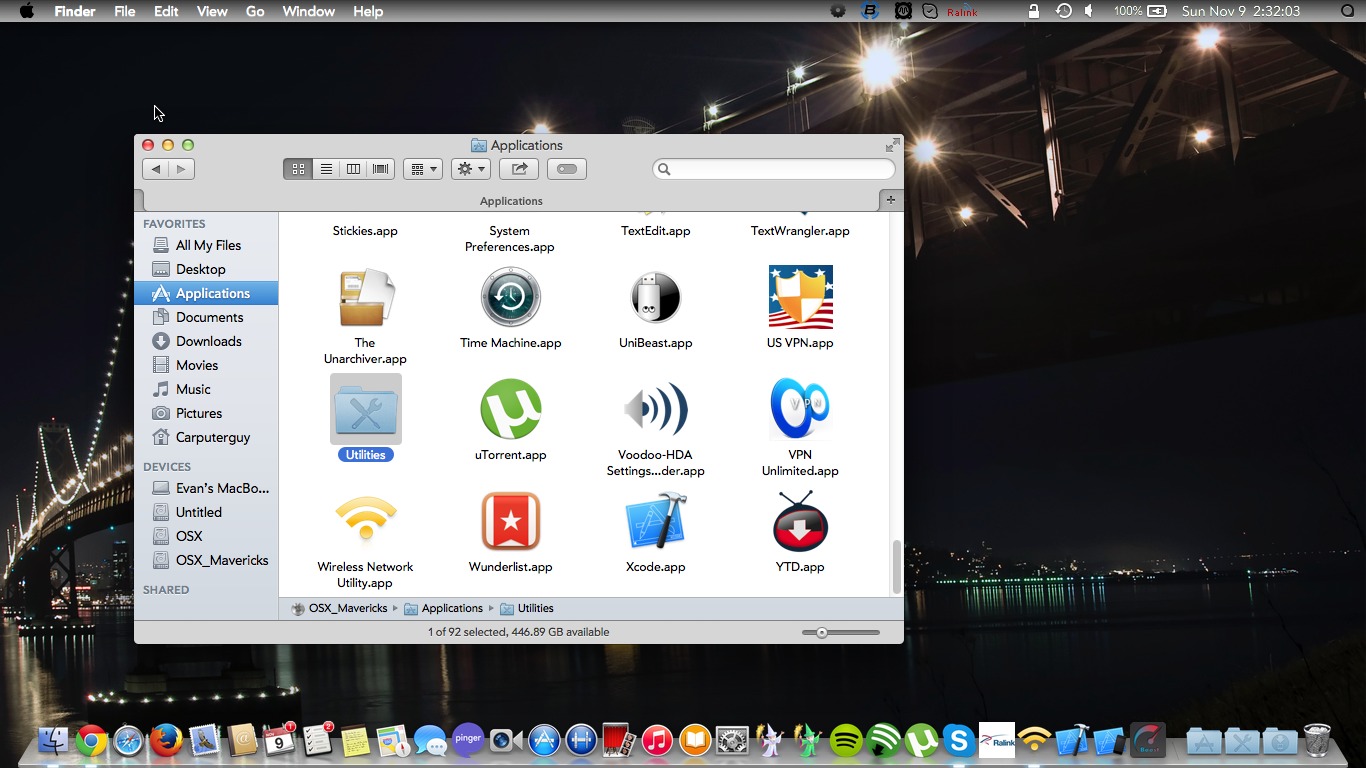
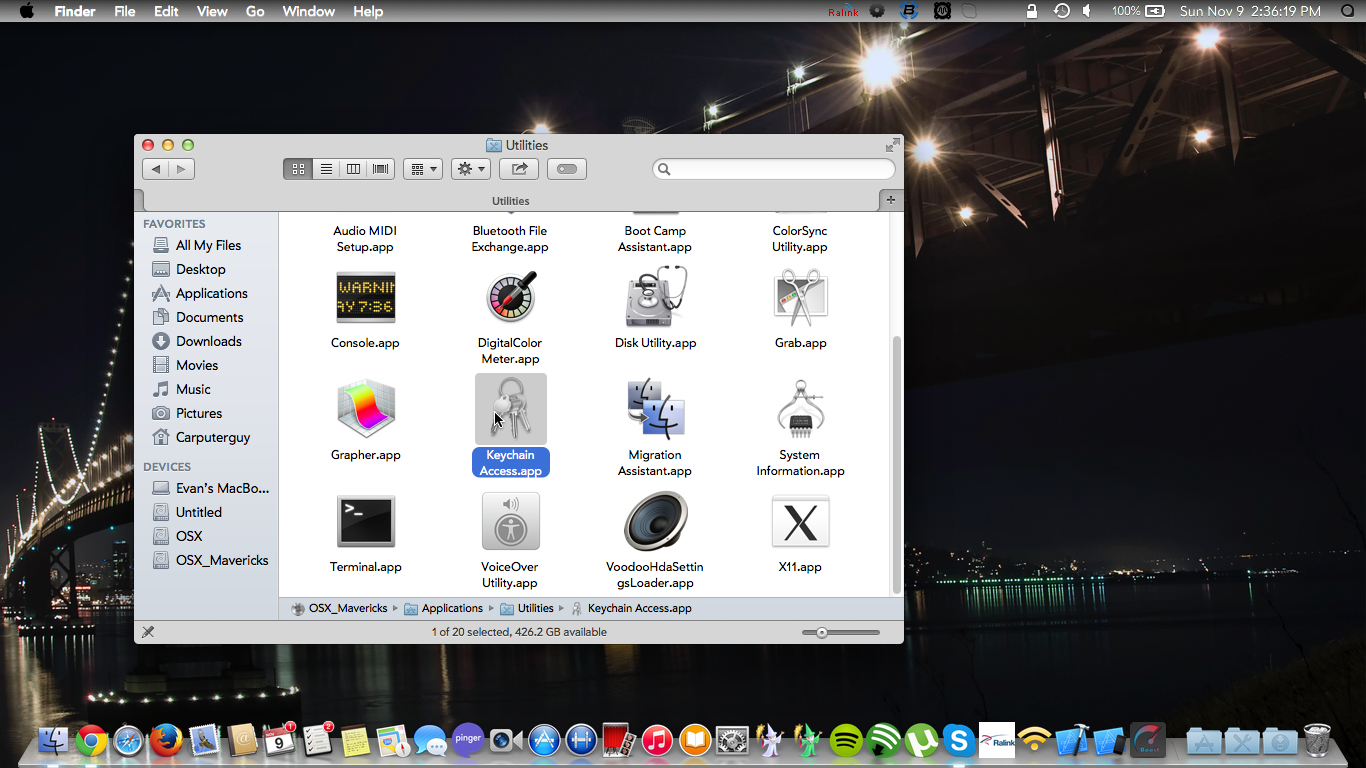
Go to your utilities folder within your applications folder, and open up the app called "Keychain Access"
Step 2
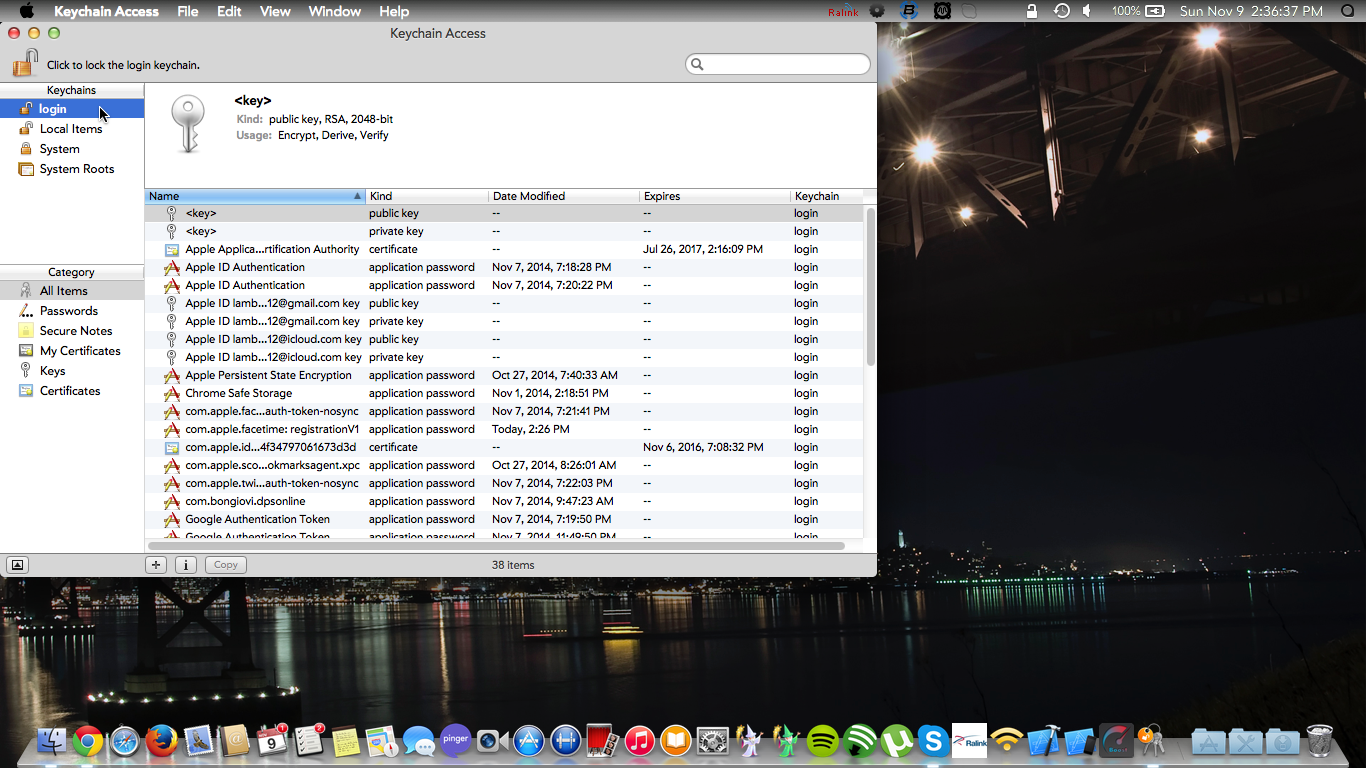
In the left sidebar, select the keychain called "login" or "login items" if it is not already selected.
Step 3
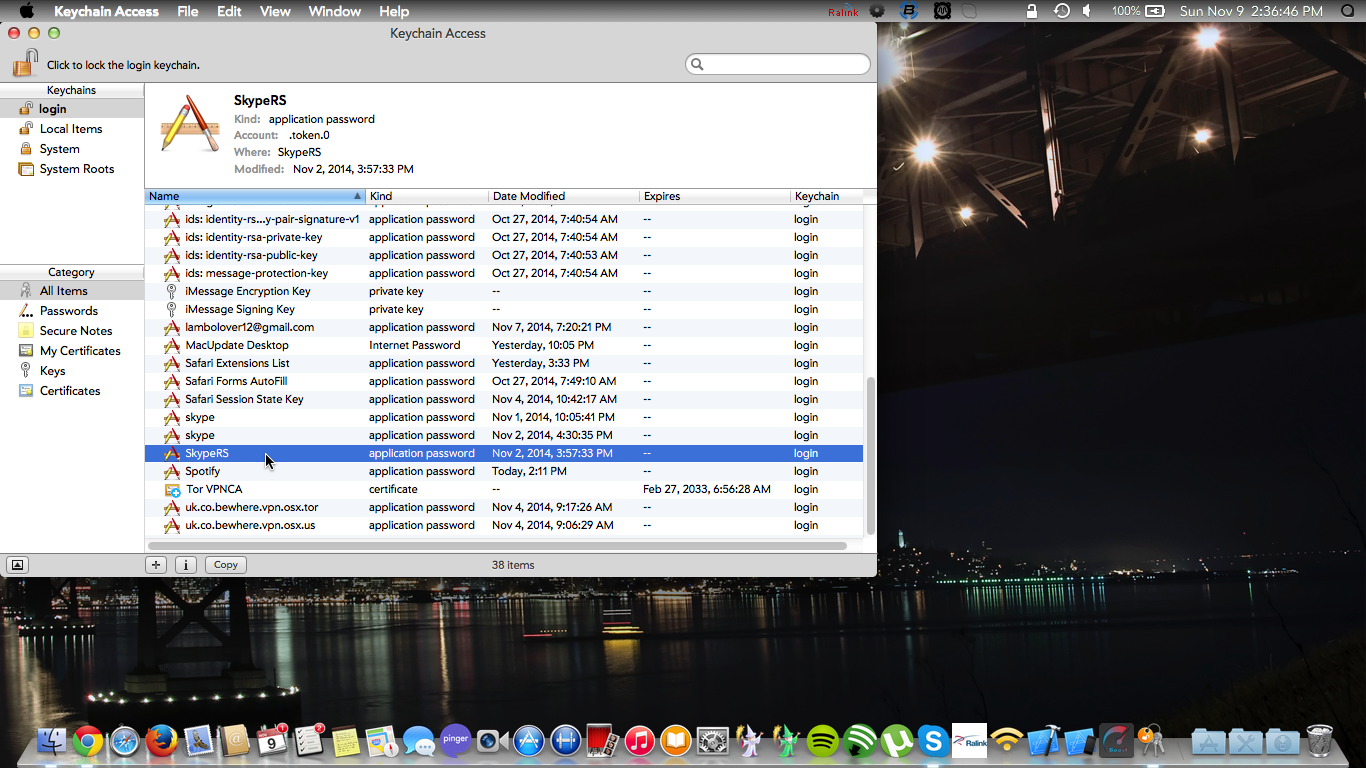
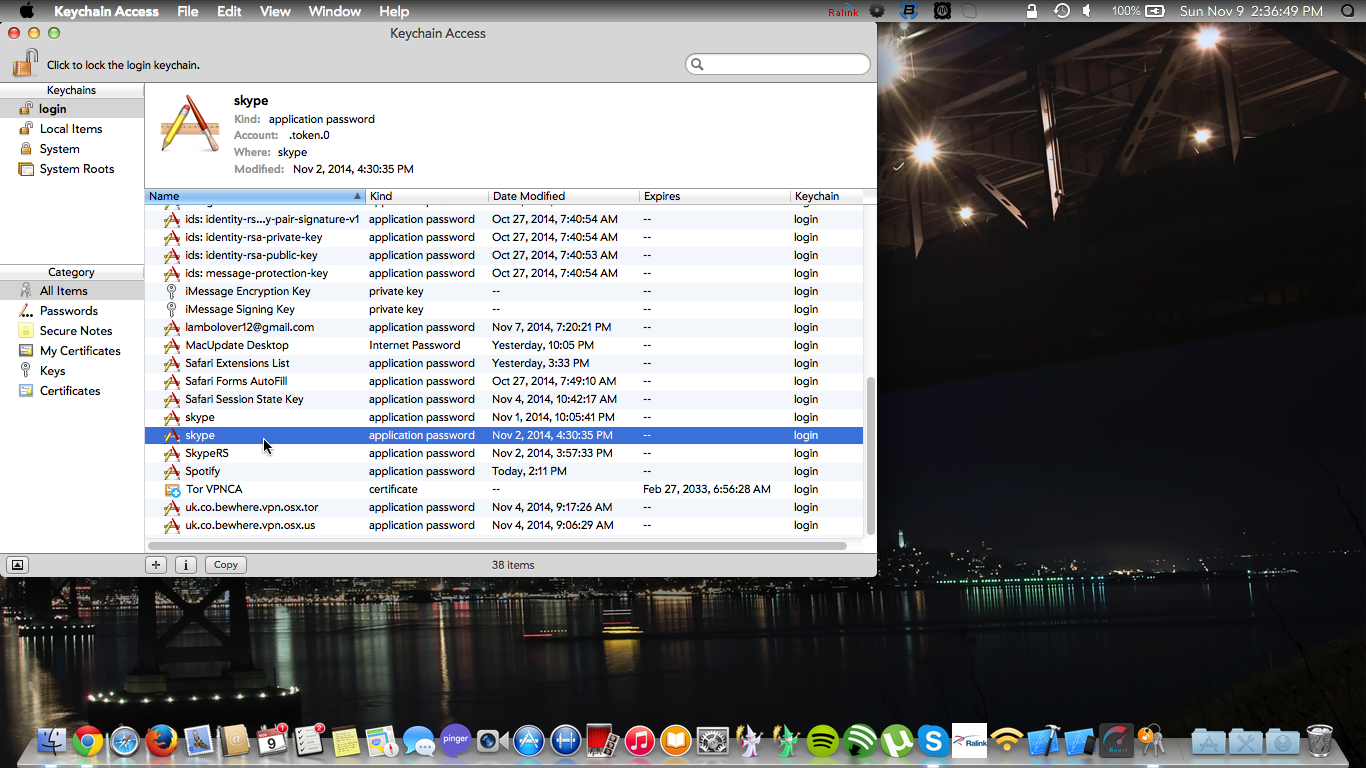
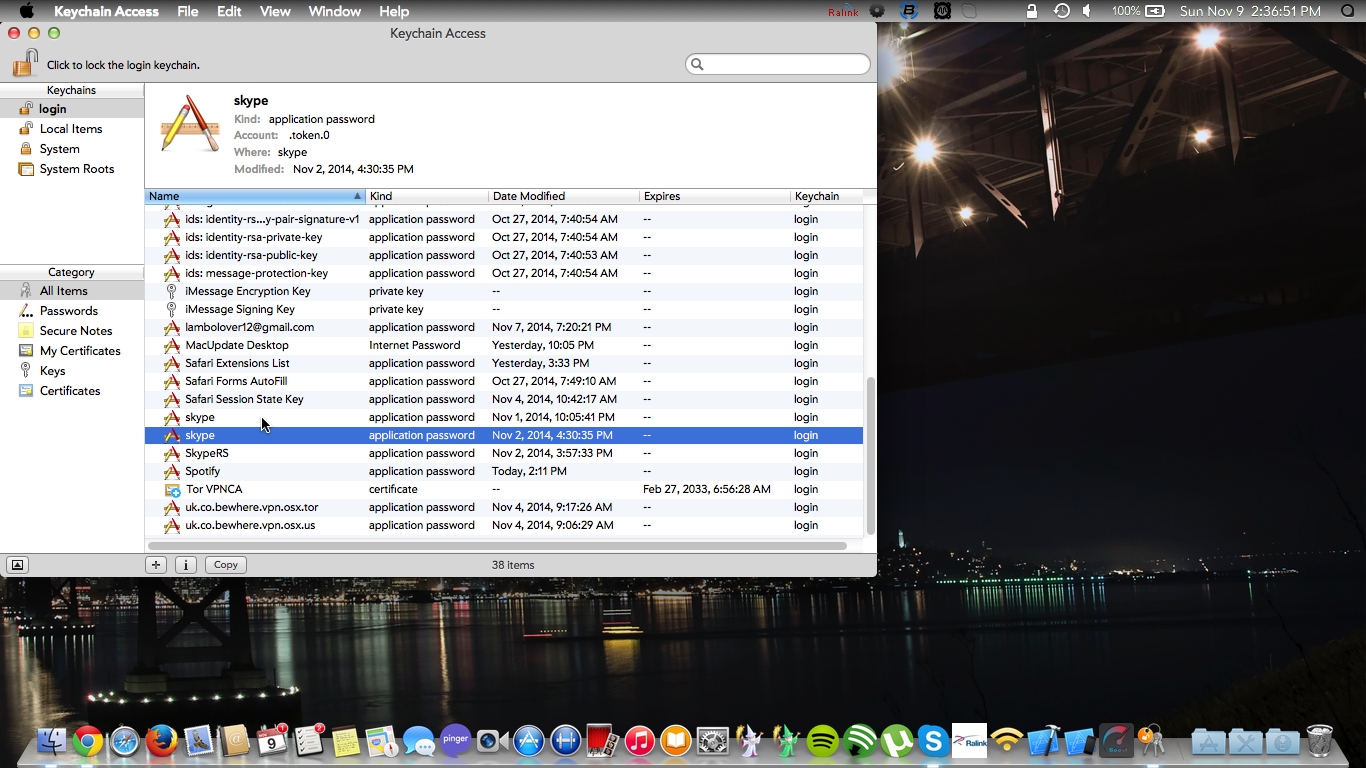
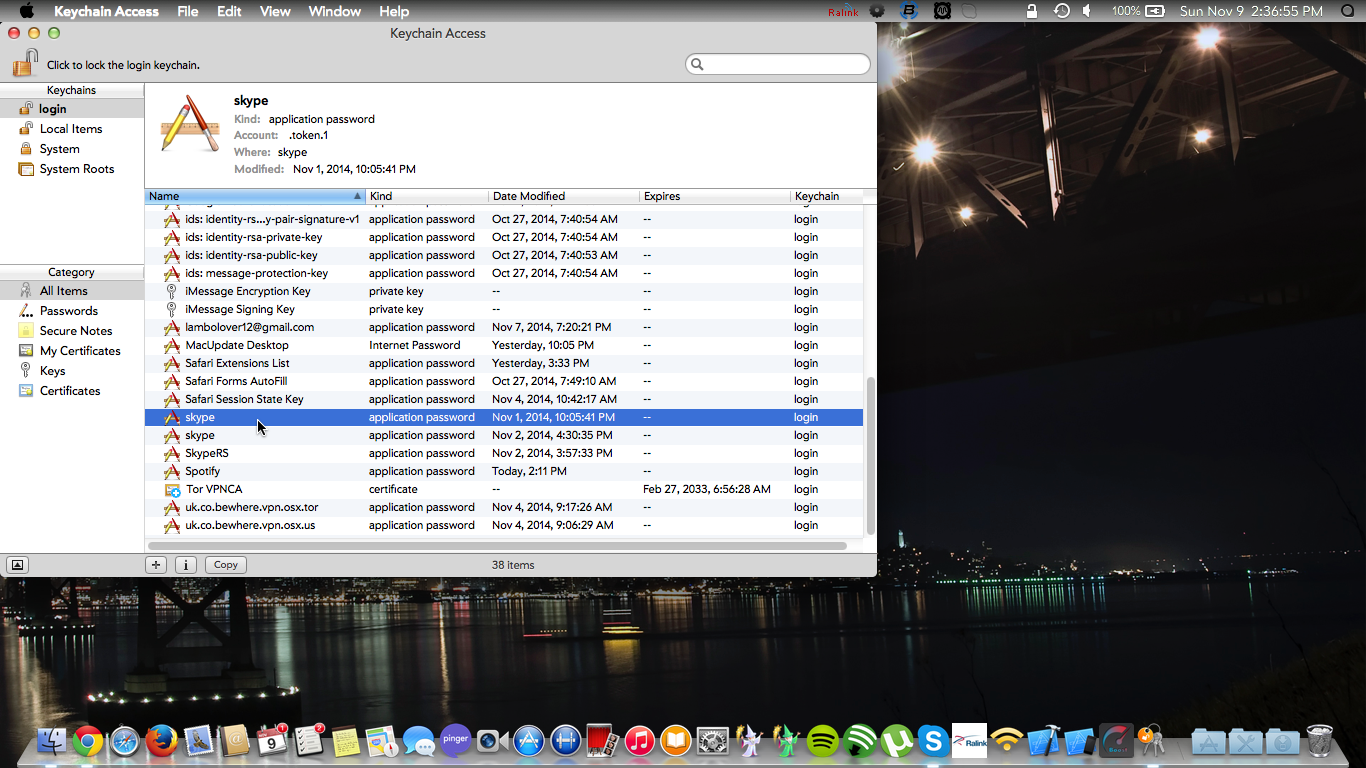
Scroll through the items under login, and look for one or more of each called "skype" and "SkypeRS"
Step 4
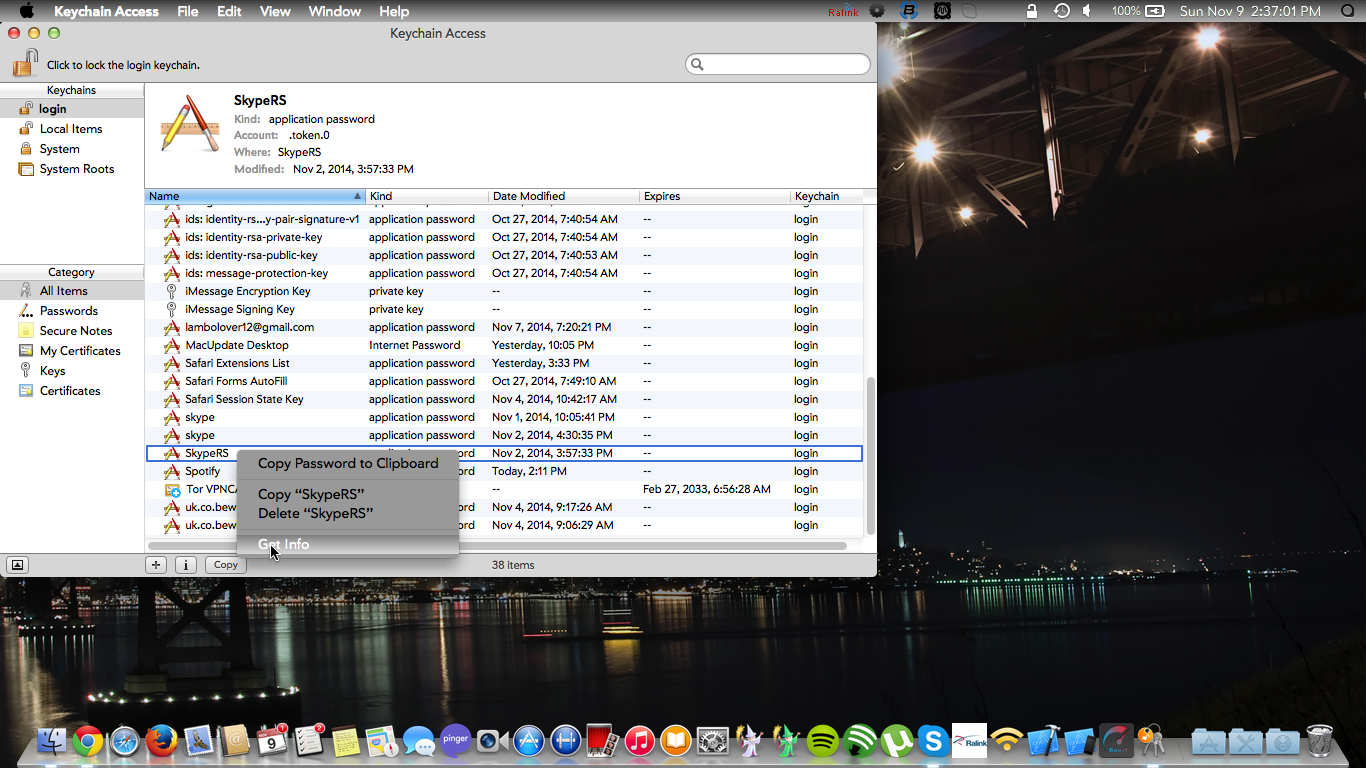
Right click one of those items, and click "Get Info"
Step 5
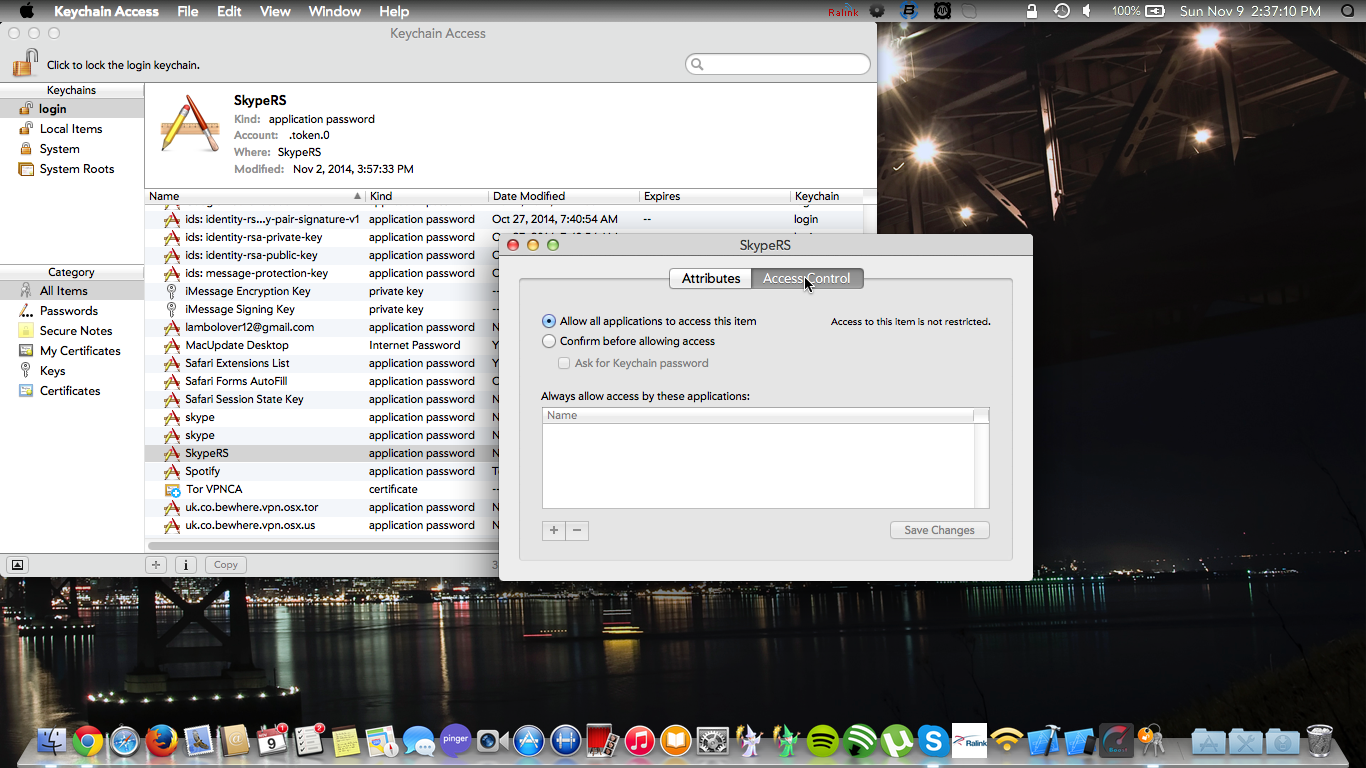
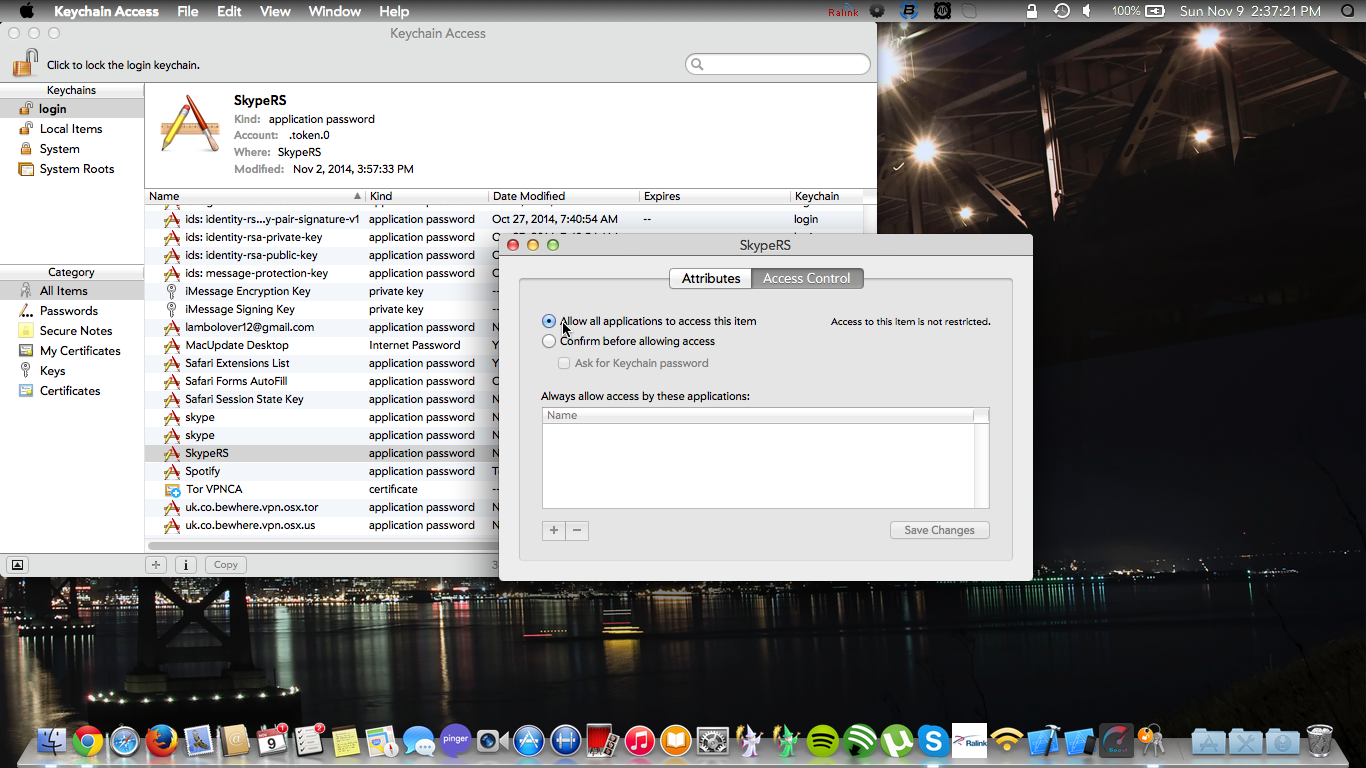
In the window that opens, click the tab at the top that says "Access Control". Then click the option that says "Allow all applications to access this item" instead of "Confirm before allowing access". Do this for each instance of "skype" or "SkypeRS" under the login keychain. After this is done, the recurring Keychain Access prompts and the Contacts Access prompt should not show up anymore. Again if you want to get rid of the "Allow incoming connections" prompt, you'll have to turn off Mac's built-in firewall in System Preferences.
Enjoy!
Step 4
Ctrl + click or right click