How to Extend the Life of Your Laptop's Battery Charge
by computerwiz_222 in Circuits > Computers
27446 Views, 33 Favorites, 0 Comments
How to Extend the Life of Your Laptop's Battery Charge

In this instructable, you will learn how to extend the life of a laptop's charge. If you are going to be flying or driving long distance, these steps can help make the battery last much longer then usual and make the ride a little less stressful.
There are many simple steps and some more complicated steps but in the end, I was able to achieve an 8 hour charge on my year old laptop. The results will vary for your laptop if you have an inefficient CPU or a high RPM hard drive the gain will be smaller, but generally you will gain more time out of one charge.
In some cases, following these steps can even extend the life of the battery. Which means savings of 100 dollars or more.
The laptop used in this instructable is a HP Pavilion DV5130ca
Specs:
2.0 GHz - AMD Turion 64
120 Gigabyte 4700 rpm
Broadcom 802.11b/g wireless adapter
128 mb ATI Rage Mobile
Windows XP MCE 2005
All other specifications are insignificant when configuring a PC for power management.
There are many simple steps and some more complicated steps but in the end, I was able to achieve an 8 hour charge on my year old laptop. The results will vary for your laptop if you have an inefficient CPU or a high RPM hard drive the gain will be smaller, but generally you will gain more time out of one charge.
In some cases, following these steps can even extend the life of the battery. Which means savings of 100 dollars or more.
The laptop used in this instructable is a HP Pavilion DV5130ca
Specs:
2.0 GHz - AMD Turion 64
120 Gigabyte 4700 rpm
Broadcom 802.11b/g wireless adapter
128 mb ATI Rage Mobile
Windows XP MCE 2005
All other specifications are insignificant when configuring a PC for power management.
Start Simple
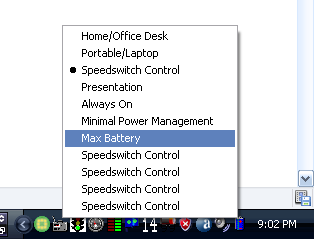
Well for those who don't want to get into installing programs and buying a new battery, these are some simple things you can do to extend the life of a charge.
1. Reduce the brightness of your monitor to the lowest readable level.
The backlight in most laptops are like "mini-fluorescent" (cold cathode) bulbs. They will really drain your battery quickly.
2. Turn off your wifi when you do not need it.
The wifi card is another power hungry device. Think of this - when you make a call on your cell phone, the battery drains very quickly, but if you simply play games or listen to music, it can last a very long time. This is the same idea. The wifi card is "calling" the hotspot all of the time. Even if there isn't a hotspot around, it is continuously looking for one.
3. Use windows primitive power management to control your CPU.
When unplugged from the wall, click on the battery in your task bar and click max battery. This will extend your laptop's life because your CPU will be reduced to a slower speed. (continue reading for a better explanation of reducing your CPU's speed as this makes a HUGE difference in the length of your battery charge.)
4. Unplug unnecessary peripherals.
Unplug that USB light or your wireless mouse when you don't need them. Although minor, these devices could give you those extra few minutes of charge.
1. Reduce the brightness of your monitor to the lowest readable level.
The backlight in most laptops are like "mini-fluorescent" (cold cathode) bulbs. They will really drain your battery quickly.
2. Turn off your wifi when you do not need it.
The wifi card is another power hungry device. Think of this - when you make a call on your cell phone, the battery drains very quickly, but if you simply play games or listen to music, it can last a very long time. This is the same idea. The wifi card is "calling" the hotspot all of the time. Even if there isn't a hotspot around, it is continuously looking for one.
3. Use windows primitive power management to control your CPU.
When unplugged from the wall, click on the battery in your task bar and click max battery. This will extend your laptop's life because your CPU will be reduced to a slower speed. (continue reading for a better explanation of reducing your CPU's speed as this makes a HUGE difference in the length of your battery charge.)
4. Unplug unnecessary peripherals.
Unplug that USB light or your wireless mouse when you don't need them. Although minor, these devices could give you those extra few minutes of charge.
The Nitty Gritty
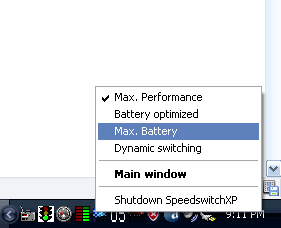
The windows power management is fairly primitive when compared to some of the awesome FREE programs out on the net.
The power management application that I use is called "SpeedswitchXP". It gives many more options to you when controlling your CPU's speed.
It gives you the option to set max battery. This setting will reduce your CPU's speed to the minimum that it will go. In my case this is 800 MHz. I know that this sounds ridiculous, but this is actually a very usable speed. I can run Media Center and play my favorite TV shows and forget that I am running at a reduced speed. This is also good for word processing and playing simple games.
This software package also provides dynamic switching. When your computer demands power, it will automatically bump up the CPU's speed to accommodate. If I suddenly decide to play a game of Quake, the CPU will jump to the full 2000 MHz.
I usually don't recommend playing intensive games like Quake because it puts a strain on the battery and discharges them so quickly that it actually damages the cells and reduces the total number of charges that they can ever have.
Google for this program, there are also many others that are similar in nature.
The power management application that I use is called "SpeedswitchXP". It gives many more options to you when controlling your CPU's speed.
It gives you the option to set max battery. This setting will reduce your CPU's speed to the minimum that it will go. In my case this is 800 MHz. I know that this sounds ridiculous, but this is actually a very usable speed. I can run Media Center and play my favorite TV shows and forget that I am running at a reduced speed. This is also good for word processing and playing simple games.
This software package also provides dynamic switching. When your computer demands power, it will automatically bump up the CPU's speed to accommodate. If I suddenly decide to play a game of Quake, the CPU will jump to the full 2000 MHz.
I usually don't recommend playing intensive games like Quake because it puts a strain on the battery and discharges them so quickly that it actually damages the cells and reduces the total number of charges that they can ever have.
Google for this program, there are also many others that are similar in nature.
The BIG SOLUTION
This last step is unnecessary unless your battery will no longer hold a charge for a usable amount of time. Although it does give you a huge gain in the total length of battery life.
Go to a store like Battery Plus and purchase a new laptop battery.
Usually there are two types the high capacity and the standard sized factory battery. I HIGHLY recommend the high capacity battery. This is the main reason why I achieved the 8 hour charge. The high capacity battery's often have more cells than the stock battery's and thus give more charge time.
Go to a store like Battery Plus and purchase a new laptop battery.
Usually there are two types the high capacity and the standard sized factory battery. I HIGHLY recommend the high capacity battery. This is the main reason why I achieved the 8 hour charge. The high capacity battery's often have more cells than the stock battery's and thus give more charge time.
Taking Care of Your New Battery
Be sure to regularly discharge the battery at least once ever two weeks.
It is also important to not put a large strain on the battery.
I do not recommend charging your iPod, surfing the wireless web and burning a movie at the same time. Putting a large strain on the battery discharges them faster then they can safely be discharged. This causes damage to the internal chemistry due to the excess heat.
Most importantly use common sense!
It is also important to not put a large strain on the battery.
I do not recommend charging your iPod, surfing the wireless web and burning a movie at the same time. Putting a large strain on the battery discharges them faster then they can safely be discharged. This causes damage to the internal chemistry due to the excess heat.
Most importantly use common sense!