How to Edit Track Names Within Your ITunes Library?
by m.felps in Circuits > Apple
63571 Views, 2 Favorites, 0 Comments
How to Edit Track Names Within Your ITunes Library?
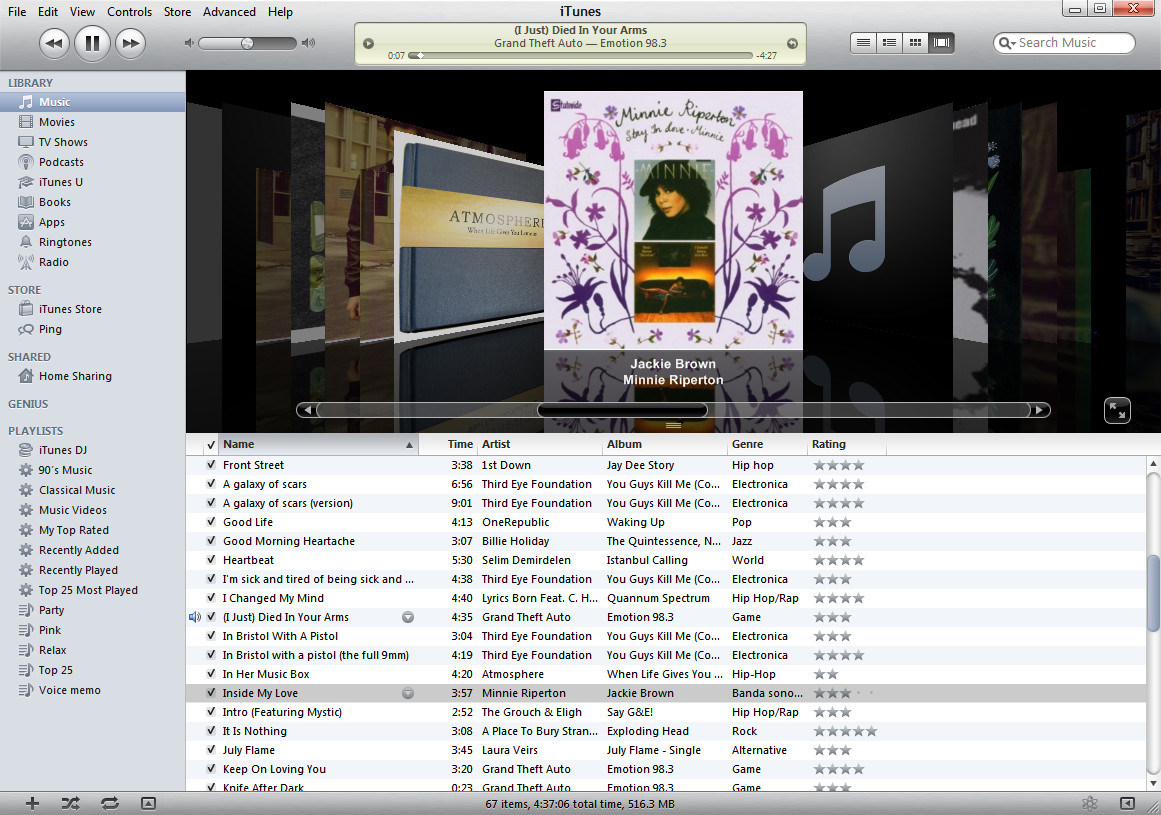
This is an easy guide of how to quickly change the names of songs or videos within your iTunes library.
Open Your ITunes
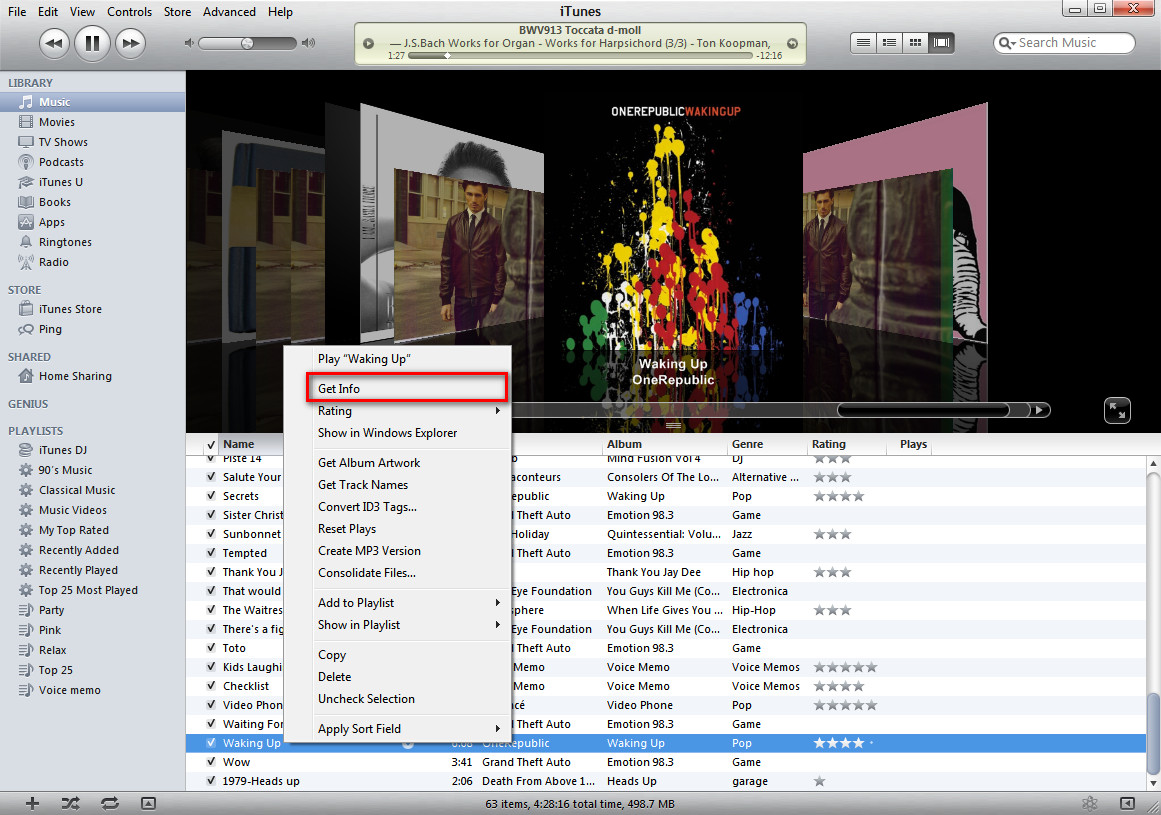
From the main iTunes window, point to a track (or several tracks) whose name you want to change.
Then right-click and select “Get Track Names” to load the track names automatically. As this doesn’t always work out the way it should, you can also select “Get Info” and add the track name manually.
Then right-click and select “Get Track Names” to load the track names automatically. As this doesn’t always work out the way it should, you can also select “Get Info” and add the track name manually.
Change Name and Other Track Tag Information
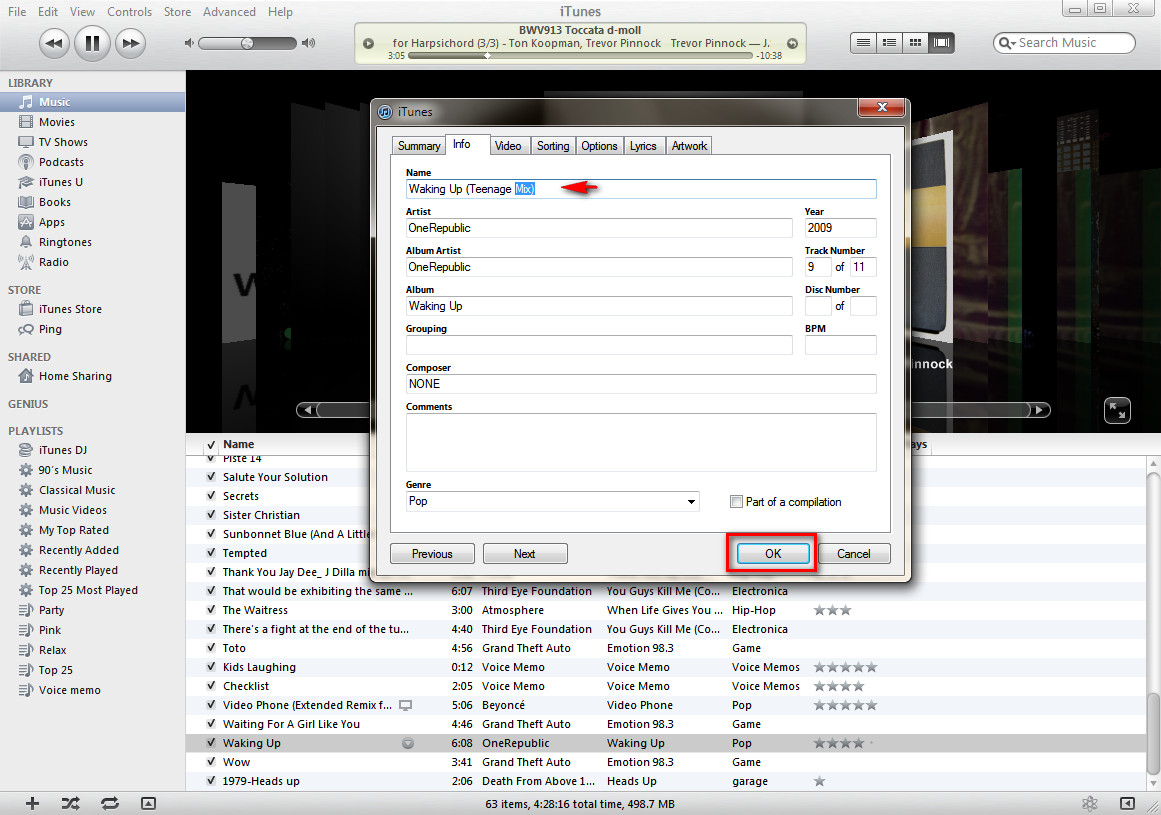
From the newly opened window, navigate to the Info tab where you will be given the opportunity to edit the track’s name and other tag info. When you finish editing, click on the OK button.
That's It!
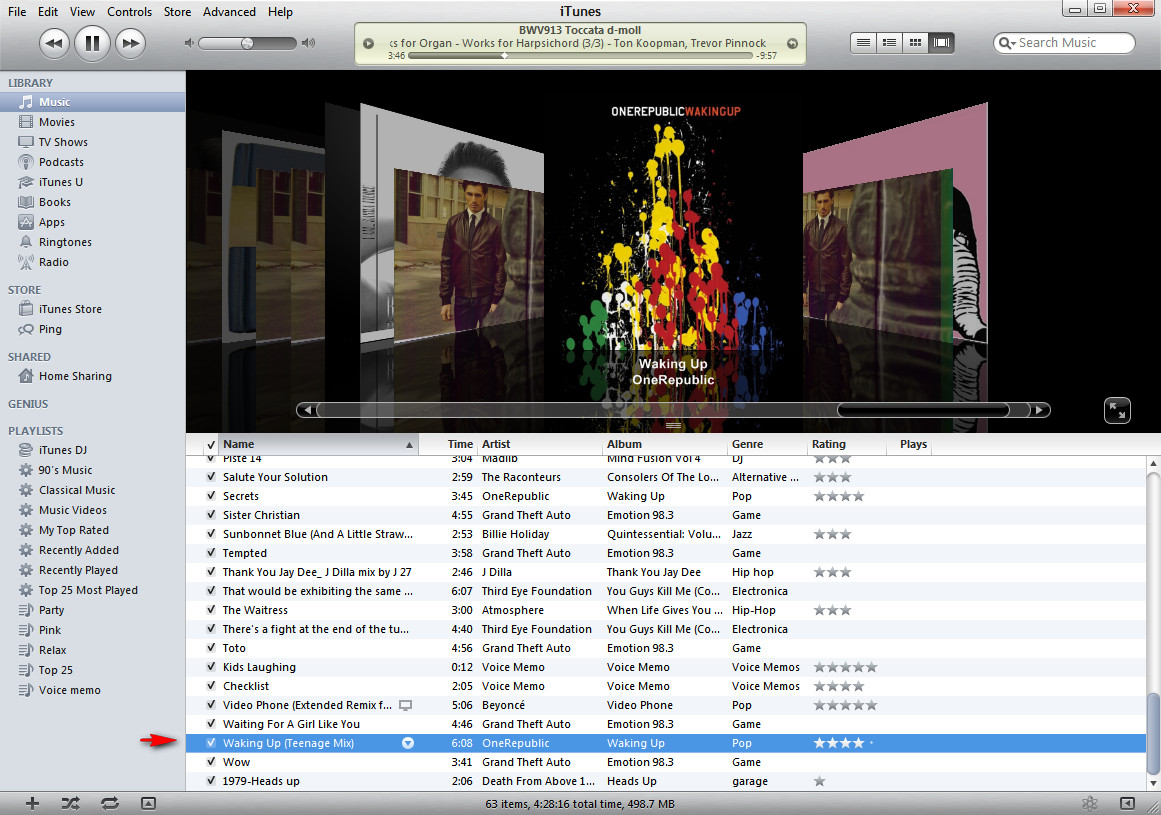
Your track’s name has been changed accordingly.
If you read this article till the end, you might also be interested in how to:
Remove iTunes duplicates