How to Describe a TV Series for a Blind Friend.
by highwaykind in Circuits > Audio
6133 Views, 6 Favorites, 0 Comments
How to Describe a TV Series for a Blind Friend.
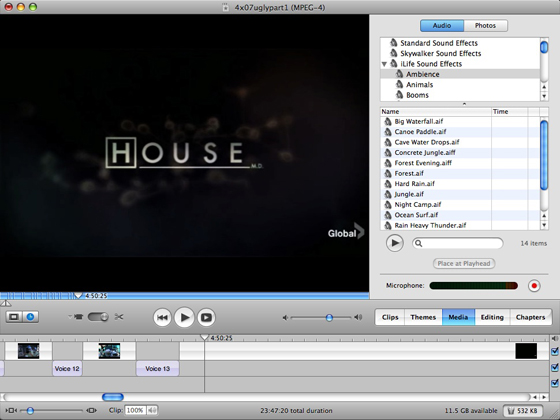
Some TV series are described (DVS), but many are not and if you're blind or visually impaired things can get a little confusing. You can have a friend type out a description (which said friend will start to find a bit too time consuming), but recording an audio description works a lot better, and takes much less time.
Here is a tutorial on how to get the original videosound, with your own descriptions inserted in between. At the end you'll have an mp3 file. ( that you can use for podcasting )
This is my first instructable, and I appreciate all feedback and tips.
I couldn't add the image notes on my Windows machine (not in IE, not in Firefox, and the imported Flickr images didn't work either..) but it seems to work on my Mac so I'm updating those.
Here is a tutorial on how to get the original videosound, with your own descriptions inserted in between. At the end you'll have an mp3 file. ( that you can use for podcasting )
This is my first instructable, and I appreciate all feedback and tips.
I couldn't add the image notes on my Windows machine (not in IE, not in Firefox, and the imported Flickr images didn't work either..) but it seems to work on my Mac so I'm updating those.
What You Need
What you need.
- Mac (sorry, this can be done on Windows, but it's a LOT faster and easier on a Mac).
Software needed:
- iMovie '06 (Apple messed up the later version, it won't do).
- GarageBand (later version has option to save to mp3, better!)
- iTunes
- optional: Podcast Maker (if you want to make it a podcast this is the best program ever)
- Mac (sorry, this can be done on Windows, but it's a LOT faster and easier on a Mac).
Software needed:
- iMovie '06 (Apple messed up the later version, it won't do).
- GarageBand (later version has option to save to mp3, better!)
- iTunes
- optional: Podcast Maker (if you want to make it a podcast this is the best program ever)
IMovie
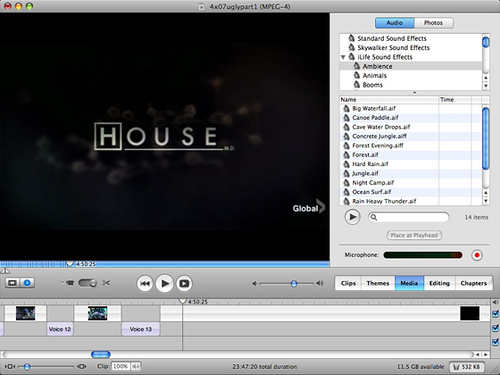
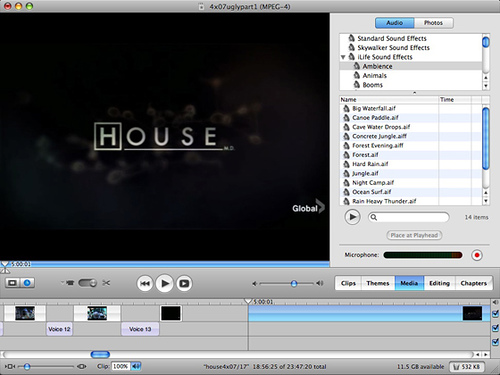
Get the episode you want to describe in a format iMovie accepts. I use DivX.
Image 1:
Open iMovie, choose "Create New Project" and set the format to MPEG4.
We will get rid of the video later on so the format doesn't matter much, and MPEG4 will take the least amount of disk space of all the available options.
Wait for the DivX to be imported and converted.
Click on "Media" and use the internal microphone to record.
(You can change this in System Preferences -Sound).
What you say will be recorded on a separate track underneath the Video one.
Very very handy, since you can adjust the volume of all the spoken parts at the end, without it affecting the video-audio volume. You want both to be about equal.
I describe something after it happens.
For example the video shows House walking to the whiteboard and putting his cane over the top, I hit Command-T and say "House walks to the whiteboard and puts his cane over the top".
Put the playhead on the left side of the "gap" again, and hit the red record button next to microphone. Describe (it helps to first formulate in your head what you want to say).
Image 2:
When you're done, drag the video on the right to the left so that it neatly borders the description.
Describe the rest of the episode.
When you're done, make sure you save it. Then hit
Share - Export to GarageBand.
Image 1:
Open iMovie, choose "Create New Project" and set the format to MPEG4.
We will get rid of the video later on so the format doesn't matter much, and MPEG4 will take the least amount of disk space of all the available options.
Wait for the DivX to be imported and converted.
Click on "Media" and use the internal microphone to record.
(You can change this in System Preferences -Sound).
What you say will be recorded on a separate track underneath the Video one.
Very very handy, since you can adjust the volume of all the spoken parts at the end, without it affecting the video-audio volume. You want both to be about equal.
I describe something after it happens.
For example the video shows House walking to the whiteboard and putting his cane over the top, I hit Command-T and say "House walks to the whiteboard and puts his cane over the top".
Put the playhead on the left side of the "gap" again, and hit the red record button next to microphone. Describe (it helps to first formulate in your head what you want to say).
Image 2:
When you're done, drag the video on the right to the left so that it neatly borders the description.
Describe the rest of the episode.
When you're done, make sure you save it. Then hit
Share - Export to GarageBand.
GarageBand
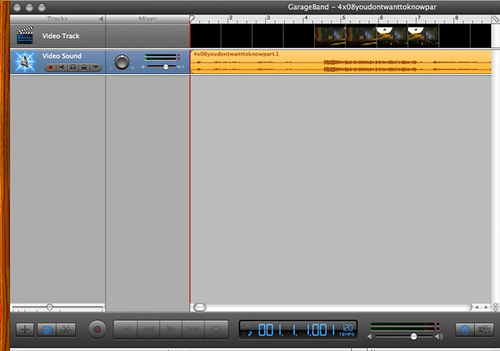
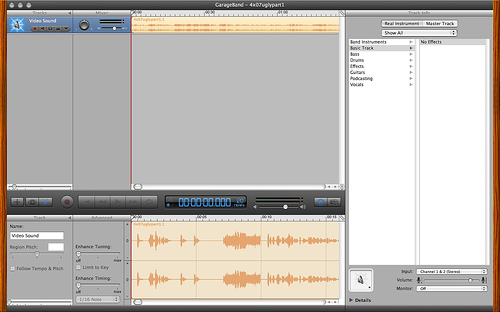
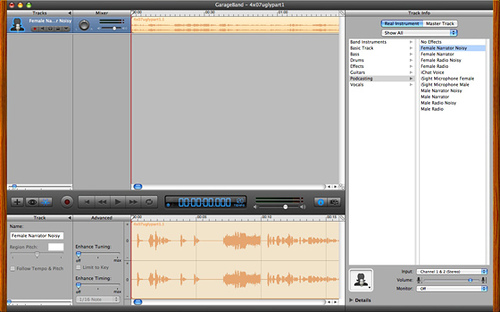
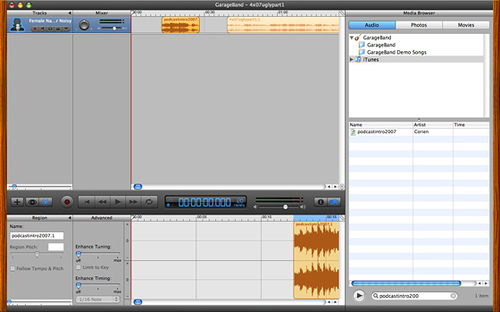
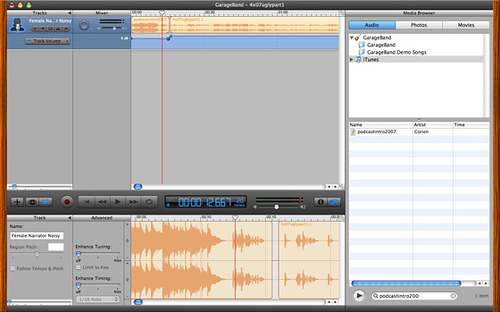
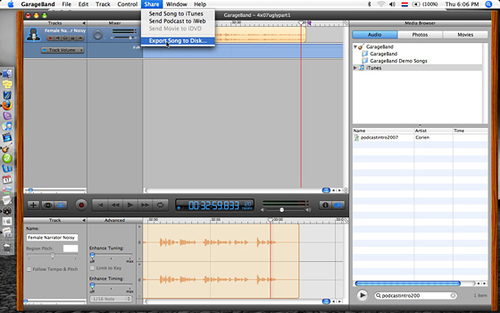
The importing will take a while - feed the cat/walk the dog.
Image 1 and 2:
Save(!), select the Video track, and choose "Delete Track".
It will ask you if you're sure. You are.
Image 3:
If you play the file, you'll notice the sound could be a little better.
GarageBand comes with handy preset filters.
Click on the "I"in the circle, then Podcasting and then (depending on gender) Male/Female narrator noisy.
Instantly gets applied.
Image 4:
Optional:
My podcast has the same intro for every episode.
Drag the sound to the right to make room, Hit the "music icon thingy", and insert the intro music.
Drag sound back to the left so they join up.
Image 5:
Check and make sure the volume of the intro is about the same as that of the description.
If not adjust. (click triangle, drag dB slider up/down.)
Image 6:
Adjust output volume so it doesn't get in the red part.
Choose Share , Export song to disk.
Image 1 and 2:
Save(!), select the Video track, and choose "Delete Track".
It will ask you if you're sure. You are.
Image 3:
If you play the file, you'll notice the sound could be a little better.
GarageBand comes with handy preset filters.
Click on the "I"in the circle, then Podcasting and then (depending on gender) Male/Female narrator noisy.
Instantly gets applied.
Image 4:
Optional:
My podcast has the same intro for every episode.
Drag the sound to the right to make room, Hit the "music icon thingy", and insert the intro music.
Drag sound back to the left so they join up.
Image 5:
Check and make sure the volume of the intro is about the same as that of the description.
If not adjust. (click triangle, drag dB slider up/down.)
Image 6:
Adjust output volume so it doesn't get in the red part.
Choose Share , Export song to disk.
ITunes
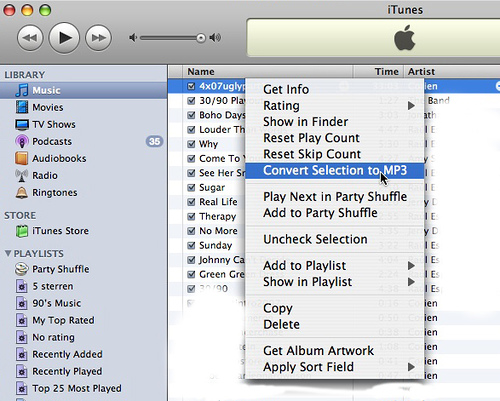
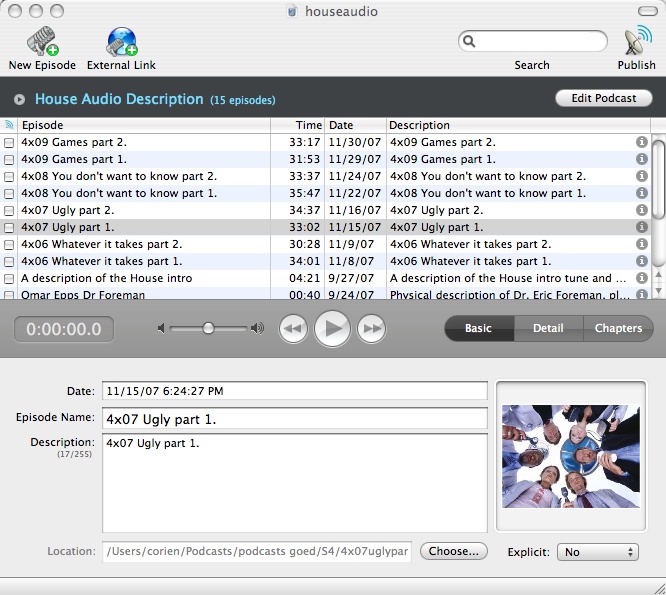
Image1:
Open iTunes, import the file, and convert it to mp3.
image 2:
This mp3 can now be shared with others, and/or imported into PodcastMaker .
More screenshots on their website.
Open iTunes, import the file, and convert it to mp3.
image 2:
This mp3 can now be shared with others, and/or imported into PodcastMaker .
More screenshots on their website.