How to Crop Yourself Into Another Photo Using Adobe Photoshop
by Jenica Hussey in Circuits > Cameras
435188 Views, 16 Favorites, 0 Comments
How to Crop Yourself Into Another Photo Using Adobe Photoshop

This instructable will show you how to take your picture and crop it into another persons photo.
Step One.
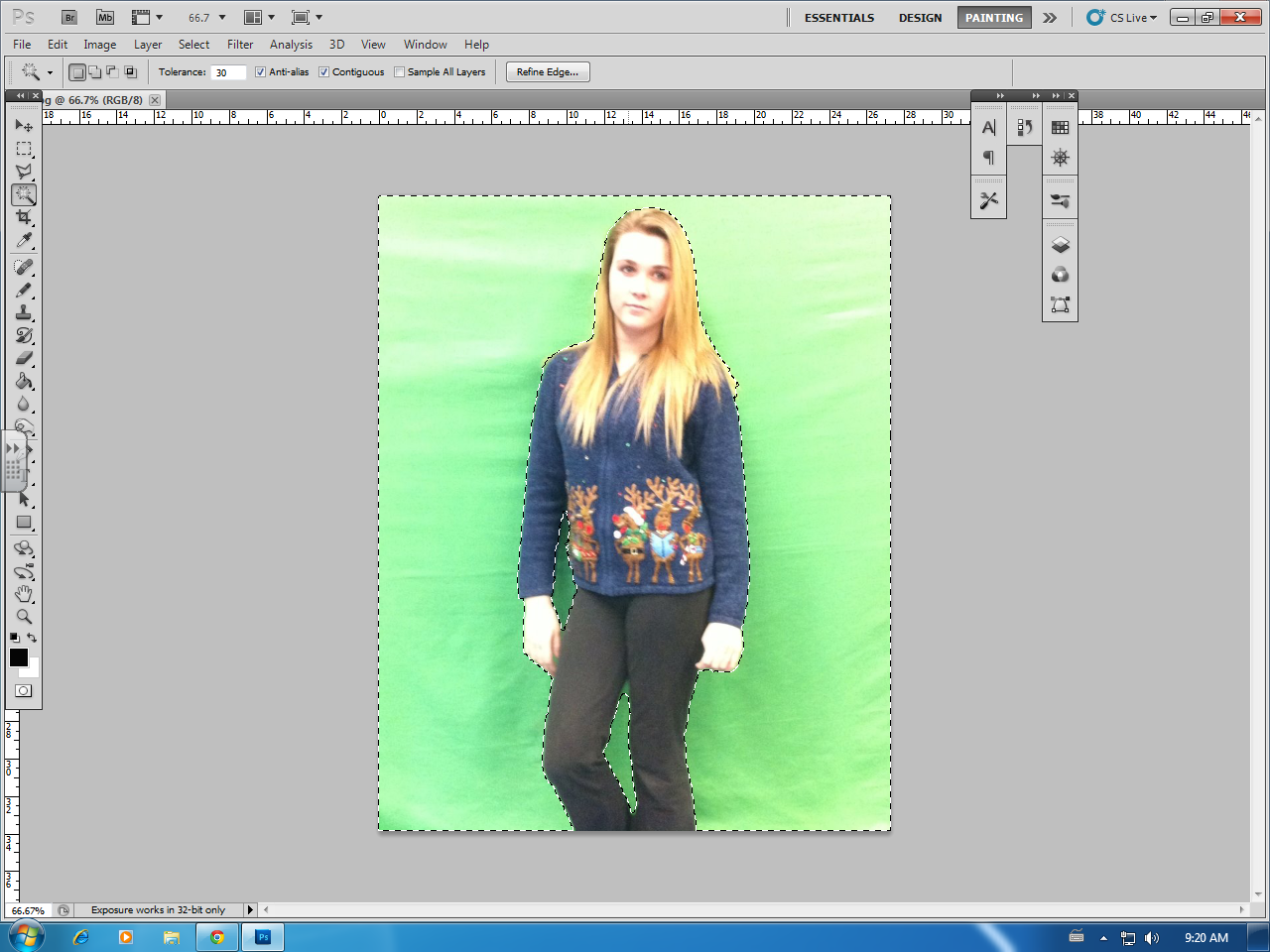
Select a picture of you and use the wand tool to select everything except you. Hold shift to click multiple times.
Step Two.
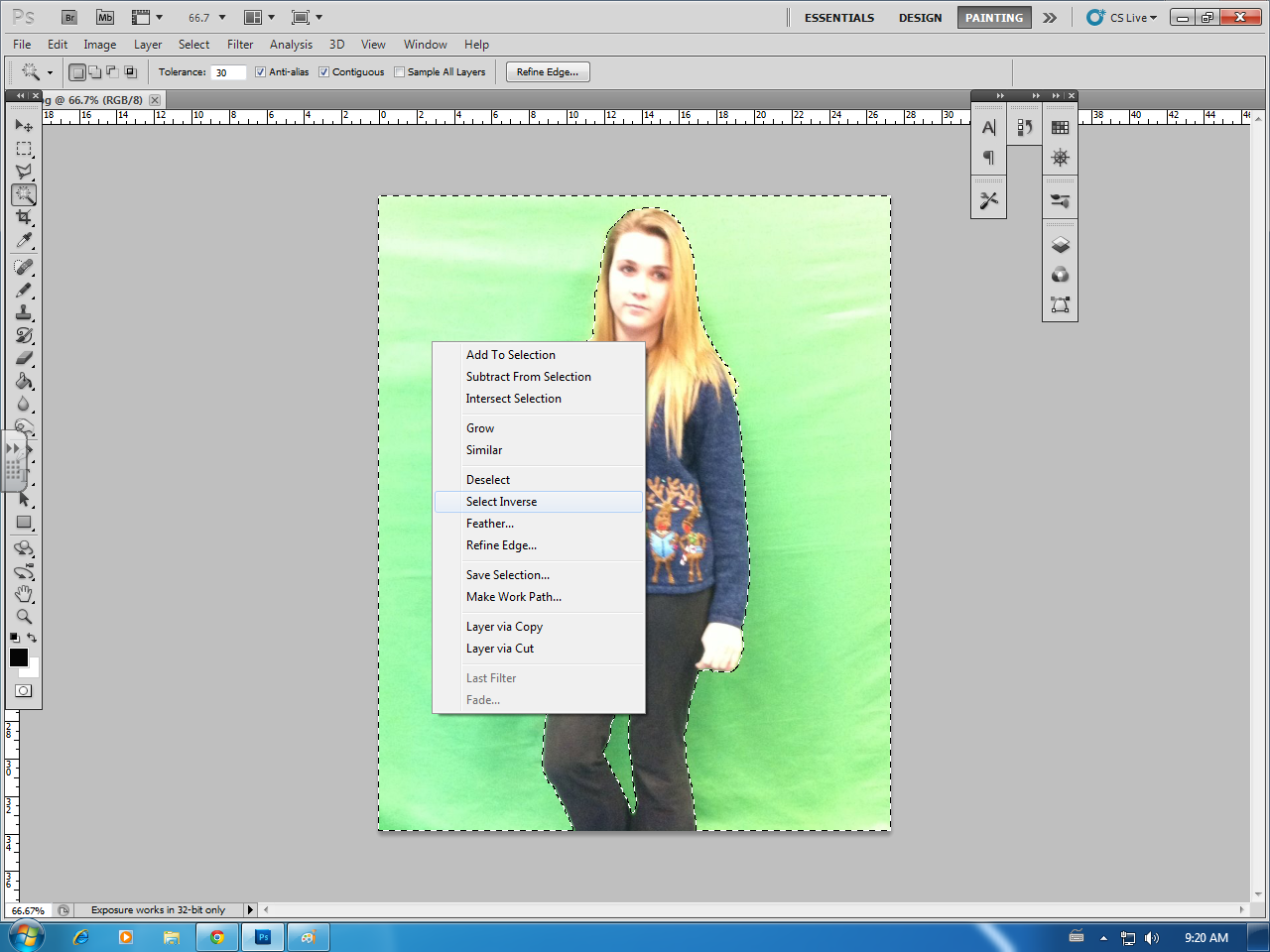
Right click and select 'Select inverse'
Step Three.
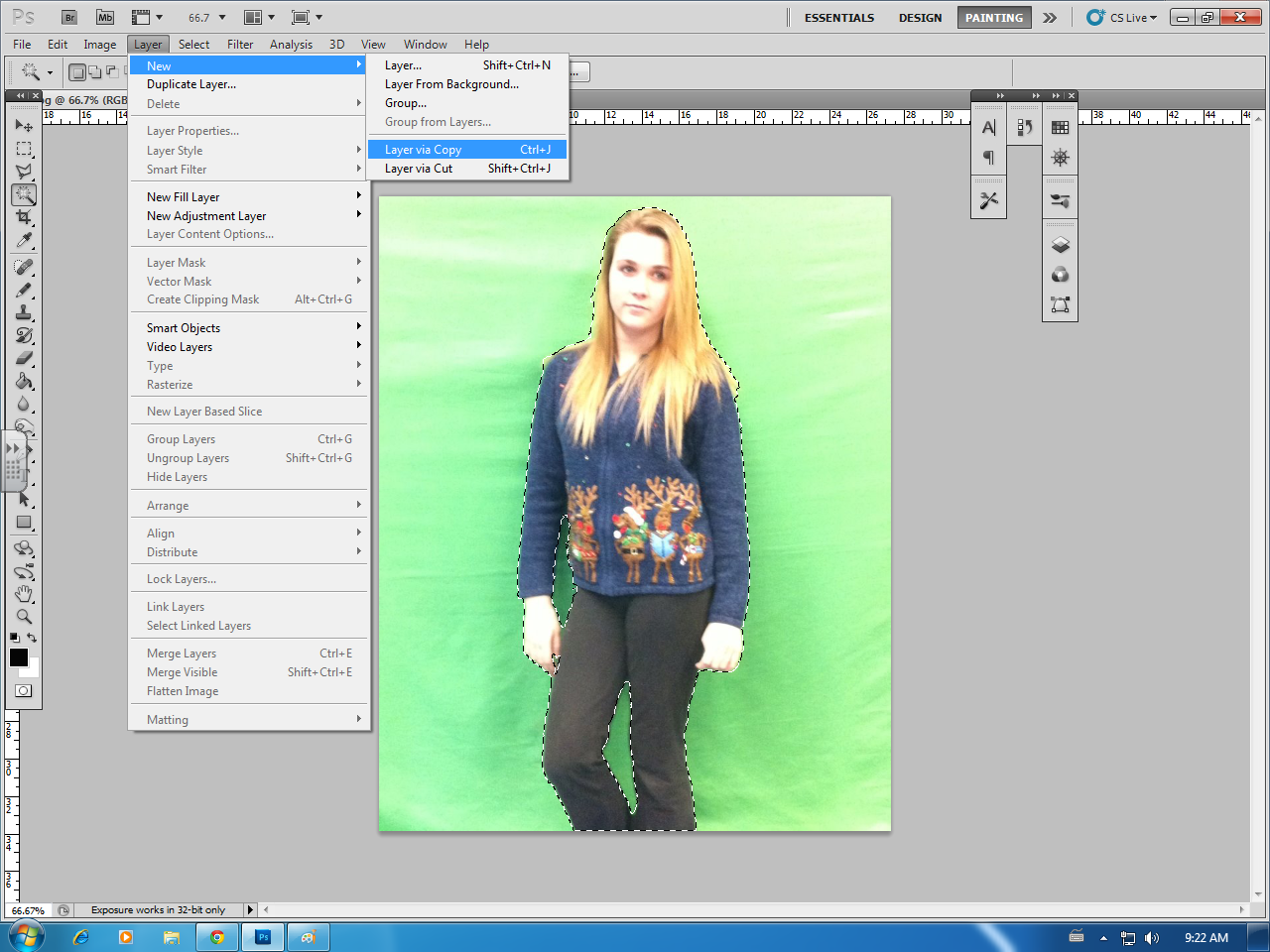
Click Layer at the top right tool bar. Then new, Then Layer Via copy.
Step Four.
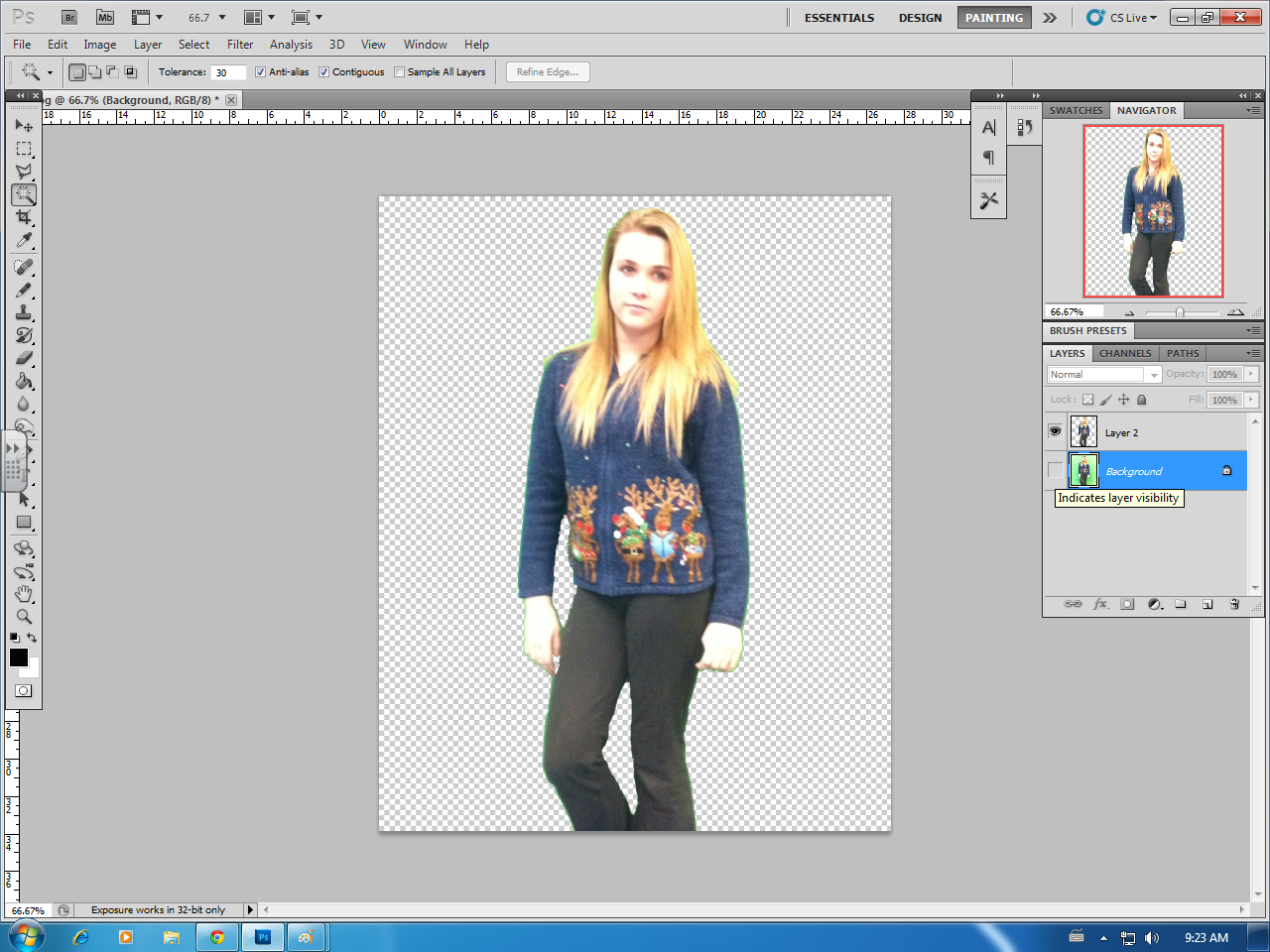
On the right hand side you will see your layers. Click the eye of the one that says 'backround'
Step Five.
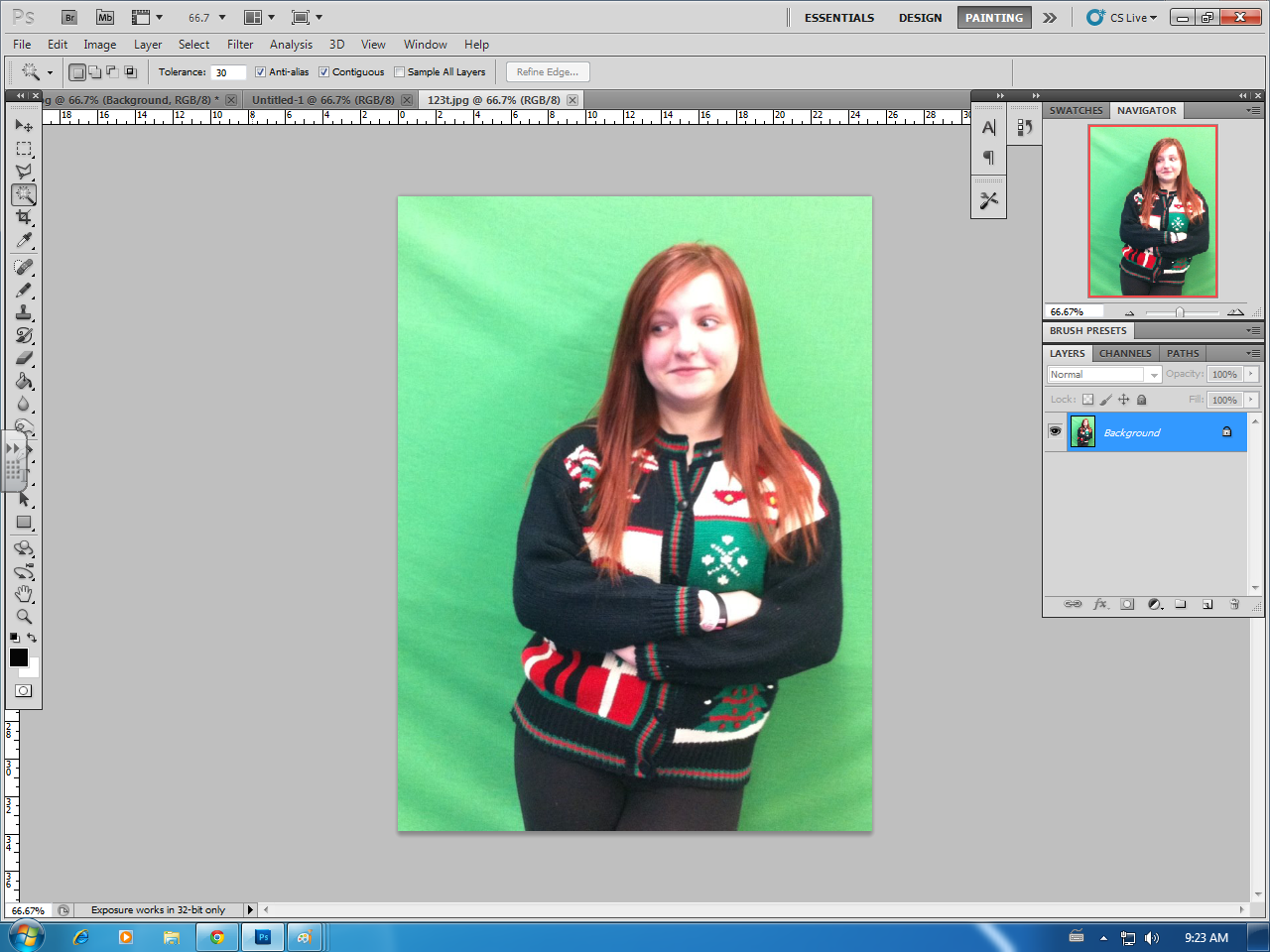
Do as many pictures you need to add.
Step Six.
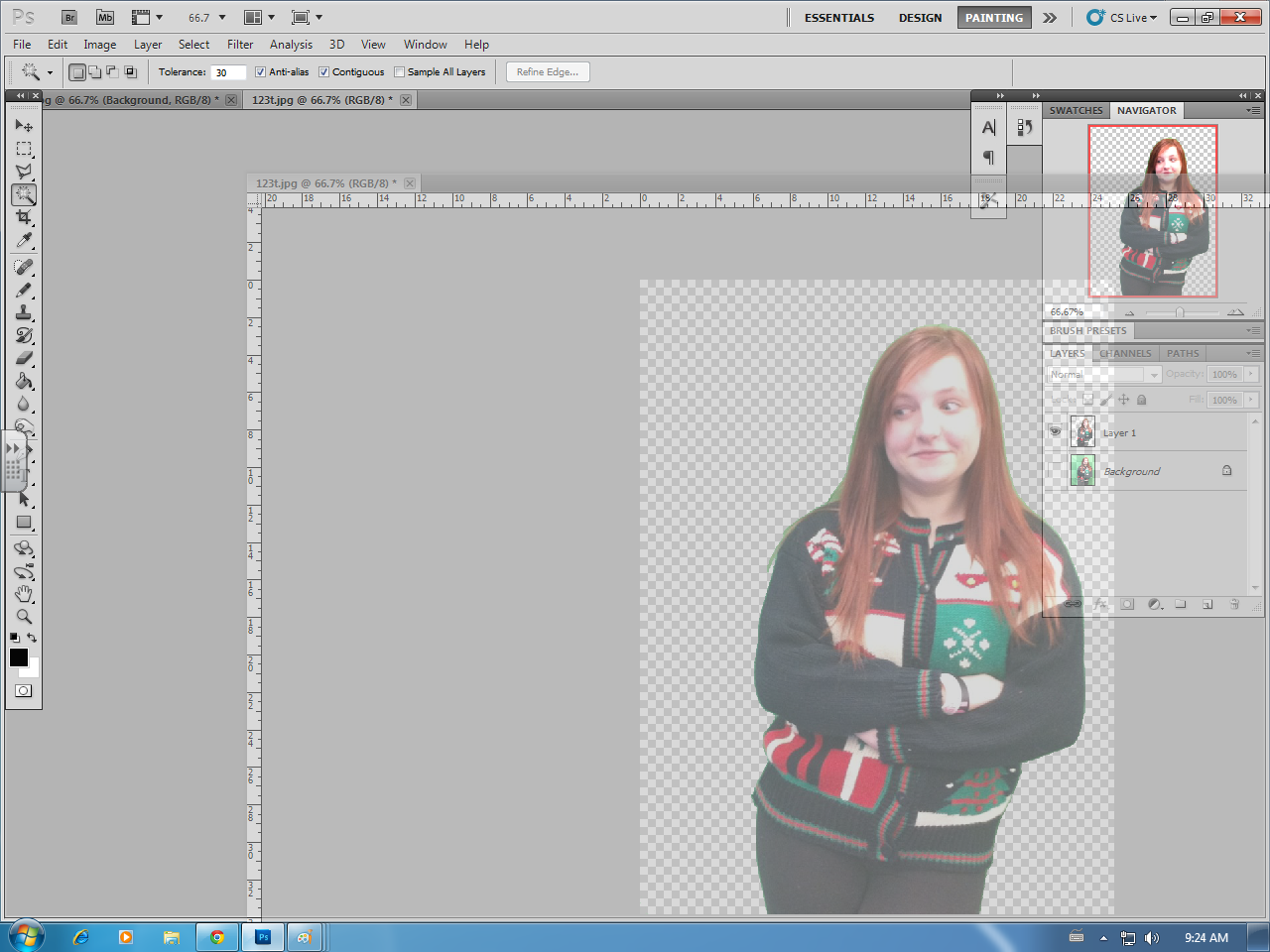
With the mouse button, click and pull down the extra picture. Open up the picture you need to add yourself to then click and drag yourself onto that picture
Step Seven.
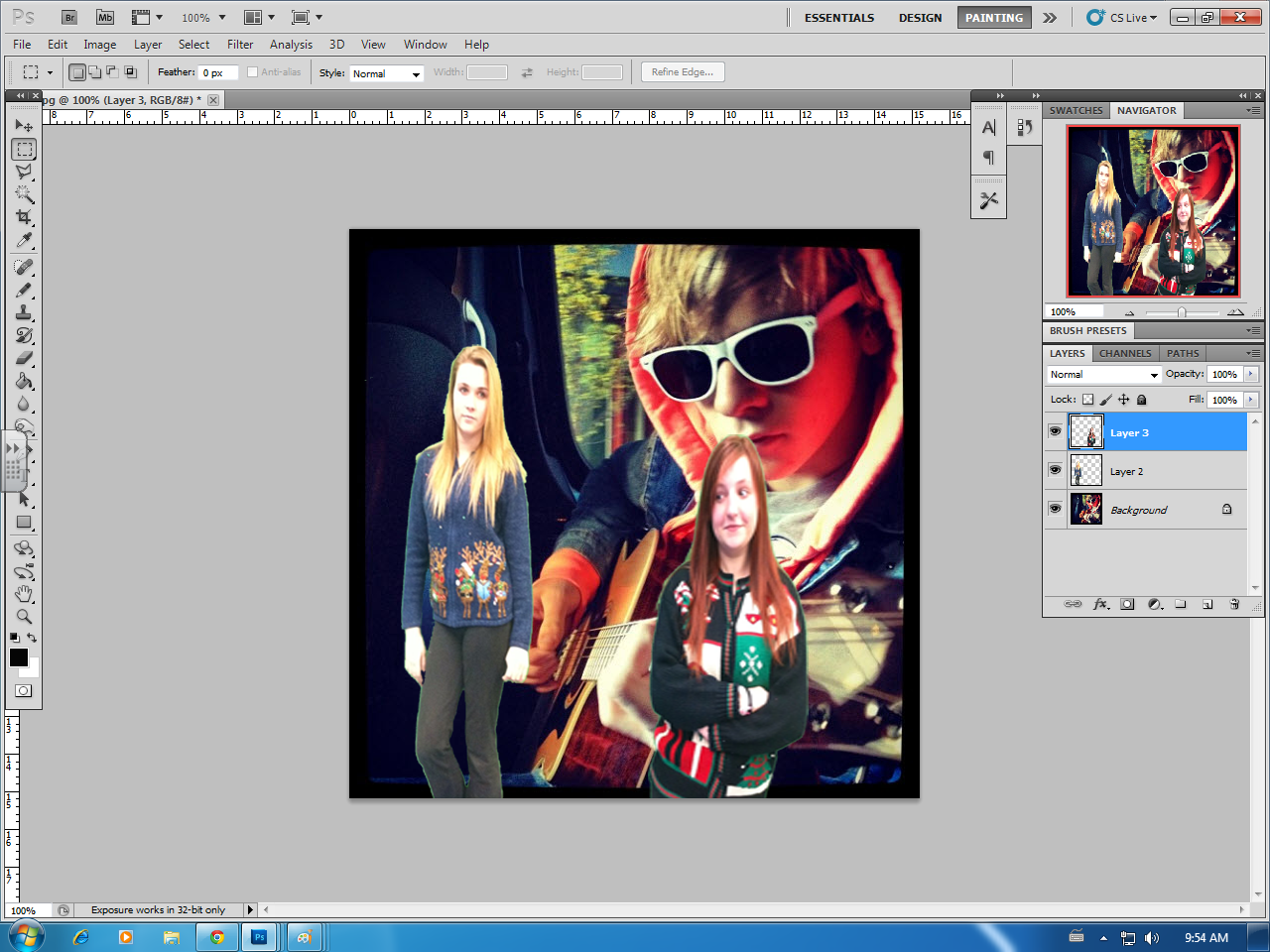
Use the dotted square and highlight what part you want to move. Make sure you are on the right layer or it wont work. Then Right click and select 'Free transform'
Step Eight.
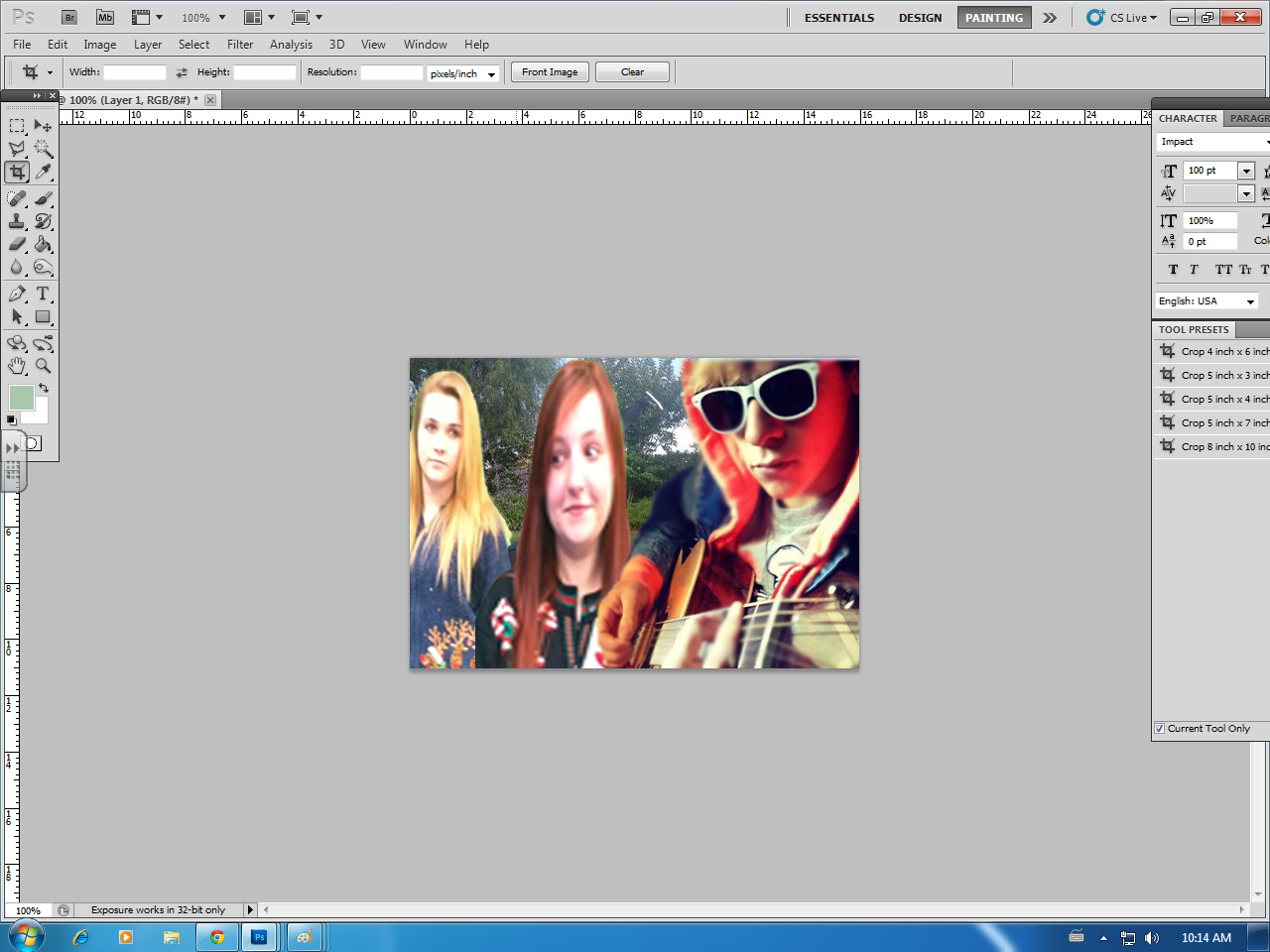
Crop the picture to fit what you like. and save it to your computer.