How to Create a Time-lapse on Android
by pucksurfer in Circuits > Cameras
10036 Views, 106 Favorites, 0 Comments
How to Create a Time-lapse on Android

I've always wanted to take cool time-lapses, they are very neat and can turn out amazing. I've seen several apps for Android that let you take time lapses, but never really used them. Then recently I got this cool app called Tasker, and a whole world opened up.
Basically we are programming the phone to take a picture every so often and put them in a folder, so then we can later turn them into a time lapse. Its a cool process and the best part is... YOU DON'T HAVE TO KNOW HOW TO CODE!!
Tasker
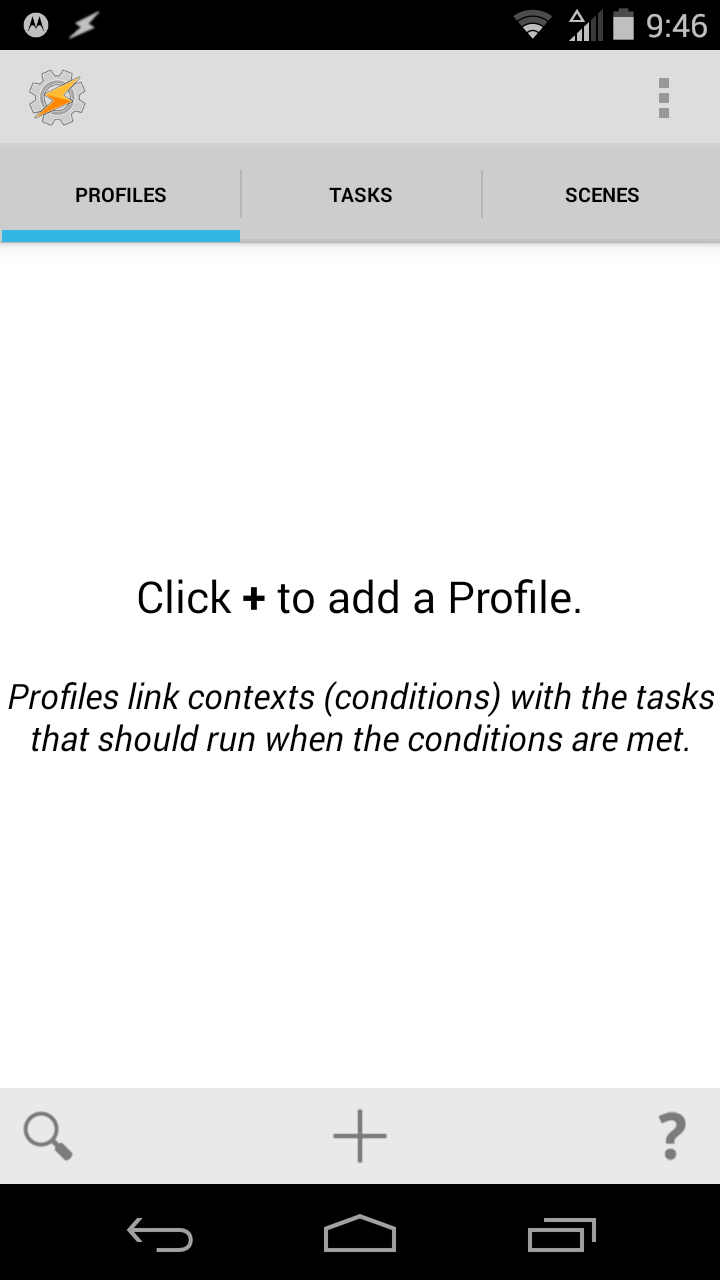
Creating Your Task and for Loop
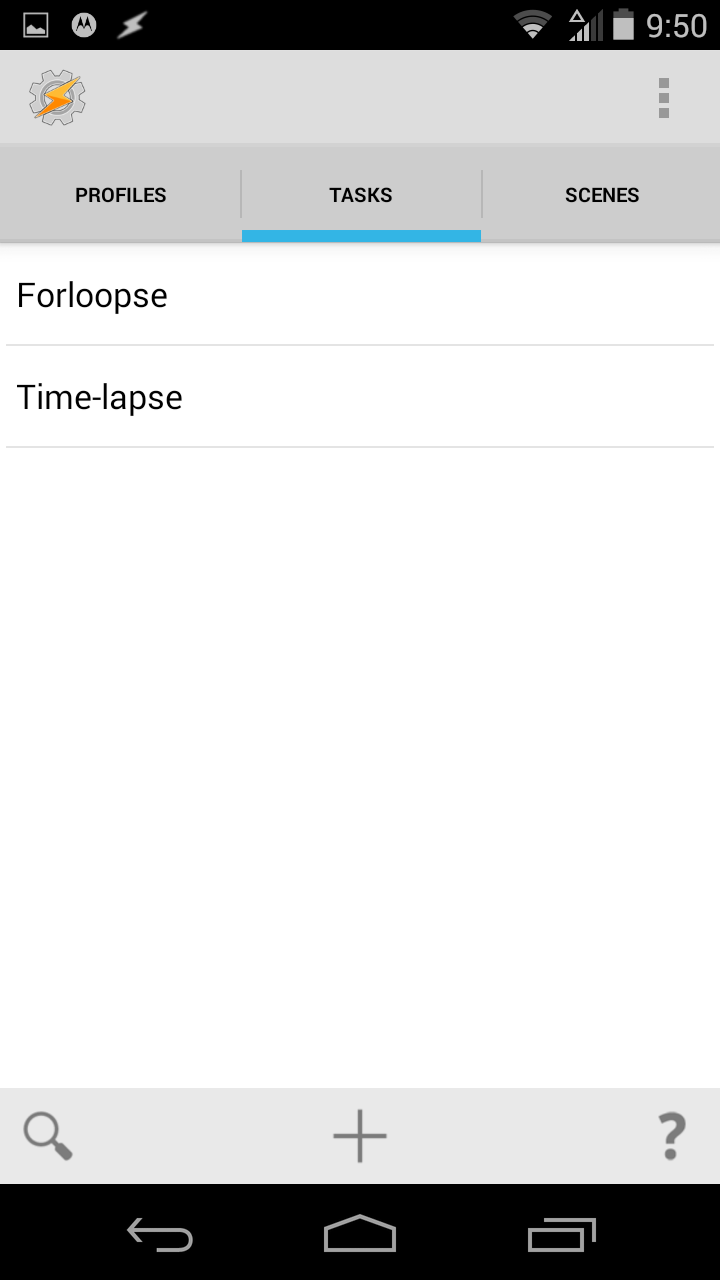
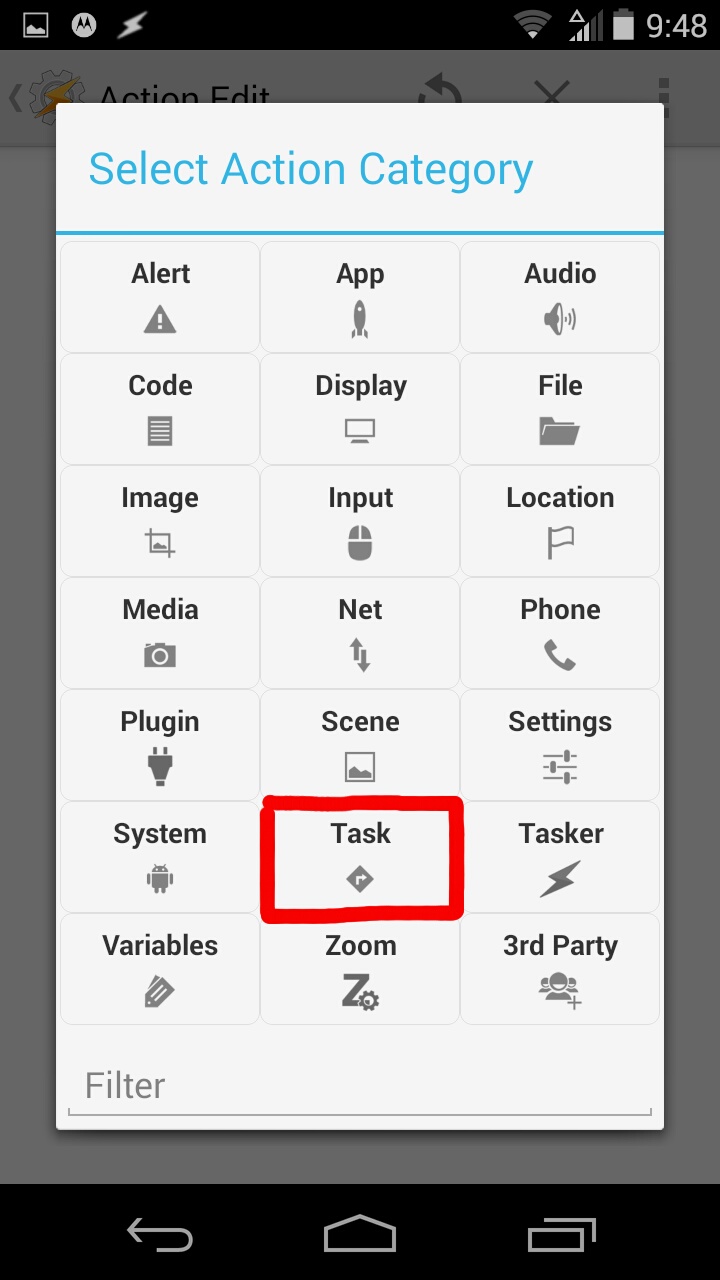
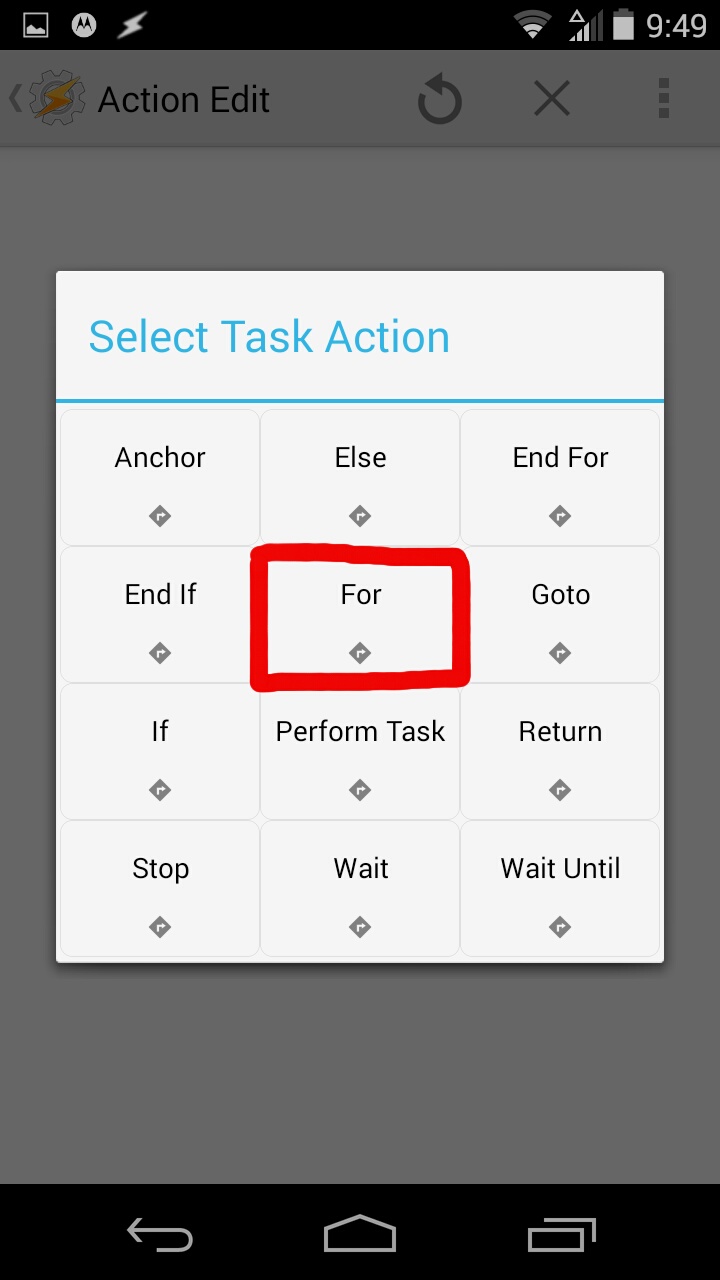
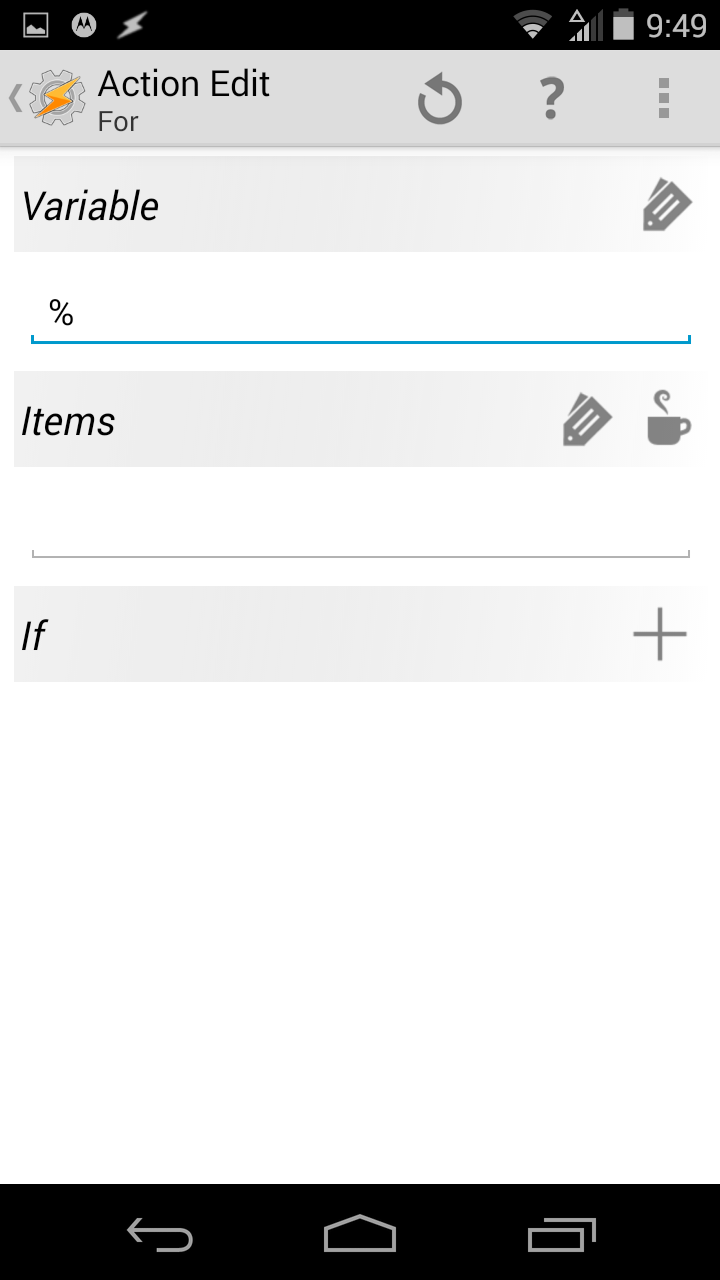
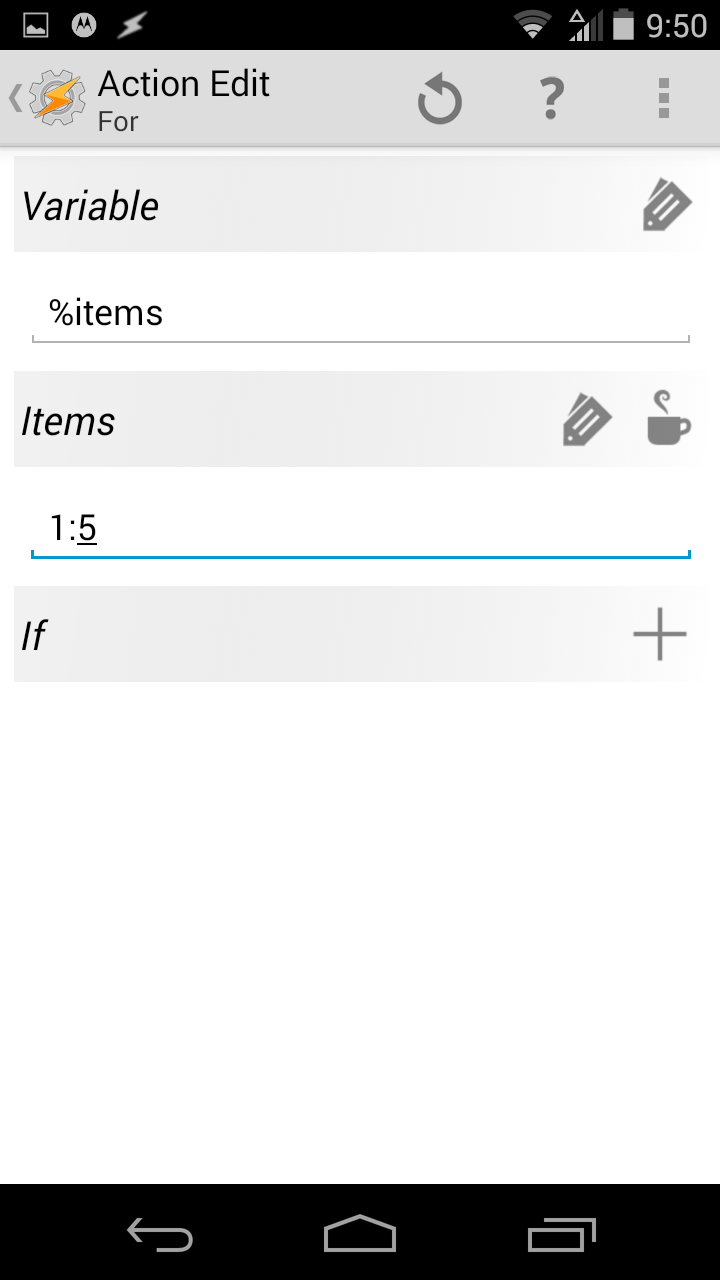
Take Picture
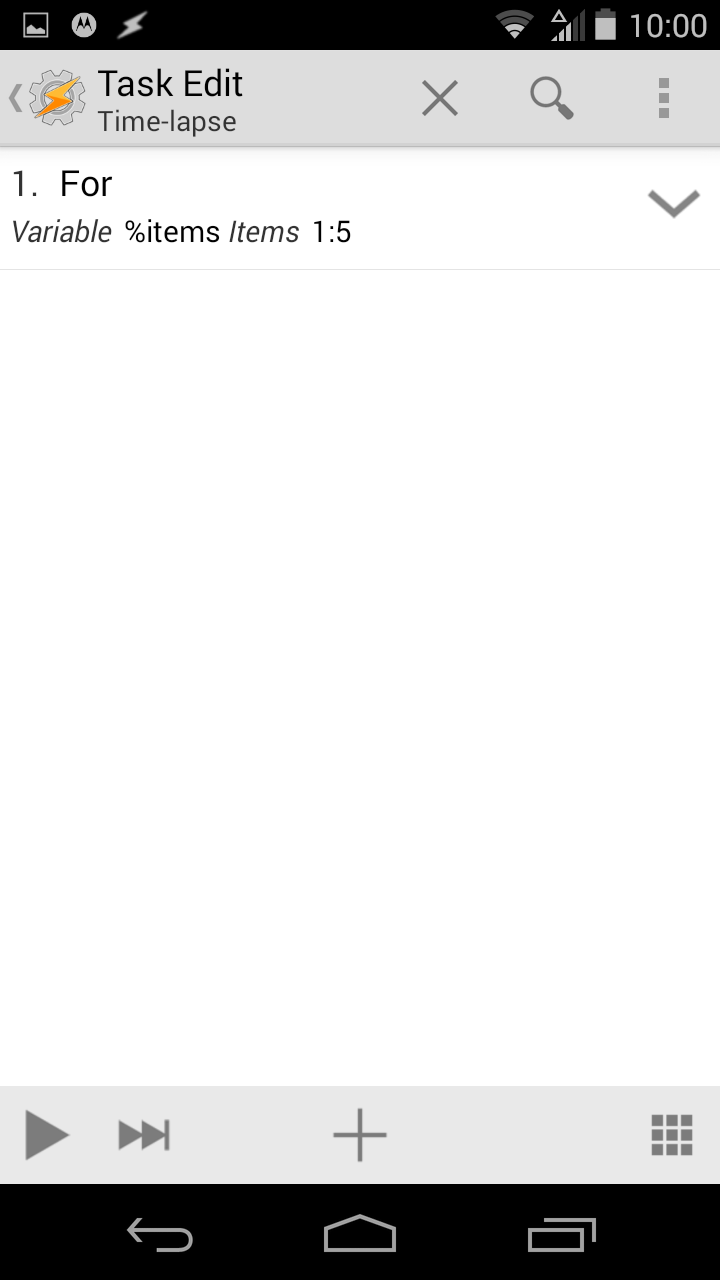
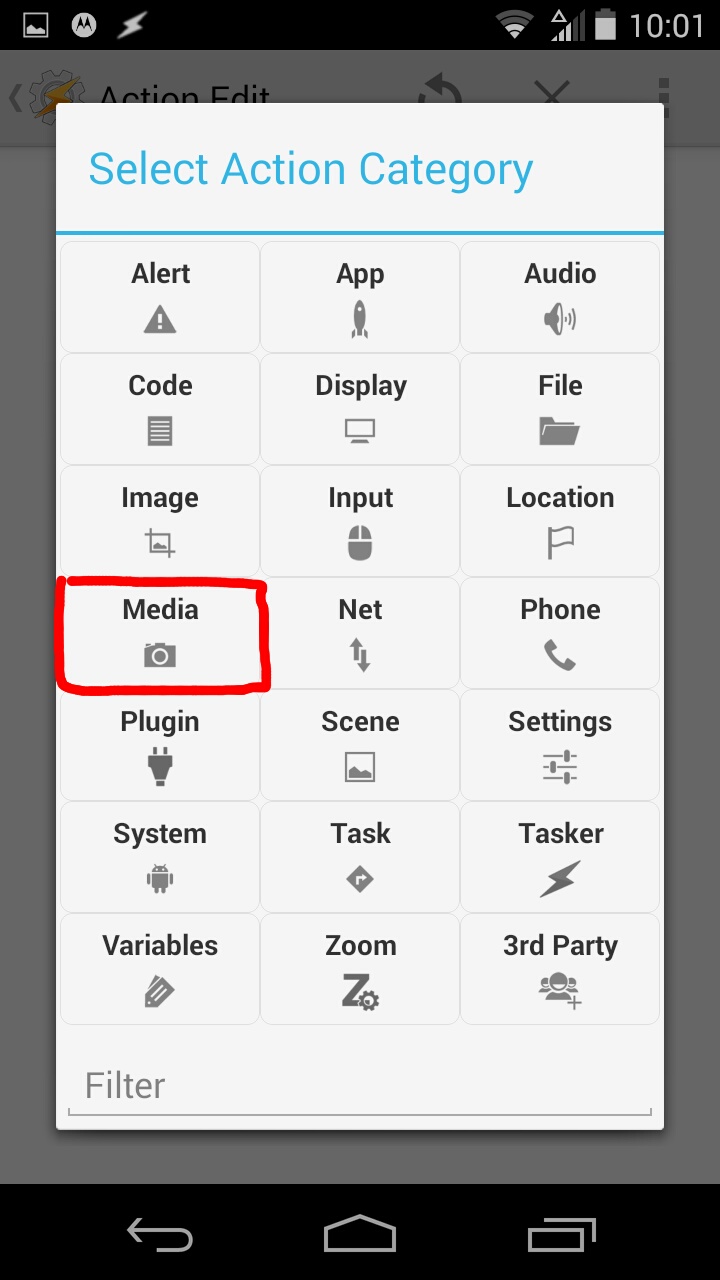
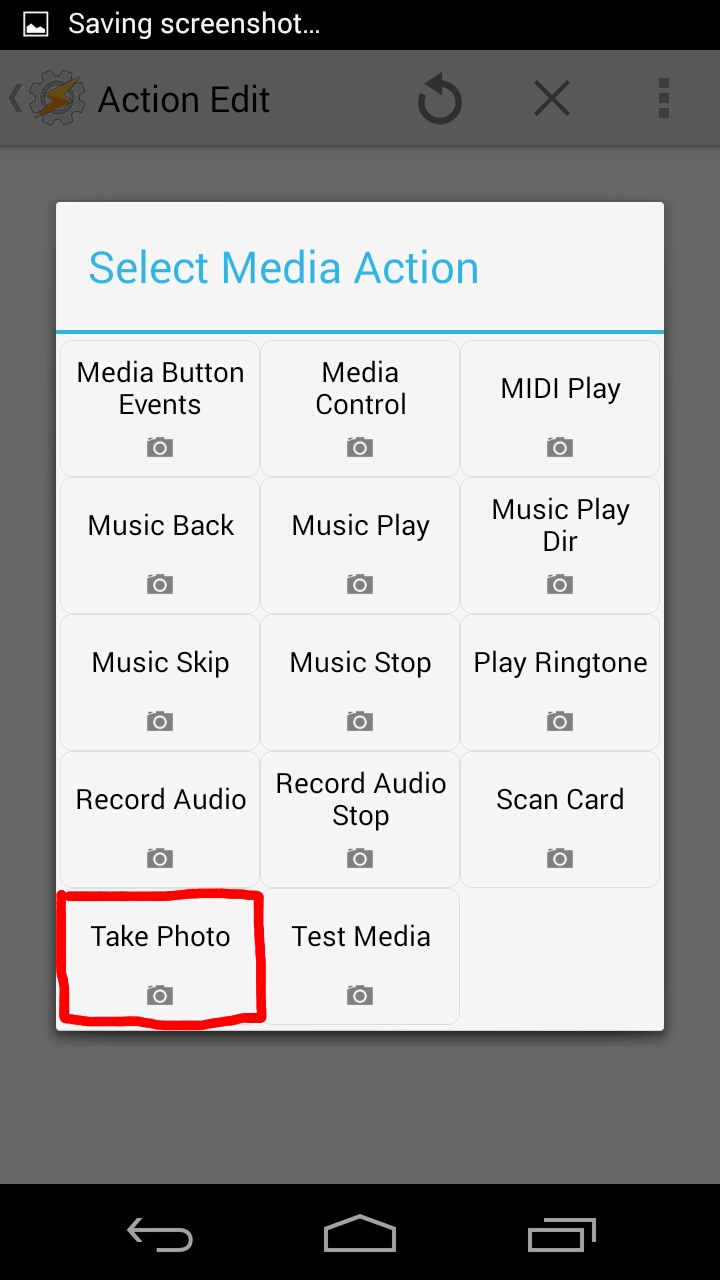
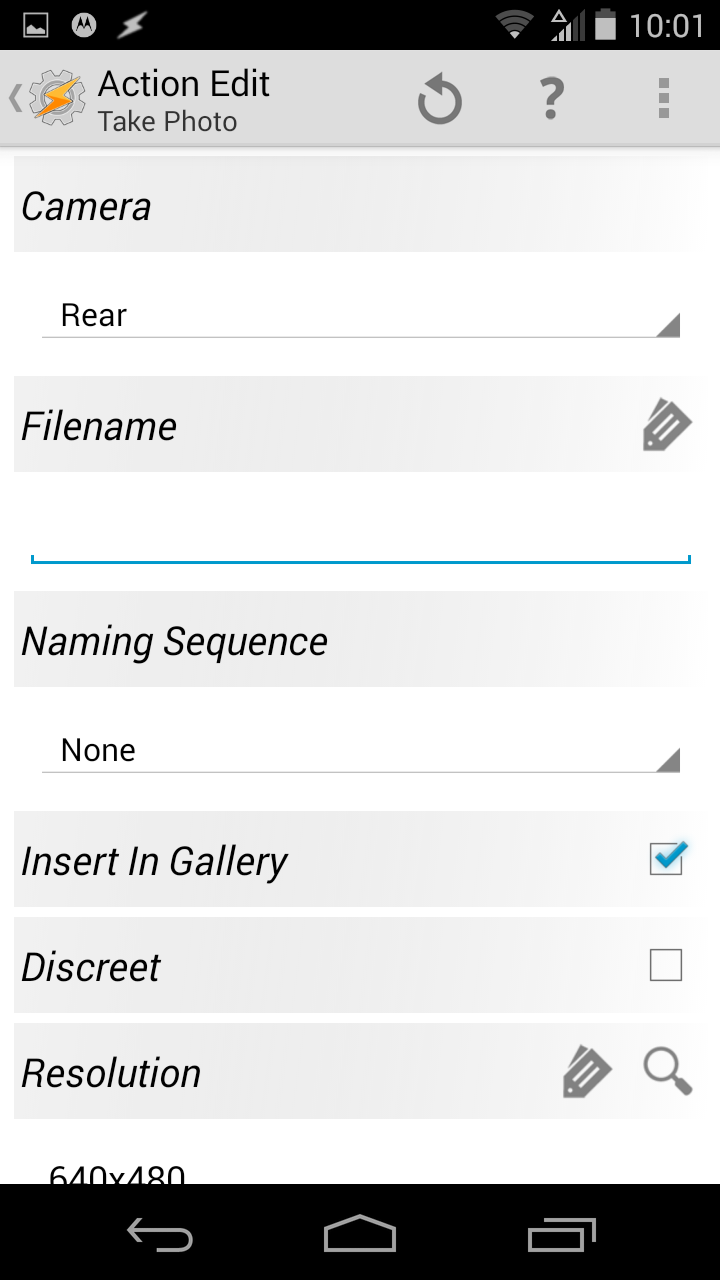
Wait Function
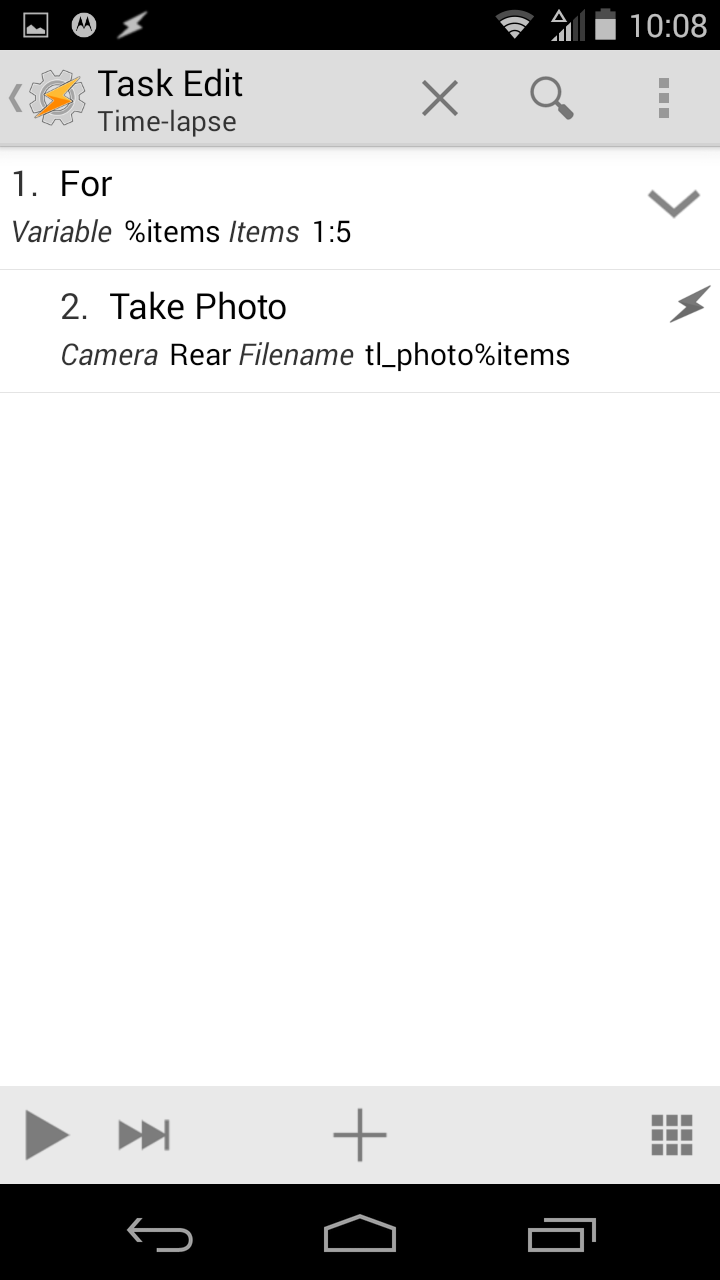

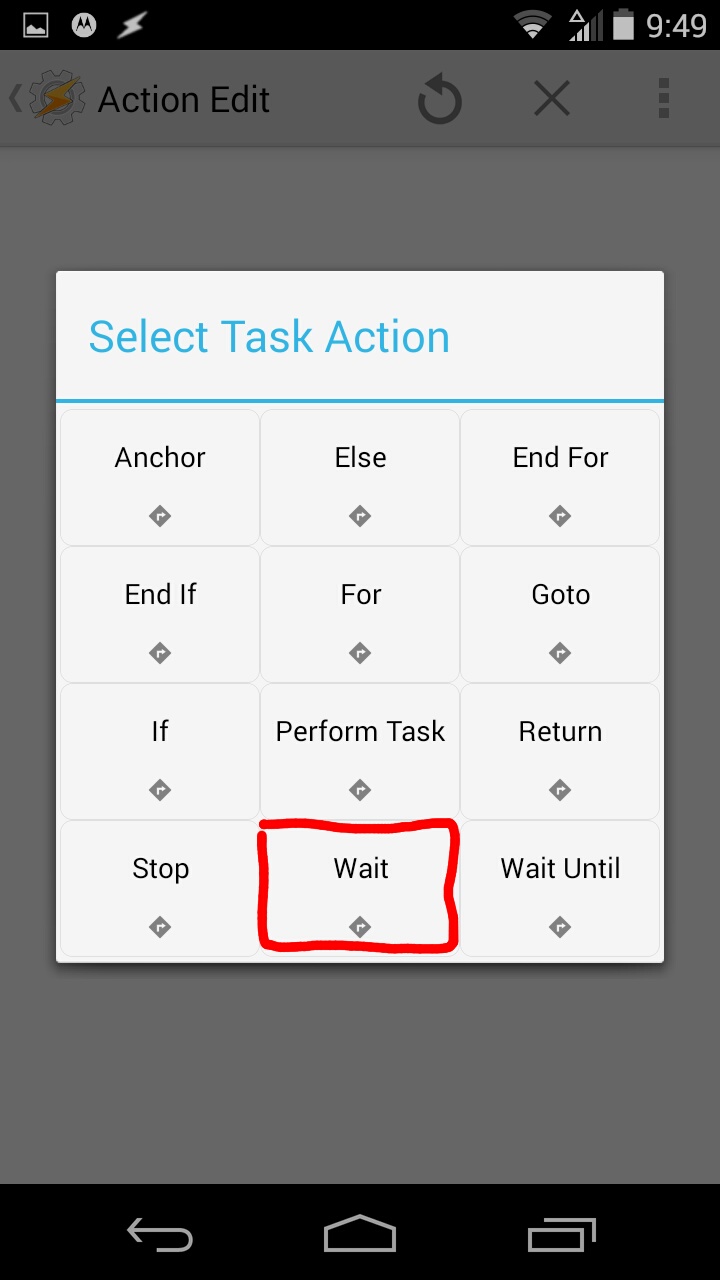
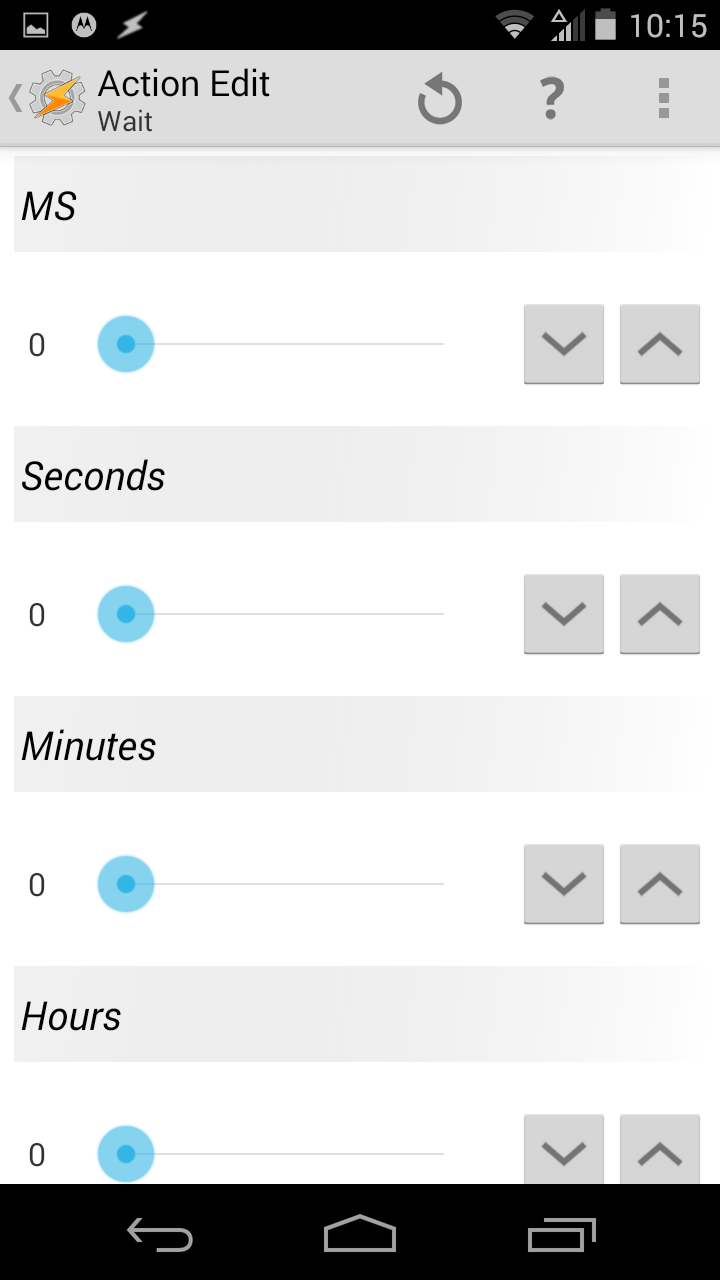
End Function
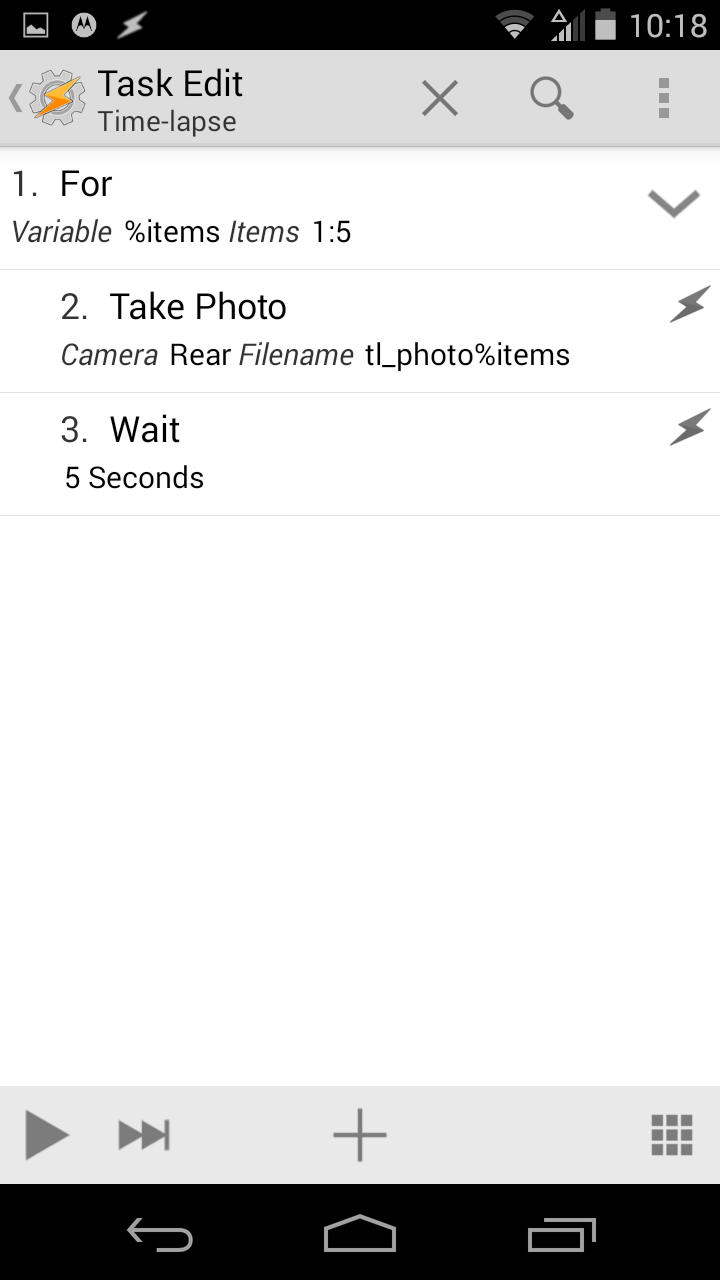
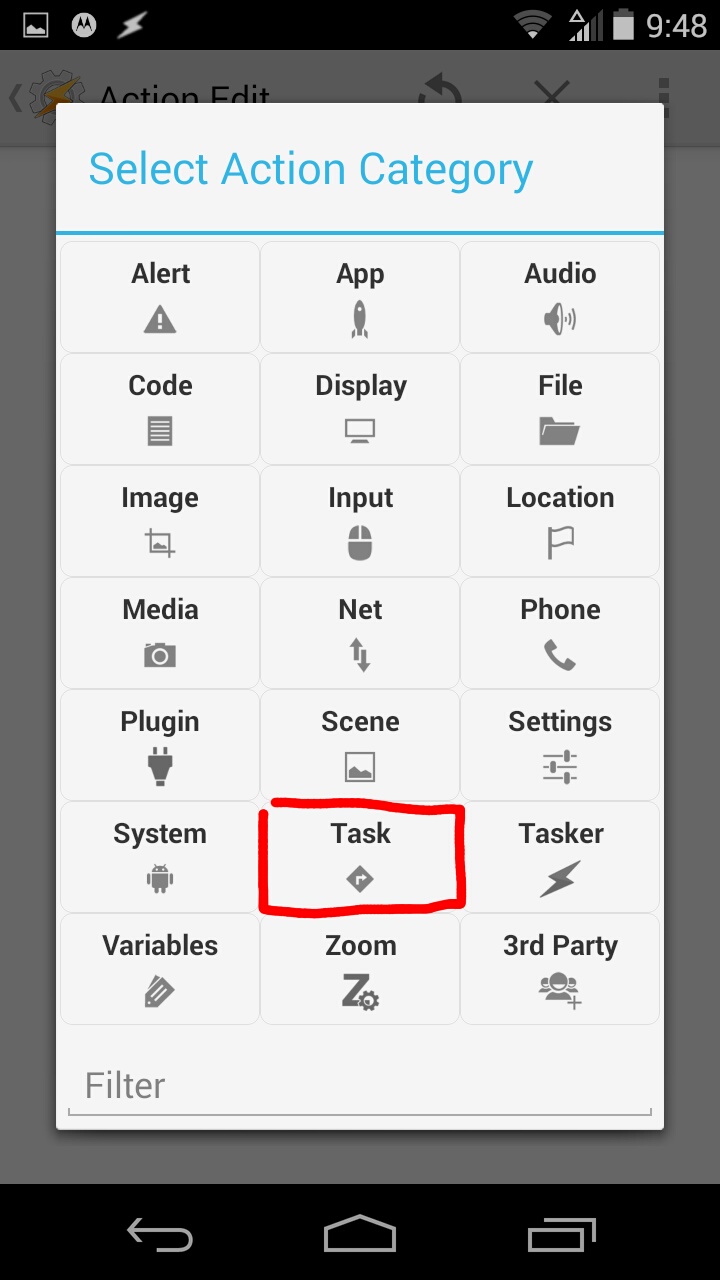
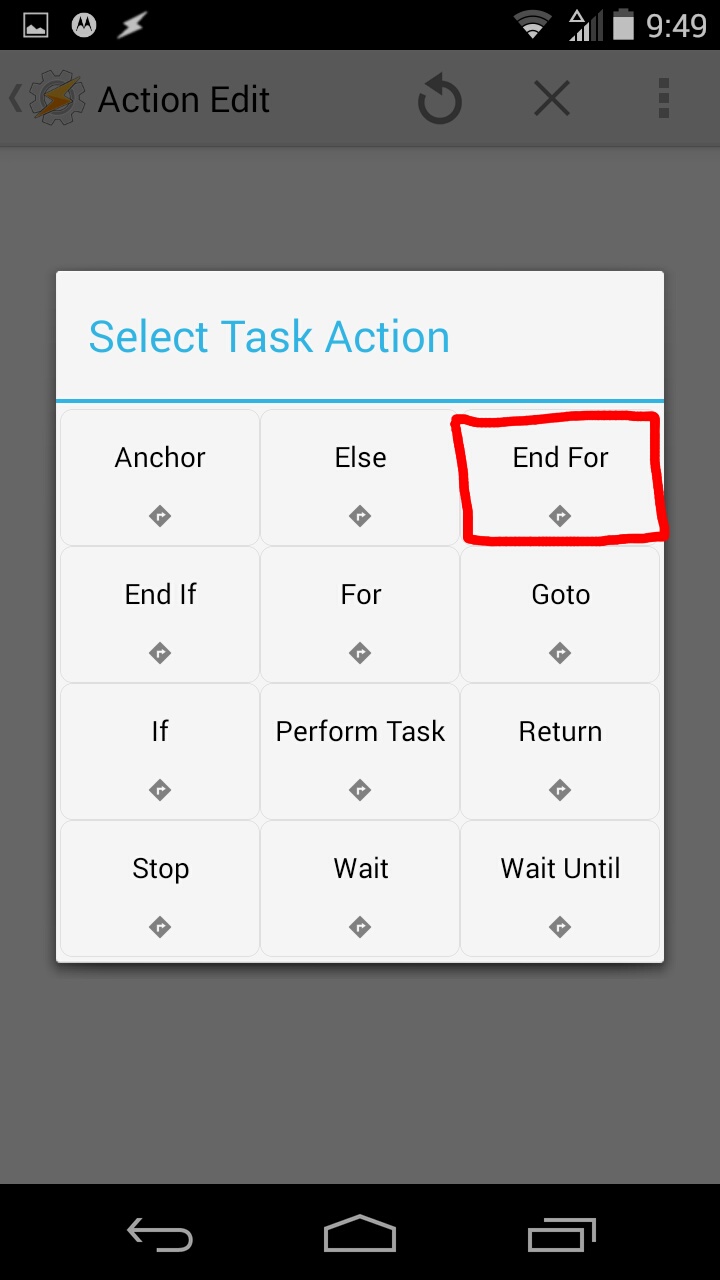
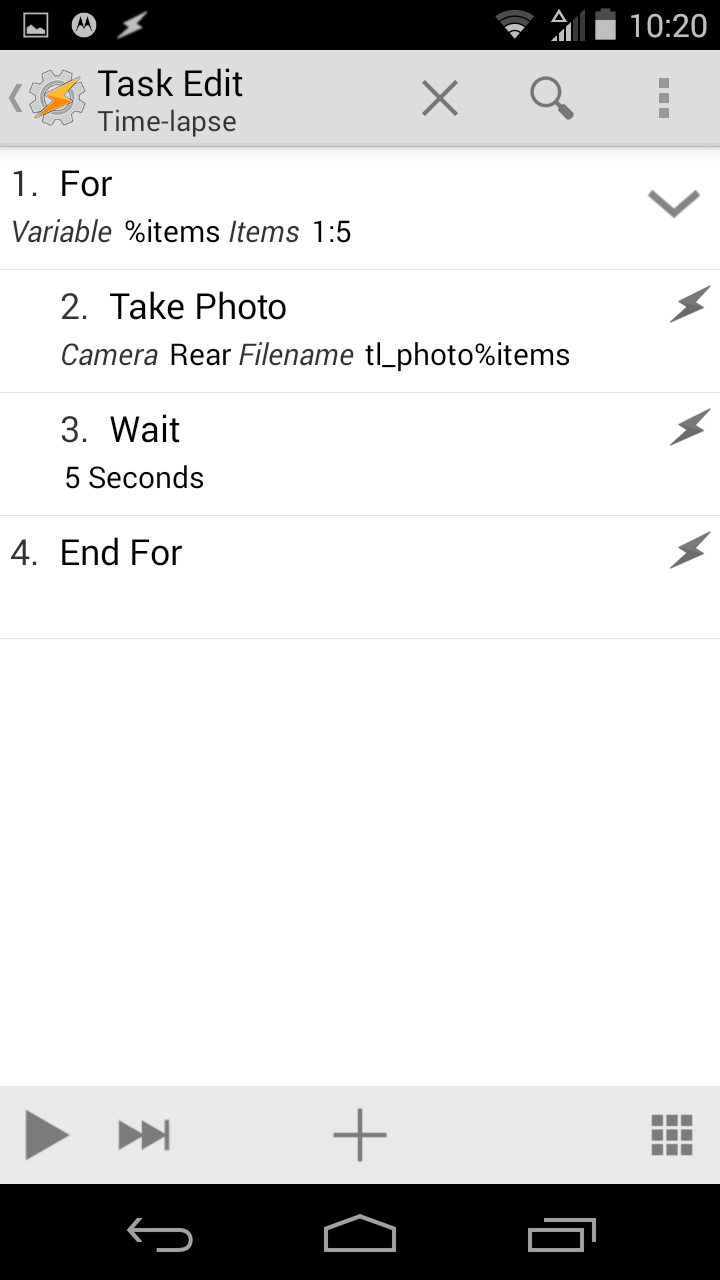
Take Your TimeLapse!
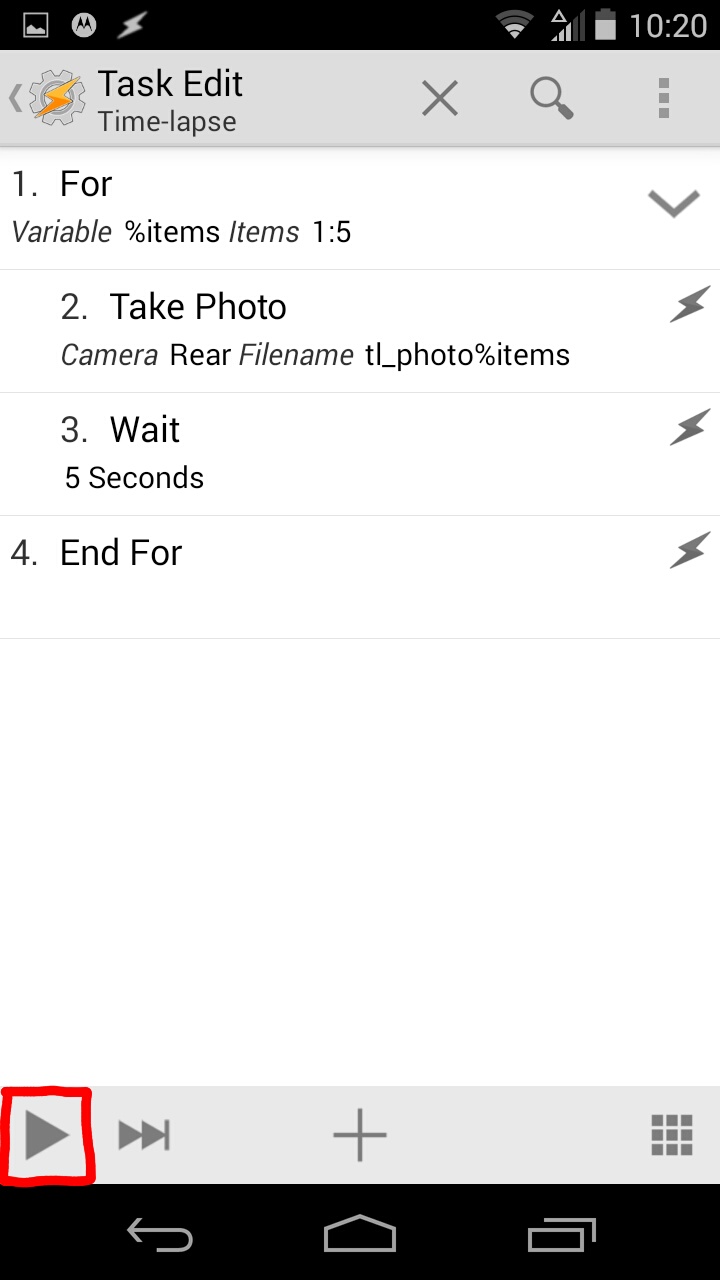
Note: it's probably a good idea to plug in your phone for a longer time-lapse.
The Photos
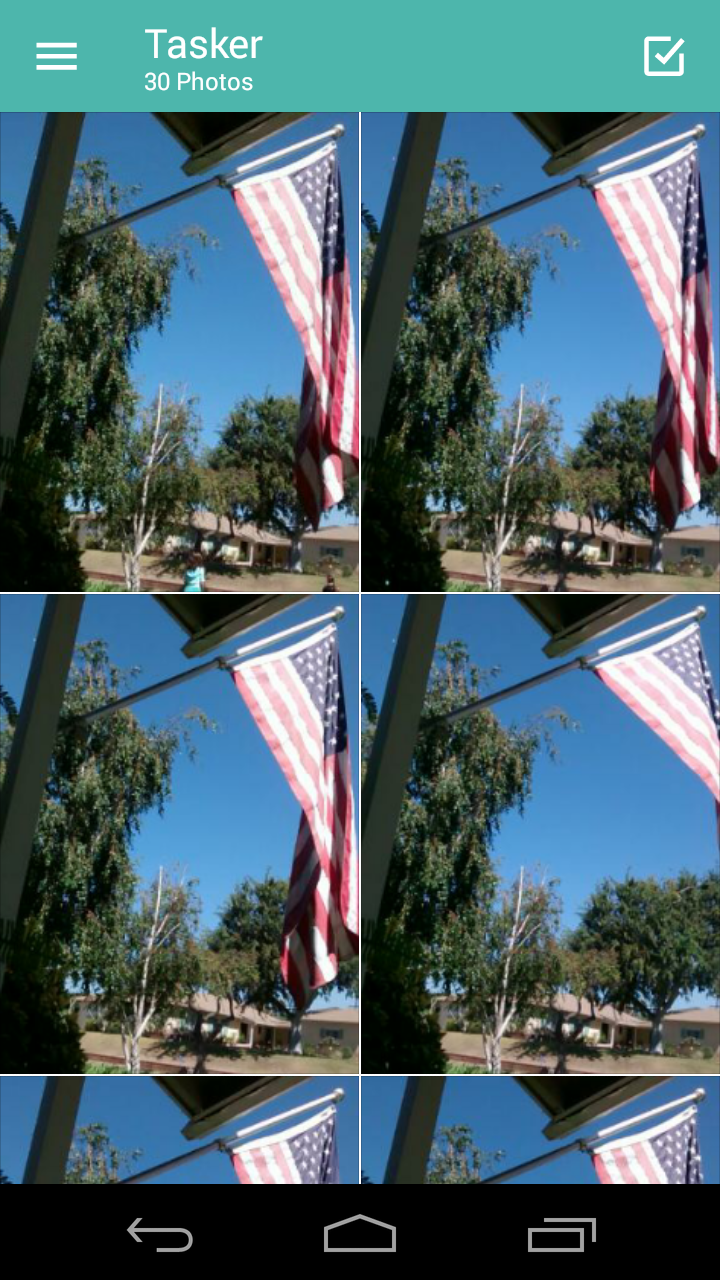
Turning Them Into a TimeLapse Video
Making Your TimeLapse an Animated Gif
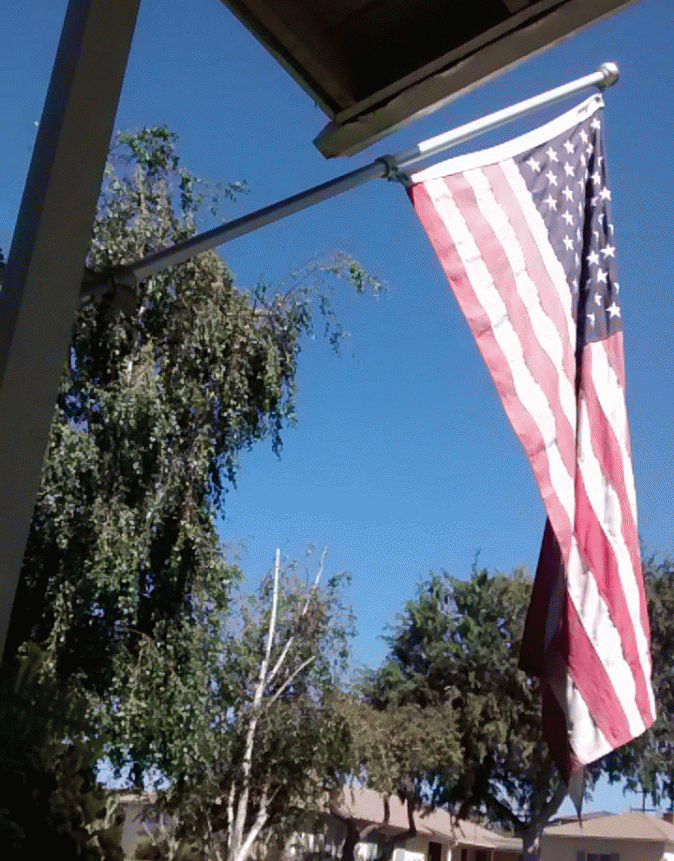
You can also do this on softwares like adobe flash but there are much easier ways to do it on the Internet. Like gifmaker.me or ezgif.com which is what I used.