How to Convert Outlook 2007 Contacts in Vcard Format I.e. Vcf
by ajparag in Circuits > Microsoft
103 Views, 0 Favorites, 0 Comments
How to Convert Outlook 2007 Contacts in Vcard Format I.e. Vcf
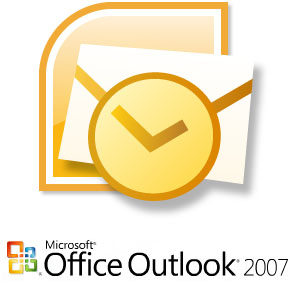
To convert all outlook contacts in a single vcard (vcf file) follow the below mentioned steps:
1. Open outlook and go to contacts
2. Go to File. Then select "Import and Export..."
3. Select option "Export to a file". click "next"
4. Select "comma separated values (windows)". click "next"
5. Select the contact folder you want to export. Mostly it is the default folder itself i.e. "Contacts". click "next"
6. Select the destination folder. click on "browse" and change the path to desktop for easier location of file. click "next"
7. click "finish"
Outlook will now export all contacts in CSV format.
1. Open outlook and go to contacts
2. Go to File. Then select "Import and Export..."
3. Select option "Export to a file". click "next"
4. Select "comma separated values (windows)". click "next"
5. Select the contact folder you want to export. Mostly it is the default folder itself i.e. "Contacts". click "next"
6. Select the destination folder. click on "browse" and change the path to desktop for easier location of file. click "next"
7. click "finish"
Outlook will now export all contacts in CSV format.
Go Online
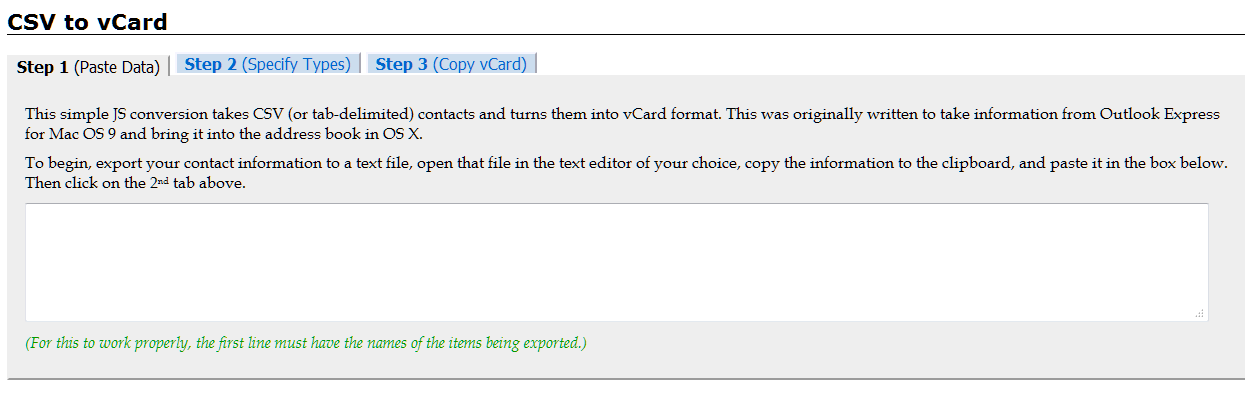
8. Open the CSV file. press "ctrl+a" twice. this will select the complete sheet. Now, press "ctrl+c" to copy all the cells.
9. Go to programs and open notepad. Press "ctrl+v" to paste the contacts in it.
10. Again press "ctrl+a" to select all contacts and then followed by copy "ctrl+c".
11. Click on this link below and paste the contacts in the window:
http://homepage.mac.com/phrogz/CSV2vCard_v2.html
12. Go to step 2 and check the titles. Then go to step 3.
13. Select and copy the text from step 3 and paste it in a new notepad.
14. Save the file as "contacts_name.vcf"
Your all contacts vcard is ready!
You can also visit my blog:
jaswon.blogspot.com
9. Go to programs and open notepad. Press "ctrl+v" to paste the contacts in it.
10. Again press "ctrl+a" to select all contacts and then followed by copy "ctrl+c".
11. Click on this link below and paste the contacts in the window:
http://homepage.mac.com/phrogz/CSV2vCard_v2.html
12. Go to step 2 and check the titles. Then go to step 3.
13. Select and copy the text from step 3 and paste it in a new notepad.
14. Save the file as "contacts_name.vcf"
Your all contacts vcard is ready!
You can also visit my blog:
jaswon.blogspot.com