How to Change Icons for Folders (Mac Os X)
by evanthehunter in Circuits > Apple
41670 Views, 11 Favorites, 0 Comments
How to Change Icons for Folders (Mac Os X)
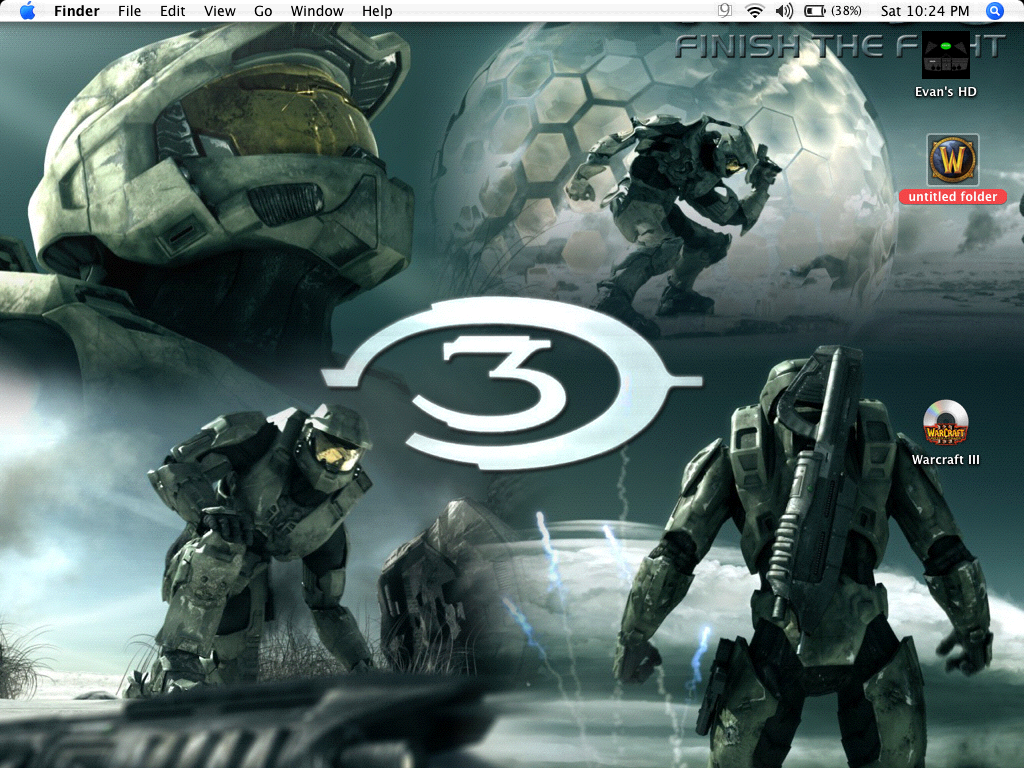
A tutorial for mac newbies wanting to change the picture icon for there folders
Get Your Mac Started
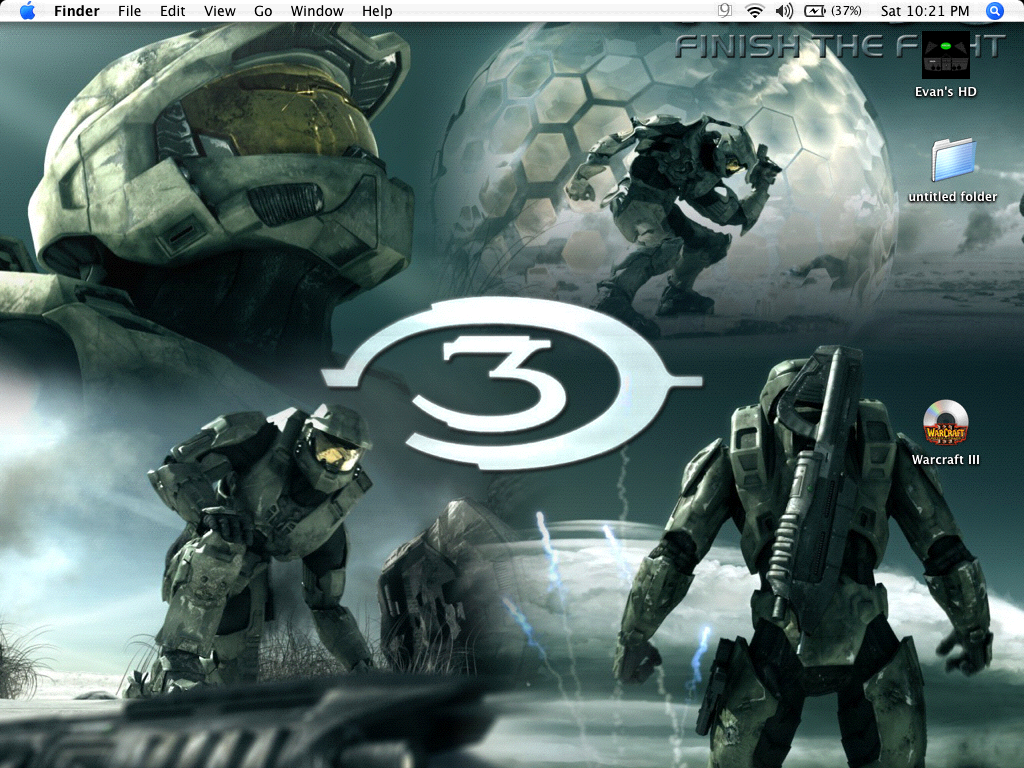
Alright Now if you know this already and think its stupid, keep your comments to yourself! I had my Ibook for 2 years and didn'i know this until I figured it out yesterday.
Alright, First Things first, Start your mac and get to your Desktop!
Alright, First Things first, Start your mac and get to your Desktop!
Find Your Pic or File
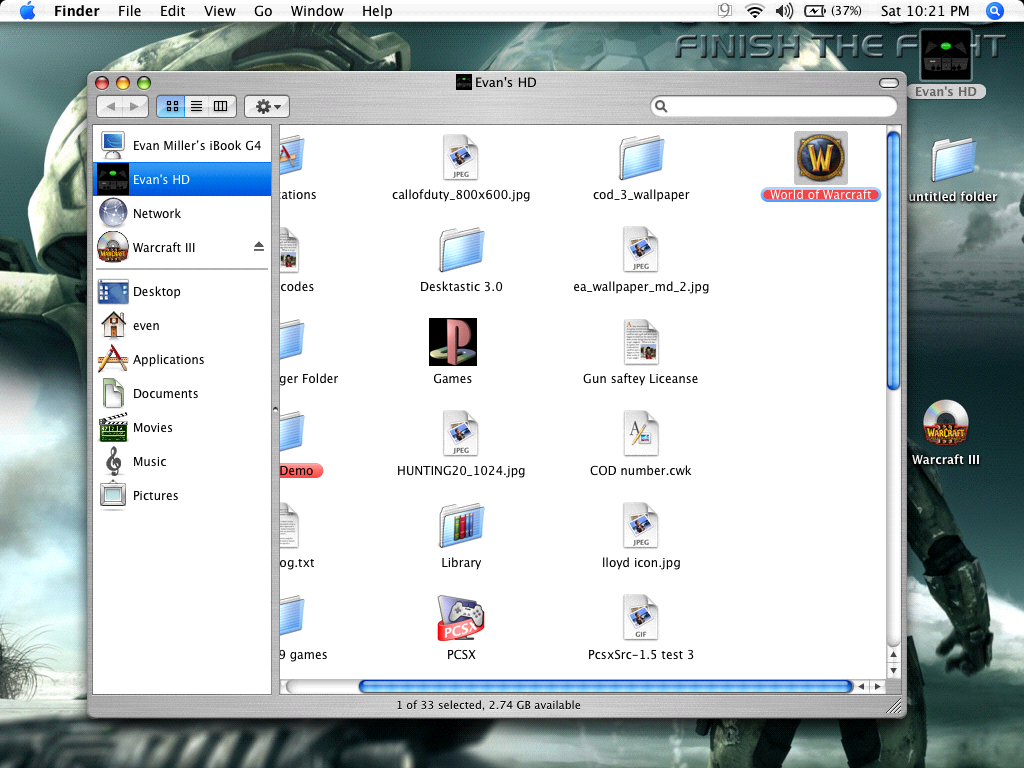
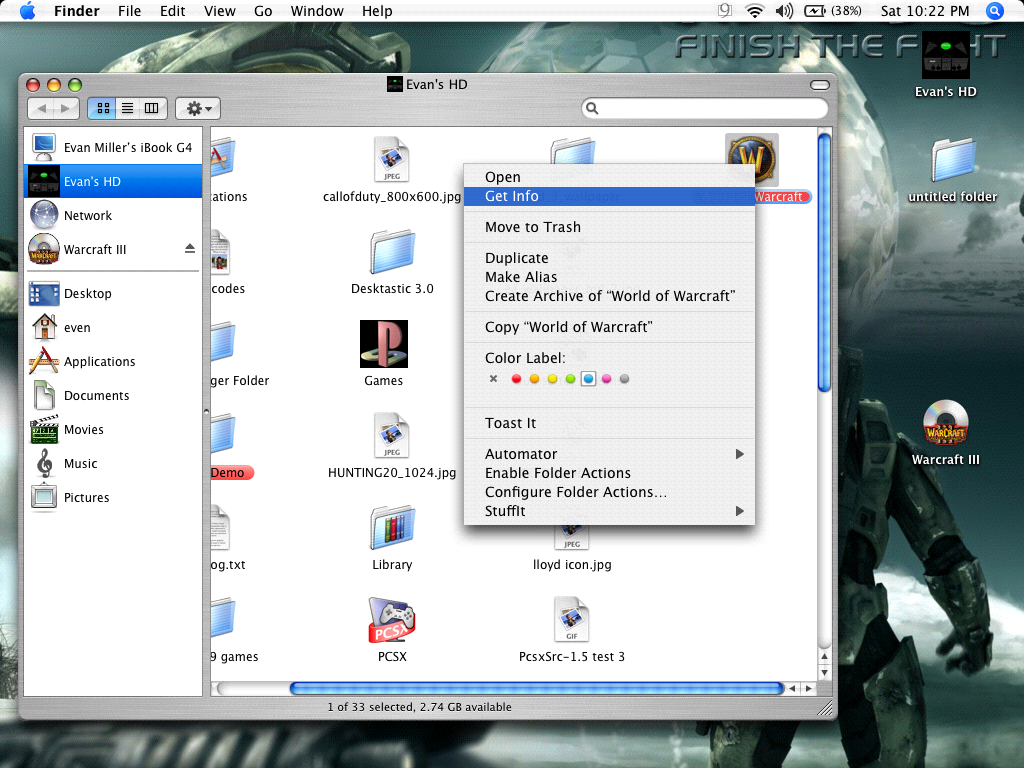

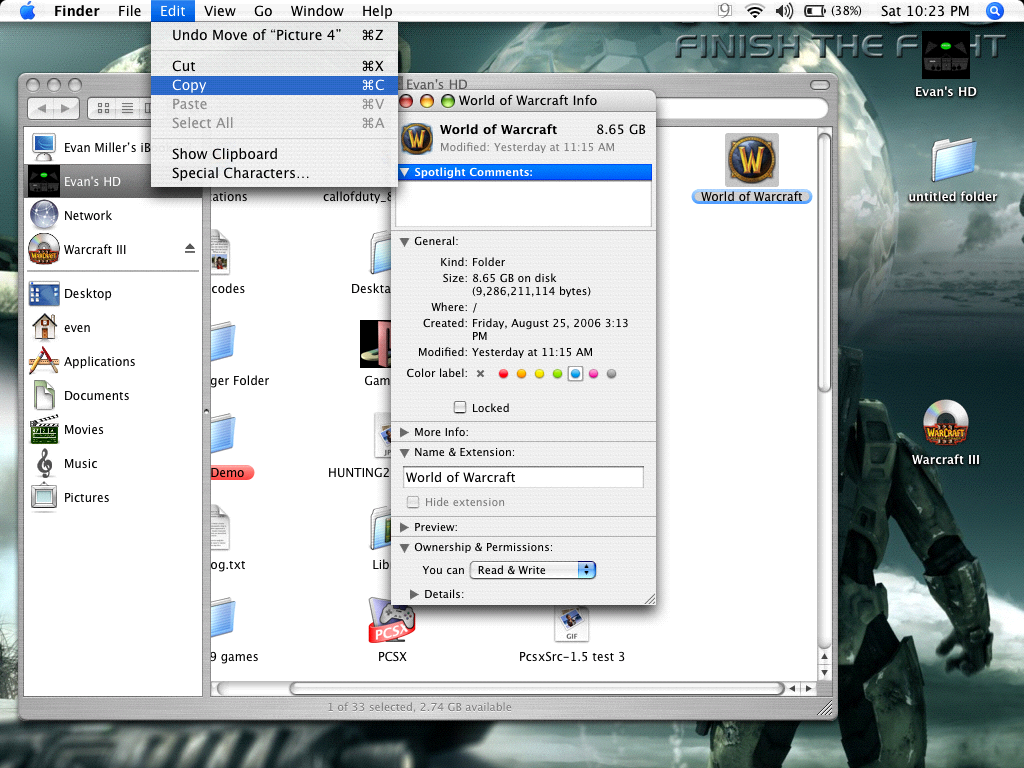
Find your Folder that you want to steal the pic from, ill use my World of Warcraft Folder. Oh yeah,f you found your own Icon/pic just copy it (apple C) and skip this step. Ok once you found your file, control click it (right click) then click get info, see Pic 2. Once the "get info" window comes up click on the icon in the top left corner, see pic 3. once that is highlighted copy it ) click "Edit, Copy, see Pic 3, or just press Apple and C to copy it.
Again, For a Pic just open it and copy it.
Again, For a Pic just open it and copy it.
Paste It to Your Folder of Choice
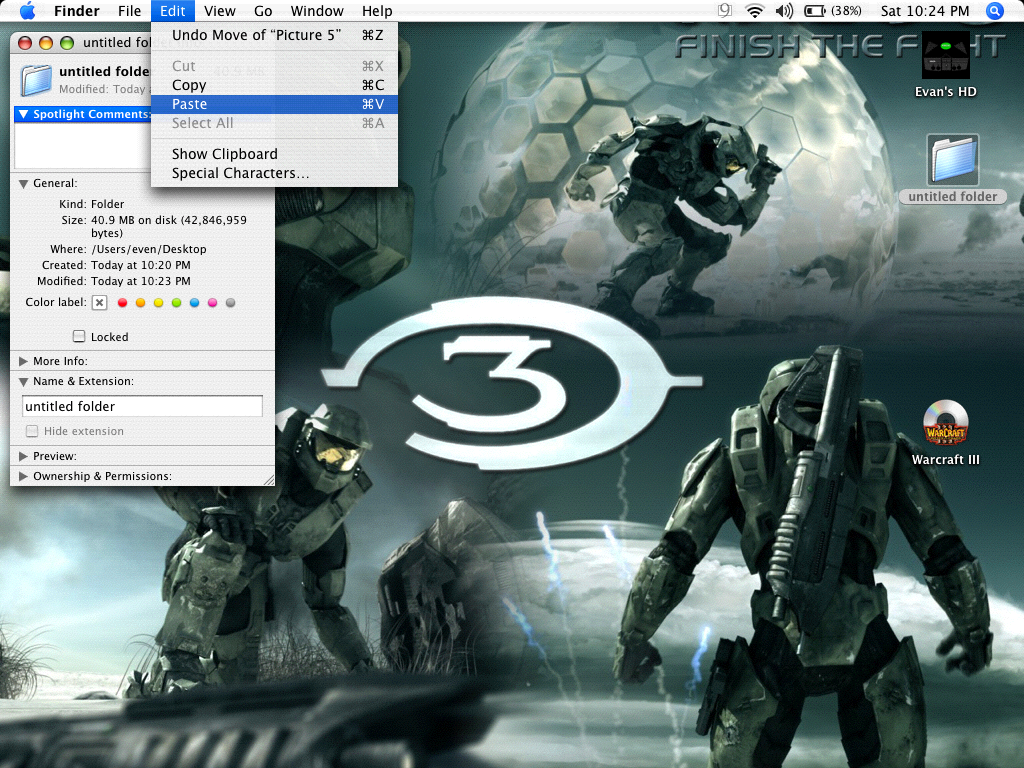
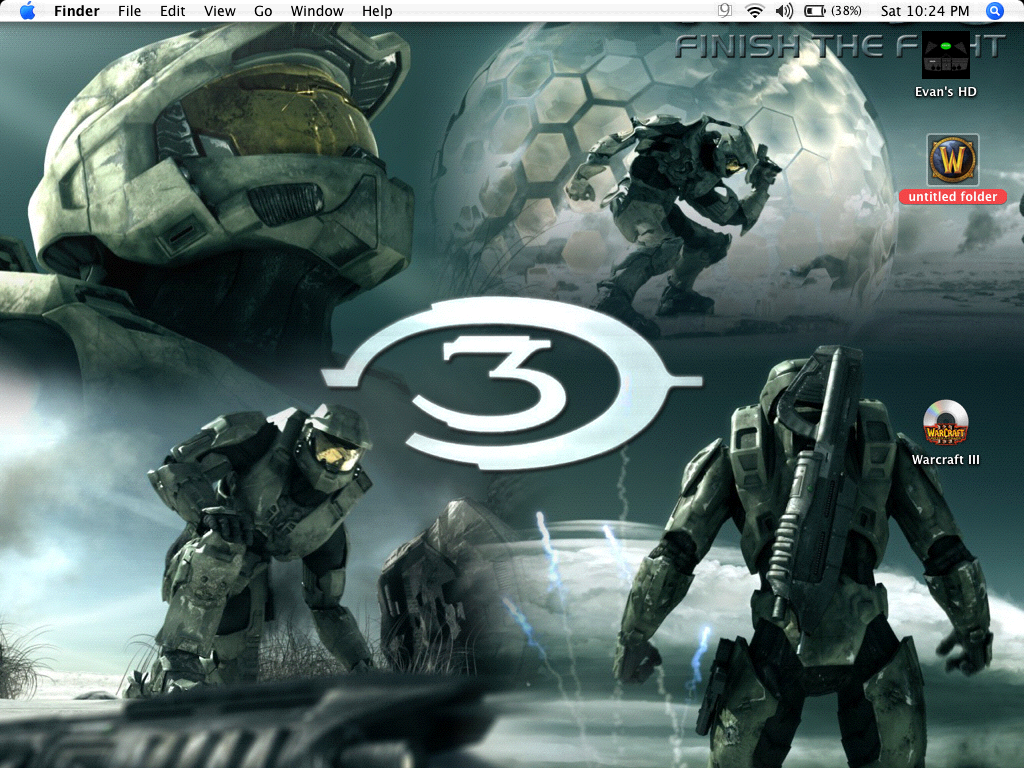
ok you have the pic/ Icon copied, right? good. now, find the destination folder ( the one you want to change the icon) and control click it. "click get info" and click the icon at the top. Now click "Edit-Paste" it should Paste the image you copied. the folder should show up as that image! Done, now do it to your friends computers! lol.
Troubleshooting:
if you cant copy or paste the image it may be a Permission problem. Dont worry its easy to fix, control click the file and click get info. click the arrow that points to Ownership & Permissions then details. now just switch the Owner to you. This should fix it :)
thx for looking( I know its long for how easy it is but I wanted it extemely understalndable.
How did I take the pics? press apple-Shift-3 amd walla! the pic will pop up on your desktop!
Troubleshooting:
if you cant copy or paste the image it may be a Permission problem. Dont worry its easy to fix, control click the file and click get info. click the arrow that points to Ownership & Permissions then details. now just switch the Owner to you. This should fix it :)
thx for looking( I know its long for how easy it is but I wanted it extemely understalndable.
How did I take the pics? press apple-Shift-3 amd walla! the pic will pop up on your desktop!