How to Build a Website... FOR FREE!
by Codster1211 in Circuits > Websites
2196 Views, 30 Favorites, 0 Comments
How to Build a Website... FOR FREE!
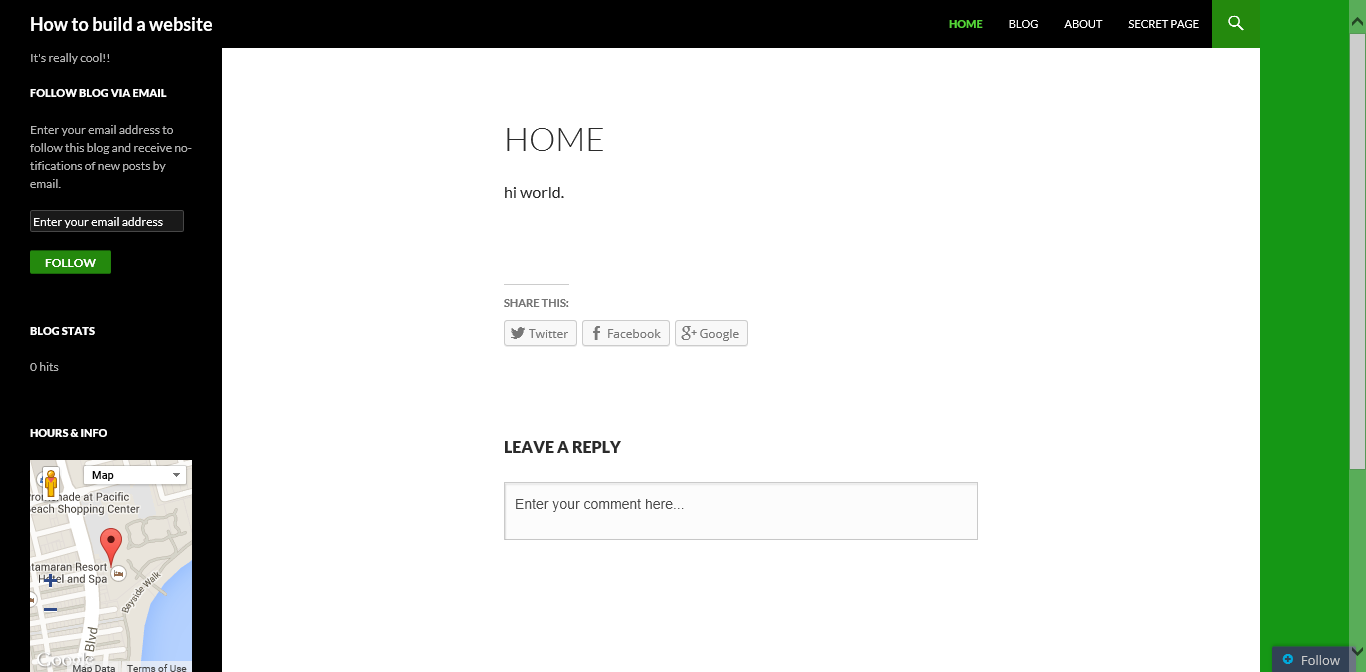
Hi, thank you for looking at my first instructable. Today, I will be teaching you how to build your very own site, for FREE. I will be showing you how to navigate the Wordpress Editor, and get you on the road to building your own site. Now keep in mind, the site will have a .wordpress.com extension unless you want to pay. (Example: www.mysite.wordpress.com) However, making a free one will ready you for using Wordpress and and building websites!!! So lets get started.
Go to the Wordpress Site
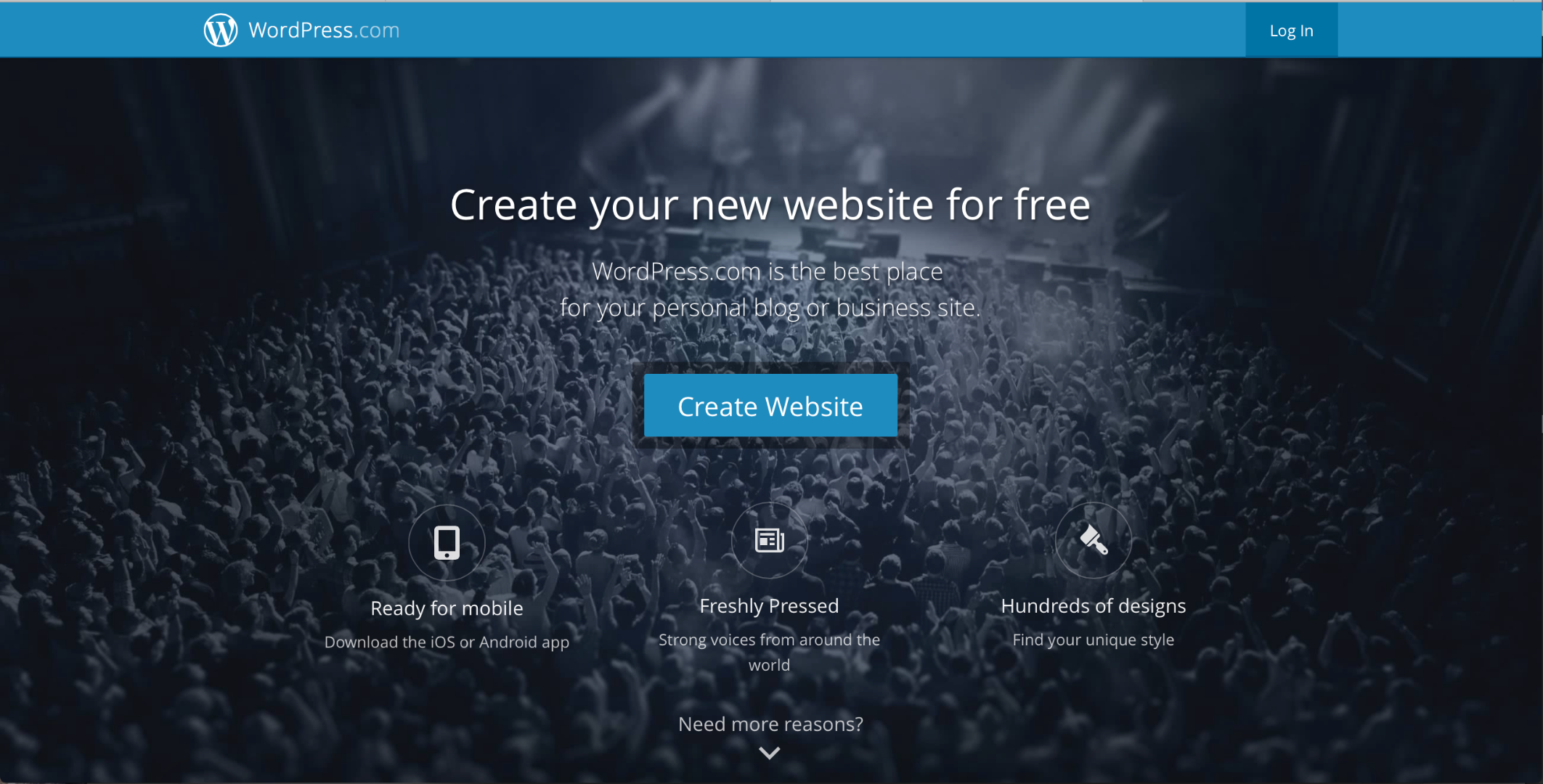
First things first, you have to go to www.wordpress.com and click create website.
Think of a Creative Website Name...
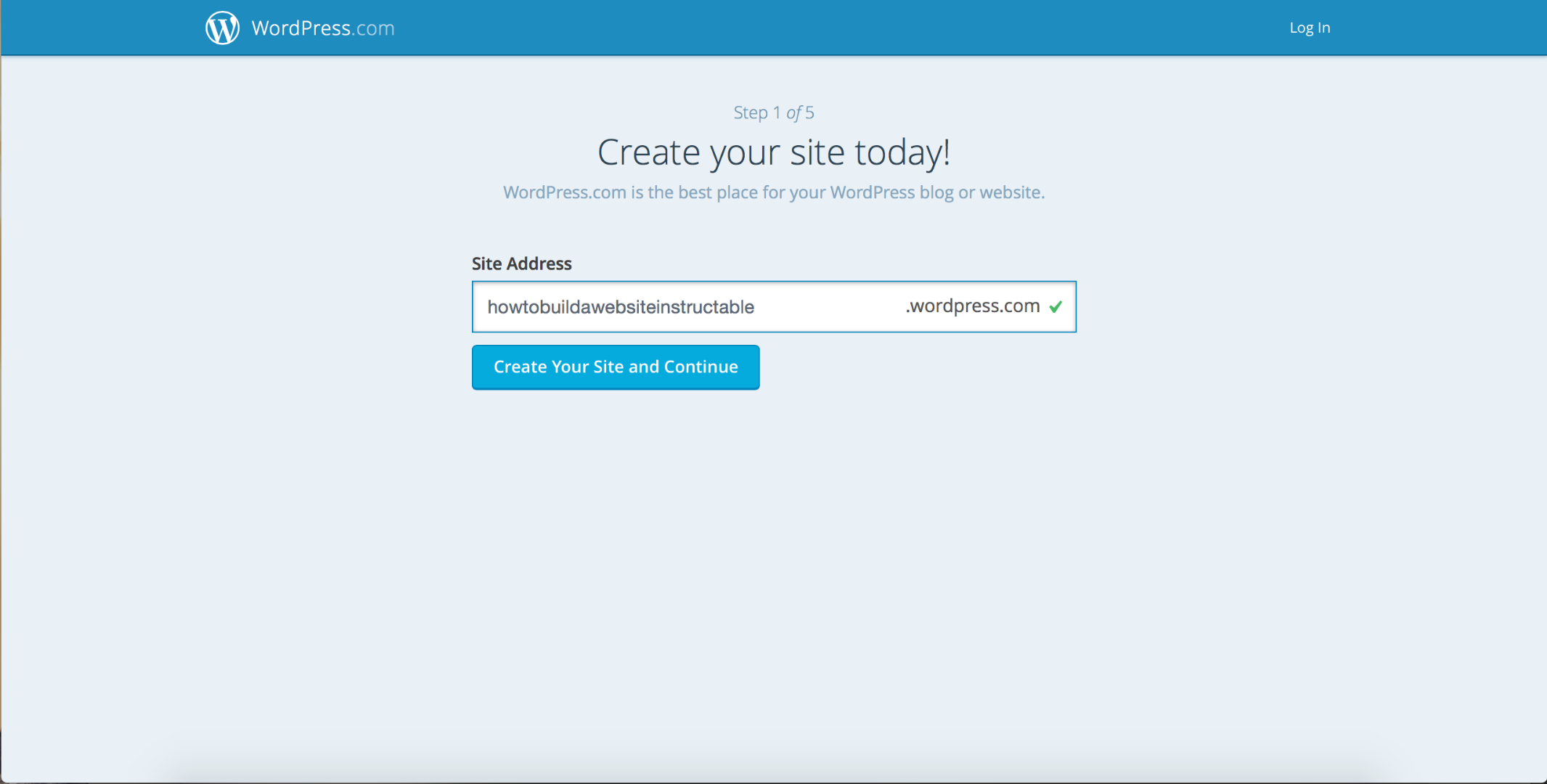
One thing that is known by all good website designers is this, Don't have a really good website about a topic and have a really bad website title... (Ex: www.dogsarereallycuteandfluffy.com) You want a short simple title that conveys what your website is about, but doesn't leave the reader like, "What does this mean?" (Ex: www.darcaf.com) Make sure to take your time on this step, as it is permanent, unless you want to make a new site. Also, don't be afraid to make a simple title like www.firstandlastname.com (IMPORTANT: MAKE SURE YOUR WEBSITE NAME IS NOT ALREADY IN USE!!!)
Make an Account
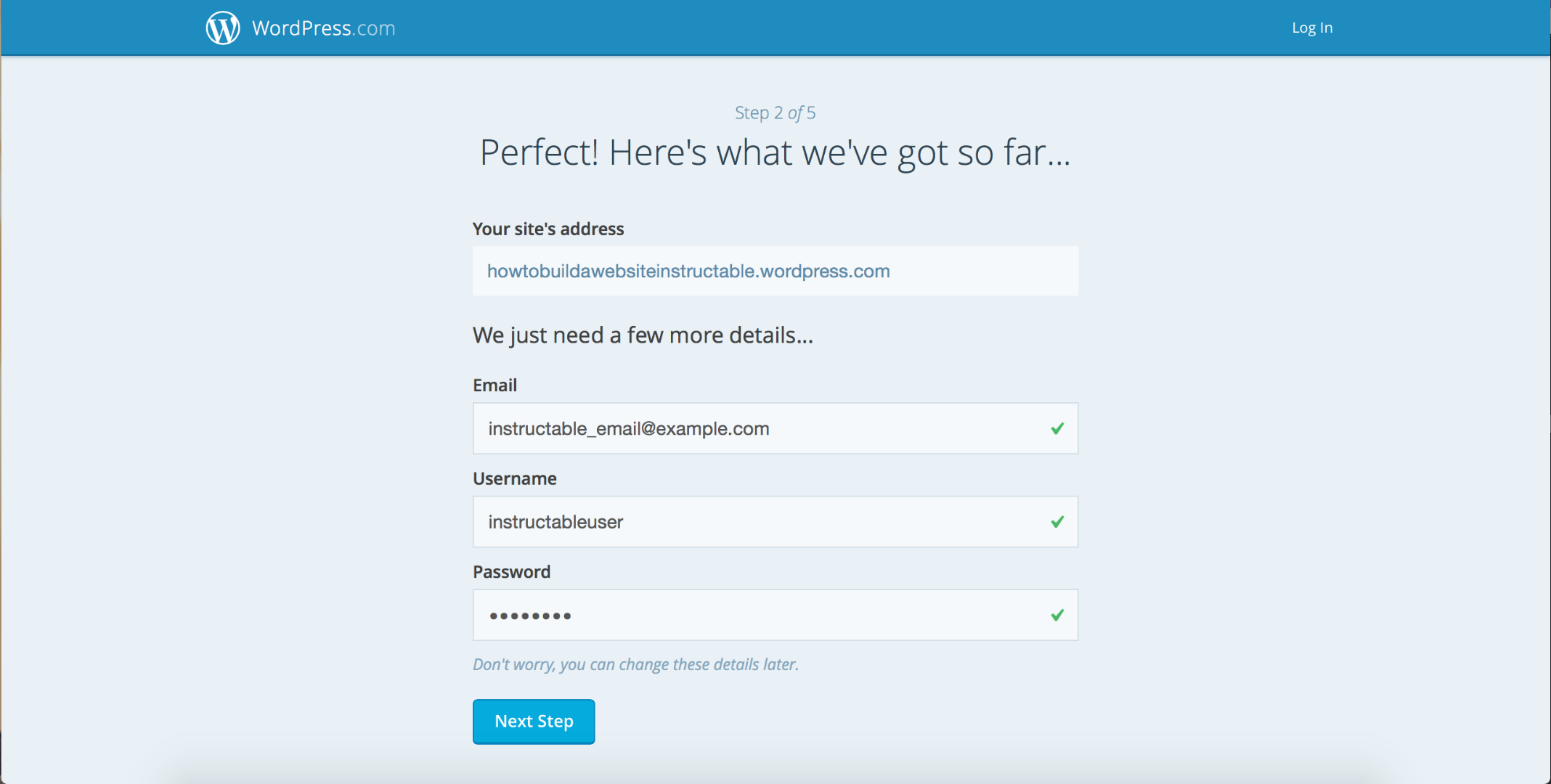
Now that you have your title out of the way, fill in your email, make a username, and type in a password. (Don't forget any of this ;-)
Press the No Thanks Button...
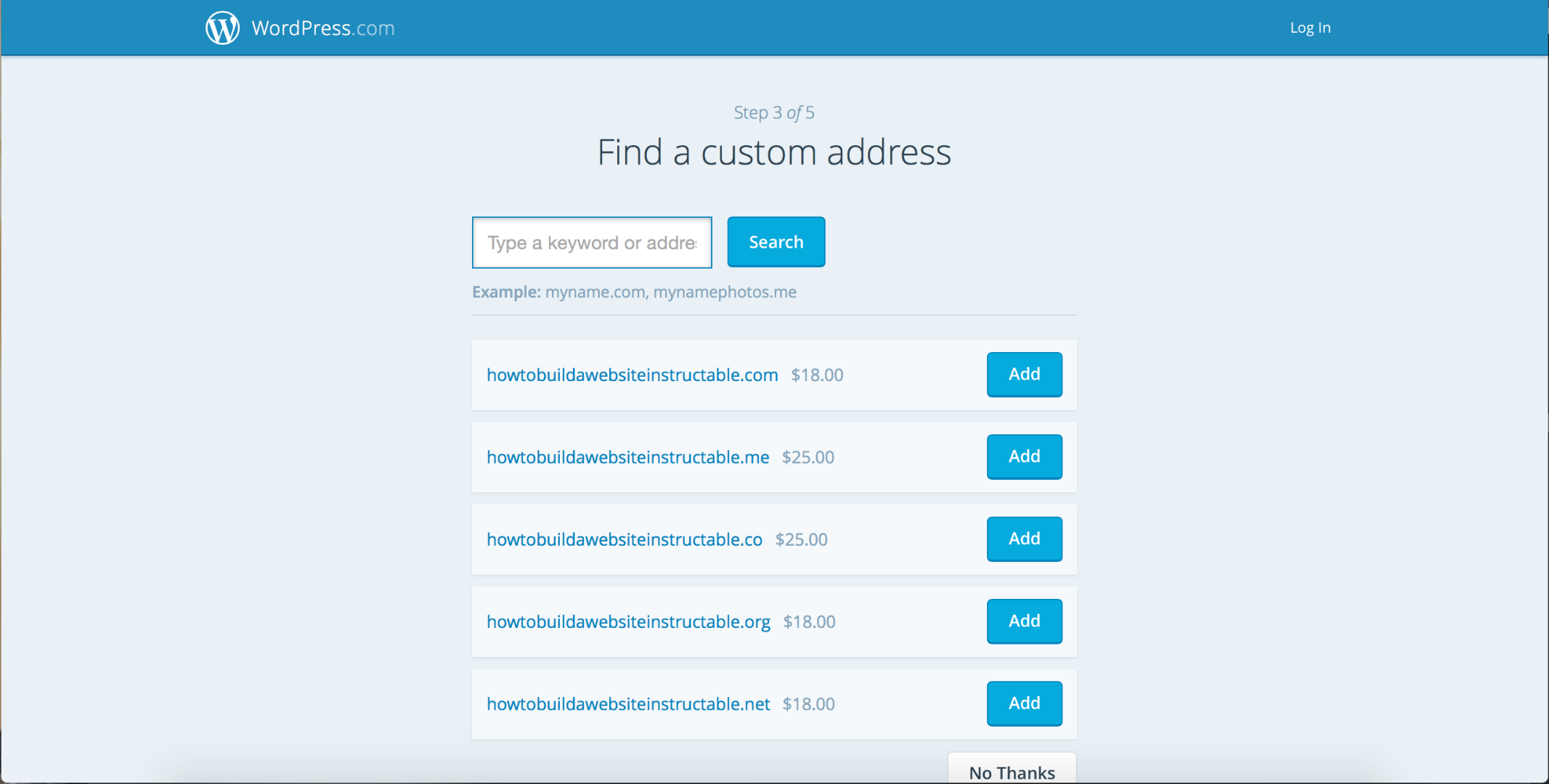
Just press the no thanks unless you want to pay. (You can always pay to remove the .wordpress.com address later...)
Now the Fun Part... Choosing a Theme

This is where you can decide how you want your website to look. Scroll through until you find one you like, then click on it. (You can change this later). (I'M USING THE WORDPRESS 2014 THEME IN PICTURES!!!)
Click Select Free
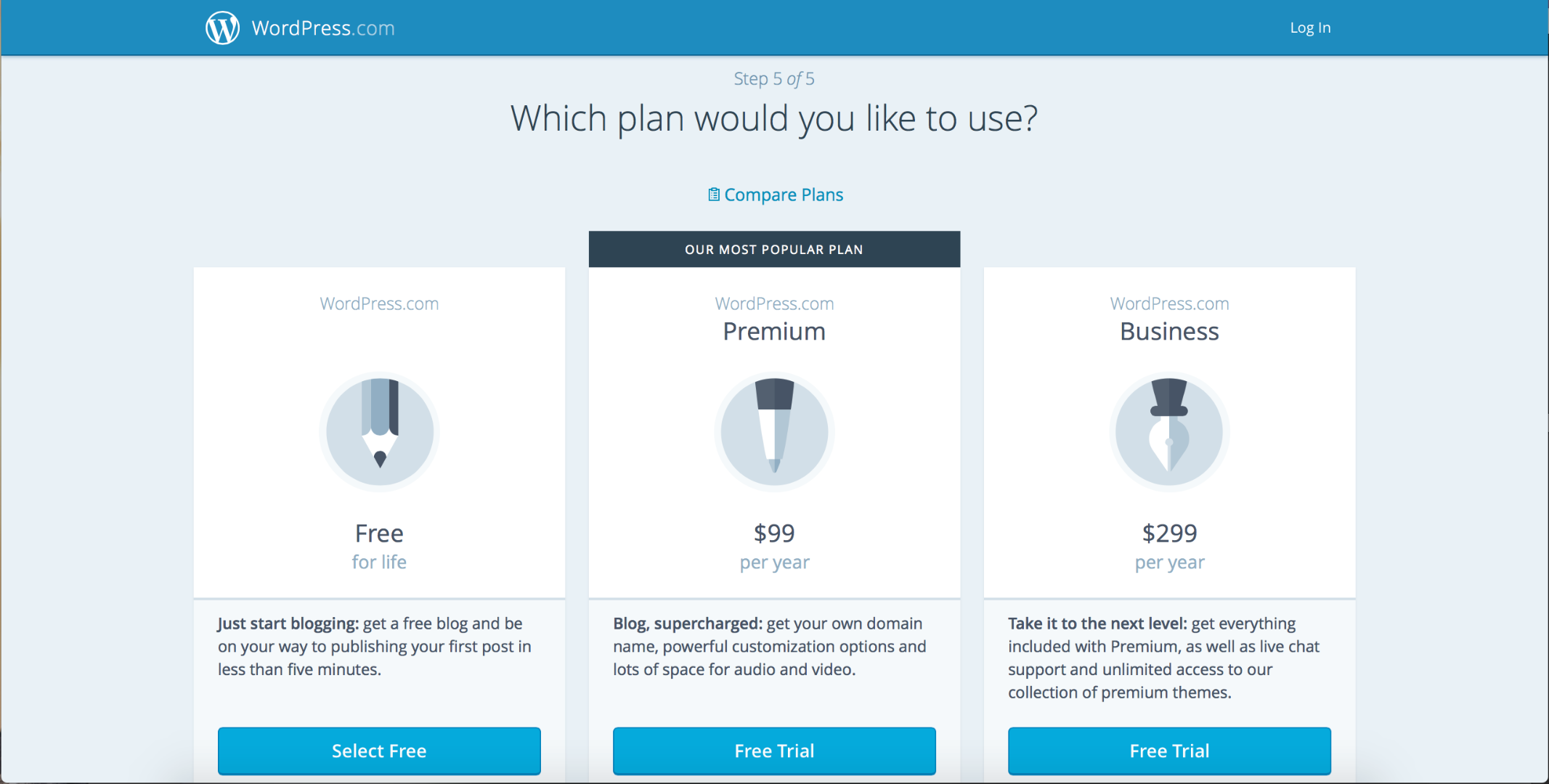
Just select free, you can change this later..
Go to the Wordpress Admin
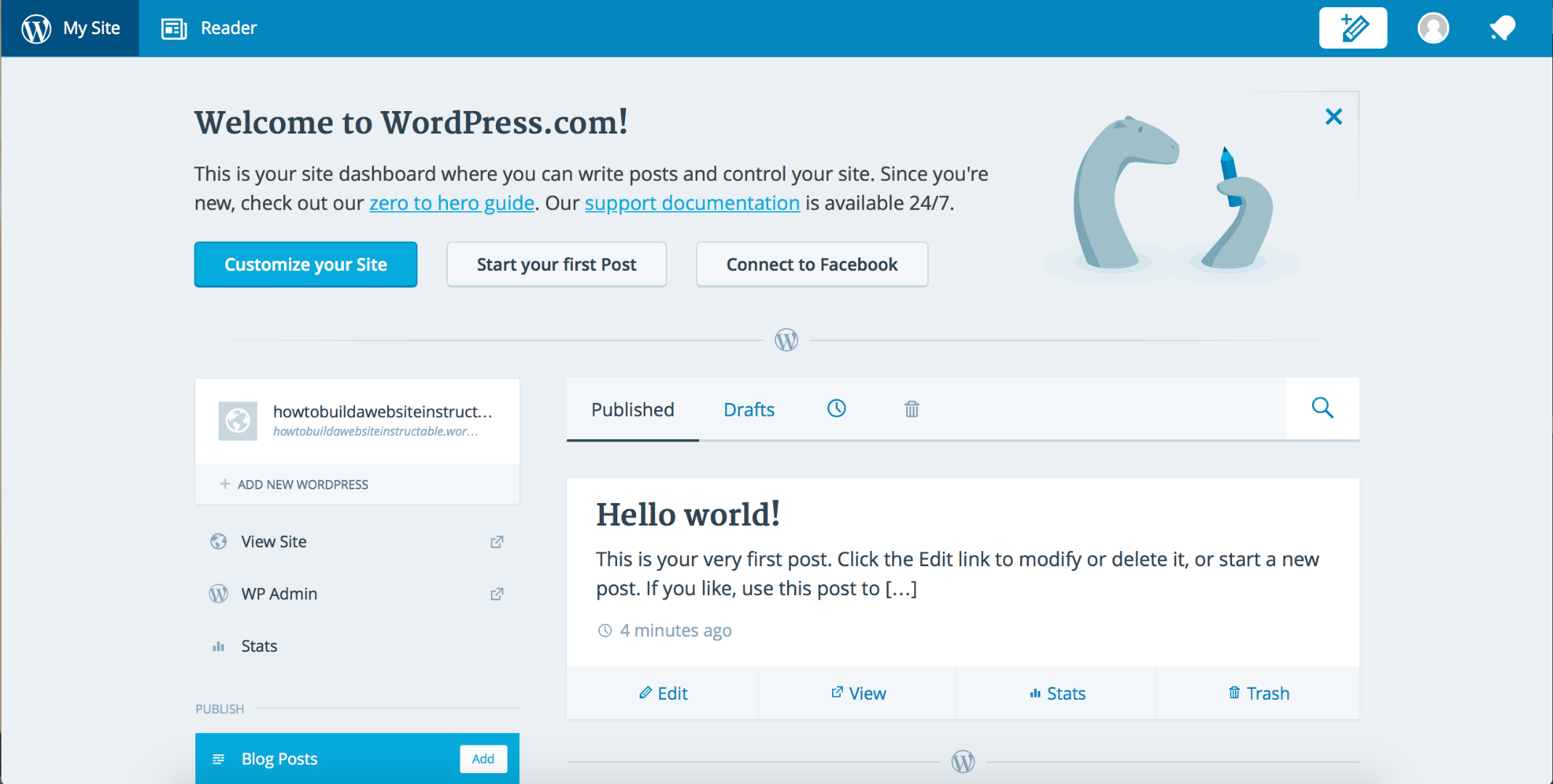
After the last step, on the left sidebar you will see a WP Admin link. Click it.
The DASHBOARD!!!
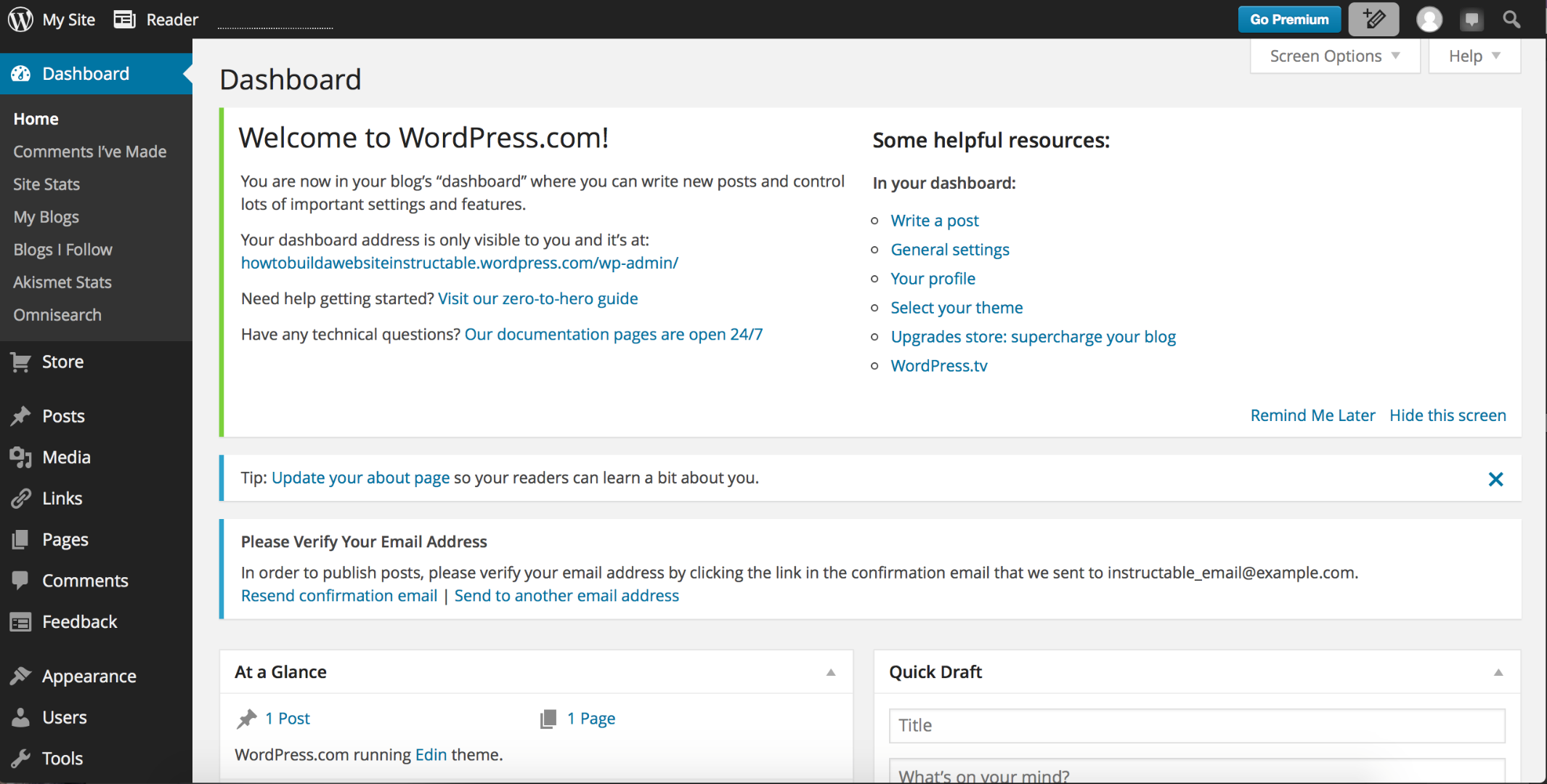
The dashboard is your friend! It will become the central point of all the editing of your website!
(MAKE SURE YOU HIT THE NEXT BUTTON FOR VIDEO!!!)
Now the Customizing...

Well from here on out there will be no more steps, however I will make a video for further instructions on how to customize your site...
Thanks for listening to me, and if you need anymore help post it in the comments! Happy Blogging!
(By the way, here is the link to the website: https://howtobuildawebsiteinstructable.wordpress.com)