How to Boot PUD Linux Off a Flash Drive
by Se1f_Destruct in Circuits > USB
4853 Views, 13 Favorites, 0 Comments
How to Boot PUD Linux Off a Flash Drive

This instructable teaches you how to install PUD, a 260MB OS, on your flash drive. This is my first instructable so please, be hard on me.
It is persistent, so it will save its settings on exit. I am not responsible for anything happening to your computer, but if you follow the instructions exactly, you will be able to run Linux in no time. : )
PUD is a distro of linux that is pretty small, (not as small as DSL at 51MB) but is pretty cool to have. If you boot it at school, try not to have it attract attention, or you may get in trouble!
-------------------------------------------------------
You will need:
A Windows computer that supports usb booting.
A usb flash drive, a CD will not work.
The Internet (duh!)
7-Zip, WinRAR, or other archive software.
-------------------------------------------------------
You cannot:
Have U3 software installed.
Install it to your hard drive, this will ruin your hard drive, making it impossible to start windows! Do not attempt!
It is persistent, so it will save its settings on exit. I am not responsible for anything happening to your computer, but if you follow the instructions exactly, you will be able to run Linux in no time. : )
PUD is a distro of linux that is pretty small, (not as small as DSL at 51MB) but is pretty cool to have. If you boot it at school, try not to have it attract attention, or you may get in trouble!
-------------------------------------------------------
You will need:
A Windows computer that supports usb booting.
A usb flash drive, a CD will not work.
The Internet (duh!)
7-Zip, WinRAR, or other archive software.
-------------------------------------------------------
You cannot:
Have U3 software installed.
Install it to your hard drive, this will ruin your hard drive, making it impossible to start windows! Do not attempt!
Download the Necessary Files...
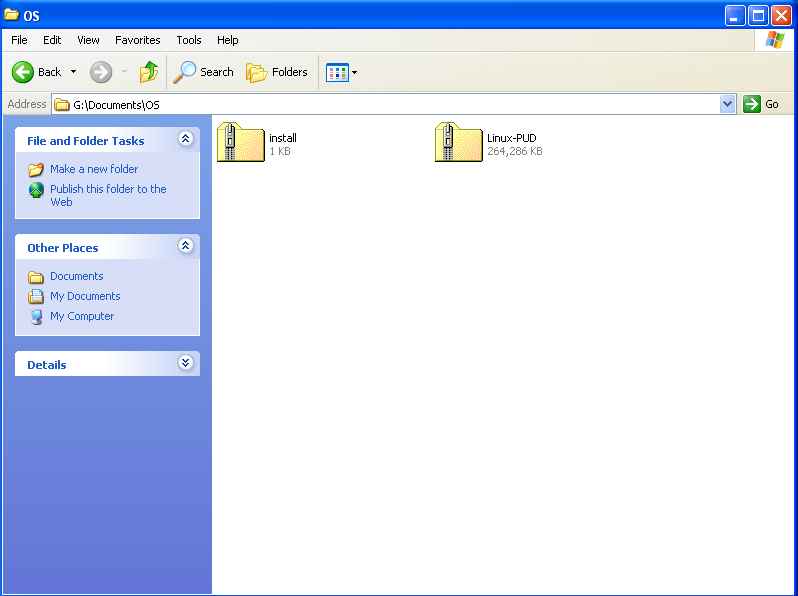
You are going to need to download the operating system before you use it, obviously.
You can get the files from here:
Pud Linux:
Download PUD Linux
Pud Linux Correct Install Batch file( ! required ! ) I cannot seem to upload a valid link so I will just have you save it later:
Once you have the files downloaded, continue to the next step.
You can get the files from here:
Pud Linux:
Download PUD Linux
Pud Linux Correct Install Batch file( ! required ! ) I cannot seem to upload a valid link so I will just have you save it later:
Once you have the files downloaded, continue to the next step.
Extract...
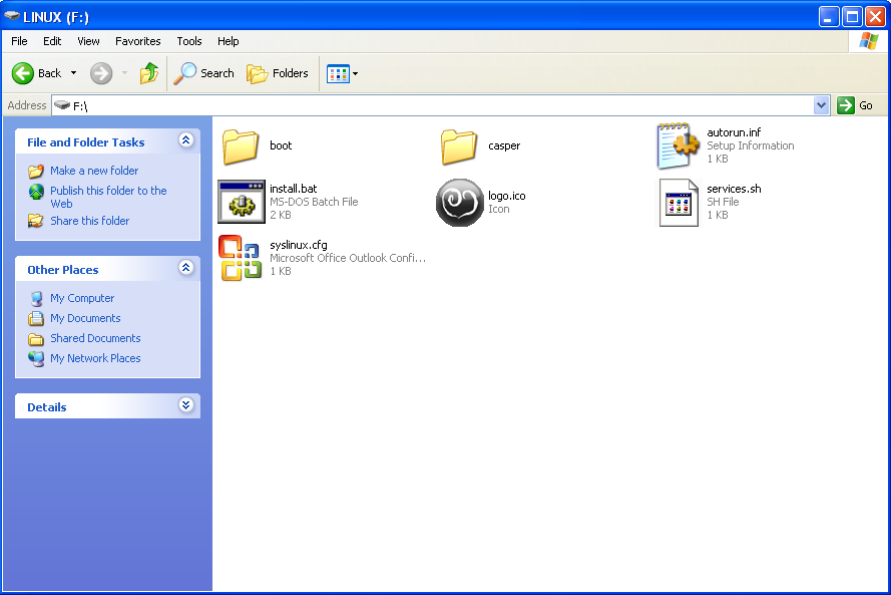
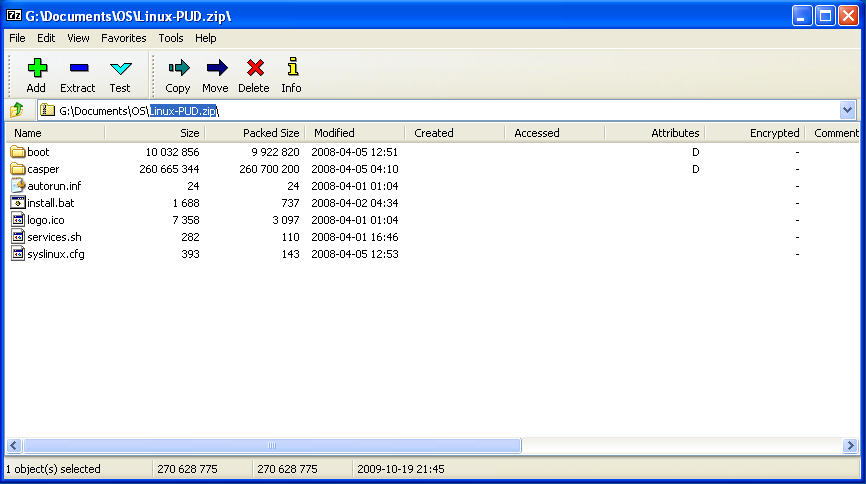
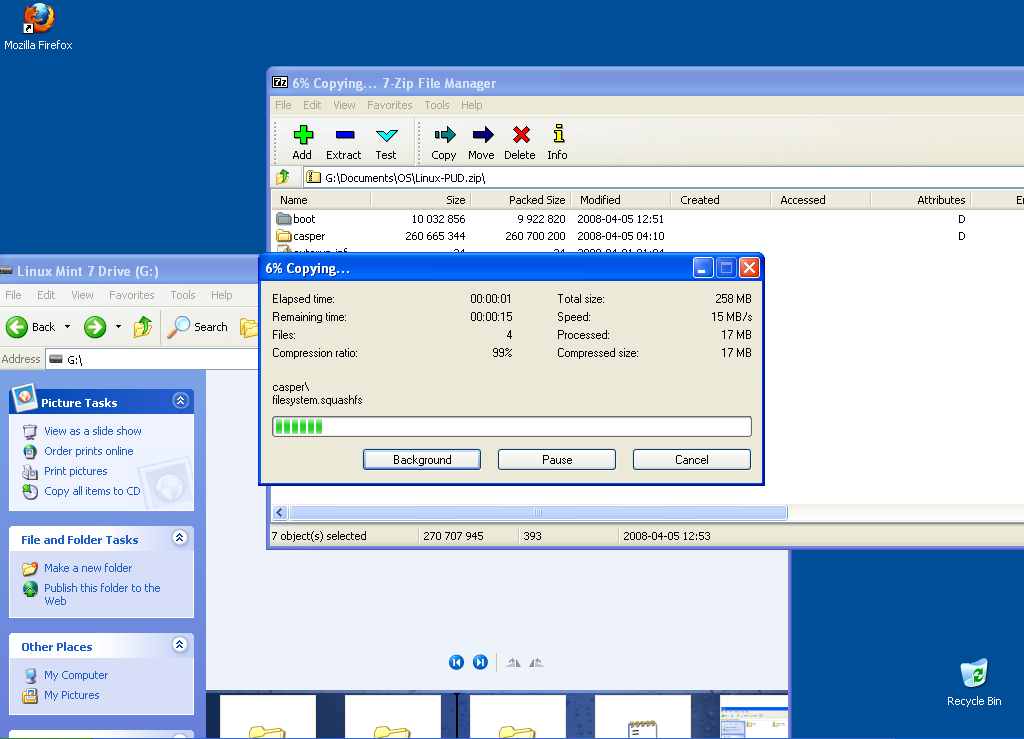
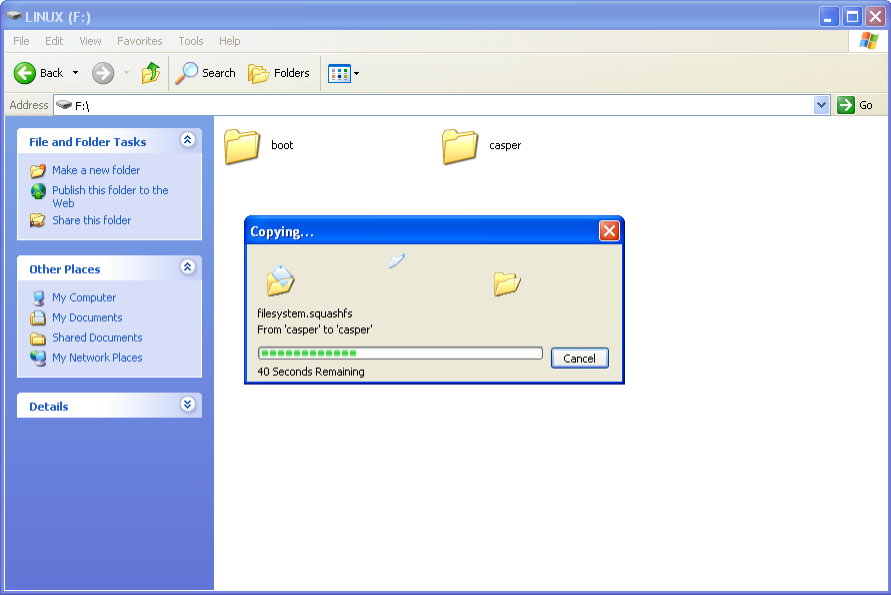
Next, once you have downloaded the necessary files, extract them to the root of your flash drive (normally F or G).
When I extracted it using the windows extraction wizard, It froze every time. So I used 7-zip.
When I extracted it using the windows extraction wizard, It froze every time. So I used 7-zip.
Edit the Config File(to Change the Language)
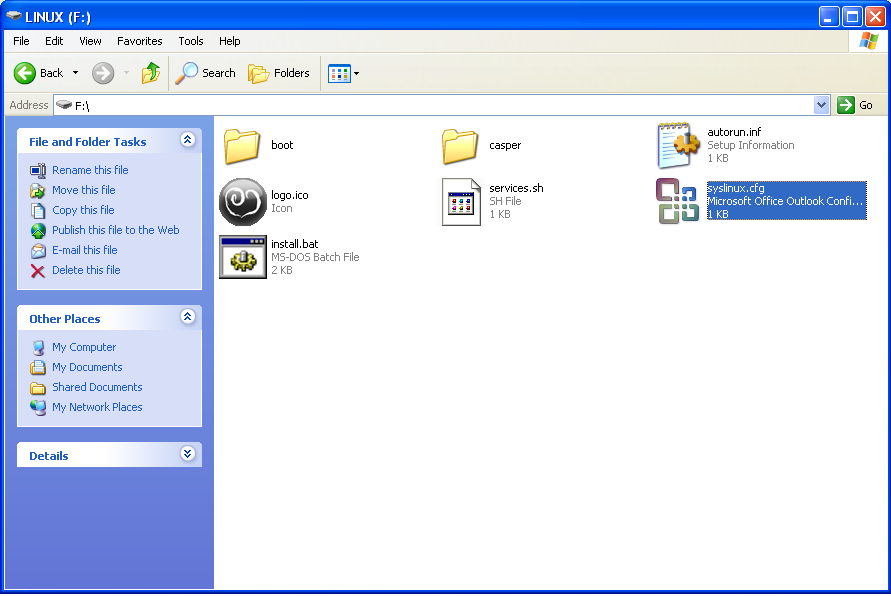
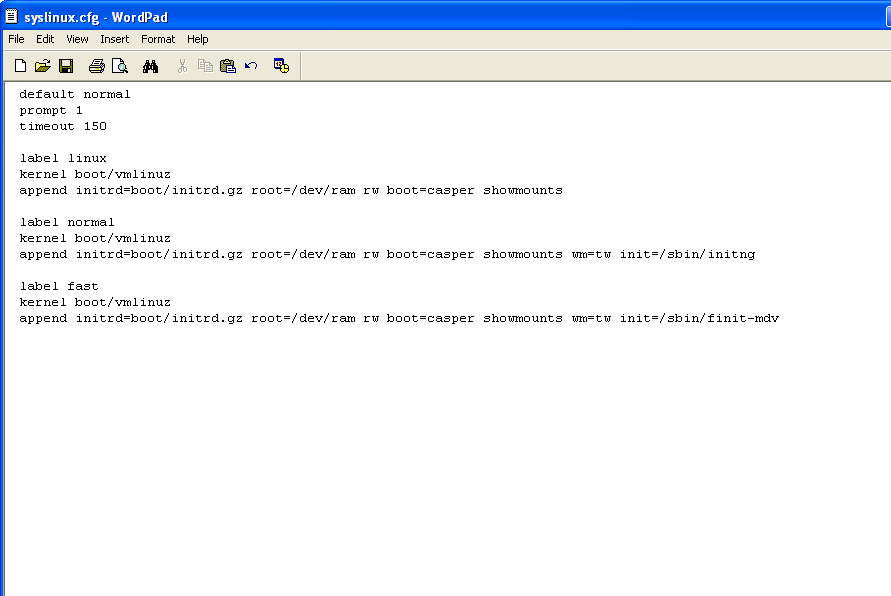
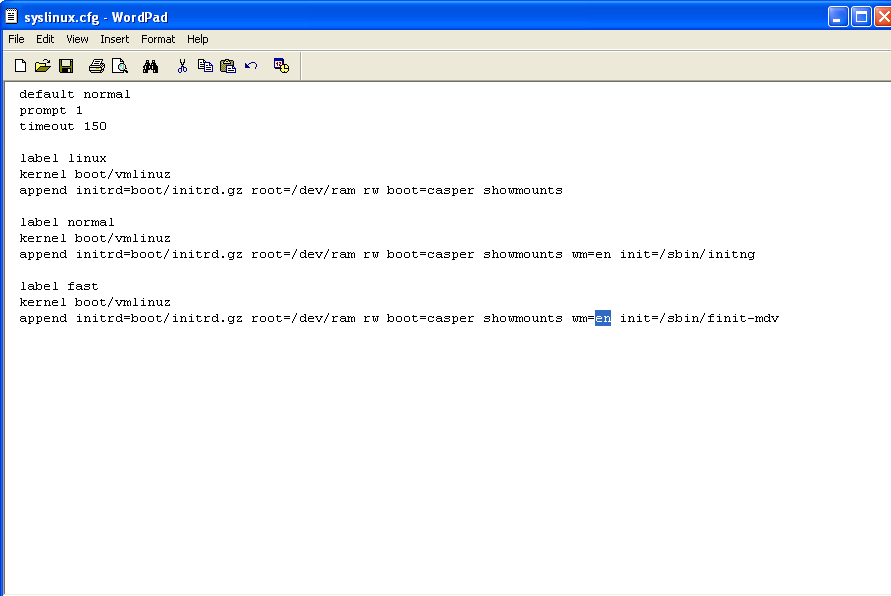
The next step is to change the config file so it doesn't boot in Taiwanese, but if you also speak that language, then that's okay too. Start by going to the root of your drive, there should be a file called "syslinux.cfg", but Microsoft outlook will recognize the file type. Right click it and open it with notepad or wordpad.
There should be 2 parts that looks like this:
kernel boot/vmlinuz
append initrd=boot/initrd.gz root=/dev/ram rw boot=casper showmounts wm=tw init=/sbin/finit-mdv
Where it says wm=tw, change it to say wm=en
Then your config file should look like this:
default normal
prompt 1
timeout 150
label linux
kernel boot/vmlinuz
append initrd=boot/initrd.gz root=/dev/ram rw boot=casper showmounts
label normal
kernel boot/vmlinuz
append initrd=boot/initrd.gz root=/dev/ram rw boot=casper showmounts wm=en init=/sbin/initng
label fast
kernel boot/vmlinuz
append initrd=boot/initrd.gz root=/dev/ram rw boot=casper showmounts wm=en init=/sbin/finit-mdv
If it doesnt, change it so it does. But if it does look like this, your ready for the next step, making it bootable!
There should be 2 parts that looks like this:
kernel boot/vmlinuz
append initrd=boot/initrd.gz root=/dev/ram rw boot=casper showmounts wm=tw init=/sbin/finit-mdv
Where it says wm=tw, change it to say wm=en
Then your config file should look like this:
default normal
prompt 1
timeout 150
label linux
kernel boot/vmlinuz
append initrd=boot/initrd.gz root=/dev/ram rw boot=casper showmounts
label normal
kernel boot/vmlinuz
append initrd=boot/initrd.gz root=/dev/ram rw boot=casper showmounts wm=en init=/sbin/initng
label fast
kernel boot/vmlinuz
append initrd=boot/initrd.gz root=/dev/ram rw boot=casper showmounts wm=en init=/sbin/finit-mdv
If it doesnt, change it so it does. But if it does look like this, your ready for the next step, making it bootable!
Making It Bootable
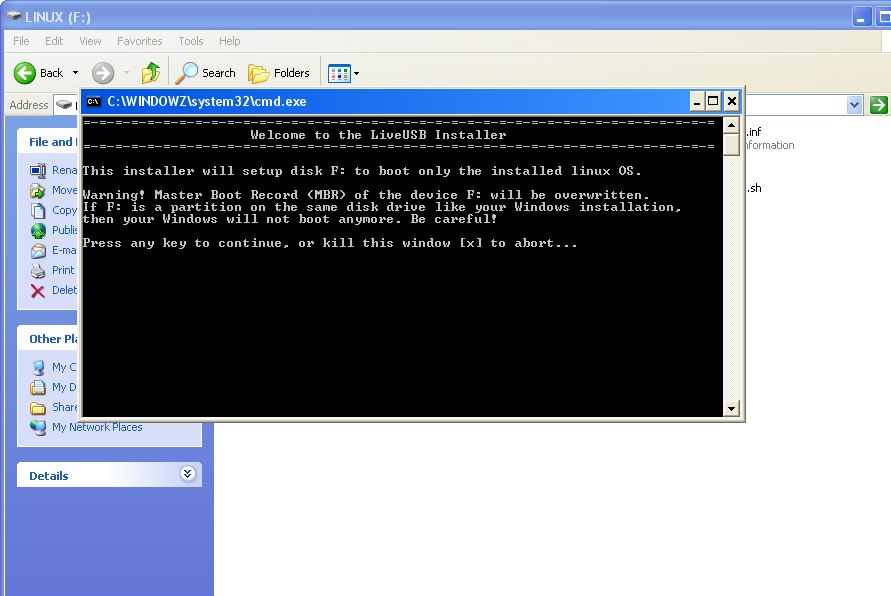
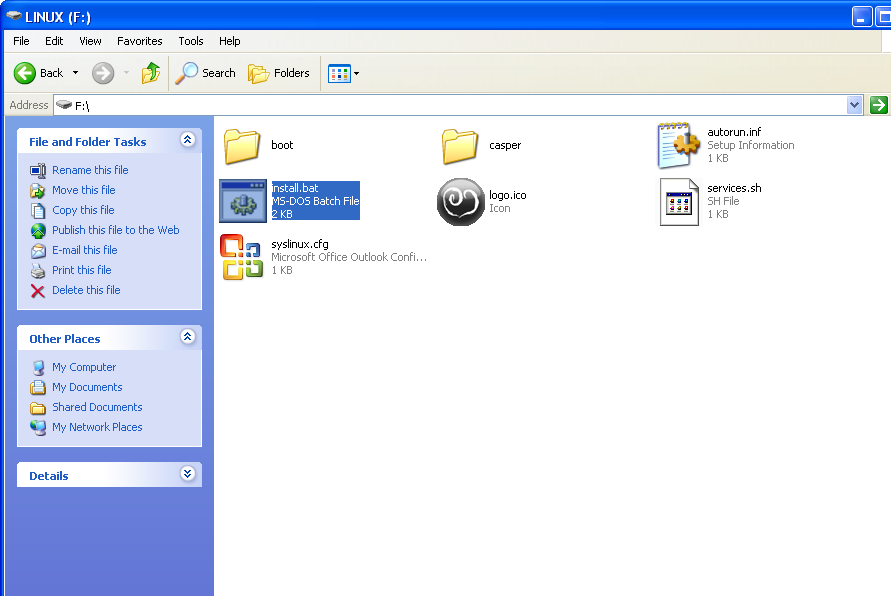
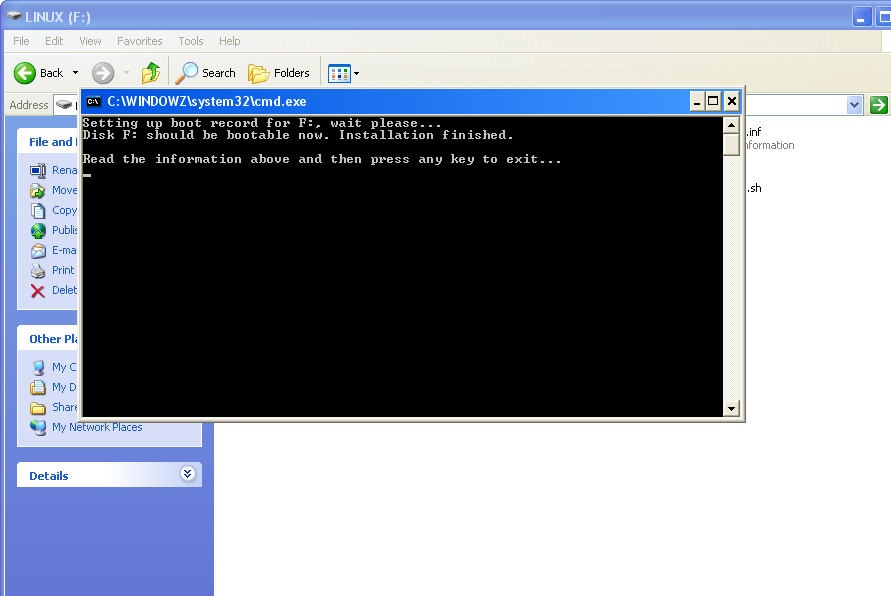
So far you should have done the following:
Downloaded the zip file
Extracted the contents of pud-0.4.8.6-lxde-usb.zip to your flash drive
Edited the config file so it doesn't boot linux into Taiwanese
Next you need to replace the batch file with the text I will give you.
Right click the "intall.bat" and select "open with" and choose either notepad or wordpad.
Select all of the text and hit delete.
You should have a completely blank file.
Copy the following text into the file:
@echo off
cls
set DISK=none
set BOOTFLAG=boot666s.tmp
echo This file is used to determine current drive letter. It should be deleted. >%BOOTFLAG%
if not exist %BOOTFLAG% goto readOnly
echo Wait please, searching for current drive letter.
for %%d in ( C D E F G H I J K L M N O P Q R S T U V W X Y Z ) do if exist %%d:%BOOTFLAG% set DISK=%%d
cls
del %BOOTFLAG%
if %DISK% == none goto DiskNotFound
echo =-=-=-=-=-=-=-=-=-=-=-=-=-=-=-=-=-=-=-=-=-=-=-=-=-=-=-=-=-=-=-=-=-=-=-=-=-=-=-=
echo Welcome to the LiveUSB Installer
echo =-=-=-=-=-=-=-=-=-=-=-=-=-=-=-=-=-=-=-=-=-=-=-=-=-=-=-=-=-=-=-=-=-=-=-=-=-=-=-=
echo.
echo This installer will setup disk %DISK%: to boot only the installed linux OS.
echo.
echo Warning! Master Boot Record (MBR) of the device %DISK%: will be overwritten.
echo If %DISK%: is a partition on the same disk drive like your Windows installation,
echo then your Windows will not boot anymore. Be careful!
echo.
echo Press any key to continue, or kill this window [x] to abort...
pause > nul
cls
echo Setting up boot record for %DISK%:, wait please...
if %OS% == Windows_NT goto setupNT
goto setup95
:setupNT
bootsyslinux.exe -ma %DISK%:
goto setupDone
:setup95
bootsyslinux.com -ma %DISK%:
:setupDone
echo Disk %DISK%: should be bootable now. Installation finished.
goto pauseit
:readOnly
echo You're starting the installer from a read-only media, this will not work.
goto pauseit
:DiskNotFound
echo Error: can't find out current drive letter
:pauseit
echo.
echo Read the information above and then press any key to exit...
pause > nul
:end
Next, save the document in the root of your flash drive. It should be saved as "install.bat"
Next you are going to need to make it bootable. You need to be an admin for this step.
Go to the root of your flash drive and double click "install.bat"
For vista users, right click it and select "Run as Administrator"
It should confirm that it will make your flash drive bootable.
Warning:
Check to see if it is the right drive letter! You don't want to screw it up!
For the last time, do NOT try it on your hard drive, it will make windows UNBOOTABLE!
Press any key to make it bootable, it should take less than 3 seconds.
It should display a completed screen. If not, something went wrong. Make sure you are an admin, or it will say "Access Denied" or some other error.
OPTIONAL:
To check if the flash drive is bootable, go to "Tools > Folder Options > View tab > Show hidden folders and files" should be enabled.
and:
"Tools > Folder Options > View tab > Hide protected Operating system files" should be disabled.
Hit apply, then look at your flash drive, there should be a file called "ldlinux.sys". If not, try making it bootable again. If you still cant get it to work, you probably did something wrong. Reread the steps and try again.
If it is bootable, its time to boot!
Downloaded the zip file
Extracted the contents of pud-0.4.8.6-lxde-usb.zip to your flash drive
Edited the config file so it doesn't boot linux into Taiwanese
Next you need to replace the batch file with the text I will give you.
Right click the "intall.bat" and select "open with" and choose either notepad or wordpad.
Select all of the text and hit delete.
You should have a completely blank file.
Copy the following text into the file:
@echo off
cls
set DISK=none
set BOOTFLAG=boot666s.tmp
echo This file is used to determine current drive letter. It should be deleted. >%BOOTFLAG%
if not exist %BOOTFLAG% goto readOnly
echo Wait please, searching for current drive letter.
for %%d in ( C D E F G H I J K L M N O P Q R S T U V W X Y Z ) do if exist %%d:%BOOTFLAG% set DISK=%%d
cls
del %BOOTFLAG%
if %DISK% == none goto DiskNotFound
echo =-=-=-=-=-=-=-=-=-=-=-=-=-=-=-=-=-=-=-=-=-=-=-=-=-=-=-=-=-=-=-=-=-=-=-=-=-=-=-=
echo Welcome to the LiveUSB Installer
echo =-=-=-=-=-=-=-=-=-=-=-=-=-=-=-=-=-=-=-=-=-=-=-=-=-=-=-=-=-=-=-=-=-=-=-=-=-=-=-=
echo.
echo This installer will setup disk %DISK%: to boot only the installed linux OS.
echo.
echo Warning! Master Boot Record (MBR) of the device %DISK%: will be overwritten.
echo If %DISK%: is a partition on the same disk drive like your Windows installation,
echo then your Windows will not boot anymore. Be careful!
echo.
echo Press any key to continue, or kill this window [x] to abort...
pause > nul
cls
echo Setting up boot record for %DISK%:, wait please...
if %OS% == Windows_NT goto setupNT
goto setup95
:setupNT
bootsyslinux.exe -ma %DISK%:
goto setupDone
:setup95
bootsyslinux.com -ma %DISK%:
:setupDone
echo Disk %DISK%: should be bootable now. Installation finished.
goto pauseit
:readOnly
echo You're starting the installer from a read-only media, this will not work.
goto pauseit
:DiskNotFound
echo Error: can't find out current drive letter
:pauseit
echo.
echo Read the information above and then press any key to exit...
pause > nul
:end
Next, save the document in the root of your flash drive. It should be saved as "install.bat"
Next you are going to need to make it bootable. You need to be an admin for this step.
Go to the root of your flash drive and double click "install.bat"
For vista users, right click it and select "Run as Administrator"
It should confirm that it will make your flash drive bootable.
Warning:
Check to see if it is the right drive letter! You don't want to screw it up!
For the last time, do NOT try it on your hard drive, it will make windows UNBOOTABLE!
Press any key to make it bootable, it should take less than 3 seconds.
It should display a completed screen. If not, something went wrong. Make sure you are an admin, or it will say "Access Denied" or some other error.
OPTIONAL:
To check if the flash drive is bootable, go to "Tools > Folder Options > View tab > Show hidden folders and files" should be enabled.
and:
"Tools > Folder Options > View tab > Hide protected Operating system files" should be disabled.
Hit apply, then look at your flash drive, there should be a file called "ldlinux.sys". If not, try making it bootable again. If you still cant get it to work, you probably did something wrong. Reread the steps and try again.
If it is bootable, its time to boot!
Check It Out!

Next you are going to need to do the following:
1. Turn your computer off, completely.
2. Insert your bootable flash drive
3. Turn the computer on
4. Hold F12 until the computer beeps
5. Select "Boot from flash device"
6. When it says "boot_", just press enter, sit back and wait for it to load.
7. You are a Linux user!
8. When you are done being a linux computer, turn the computer off, then turn it back on, It will boot up normally, with Windows. You have a completely portable OS!
1. Turn your computer off, completely.
2. Insert your bootable flash drive
3. Turn the computer on
4. Hold F12 until the computer beeps
5. Select "Boot from flash device"
6. When it says "boot_", just press enter, sit back and wait for it to load.
7. You are a Linux user!
8. When you are done being a linux computer, turn the computer off, then turn it back on, It will boot up normally, with Windows. You have a completely portable OS!