How to Add "Shoop Da Woop" to Faces on Photographs!
by Flumpkins in Design > Digital Graphics
25560 Views, 3 Favorites, 0 Comments
How to Add "Shoop Da Woop" to Faces on Photographs!
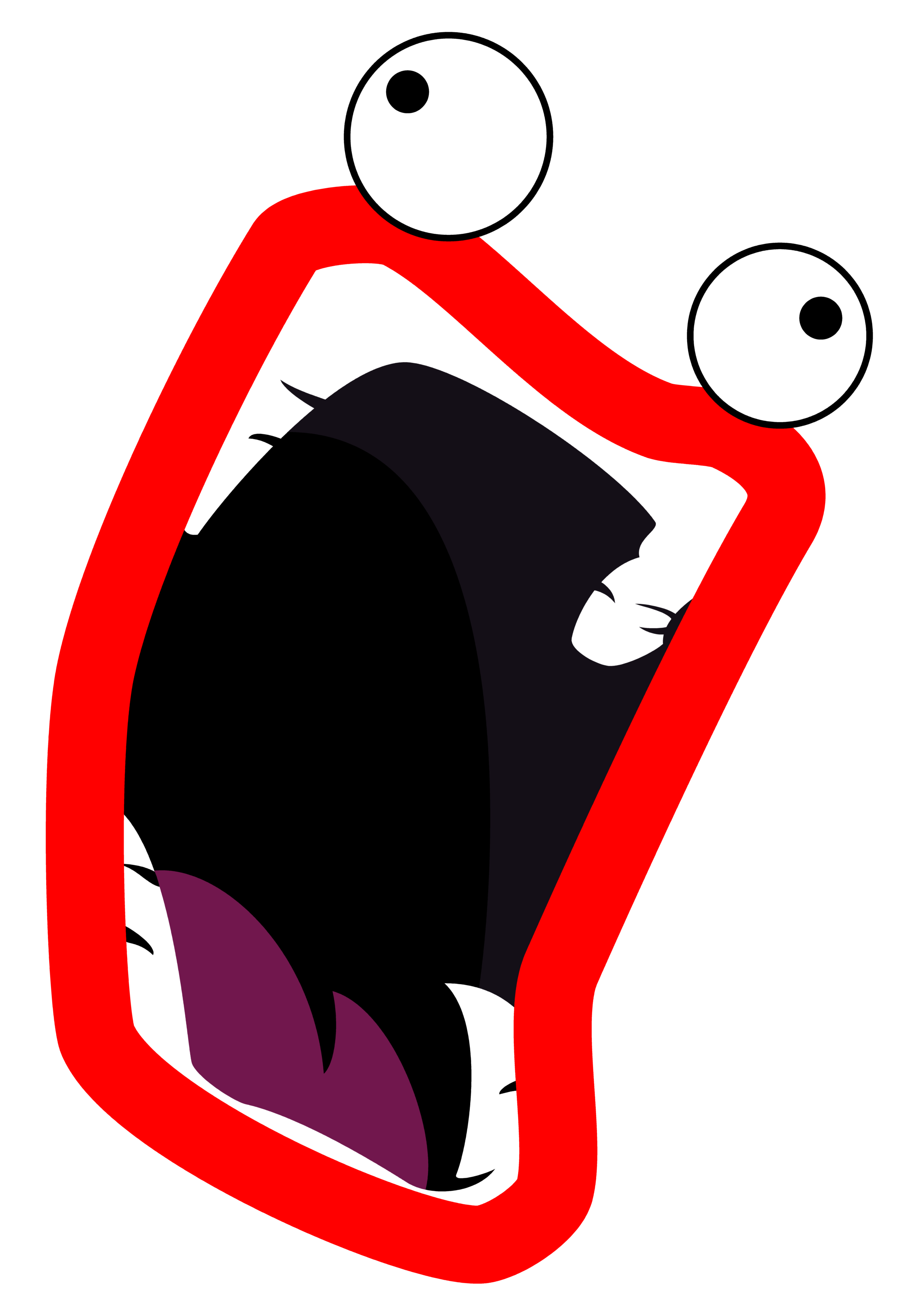
So Shoop Da Whoop is an awesome cartoon face thing. It says "Imma firin mah lazor!!!" then blasts an awesome blue laser. You can find many examples of Shoop da whoop by searching it on Youtube.
Save a Picture of Shoop Da Whoop
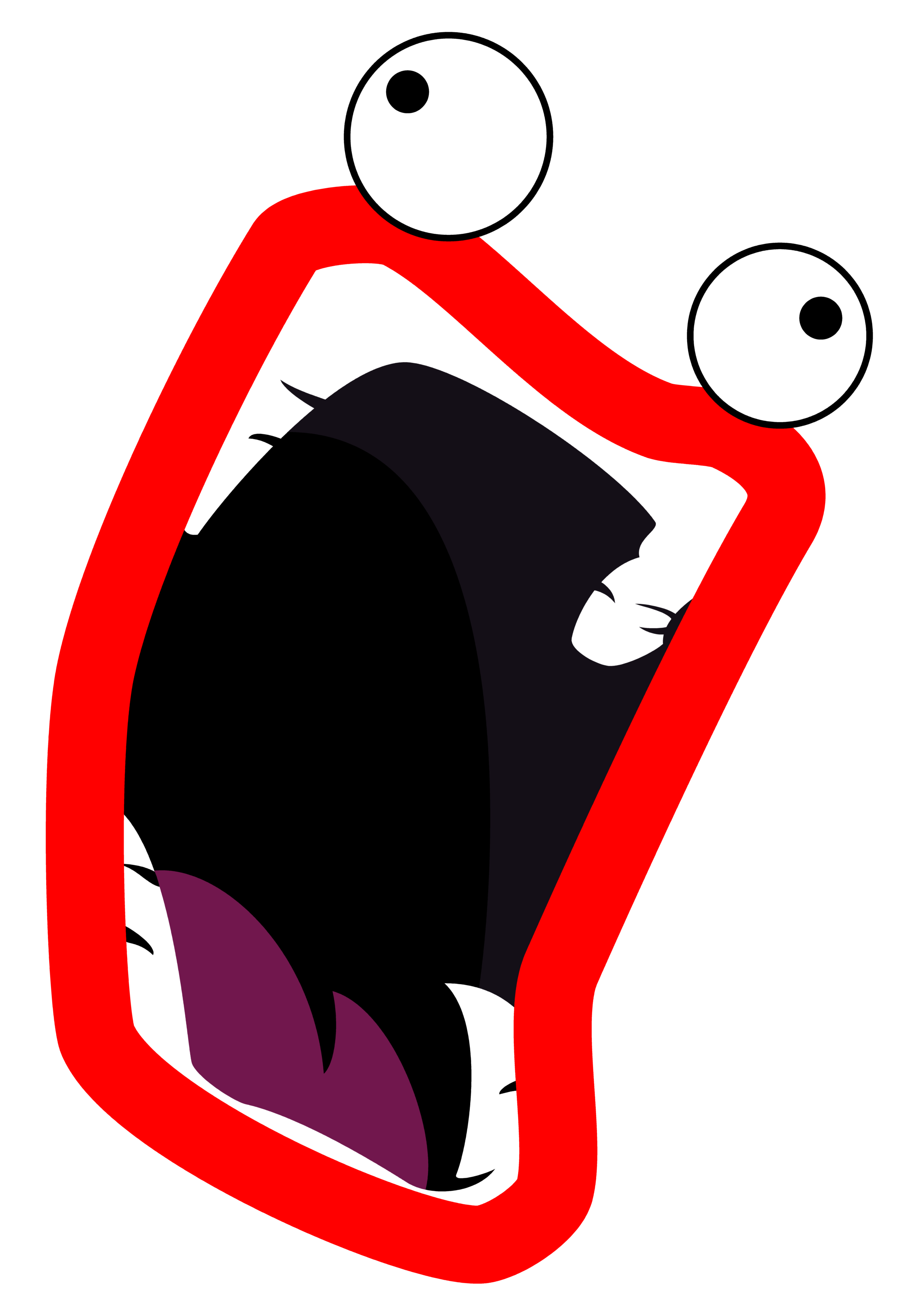
First, save a picture of shoop da whoop. One I recommend for better quality is this one:
http://constantcognizance.com/forums/images/commerce/items/SHOOP_kit.png
http://constantcognizance.com/forums/images/commerce/items/SHOOP_kit.png
Pic a Pic :)

First, pick out a picture of a face. For personal reasons, I will not use my face, I will use a celebrity like...
Open Up an Editing Software
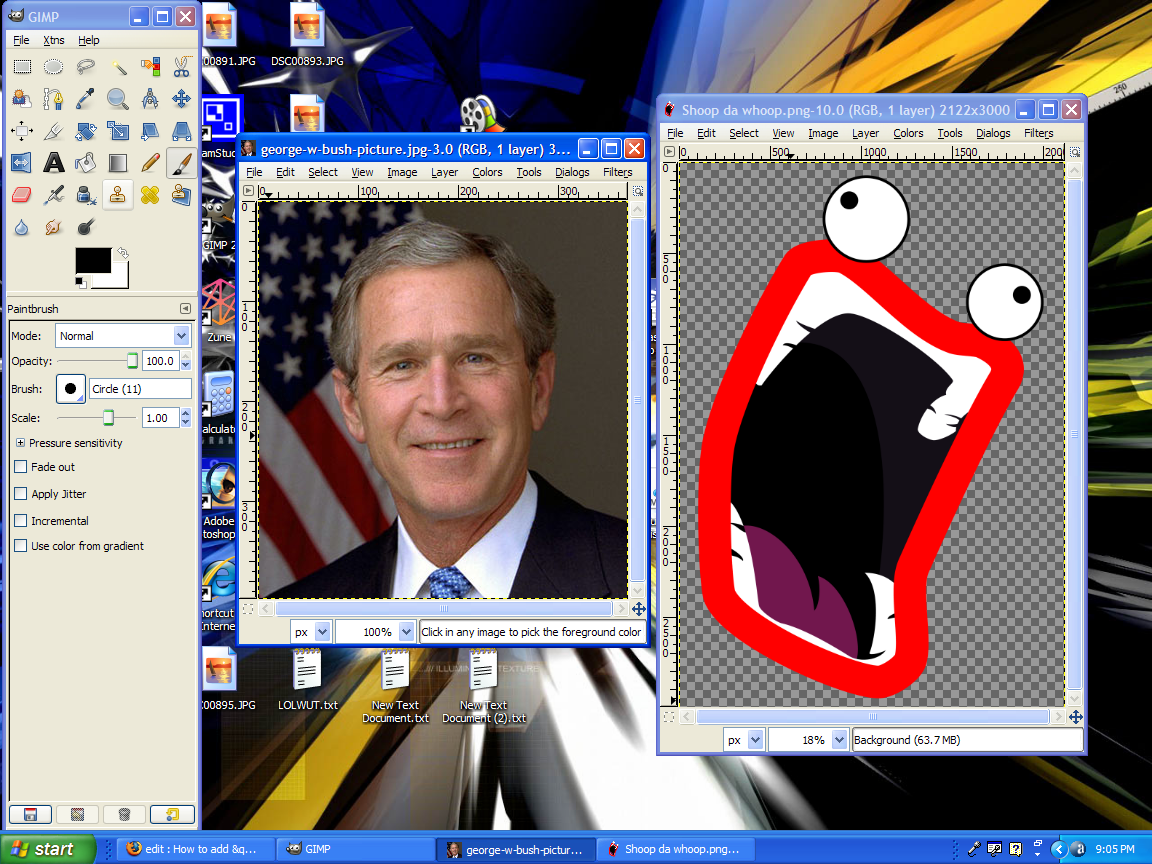
Open up an editing software. Use something good, and useful. I prefer Gimp, which you can get a free download at http://www.gimp.org
Now, open up your picture of Shoop da Whoop, AND your picture of a person onto the editing software.
I'm not sure why, but when I load it into Gimp, the picture I chose (and gave you) has a transparent background (the background is checkered if you notice).
Now, open up your picture of Shoop da Whoop, AND your picture of a person onto the editing software.
I'm not sure why, but when I load it into Gimp, the picture I chose (and gave you) has a transparent background (the background is checkered if you notice).
Copy and Paste! Hurry!
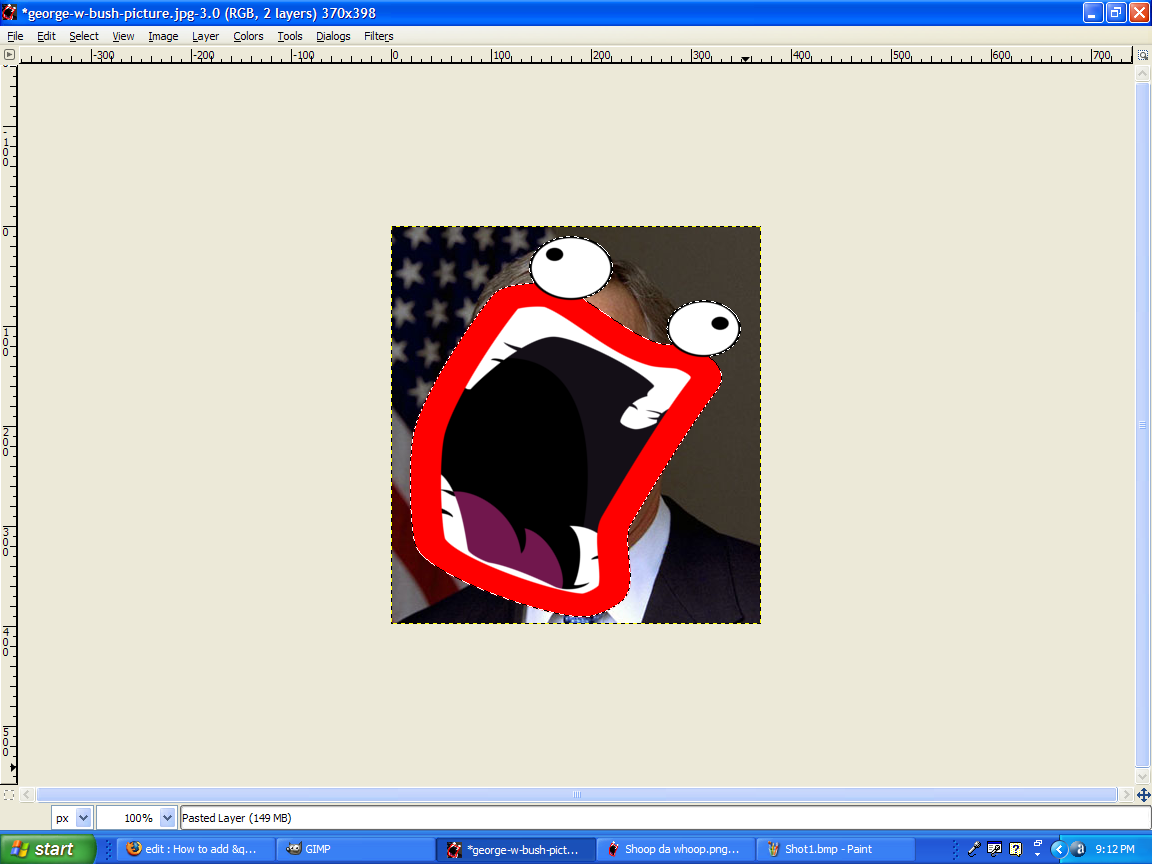
Now click the Shoop da whoop picture, hit edit>copy, Then go to the photograph, and click edit>paste.
PLEASE NOTE: The picture I chose is very large. What I did is I chose the scale tool, and made it much smaller.
PLEASE NOTE: The picture I chose is very large. What I did is I chose the scale tool, and made it much smaller.
Adjust and Anchor
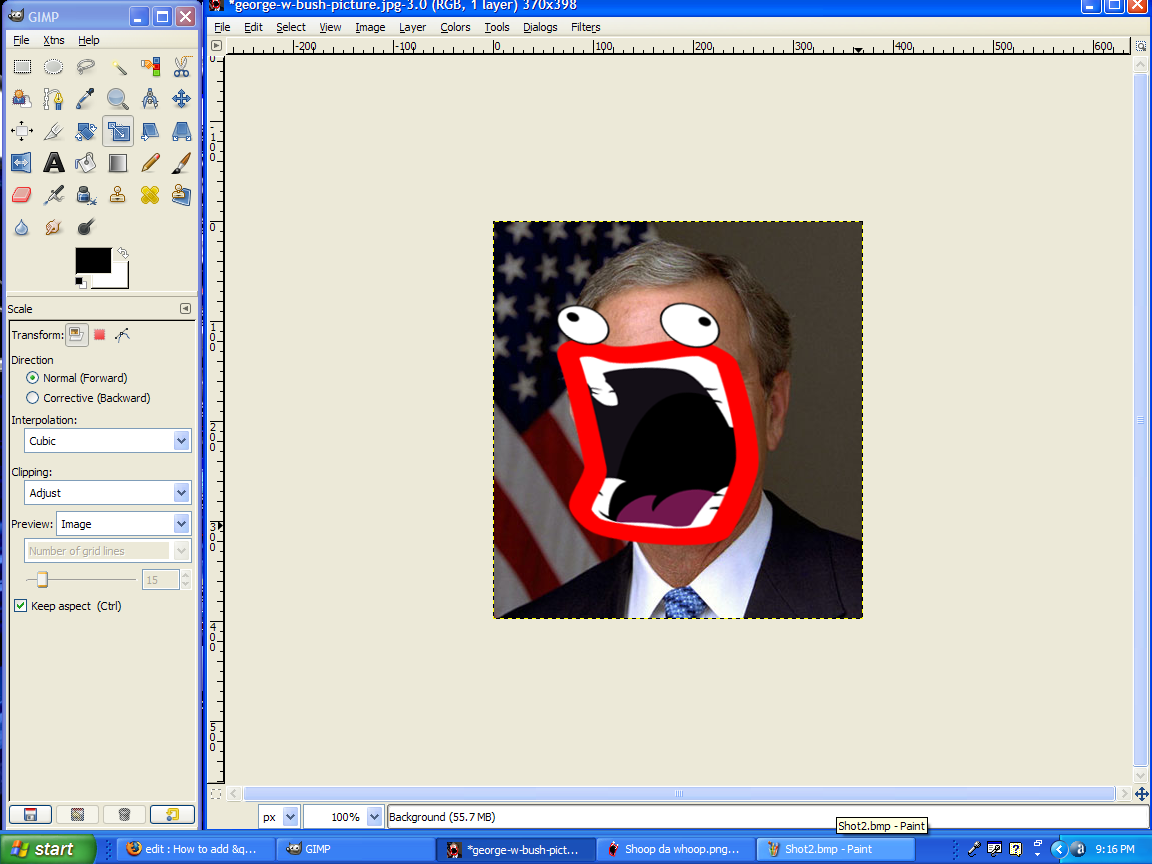
Now just simply click the scale tool, then adjust and move the Shoop Da Whoop so that it looks Semi realistic. Go to Layer>transform for better ways to make it fit. After that, go to layer>anchor.
Last Step
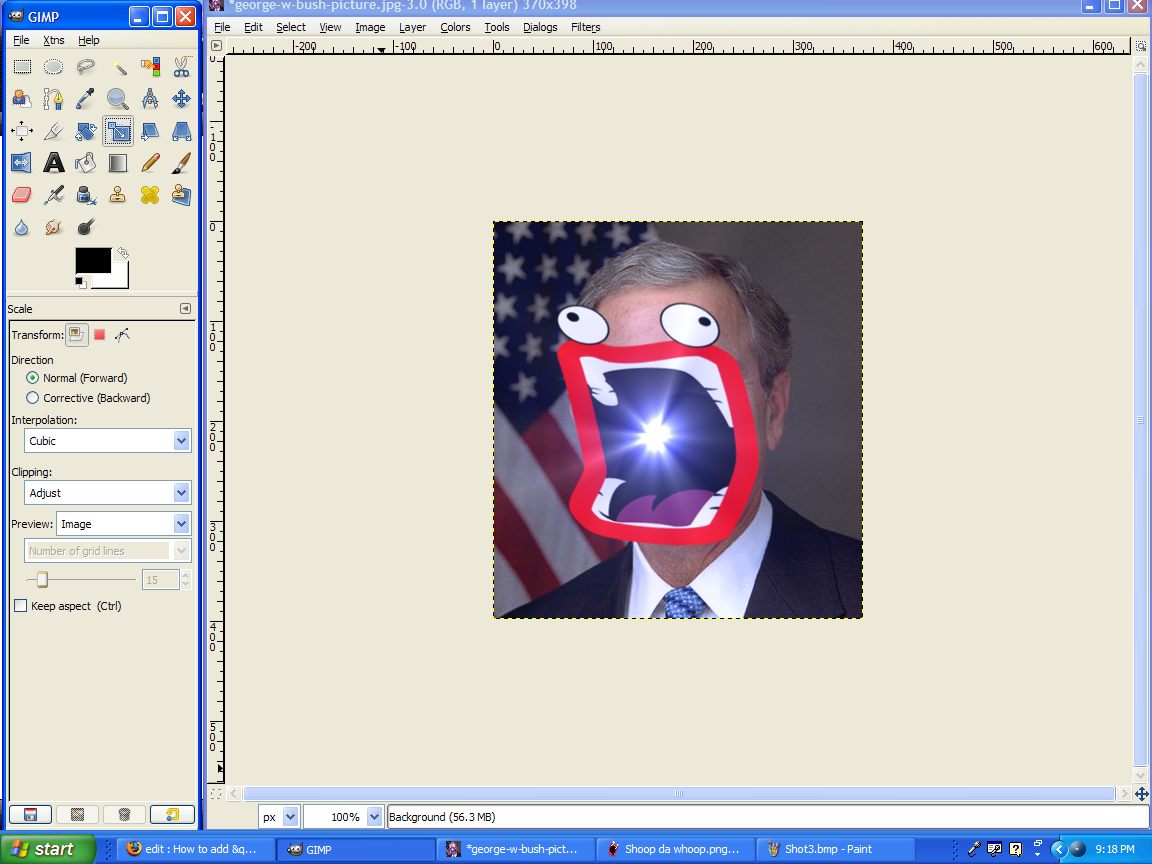
This is THE easiest part... besides opening up gimp haha. Go to filters>Light and shadow>supernova. Make it blue, and only add about 28 spokes.
DONE!!!! Isn't this just so fantabulous?
DONE!!!! Isn't this just so fantabulous?