How to Add a Texture in Blender
by zay116 in Circuits > Software
409941 Views, 20 Favorites, 0 Comments
How to Add a Texture in Blender


In this tutorial a will show you how to add a texture to an object using Blender. You can find the VIDEO TUTORIAL HERE
Shape
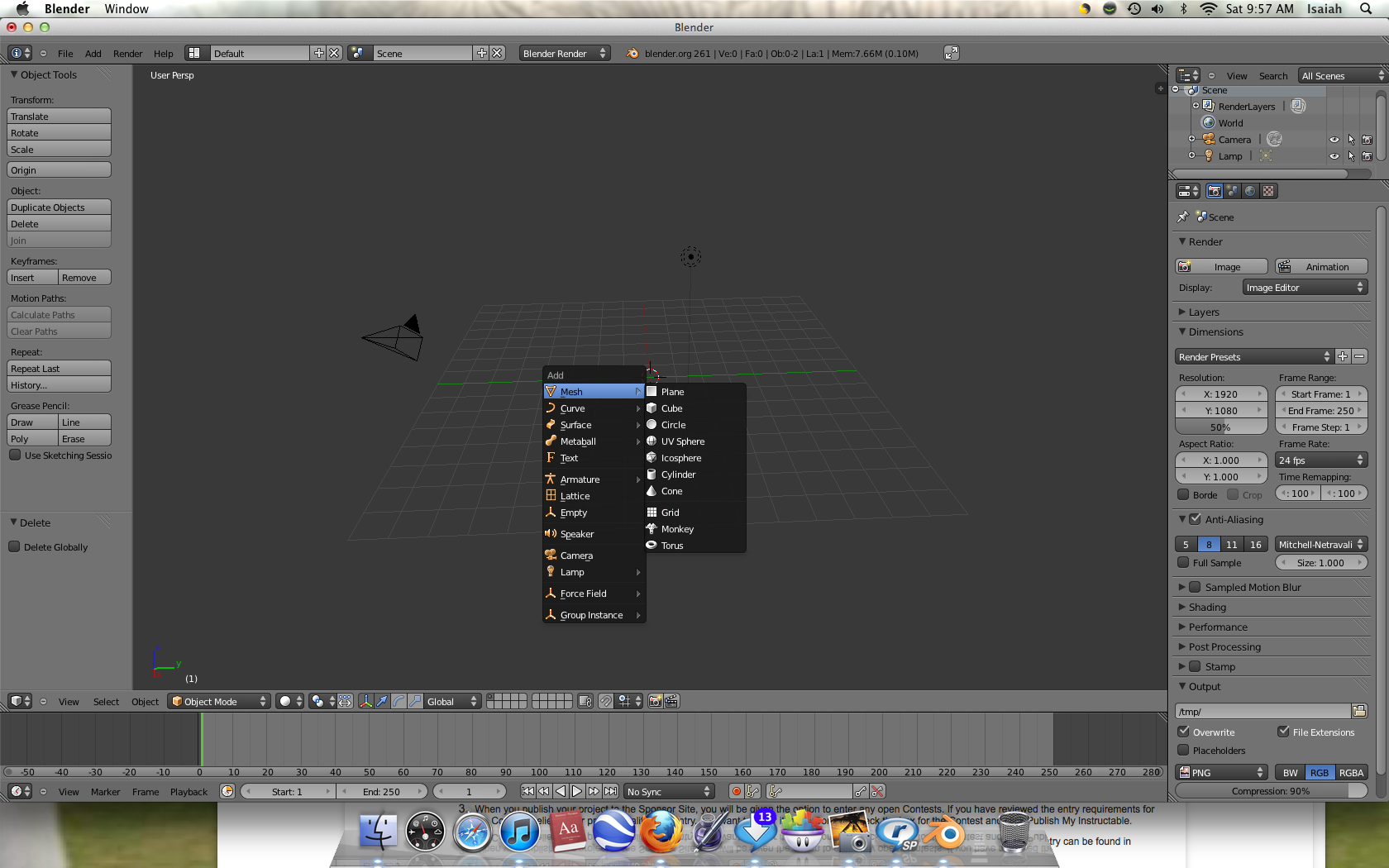
start by pressing shift A then select mesh cylinder
Size

Now press S and pick the size you want
Height

Press S Z then select the height you want
Smooth
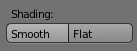
Select the smooth tool to the left of your screen (if you do not see it press T)
Texture
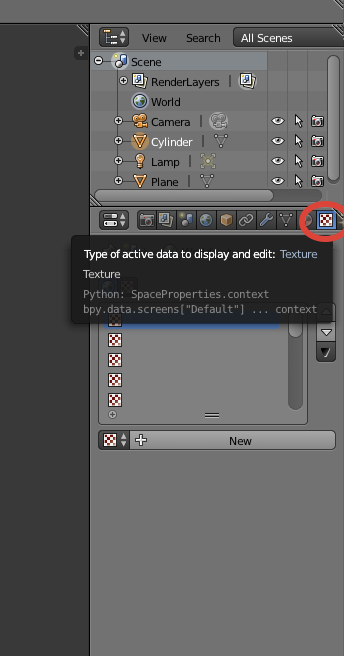
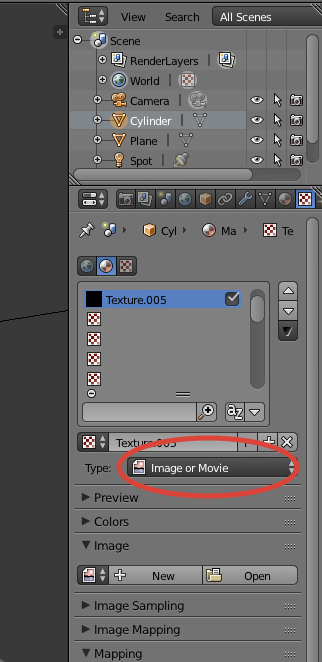
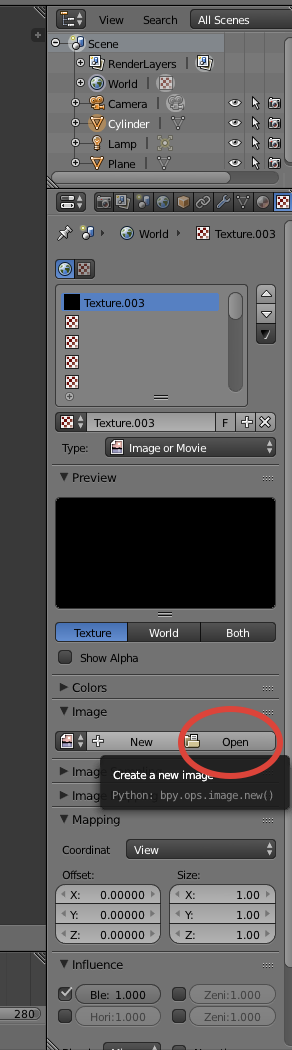
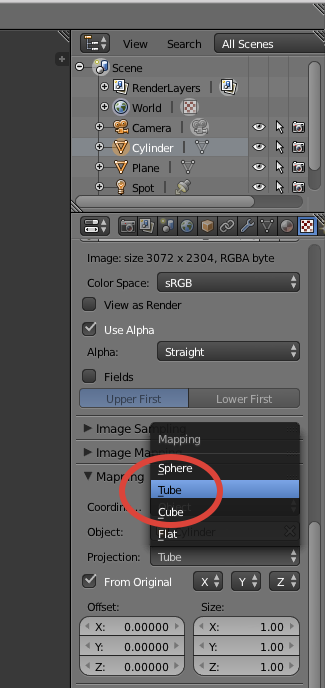
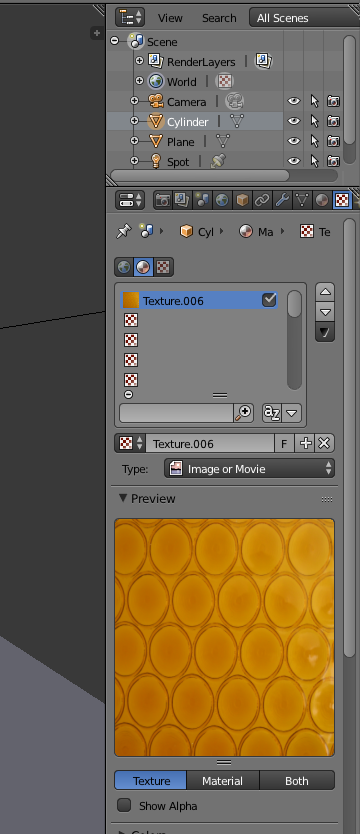
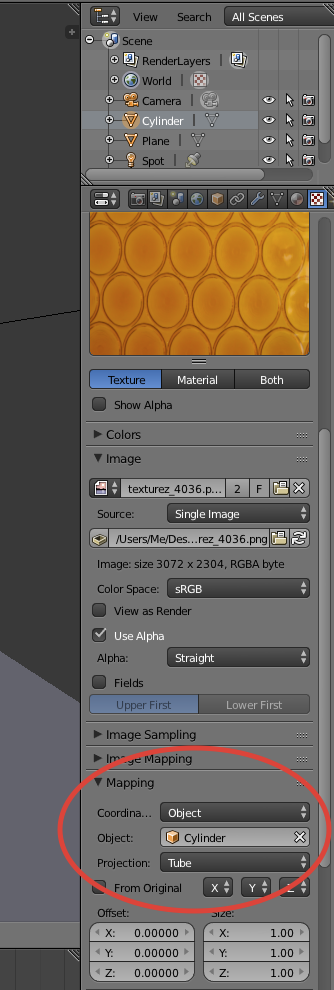
Now you need to add the texture. First enter the texture screen, then create a new texture and select image or movie, and under image select open. Find the file you want to use as your texture and chose it. Now scroll down to Mapping and set your coordinates to 'Object', set your object to the cylinder we made, and finally set 'Projection' to 'Tube'.
Rendering
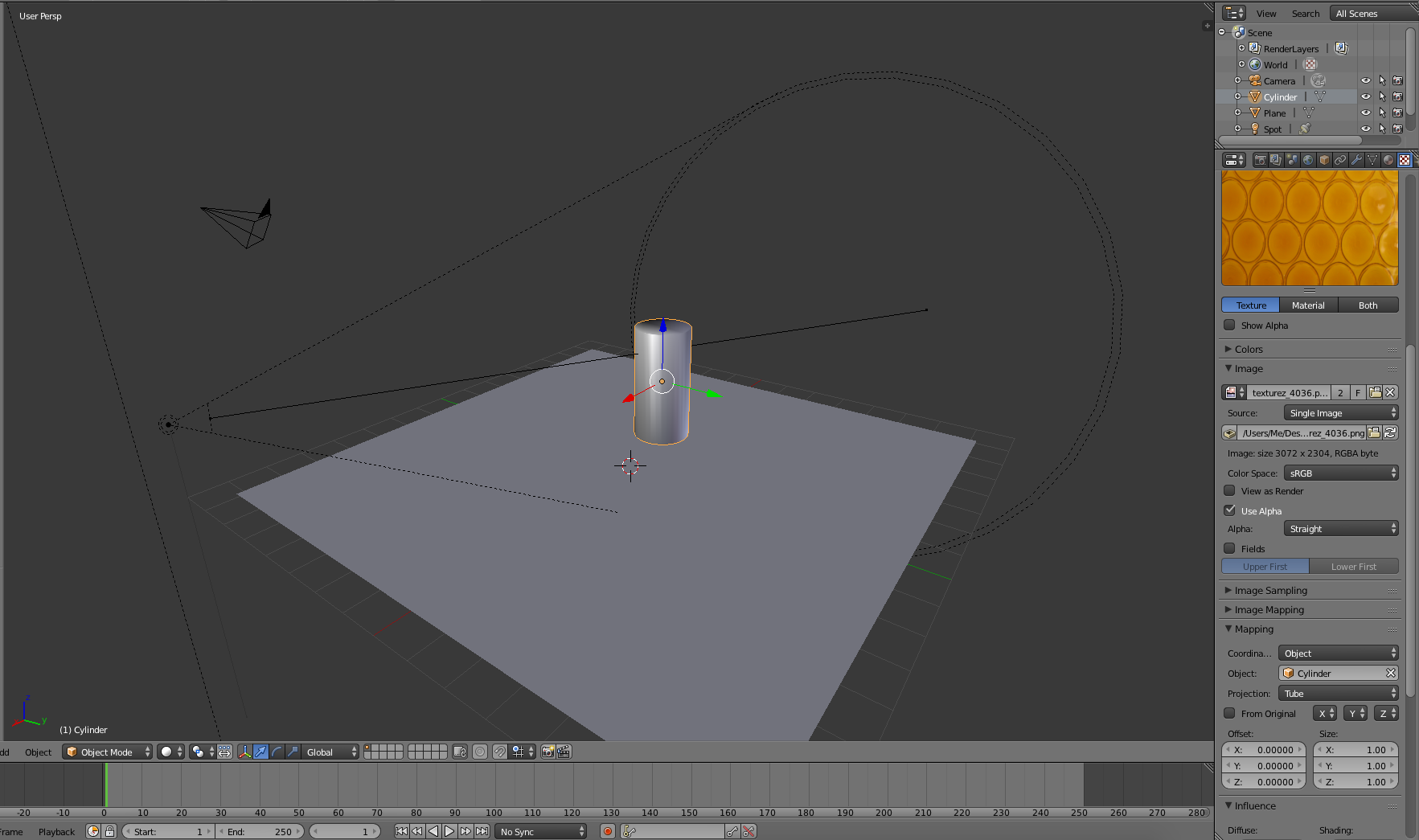
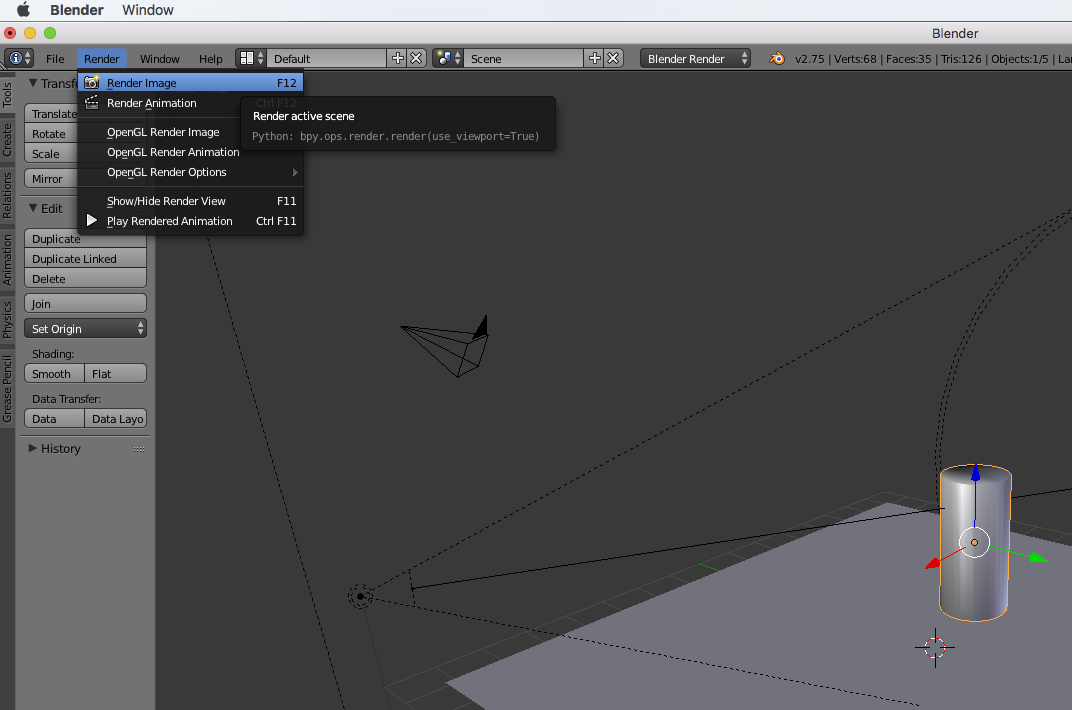

If you look at it with no render (seen in the top picture) the texture won't show up, but if you start the rendering process, you can see it there. Note: You do need decent lighting for a decent render