How to Access Your Music From Anywhere With Your Mac Mini
by brawns214 in Circuits > Apple
12658 Views, 12 Favorites, 0 Comments
How to Access Your Music From Anywhere With Your Mac Mini
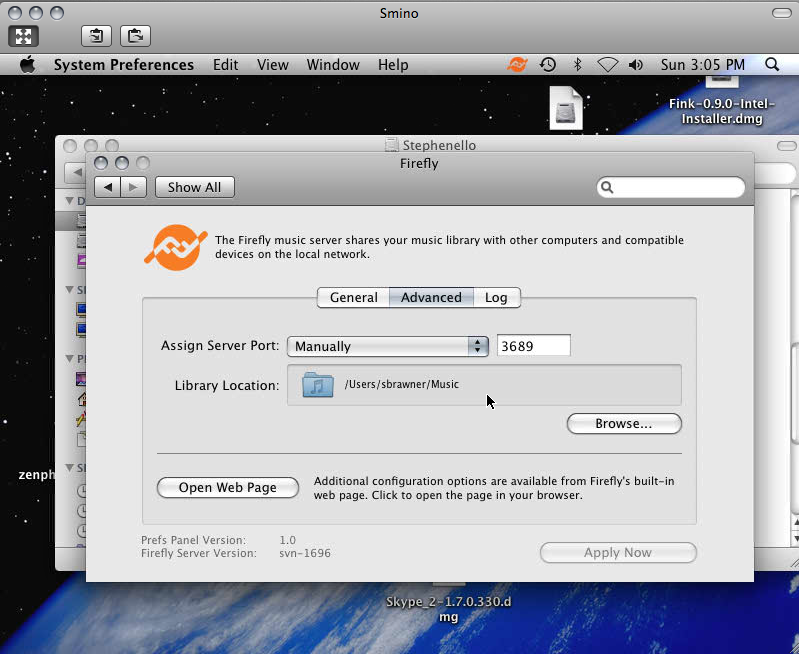
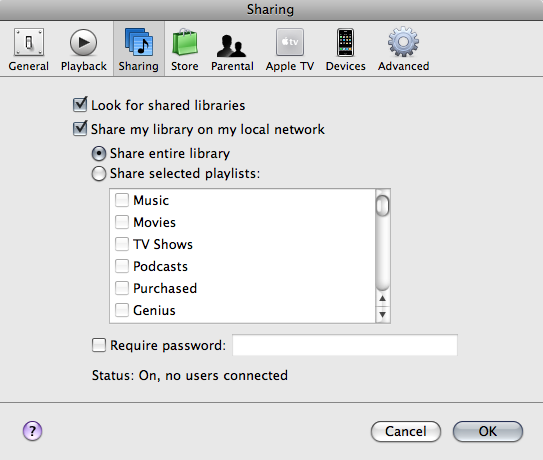
This instructable turns your computer into a private share server. It will host up your music so that only you can get at it. But, assuming your internet connection is fast enough, you'll be able to get at it from all over the world. How cool is that?!!! Furthermore, with your iphone or ipod touch, you will be able to connect into your library of music from your pocket!
You'll need a server computer, much like the super Mac Mini. If you have no idea what I'm talking about, check out this required reading:
This will host the music and should remain on and connected to the internet, not asleep. You'll also need another computer on which to play the music.
This part of a compendium. Check out the other parts at:
https://www.instructables.com/id/READ-ME-FIRST-How-to-setup-the-ultimate-Mac-Mini-/
https://www.instructables.com/id/Setting-up-the-ultimate-Mac-Mini/
https://www.instructables.com/id/Different-ways-to-connect-to-your-Mac-Mini/
https://www.instructables.com/id/How-to-access-your-music-from-anywhere-with-your-M/
https://www.instructables.com/id/How-to-share-your-photos-from-your-mac-mini-on-the/
https://www.instructables.com/id/How-to-Setup-the-Ultimate-Media-Player-with-the-Ma/
You'll need a server computer, much like the super Mac Mini. If you have no idea what I'm talking about, check out this required reading:
This will host the music and should remain on and connected to the internet, not asleep. You'll also need another computer on which to play the music.
This part of a compendium. Check out the other parts at:
https://www.instructables.com/id/READ-ME-FIRST-How-to-setup-the-ultimate-Mac-Mini-/
https://www.instructables.com/id/Setting-up-the-ultimate-Mac-Mini/
https://www.instructables.com/id/Different-ways-to-connect-to-your-Mac-Mini/
https://www.instructables.com/id/How-to-access-your-music-from-anywhere-with-your-M/
https://www.instructables.com/id/How-to-share-your-photos-from-your-mac-mini-on-the/
https://www.instructables.com/id/How-to-Setup-the-Ultimate-Media-Player-with-the-Ma/
Organize Your Music Library
First step is to create a repository of your music on the server. It can be anywhere that you're desired user has access to, but a good place in general is the Mac's general music library folder under /Users/username/Music.
If you already have a music library on another computer that you just want to copy over, I would suggest connecting each computer by ethernet or firewire cable, then copying files over using File Sharing or SCP as described in this instructable:
When copying over, make sure you keep the file "iTunes Music Library". It will actually allow the program to organize also serve up the playlists so your music will be organized when you access it.
If you already have a music library on another computer that you just want to copy over, I would suggest connecting each computer by ethernet or firewire cable, then copying files over using File Sharing or SCP as described in this instructable:
When copying over, make sure you keep the file "iTunes Music Library". It will actually allow the program to organize also serve up the playlists so your music will be organized when you access it.
Install Firefly Media Server
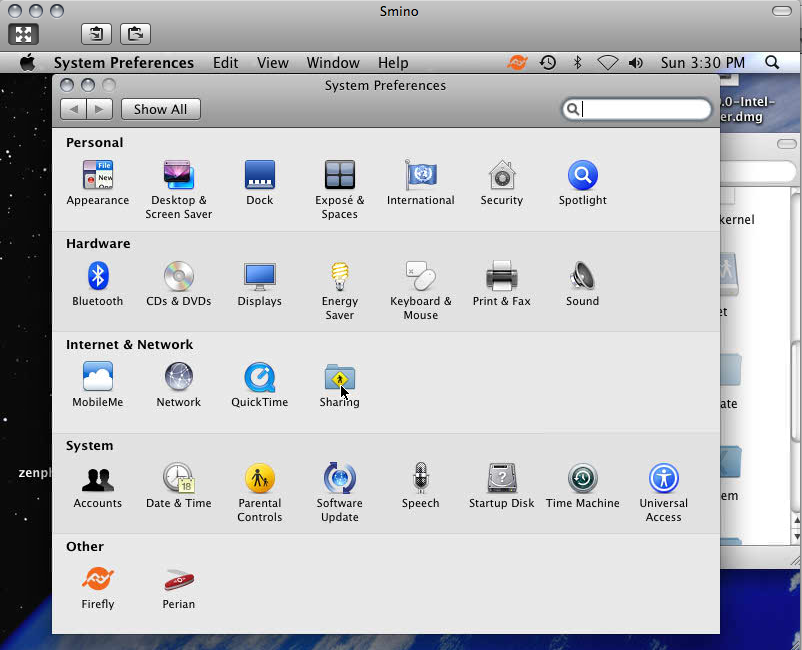
The great thing about this software is thats super friendly to install for the mac. How friendly? Soooper friendly.
Download software from here:
http://nightlies.fireflymediaserver.org/version.php
I know it says something about unstable. But this software hasn't been updated in awhile as the developer has brought the project to a very suitable point. The forums are still covered, so if you have a question they can be answered.
http://forums.fireflymediaserver.org/
If you are having much trouble and don't care about playlists you can use the official 'stable' version:
http://nightlies.fireflymediaserver.org/version.php?version=svn-1586
On your mac mini or for macs in general, its as simple as downloading the "Mac 10.4/10.5 (Universal)" file and then double clicking the .dmg downloaded file to mount it. Find the "Firefly.prefPane" in the mounted folder and double click it. The computer will prompt you regarding an application downloaded from the internet. Click ok, and it will add it into your system Preferences. You can now just change things by accessing the system preferences panel. How awesome is that?!!
Download software from here:
http://nightlies.fireflymediaserver.org/version.php
I know it says something about unstable. But this software hasn't been updated in awhile as the developer has brought the project to a very suitable point. The forums are still covered, so if you have a question they can be answered.
http://forums.fireflymediaserver.org/
If you are having much trouble and don't care about playlists you can use the official 'stable' version:
http://nightlies.fireflymediaserver.org/version.php?version=svn-1586
On your mac mini or for macs in general, its as simple as downloading the "Mac 10.4/10.5 (Universal)" file and then double clicking the .dmg downloaded file to mount it. Find the "Firefly.prefPane" in the mounted folder and double click it. The computer will prompt you regarding an application downloaded from the internet. Click ok, and it will add it into your system Preferences. You can now just change things by accessing the system preferences panel. How awesome is that?!!
Configuring the Software
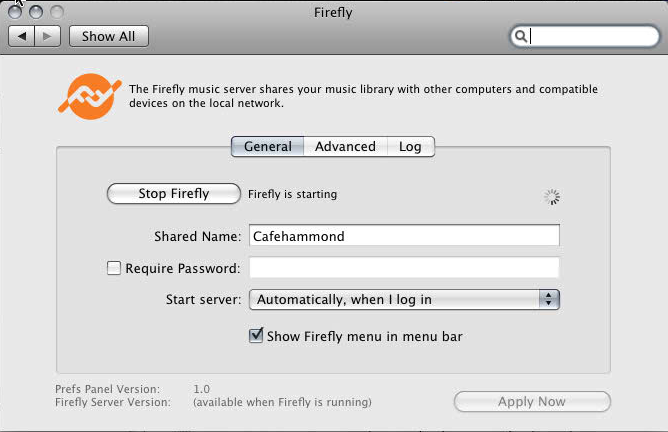
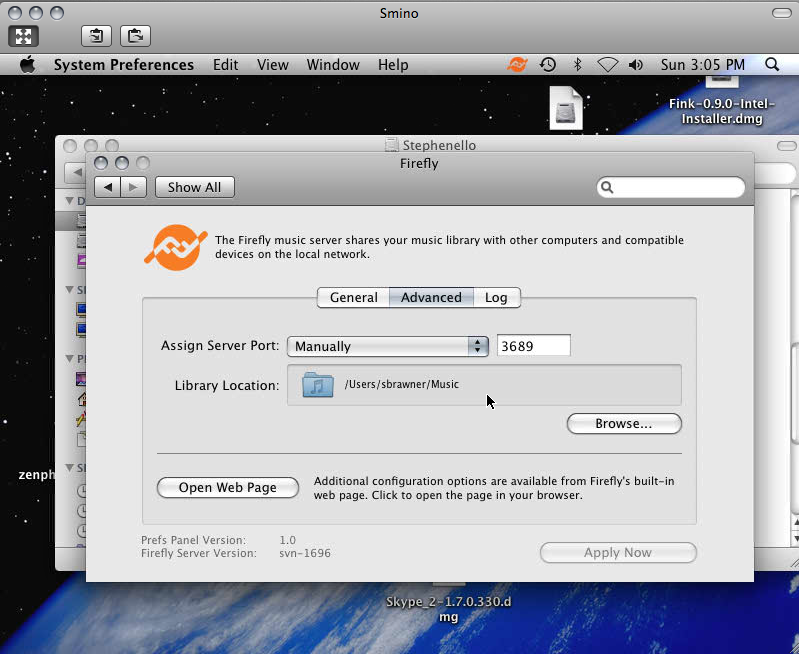
If you moved all the files to a good location, and you have installed the system prefs panel there isn't much more to do.
Under the general tab you can start/stop the server with the push of a button.
Make sure it says "Sign in automatically when I login"
Under advanced change "Assign Server Port" to Manually and put in '3689'.
Click on Open Web page if you want to mess around with more stuff.
Under the general tab you can start/stop the server with the push of a button.
Make sure it says "Sign in automatically when I login"
Under advanced change "Assign Server Port" to Manually and put in '3689'.
Click on Open Web page if you want to mess around with more stuff.
Connect to It Within the Same Network
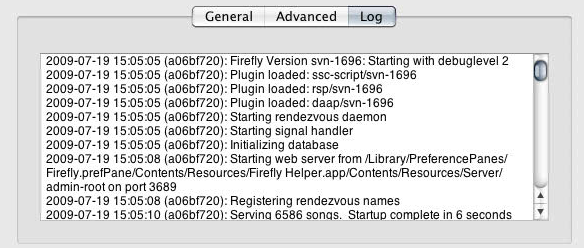
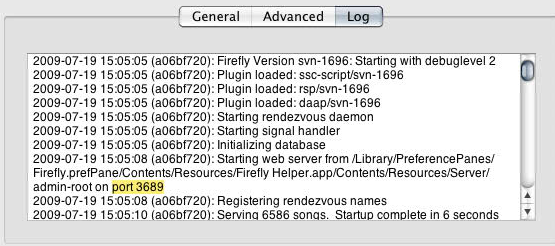
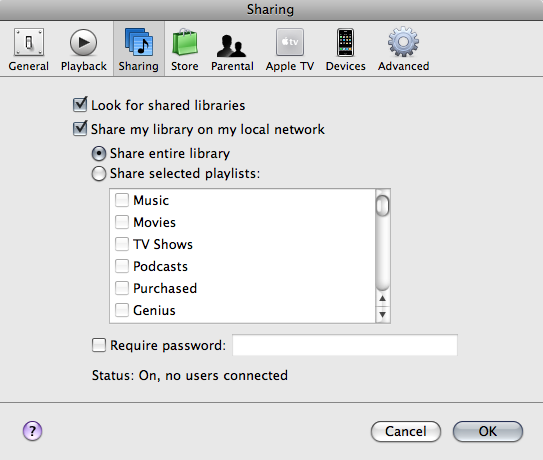
If everything started fine, then all you will need to do on your local computer (for me, my laptop), open iTunes and look under the "Shared" item on the left window pane. If its not coming up there are a few things to check...
First wait a little while, especially if you are sharing a large library >10GB. If you're not sure if its done doing things, check the log on you music share (mac mini). It will say something like "blah blah blah...Scanned xxxx songs (was yyyy) in zzz seconds" at the bottom of the log.
Make sure you have enabled looking for shared libraries in iTunes:
On the computer (my laptop) you are connecting to your music share (mac mini) , goto the menu item "iTunes> Preferences...>sharing". Make sure "Look for shared libraries" is checked"
If you have setup the firewall on either mac, be sure to enable the port you selected under configuration to be open. You can get to this by going to System Preferences>Security>Firewall. If you have "Set access for specific services" checked, click the "+" button to add a new exception and enter the port number discussed earlier (in my case 3689).
First wait a little while, especially if you are sharing a large library >10GB. If you're not sure if its done doing things, check the log on you music share (mac mini). It will say something like "blah blah blah...Scanned xxxx songs (was yyyy) in zzz seconds" at the bottom of the log.
Make sure you have enabled looking for shared libraries in iTunes:
On the computer (my laptop) you are connecting to your music share (mac mini) , goto the menu item "iTunes> Preferences...>sharing". Make sure "Look for shared libraries" is checked"
If you have setup the firewall on either mac, be sure to enable the port you selected under configuration to be open. You can get to this by going to System Preferences>Security>Firewall. If you have "Set access for specific services" checked, click the "+" button to add a new exception and enter the port number discussed earlier (in my case 3689).
Connect From Anywhere on the Internet
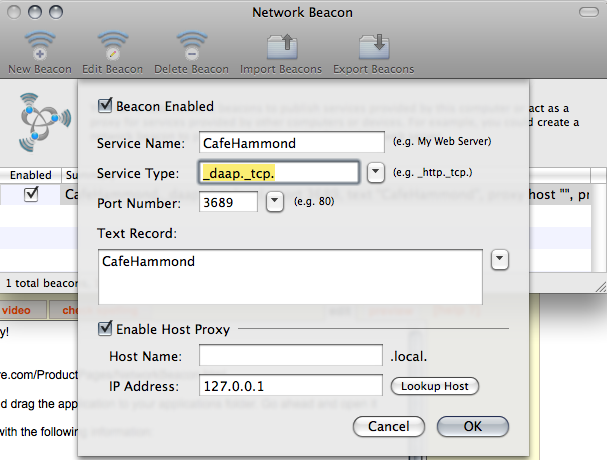
Scary, but also pretty easy!
Install "Network Beacon"
http://www.chaoticsoftware.com/ProductPages/NetworkBeacon.html
Just open up the .dmg and drag the application to your applications folder. Go ahead and open it
Create a new broadcast with the following information:
Service Name: Yourservername
Service Type: _daap._tcp.
Port Number: 3689 (whatever you set it to in the firefly prefpane)
Text Record: not important
Enable Host Proxy: Not really needed...
Click Ok and leave this program running while you want to listen to your music
Open up terminal and run the following command, and substitute the mac mini's user name with 'remoteuser' and your dns address with 'remotehost'. Despite common sense, leave 'localhost' as localhost
ssh remoteuser@remotehost -G -c 3689:localhost:3689
You'll need to keep your terminal open while you want to be connected. Its basically opening up a connection through ssh and then taking all traffic thats going through 3689 and porting through your localhost port. This way, your computer will think the mac mini (or music share) is available on the local network.
Now open up iTunes and it should show up under 'Shared'. if it doesn't work check the tips from the last section. In many networks say at Lockheed Martin, they may not let you use ssh to get out so your SOL.
Install "Network Beacon"
http://www.chaoticsoftware.com/ProductPages/NetworkBeacon.html
Just open up the .dmg and drag the application to your applications folder. Go ahead and open it
Create a new broadcast with the following information:
Service Name: Yourservername
Service Type: _daap._tcp.
Port Number: 3689 (whatever you set it to in the firefly prefpane)
Text Record: not important
Enable Host Proxy: Not really needed...
Click Ok and leave this program running while you want to listen to your music
Open up terminal and run the following command, and substitute the mac mini's user name with 'remoteuser' and your dns address with 'remotehost'. Despite common sense, leave 'localhost' as localhost
ssh remoteuser@remotehost -G -c 3689:localhost:3689
You'll need to keep your terminal open while you want to be connected. Its basically opening up a connection through ssh and then taking all traffic thats going through 3689 and porting through your localhost port. This way, your computer will think the mac mini (or music share) is available on the local network.
Now open up iTunes and it should show up under 'Shared'. if it doesn't work check the tips from the last section. In many networks say at Lockheed Martin, they may not let you use ssh to get out so your SOL.