How to Use the Laser Cutter at Malden High School
by ReginaGarza in Workshop > Laser Cutting
953 Views, 3 Favorites, 0 Comments
How to Use the Laser Cutter at Malden High School

Witten by a group of Students in Malden High School in Creative Design and Engneering class
Hello future creative designers of Malden High School! (or anyone else who stumbled upon this) This is a guide for the students of Creative Design and Engineering to use, and is specifically organized for them to use. If you own a Full Spectrum Laser cutter at home, then this guide may help you out, but we will be going into some steps that may confuse the people who aren’t aware of what Inkscape is. So enough talk, let’s get to it!
Location: The Laser cutter at the Malden High School is located at Nedlam’s workshop on the ground floor (no not where the gym is, that’s above the workshop!). Walk from the entrance doors to the Workshop and at the far wall, you should see a whiteboard with the words “NEDLAM’S WORKSHOP” atop of it. To the left, you should see machines of different sizes, as well as a computer, this is the workspace you will be spending most of the time in while operating the Laser cutter. (Note: Location may change as the years go by)
Step 1

Choose what to laser cut, there are multiple materials you can choose from, from wood to cardboard, from felt to plexiglass. Just don’t use any plastic, (exept one, you can ask the teacher for that I forgot) or it’ll kill you all.(you can ask the teacher why) :)
Step 2
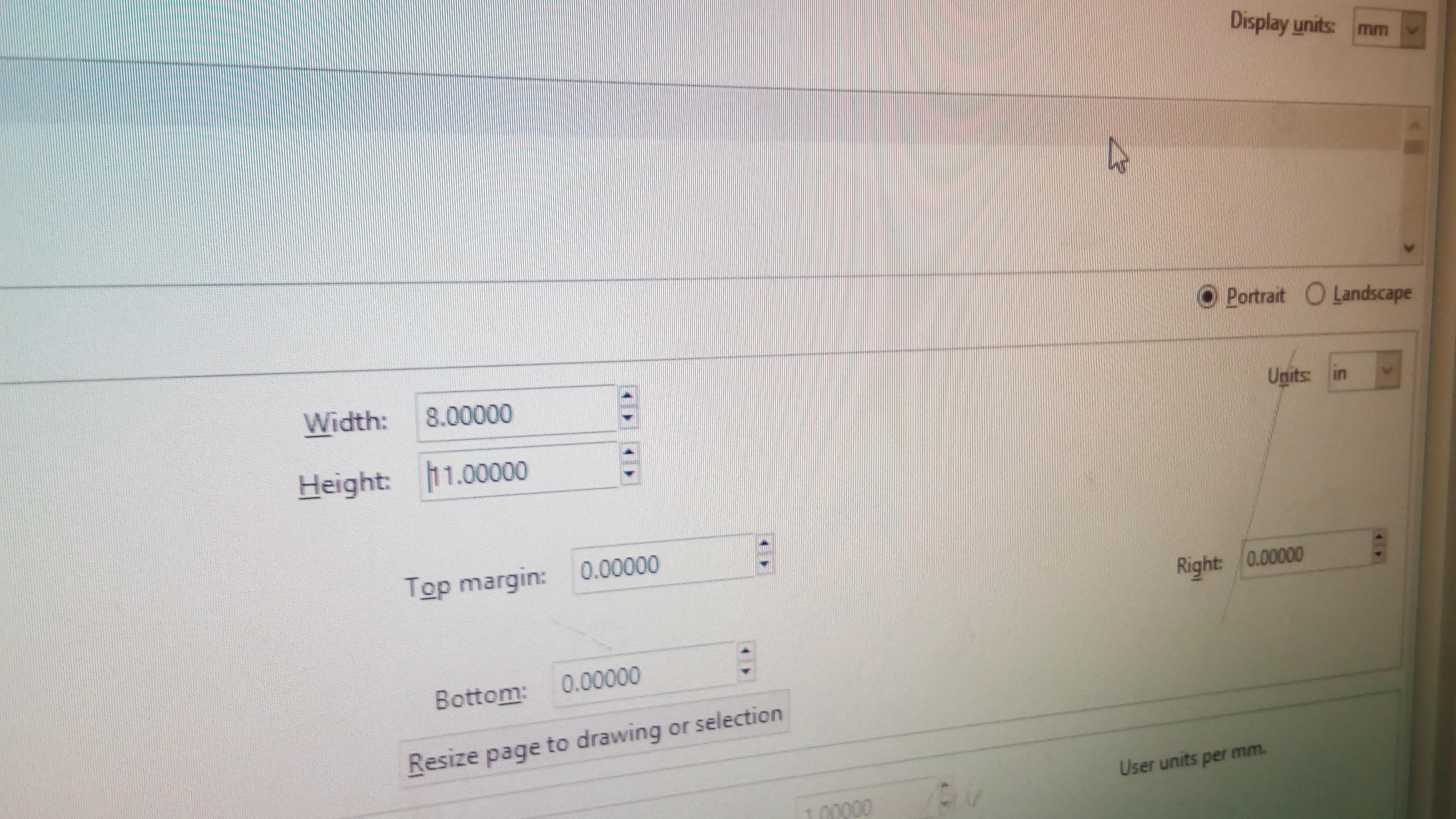
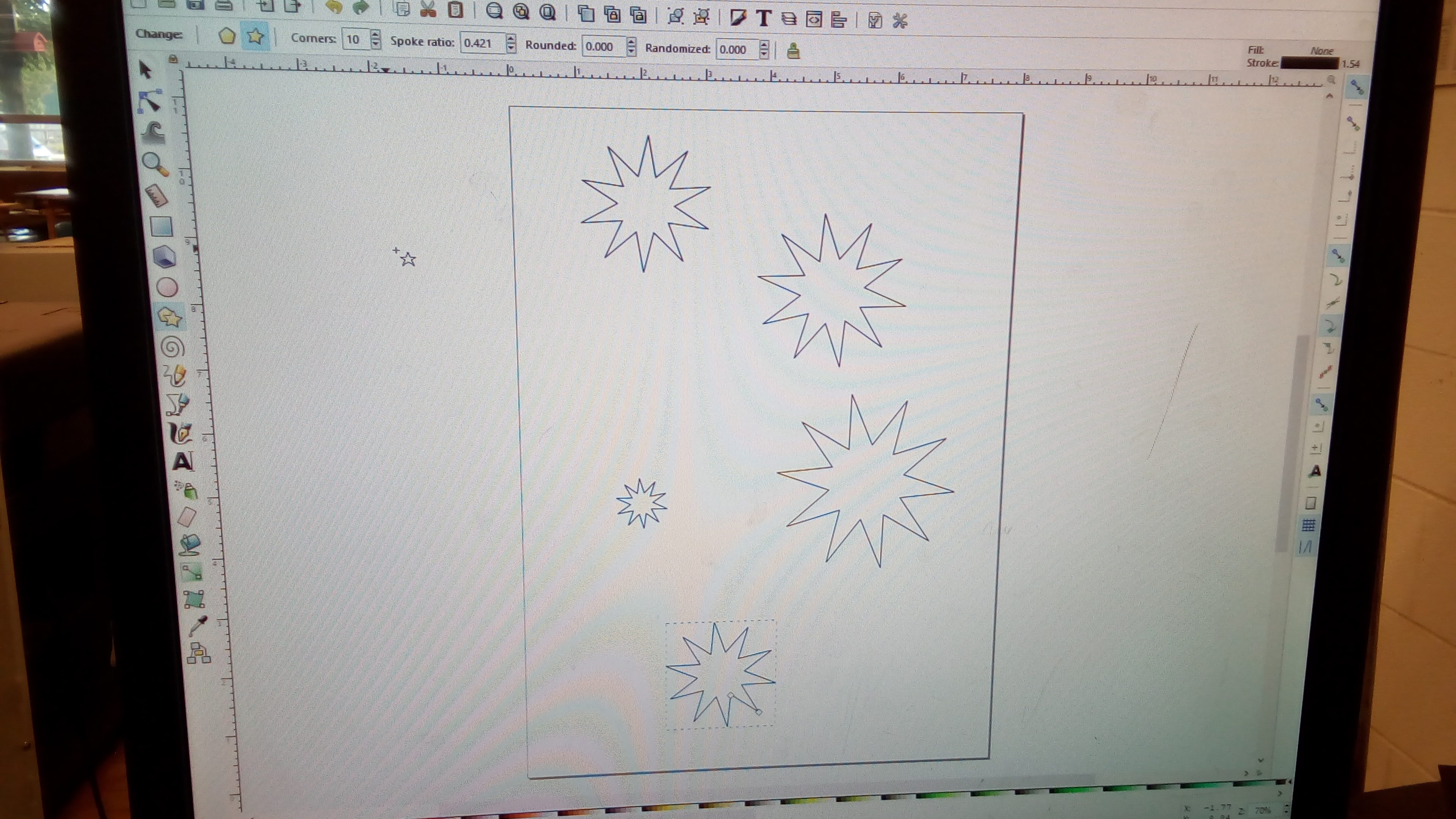
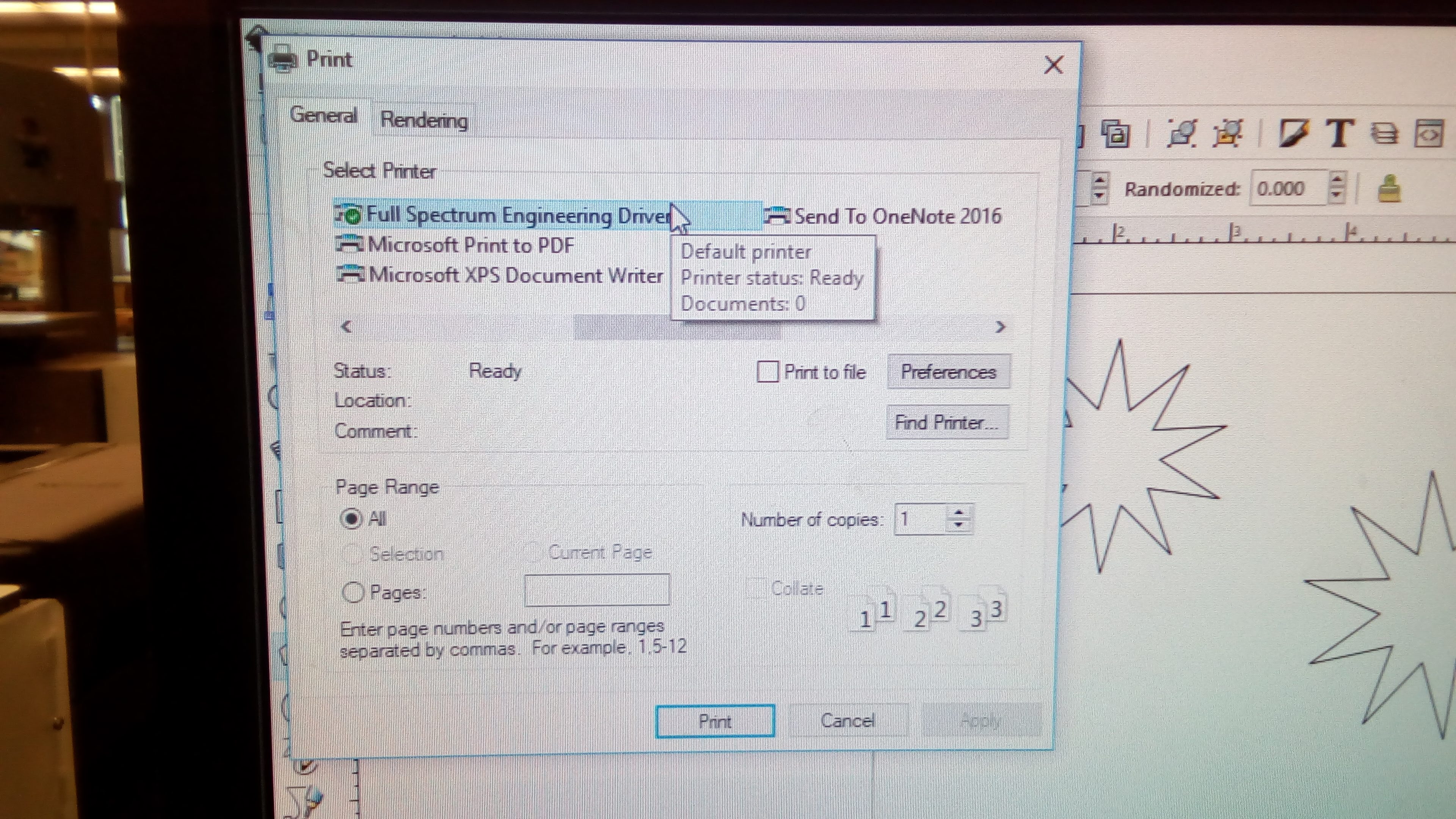
Open up Inkscape and make your design! Similar to Photoshop, Inkscape also requires a canvas size. Apply the canvas size by measuring the material you are going to be using if necessary. If you are going to be using images from the internet, don’t forget to bittrace them so they won’t disappear from your finished product later on. Once finished, press print and choose print to “Full Spectrum Engineering Driver”, then head there to begin the fun part.
Step 3

Turn on Laser cutter and Fan. You will have to ask the teacher for the keys if you want to turn on the laser cutter’s button mechanism for later steps, the switch for the laser cutter is in the back of the machine, and the fan is the green power button on the fan itself. (Note: Locations may change (again) as the years go by :P)
Step 4
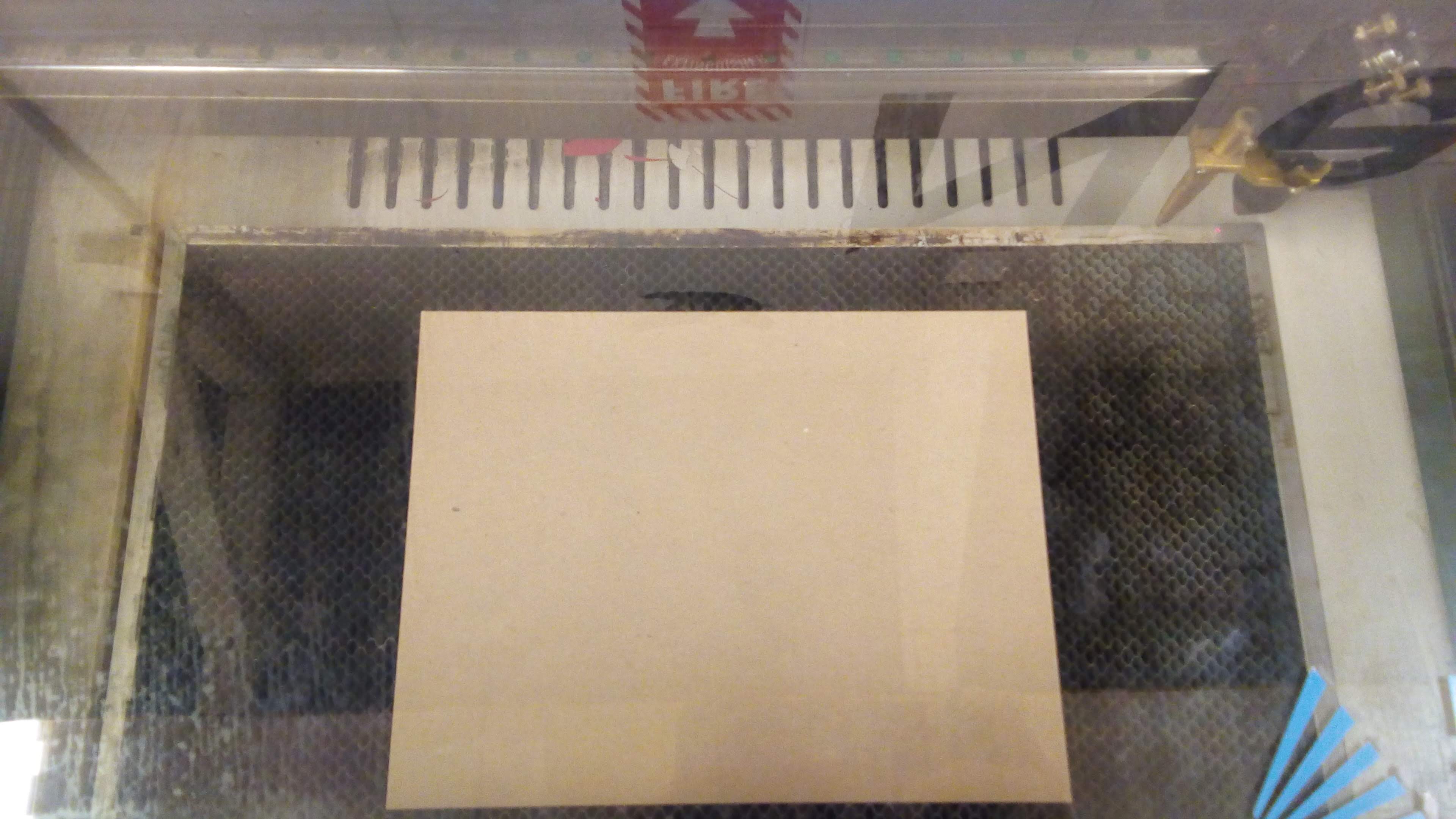
Take your material and center it inside the laser cutter. Try to be as accurate as possible. Once you’re done, close the laser cutter lid.
Step 5
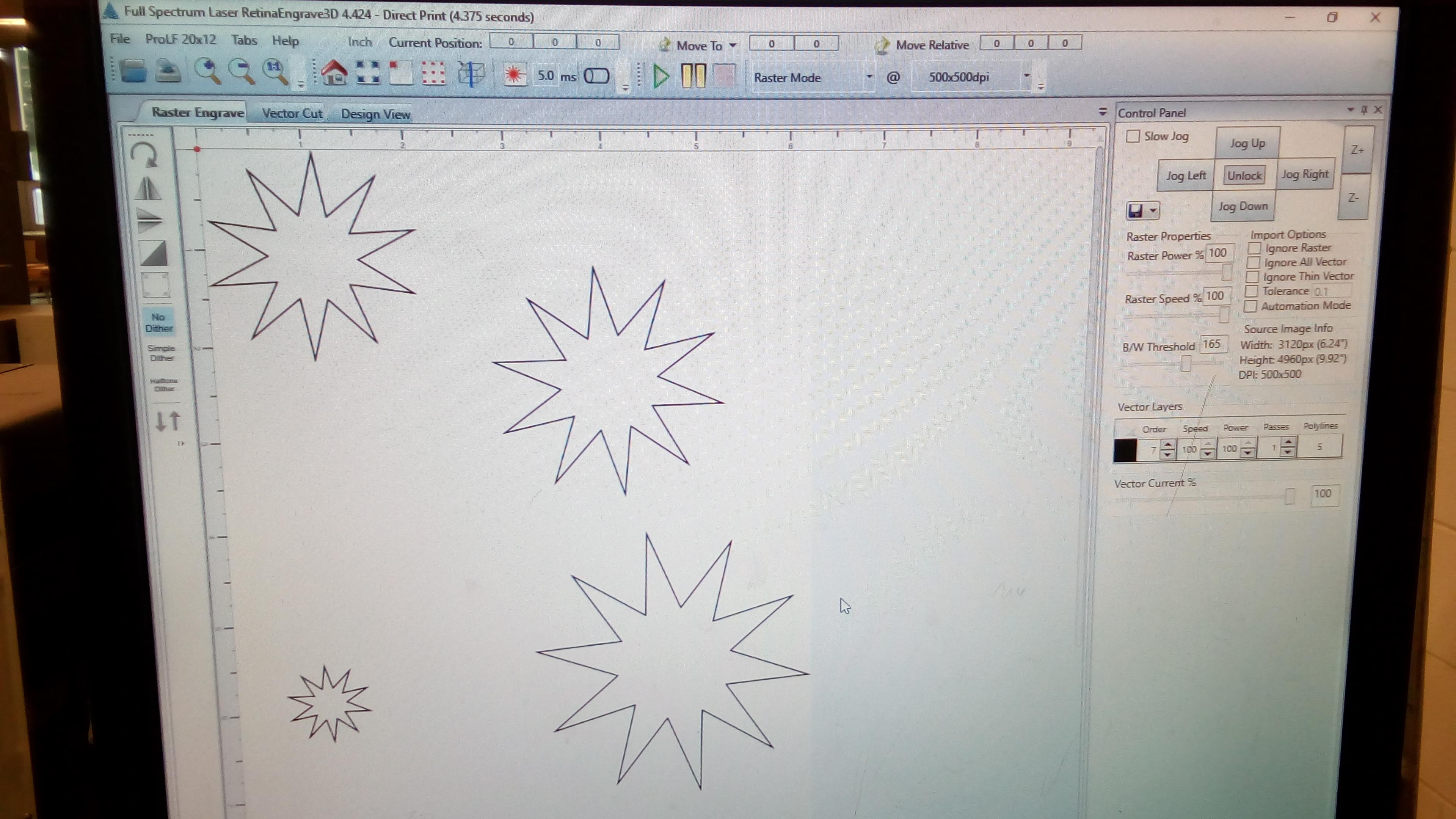
Make sure that everything that you want in your design is in there, if not, check if you bitraced, missed a letter or a design, then print again. After that, or if you are happy for how it turned out, decide from engraving the design, or vector cutting it (Vector cutting it allows you to cut out the shapes and letters, while engraving just burns.).
Step 6
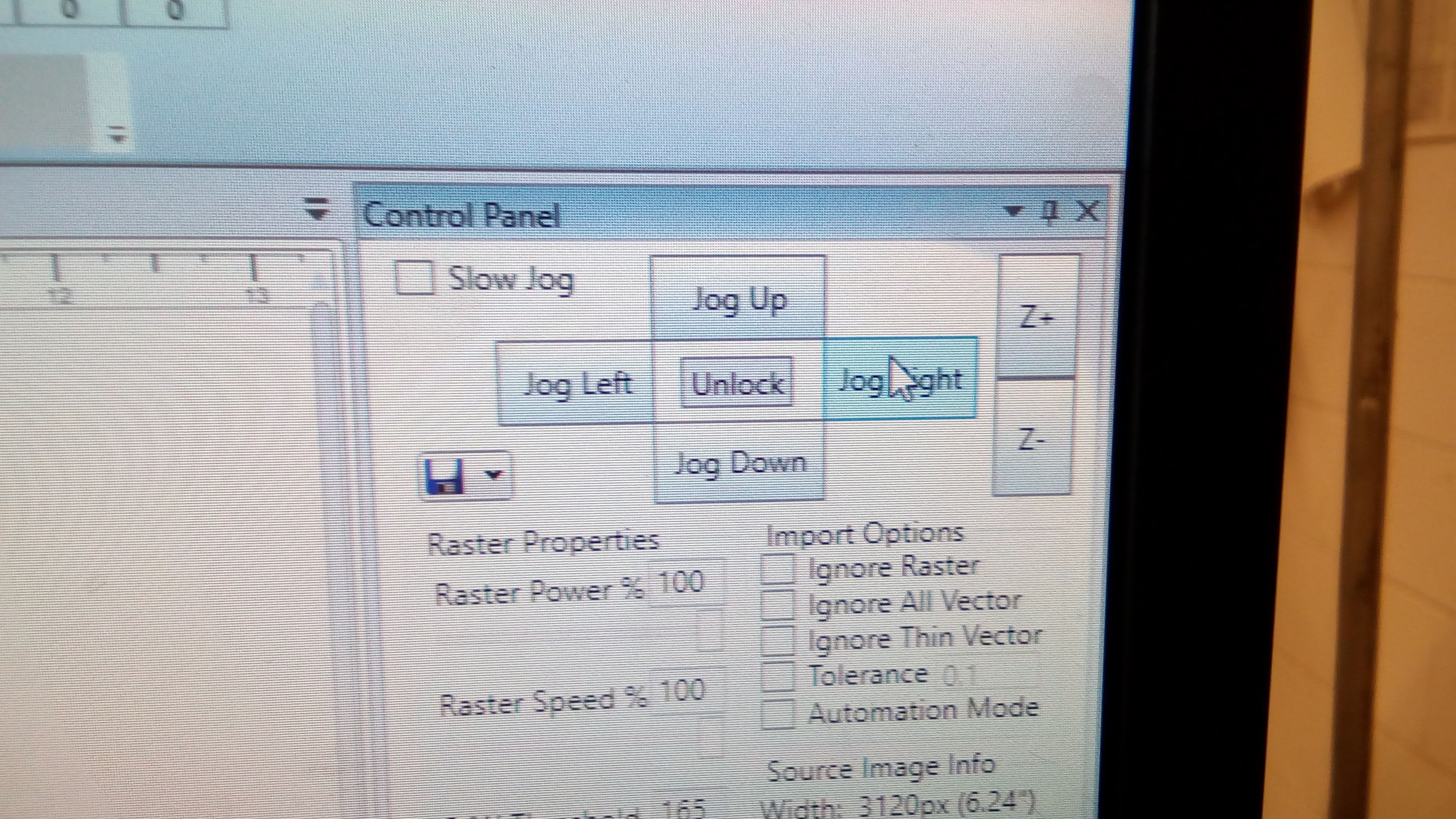

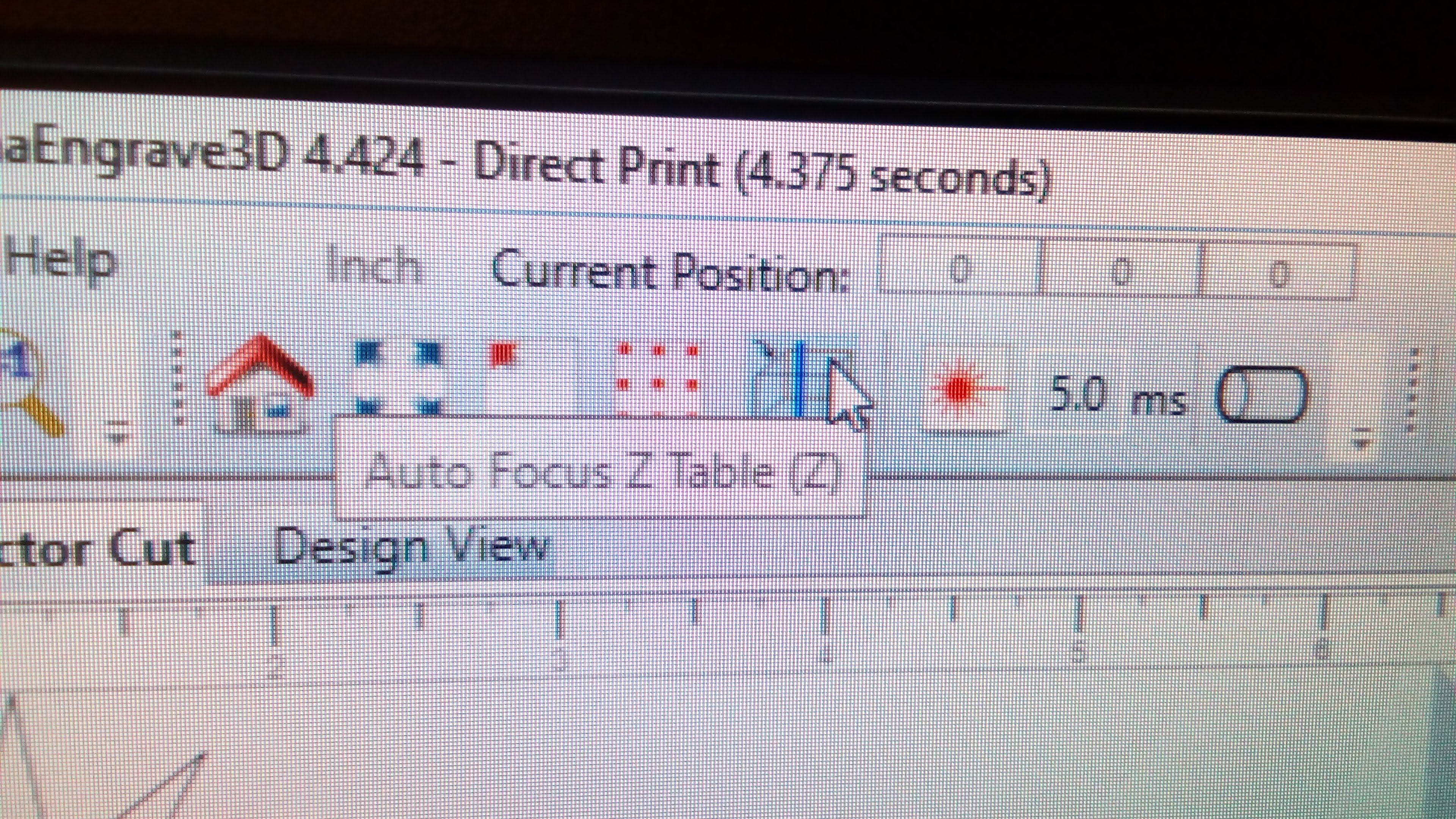
Jog the laser left, right, up and down to center it from where your design will be. Then, click the button on the computer that says “Auto Focus Z Table (Z)” to home your design.
Step 7

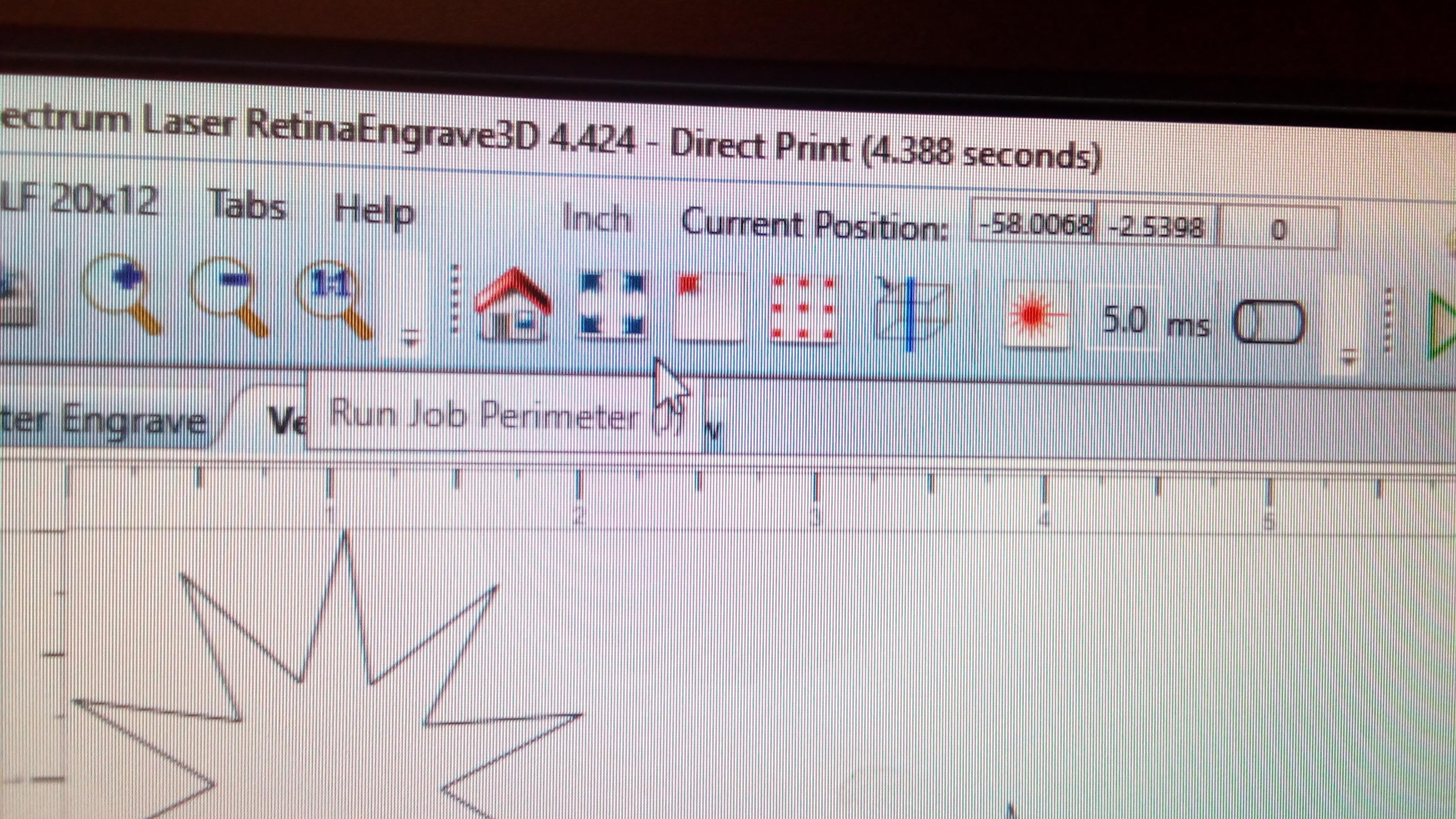
After homing your design, move the laser using the jog buttons, as well as the slow jog buttons, to reach the top-left corner of your material. Then, click the “Run Job Perimeter (J)” button on the computer to get a preview of where your design will be cut. If you are not satisfied with the preview, you can always move the laser again and run the “Run Job Perimeter” as much as you have to.
Step 8
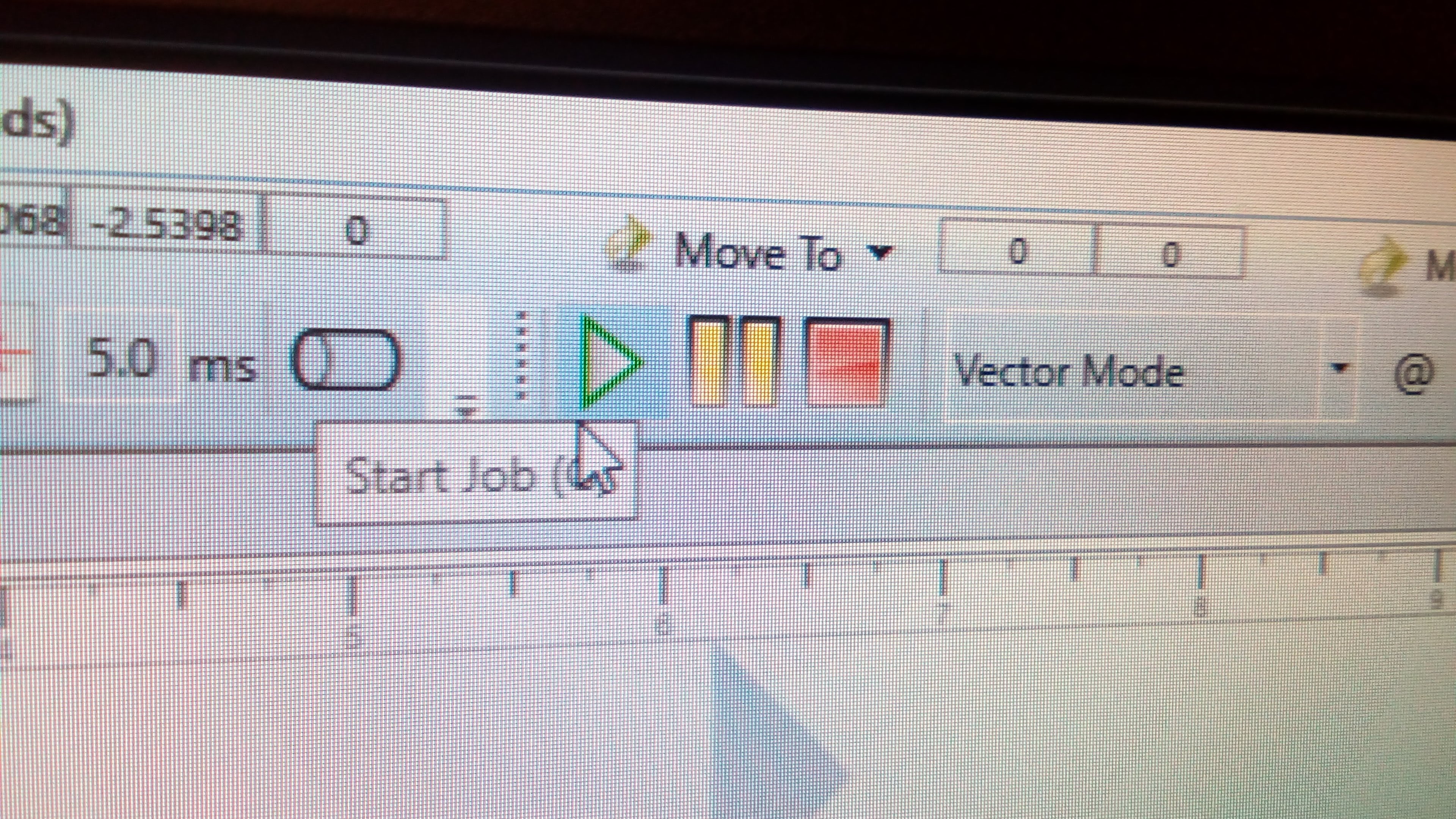
Once you are finished previewing and are happy with the result, press start and watch the magic happen! If you ever need to stop, press the red square, next to the yellow pause button.
After the magic starts to die down, wait a minute or two for your Laser Cut-out to cool, and PRESTO! You have a laser cut-out just for you! If you need any help with some steps (since I’m not the best at explaining) ask Ms. Freeman for help, or you can just look it up online. I’m sure that those of you reading at home with your own Full Spectrum Laser cutter must have a booklet or instructions guide right? ...right? ...Don’t tell me you lost it. I̶'̶m̶ ̶f̶i̶n̶i̶s̶h̶i̶n̶g̶ ̶t̶h̶i̶s̶ ̶o̶n̶ ̶H̶a̶l̶l̶o̶w̶e̶e̶n̶ ̶h̶e̶l̶p̶ ̶t̶h̶e̶'̶r̶e̶ k̶i̶d̶s̶ ̶o̶u̶t̶s̶i̶d̶e̶ ̶w̶h̶o̶ ̶w̶a̶n̶t̶ ̶a̶l̶l̶ ̶m̶y̶ ̶c̶a̶n̶d̶y̶ a̶n̶d̶ ̶I̶ ̶c̶a̶n̶'̶t̶ ̶f̶o̶c̶u̶s̶.
Written By: Regina G. (Freshman)
With the Help of: Quoc Che (Junior) and Sunny Lee (Sophomore)