How to Use the Conference Room Projector at TechShop San Francisco
by joanadrienne in Circuits > Tools
1859 Views, 2 Favorites, 0 Comments
How to Use the Conference Room Projector at TechShop San Francisco

The TechShop San Francisco location has a large conference room on the second floor with floor to ceiling windows looking down on the shop, lots of seating and tables, whiteboard space, and a projector. This Instructable will cover how to setup and use the projector.
==========================
I wrote this Instructable from TechShop San Francisco where you can become a member and use their industrial workshop to build your own projects. They offer safety and usage classes on the equipment to help get you up and running. Take a free class for every helpful TechShop Instructable you write if you include "I made it at TechShop".
Make a Reservation at the Front Desk (Optional)

You may want to reserve the conference room at the front desk. The conference room seems to be empty most hours but it is sometimes reserved for TechShop events and by other TechShop members.
You can make your reservation in person or by calling the front desk's phone number: (415) 263-9161
Set Up the Projector

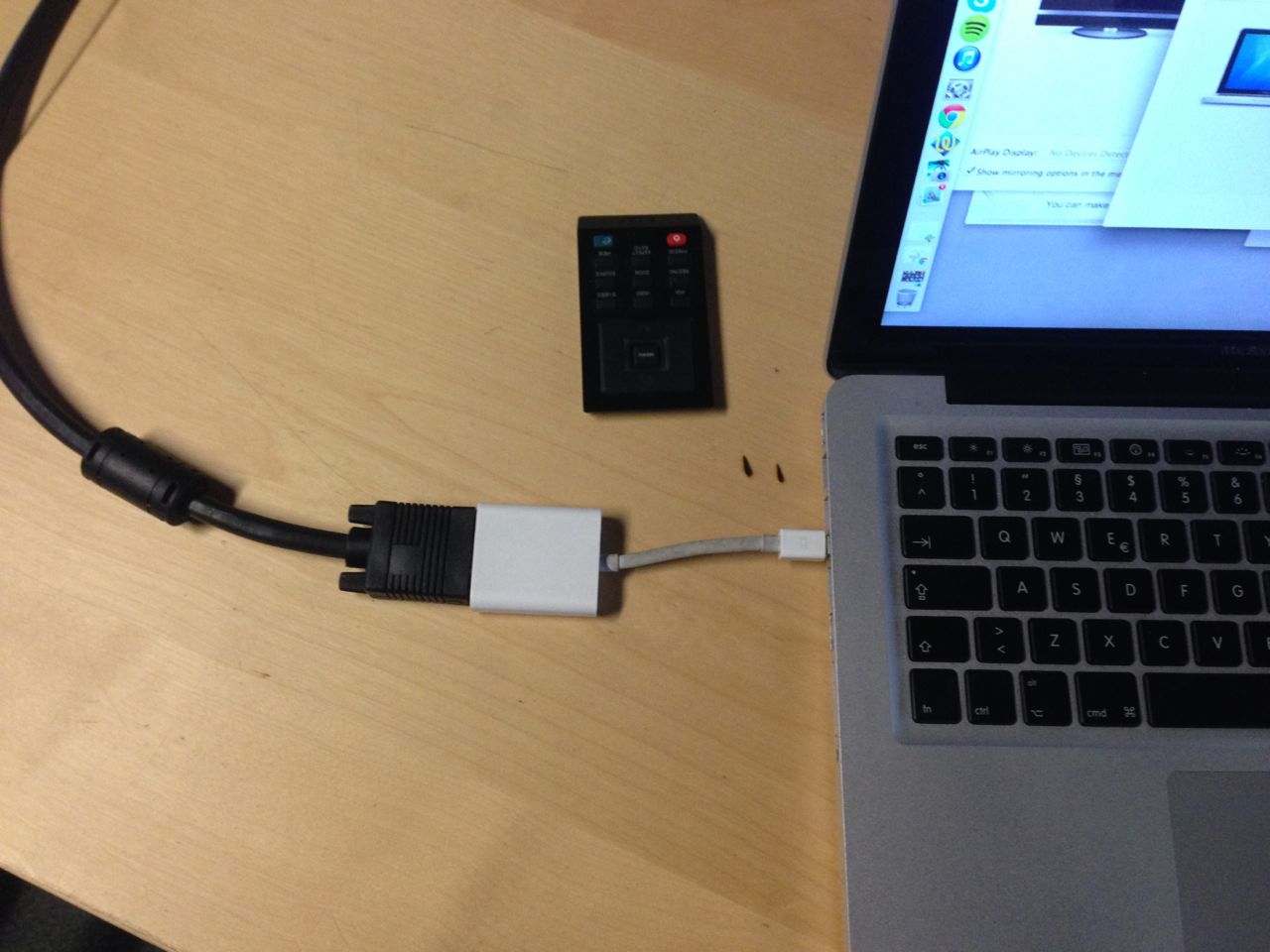


The projector is mounted to the ceiling and facing the workshop. First, pull down the screen. You may also want to turn off the lights and draw the curtains.
The projector has a small black remote. You may need to ask a DC to help you find it. Press the red button on the remote to turn on the projector. You should see the light on the projector turn from red to blue and an Acer screensaver appear on the screen.
There is a black VGA cable running from the projector that you'll use to connect your computer. My computer doesn't have a VGA port but I was able to borrow a VGA to Mini DisplayPort adapter to connect my computer.
Change the Computer Settings
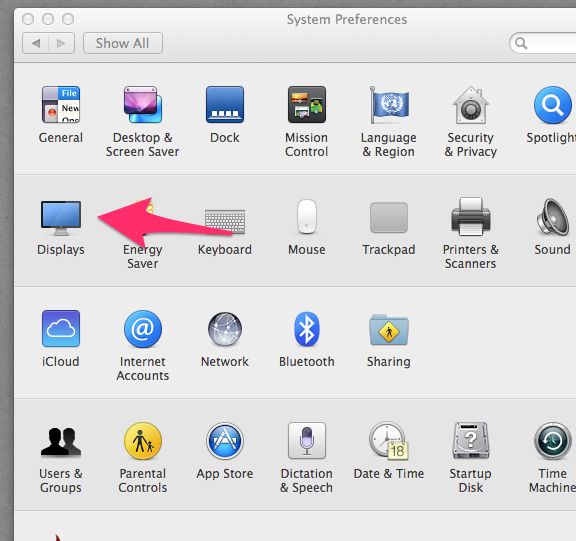
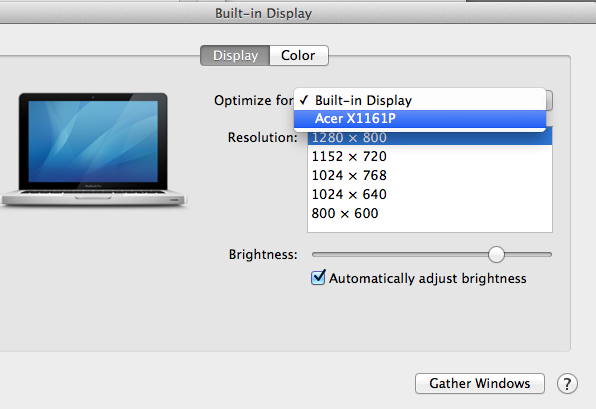
My computer defaulted to a low resolution 800 by 600px when I connected to the projector. To change this, I opened my Displays preferences. Depending on which display I asked the preferences to optimize for, I had a different selection of resolutions available. You may want to try a few resolutions to determine which most clear, especially if you need to present text.
Now you should be ready to use the projector.
Put Everything Away
Here's a checklist of how to clean up after using the projector:
- Unplug the adapters and cables from your computer
- Turn off the projector using the red button on the remote control
- Coil up the VGA cable to the side of the room so it's out of the way
- Pull up the screen
- Return the remote and any adapters you may have borrowed.