How to Use the Bend Tool in SelfCAD
by Julie80 in Design > Digital Graphics
69 Views, 1 Favorites, 0 Comments
How to Use the Bend Tool in SelfCAD
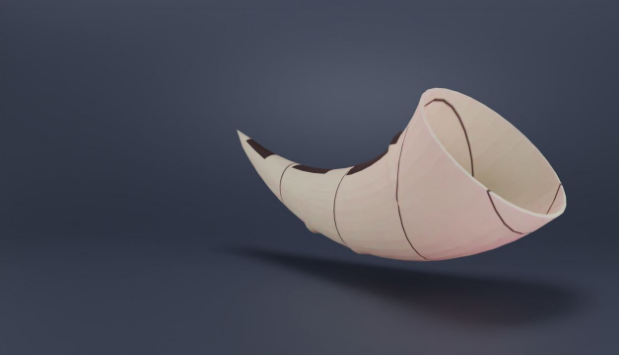
Learn How to Use the Bend Tool in SelfCAD with the help of this article
How to Use the Bend Tool in SelfCAD
When working on 3D modeling projects, mastering the tools at your disposal is crucial for transforming your creative ideas into tangible designs. One of the essential tools in SelfCAD is the Bend Tool. This tool allows users to manipulate and curve objects with precision, enabling the creation of complex and dynamic shapes that would be challenging to achieve with basic modeling techniques. In this article, we will explore the functionalities of the Bend Tool in SelfCAD, providing a step-by-step guide on how to effectively use it to enhance your 3D modeling skills. Whether you are a novice or an experienced designer, understanding the Bend Tool will expand your ability to create more intricate and innovative designs in your projects
To access the interactive tutorial to this article, check out https://www.selfcad.com/tutorials/306ev693tv2z65k5r5n5h12194154i3r723y
Once you’ve launched the editor;
From the 3D Shapes Category on the Toolbar choose Cylinder; Set Top Radius to 5, Bottom radius to 70, Height to 300, Horizontal segments to 9, Vertical segments to 30
Click to finalize cylinder
Click to activate Polygon selection. Click on highlighted region to select it
Click Delete button to delete selected object
From the Modify Category on the Toolbar choose Add Thickness
Click to finalize Add Thickness
From the Deform Category on the Toolbar choose Bend. Set x to 90
Click ‘x’ to close Transformation panel
Click Rotate on the Toolbar. Set z to 225
Click ‘x’ to close Transformation panel
Click Move on the Toolbar. Set y to 0 using highlighted gizmo
Click ‘x’ to close Transformation panel
Complete!
As you continue honing your design skills, remember that SelfCAD offers a wealth of resources to support your learning journey. To deepen your understanding and explore more advanced features, consider checking out the interactive tutorials (https://www.selfcad.com/tutorials) available on the SelfCAD website. The tutorials page provides a treasure trove of guides, tips, and tricks that cater to designers of all levels.
More structured learning experience can also be accessed at the SelfCAD Academy (https://www.selfcad.com/academy/curriculum/), https://www.youtube.com/@3dmodeling101, and 3D Modeling 101 series (https://www.youtube.com/playlist?list=PL74nFNT8yS9DcE1UlUUdiR1wFGv9DDfTB). This comprehensive resource offers in-depth courses taught by industry experts, allowing you to master the intricacies of SelfCAD at your own pace.