How to Use a CAM/CAM Program Like Fusion 360
by Hamad Anwar in Workshop > 3D Printing
606 Views, 2 Favorites, 0 Comments
How to Use a CAM/CAM Program Like Fusion 360
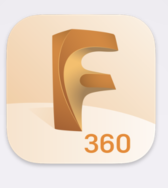
This Instructable should teach you how to use the basics of Fusion 360.
Supplies
- A device that can run Fusion 360
- Fusion 360
- A Fusion account
Starting
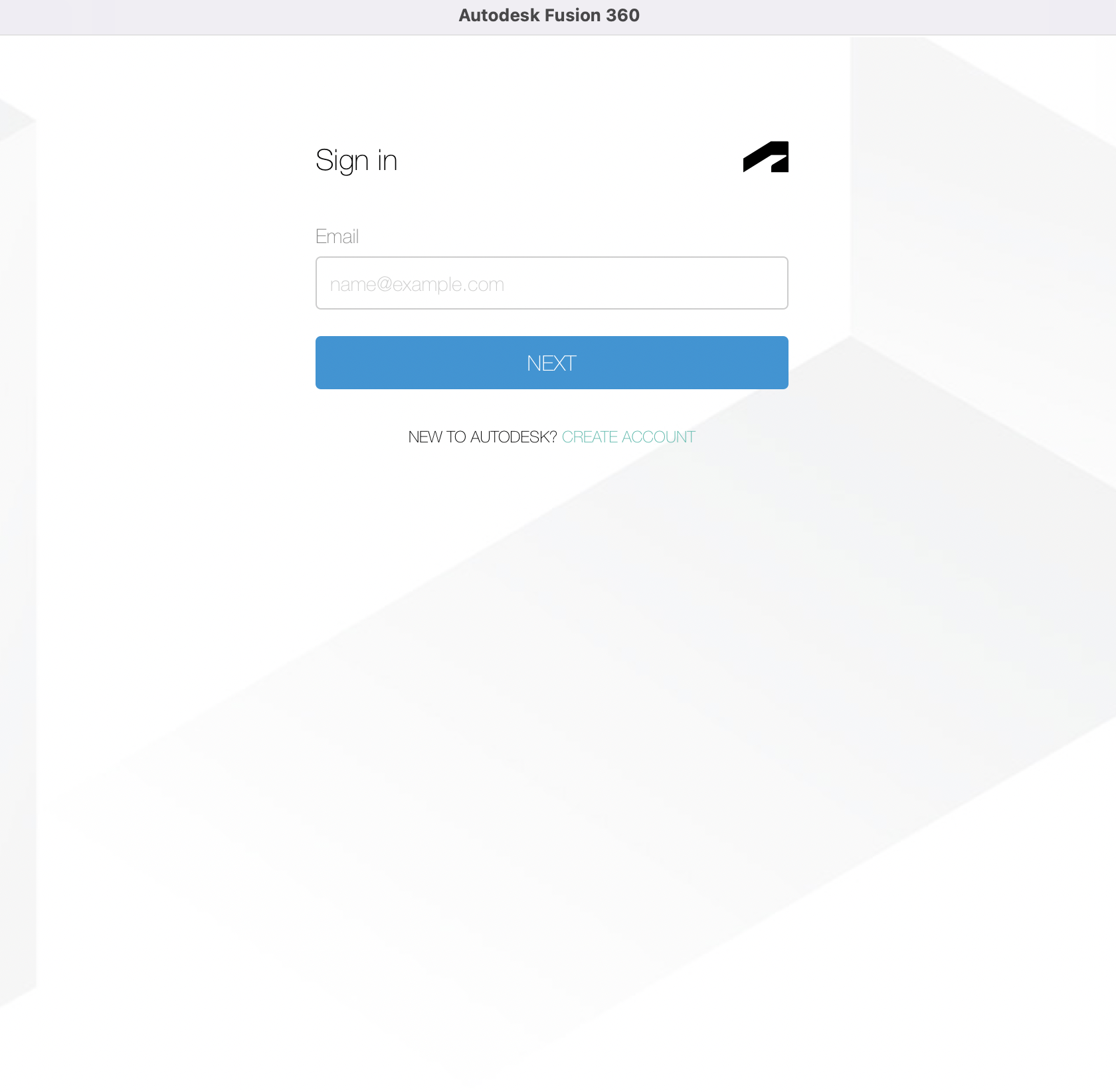
Start by creating an account with Fusion then logging in.
Setting Up
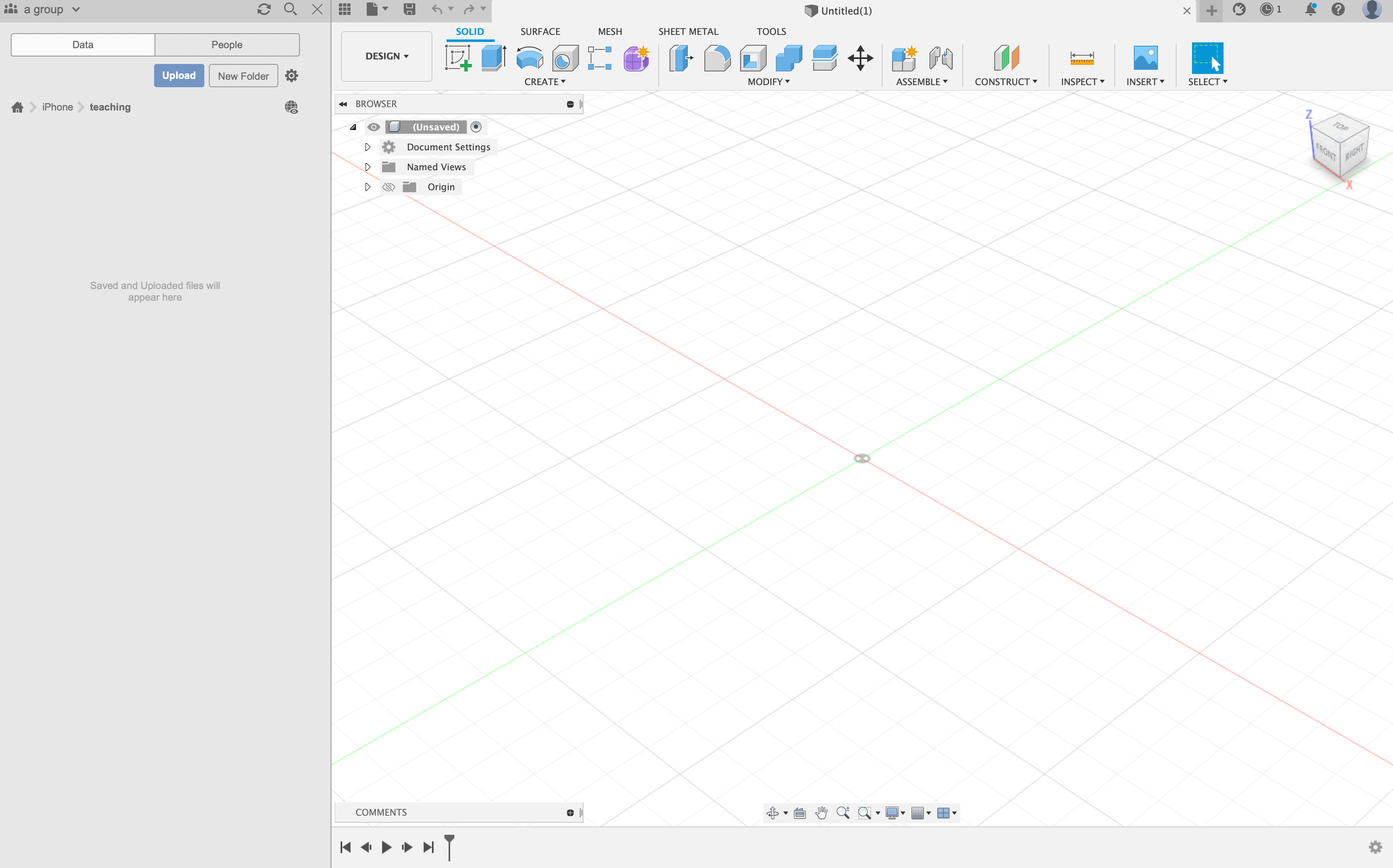
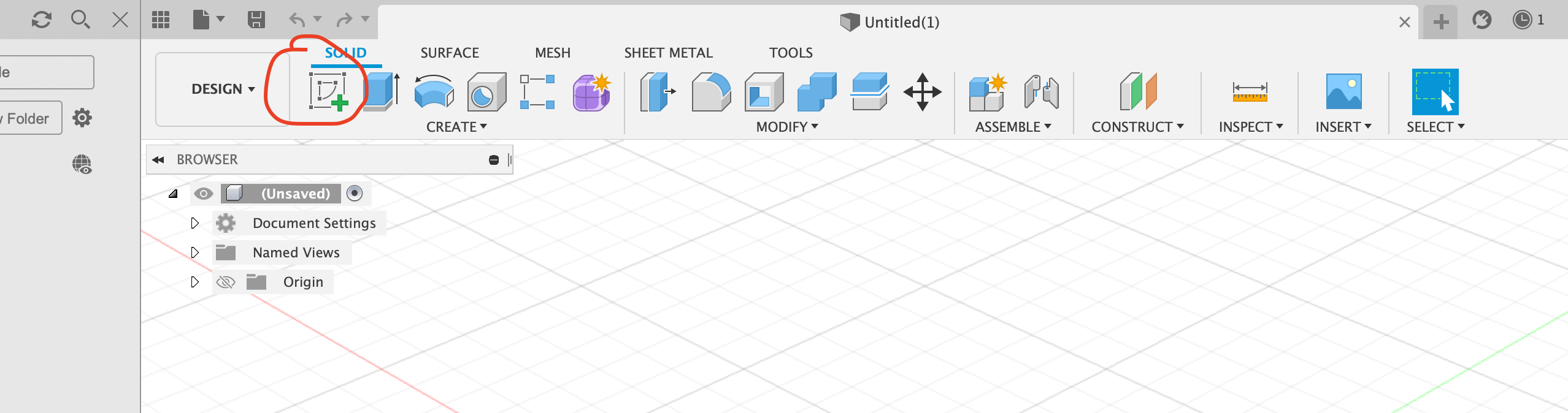
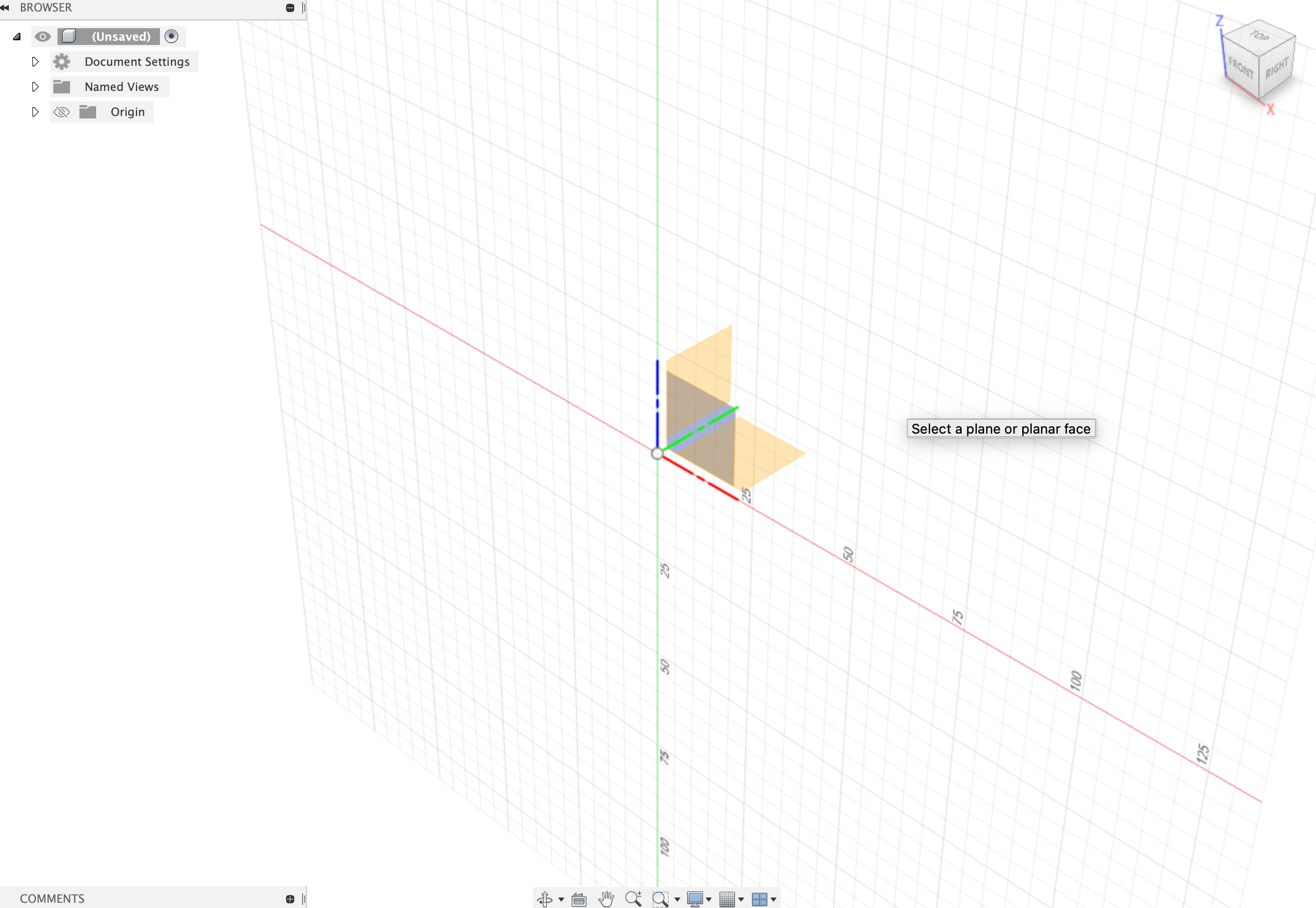
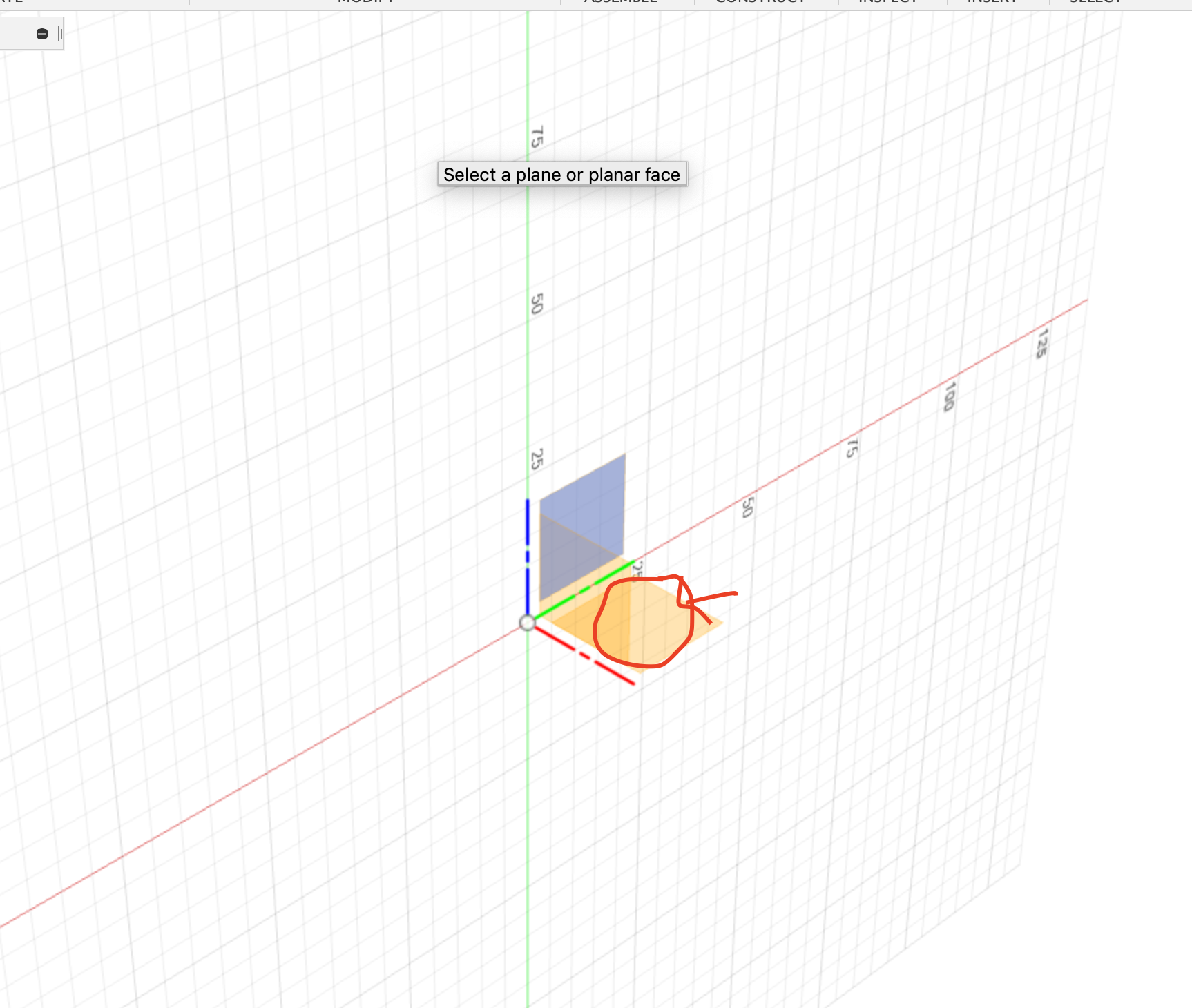
Next, you're going to be met with a blank workspace. to start you want to press creat sketch. This will take you to a workspace with three faces. Click on whichever face you need to work on but best to start on the bottom face
Controls
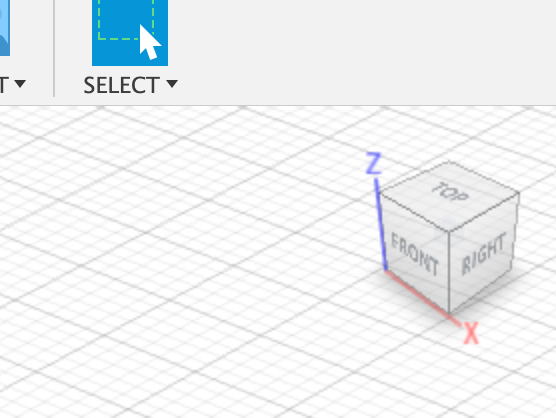
In the coriner of your workspace is a cube. This represents your project. pull and twist this to look at you project at different angles dn press the words to snap to certain agnles.
Stage One: Drawing
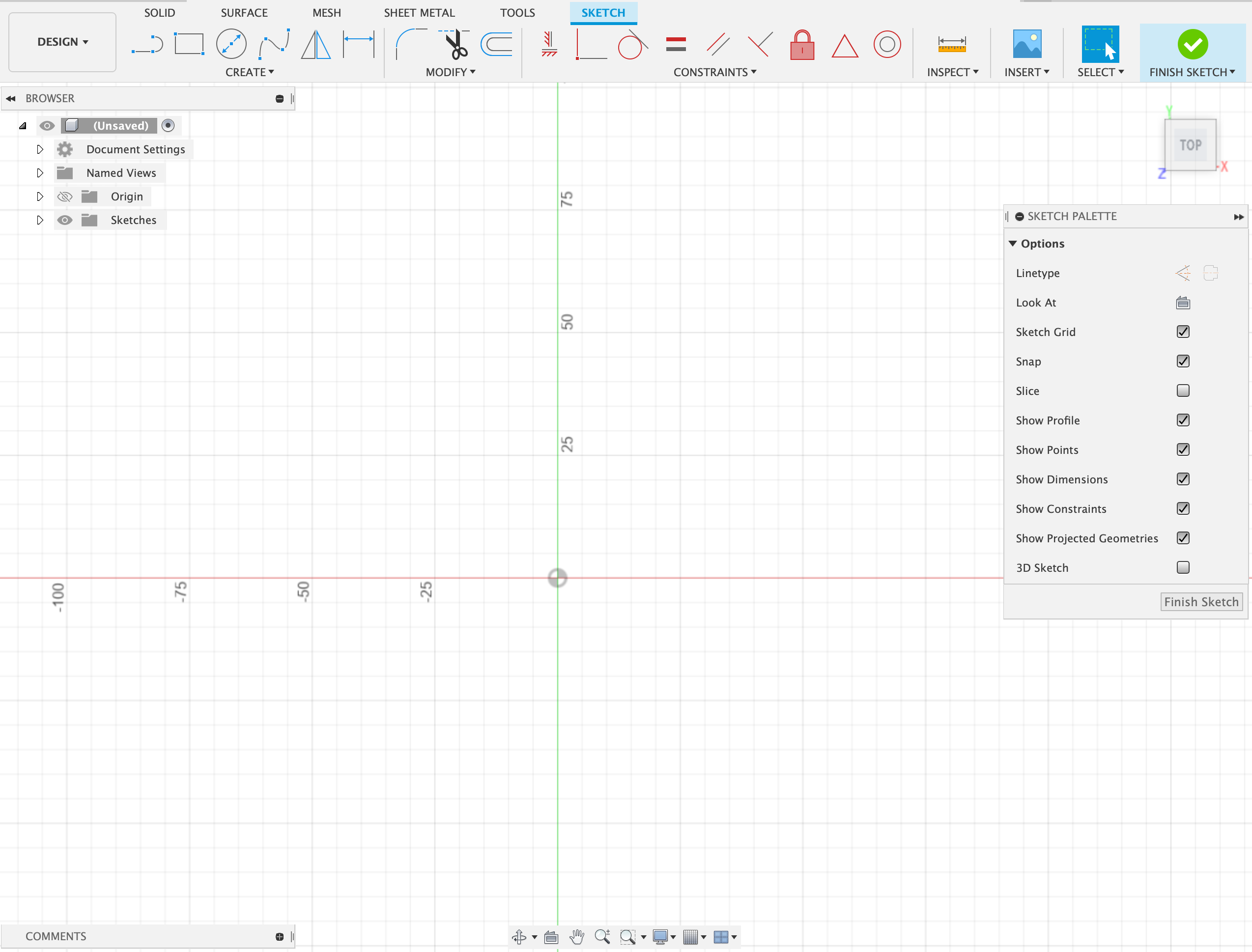
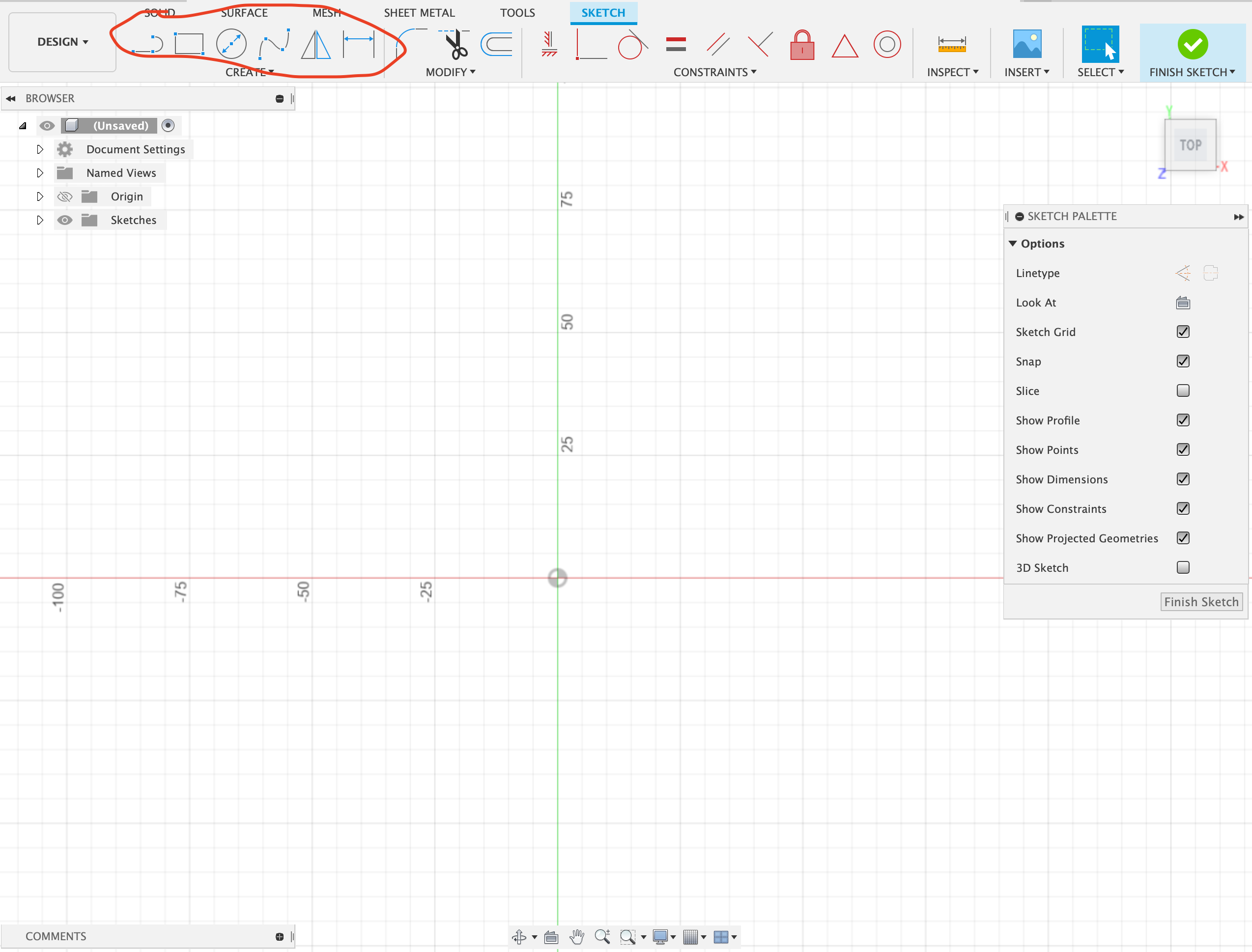
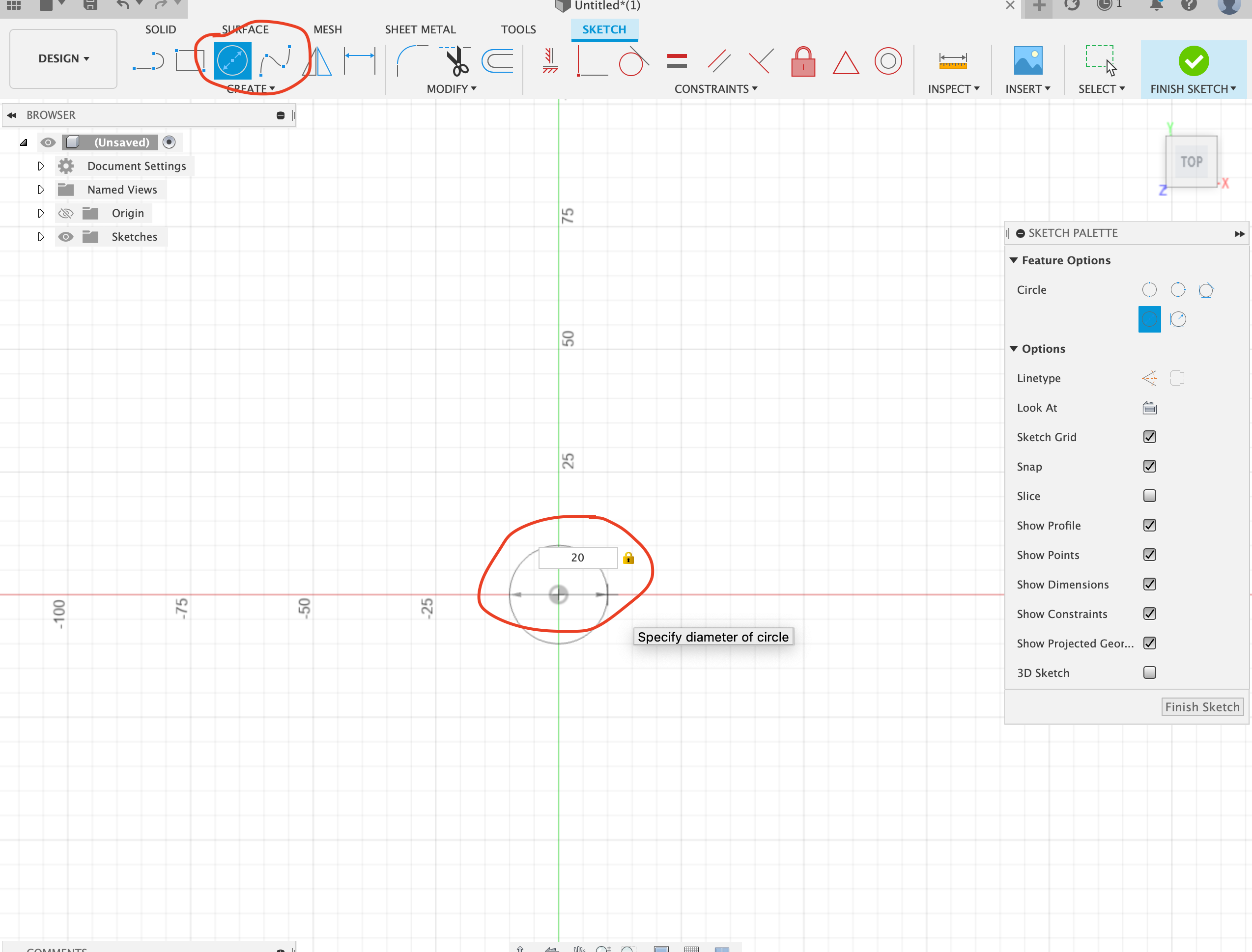
You will get taken to a workspace on the face you have chosen. choose whichever shape you want to make from these highlighted options. here I will make a cylinder. press the circle option and then press the centre. here you want to key in the diameter of the circle by selecting the diameter box and typing your desired diameter.
Stage Two: Modelling
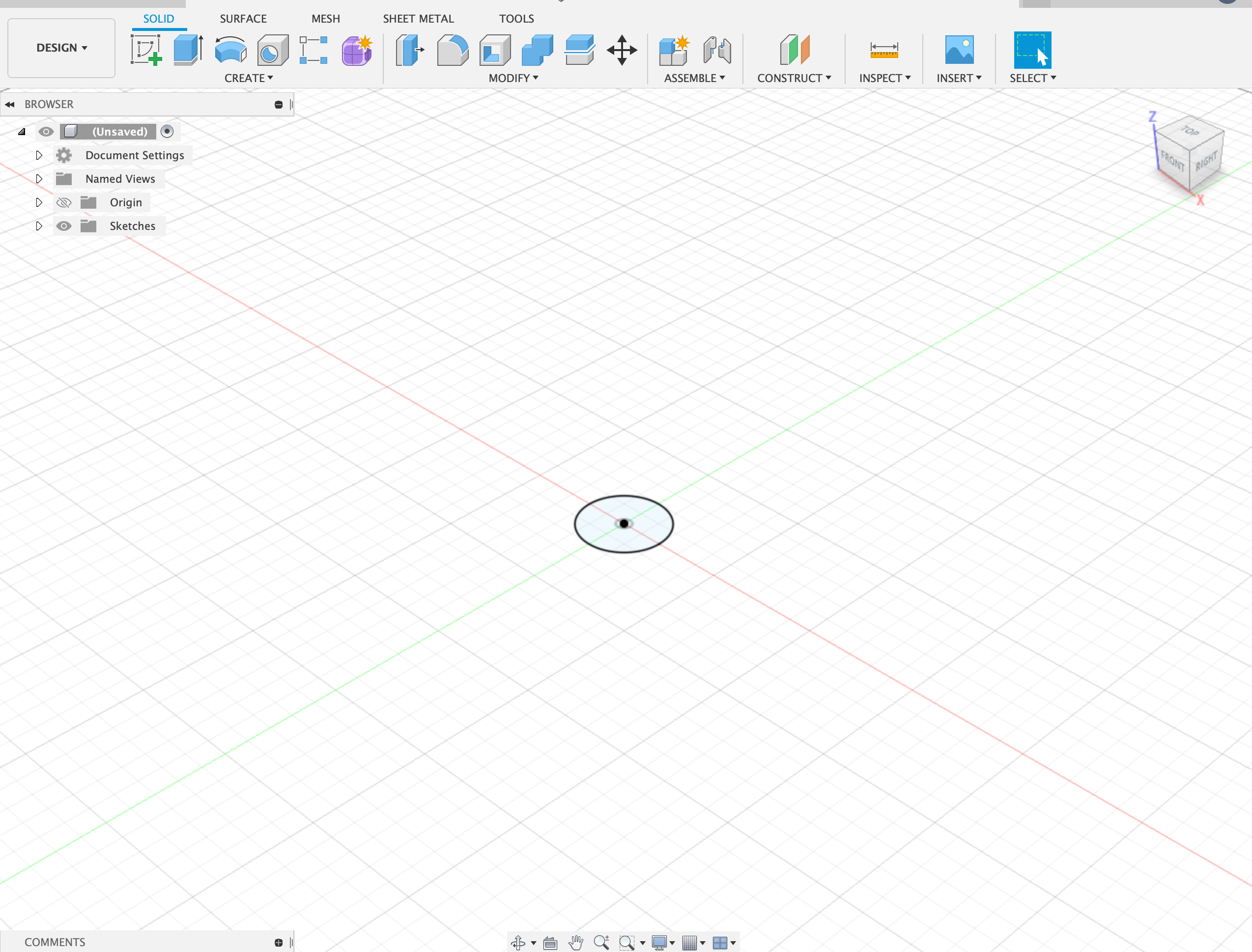
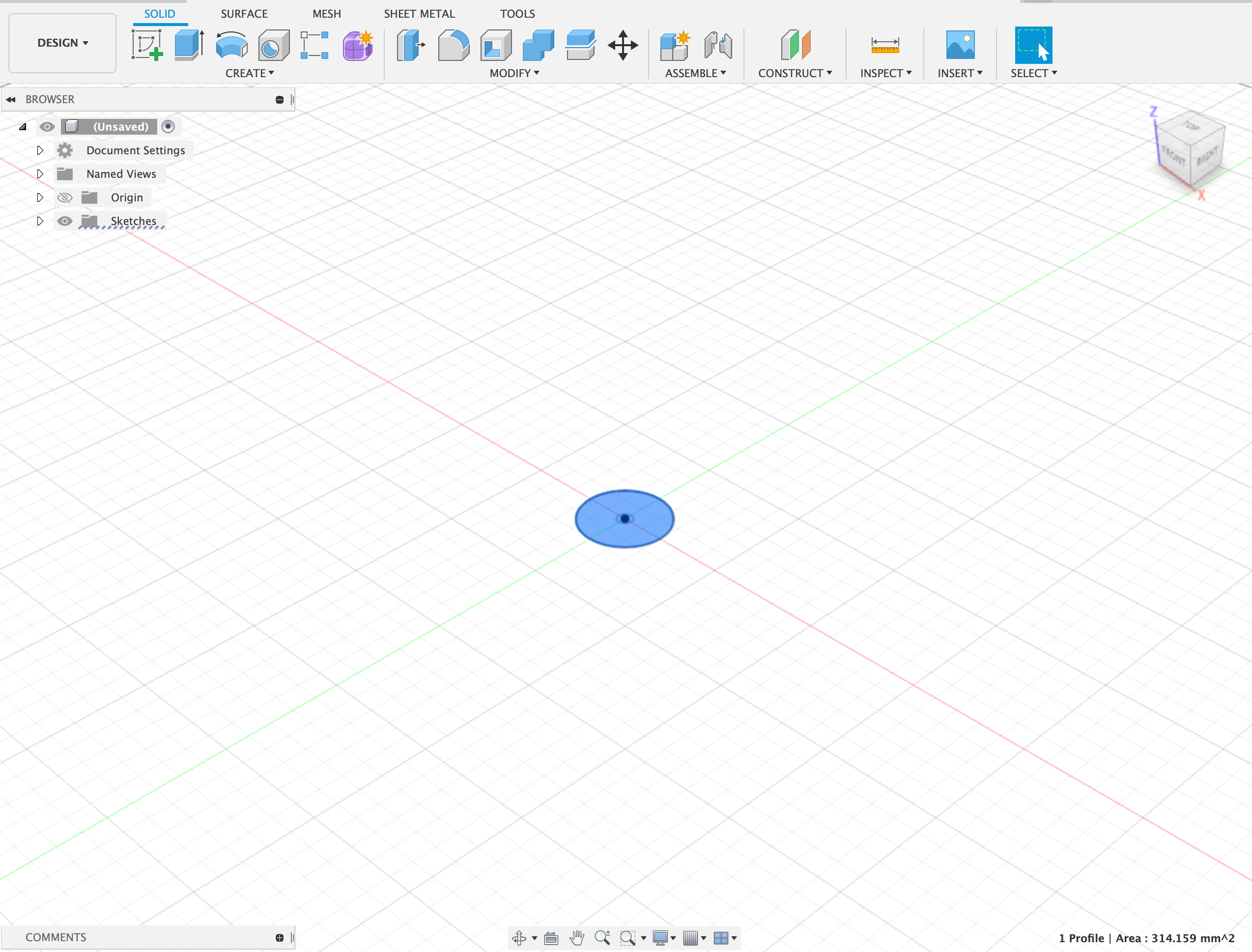
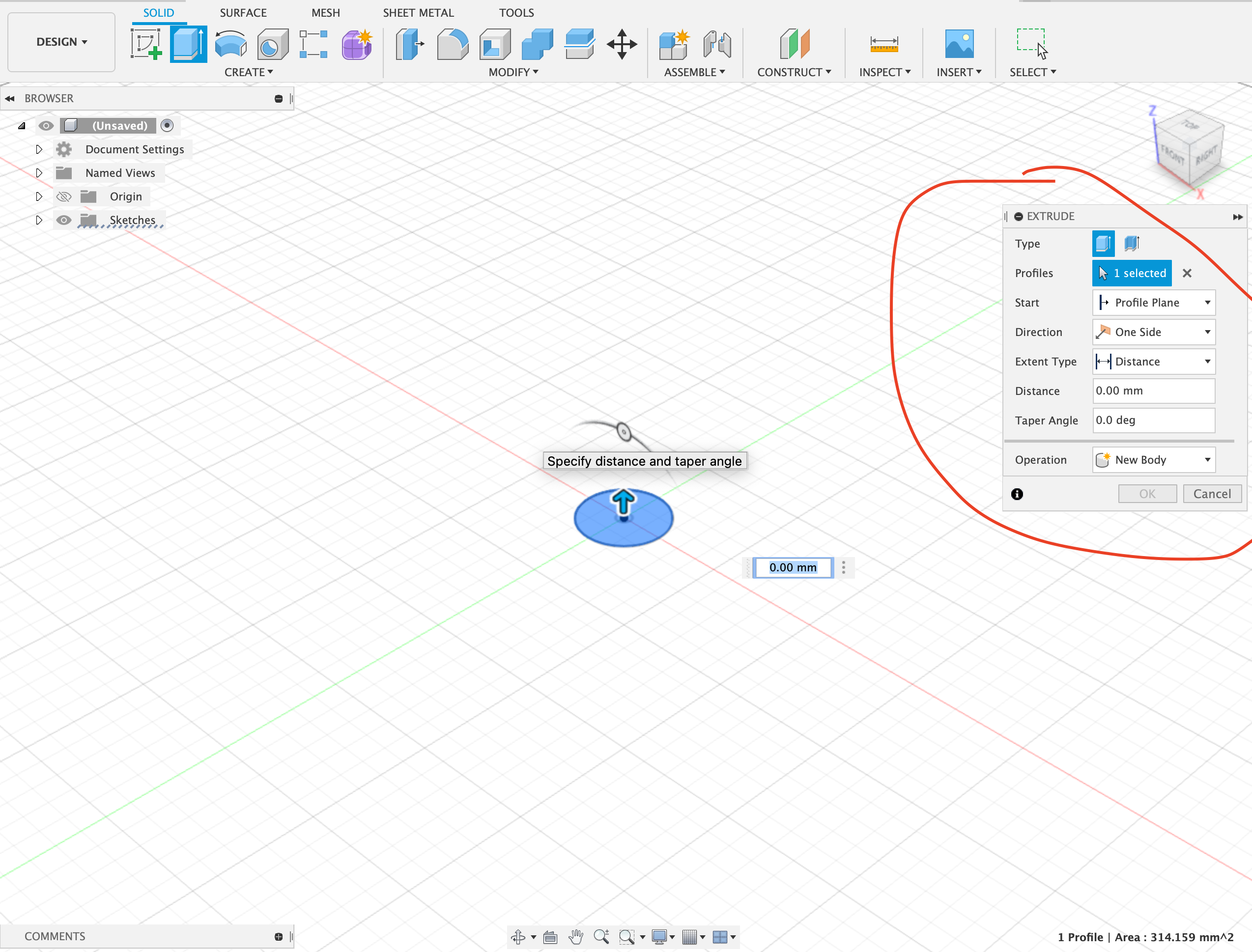
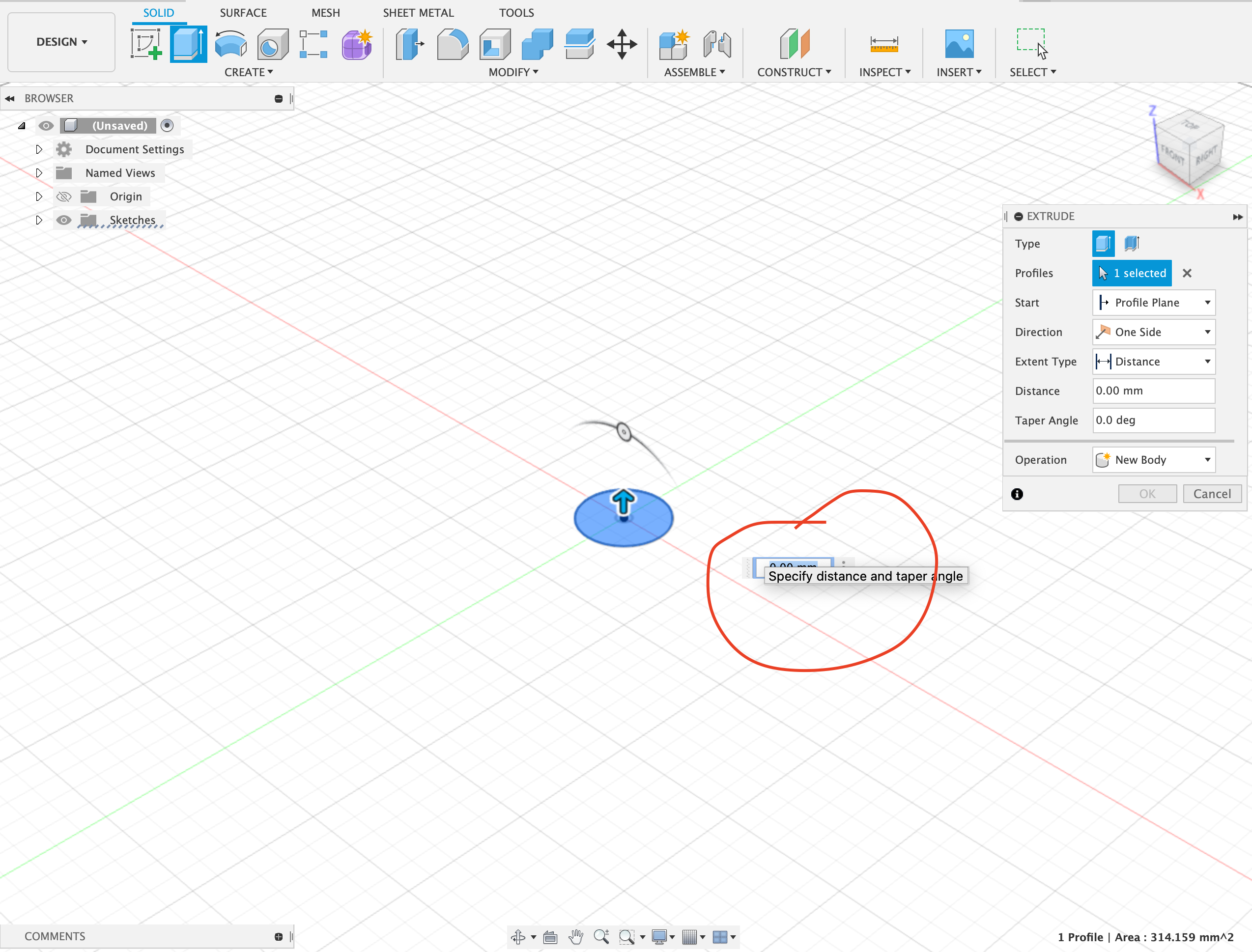
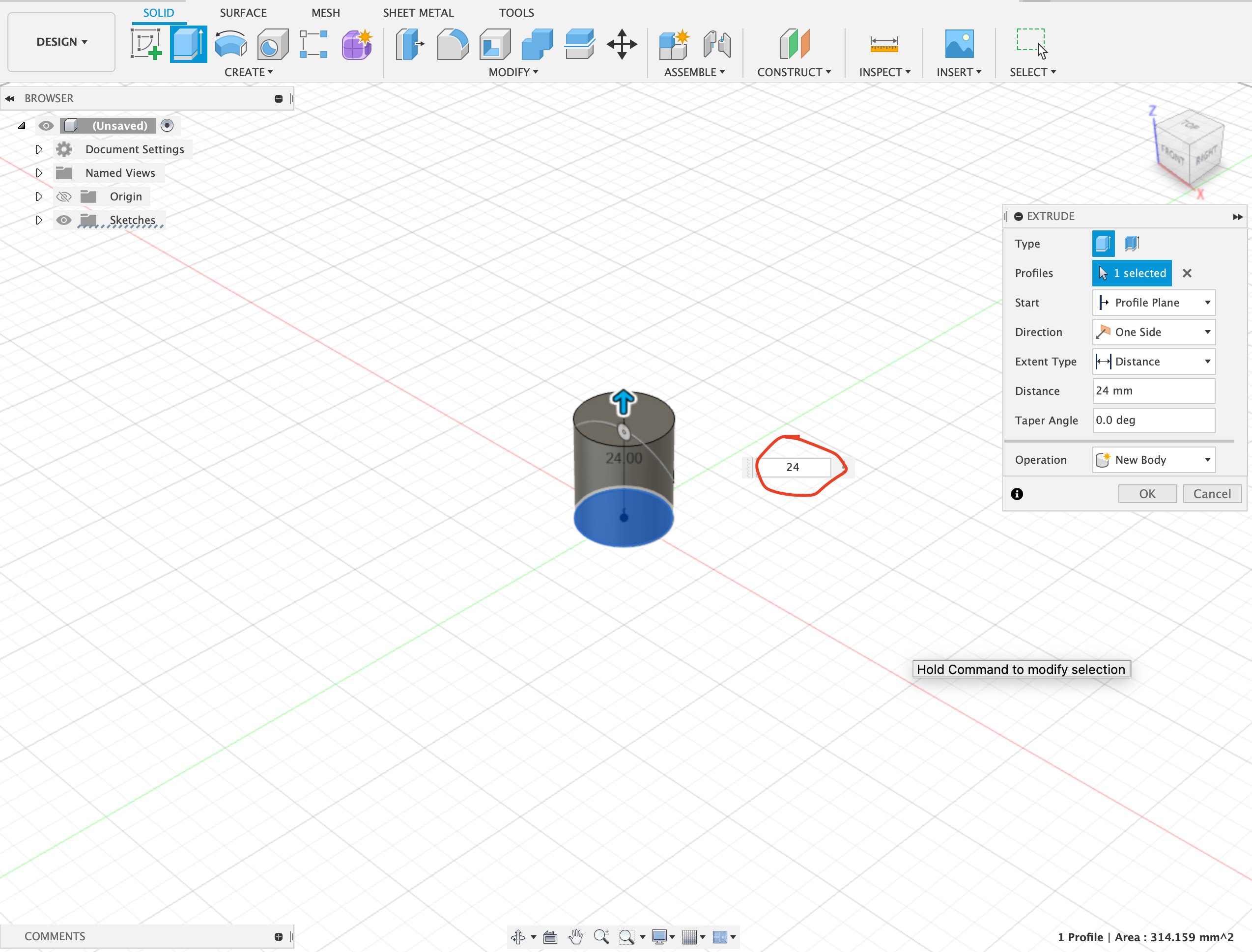
Press "Finish Sketch" in the top right-hand corner with the green tick. you will get taken back to the first workspace but this time with the circle. Select the circle by clicking it. It should turn blue. to make a cylinder press "E" on your keyboard. this will bring up the extrusion panel. this will allow you to make the model 3D. In the pre-highlighted box, you will type the high you want in mm.
Another Stage Two: Complex Modeliing
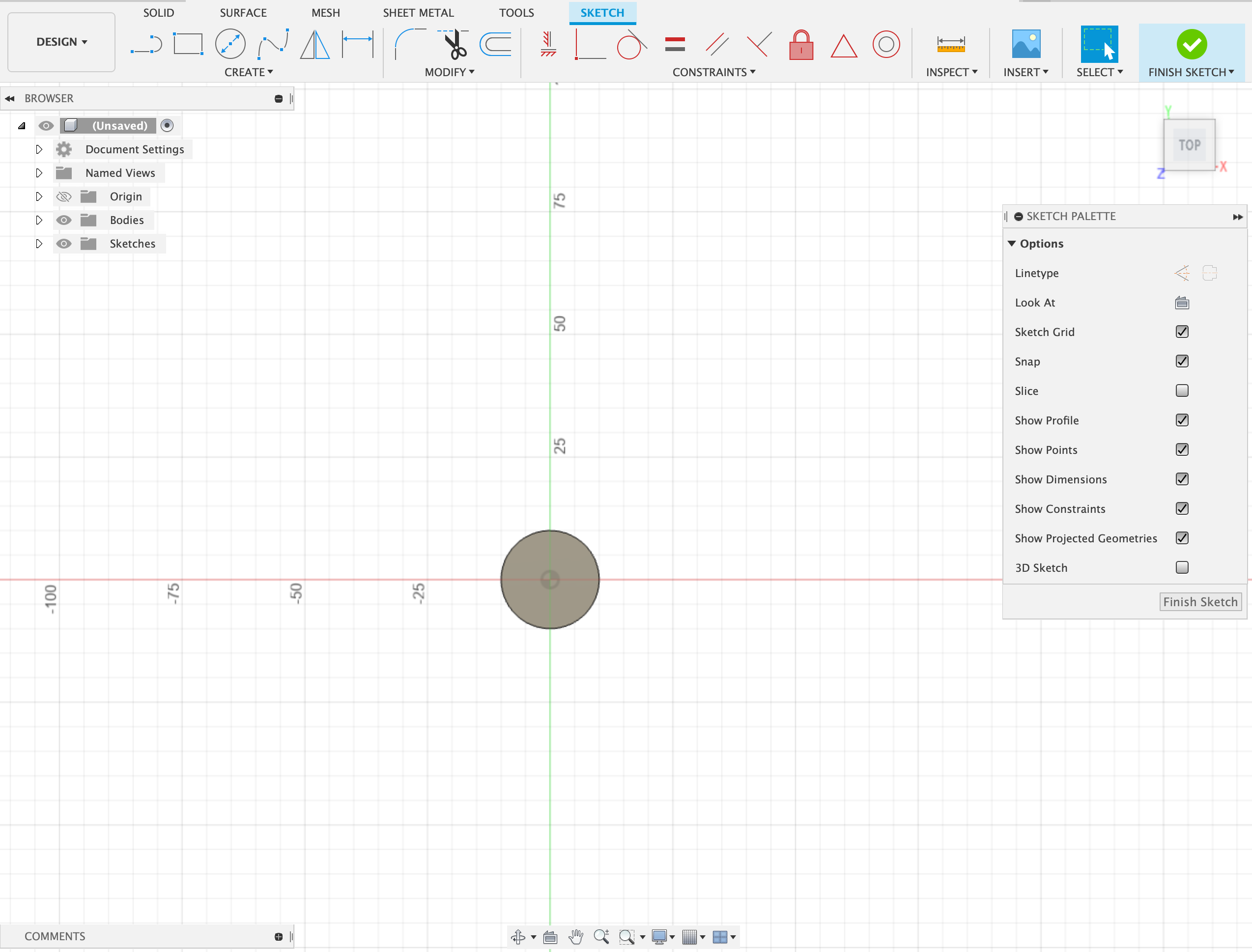
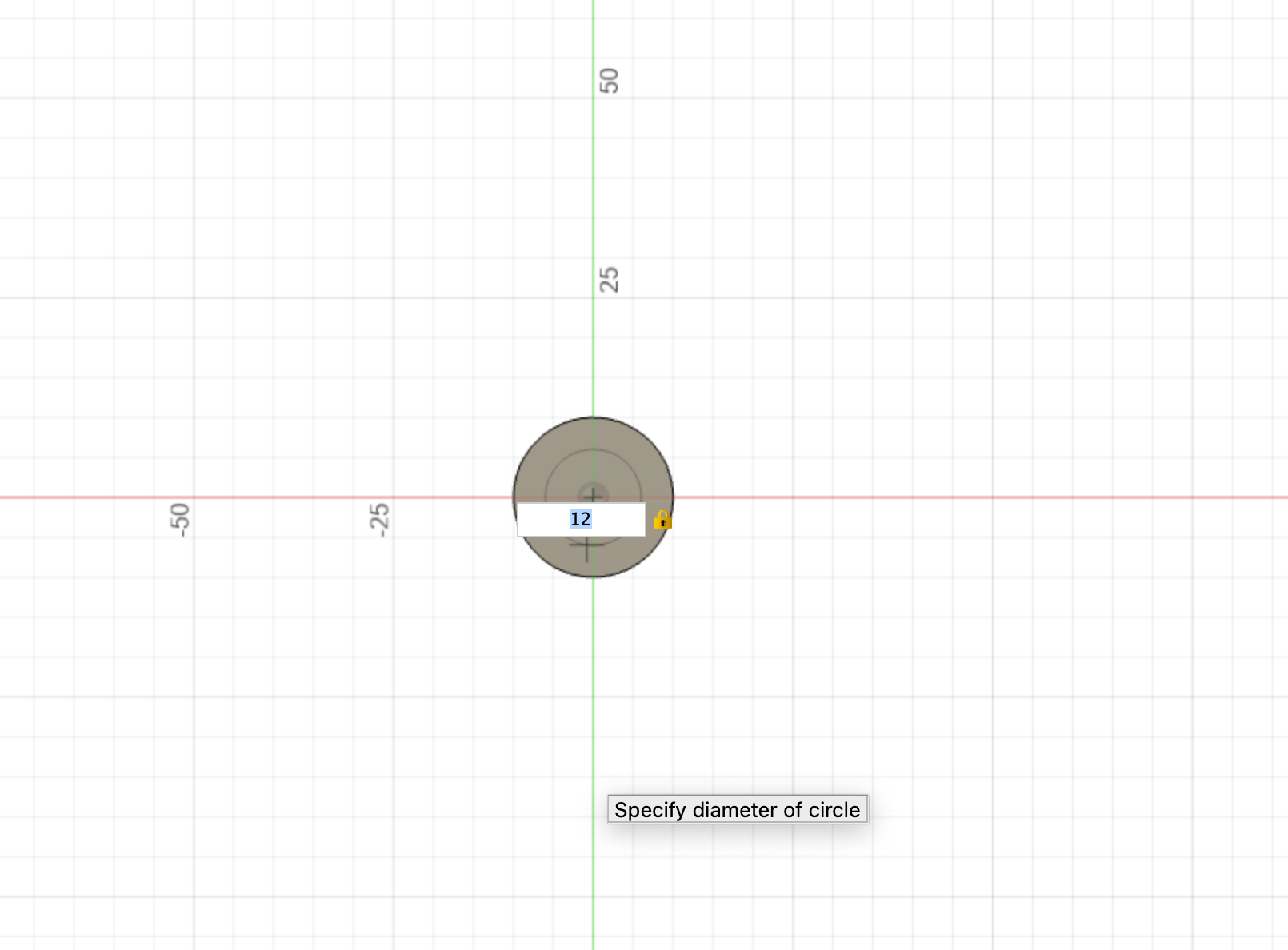
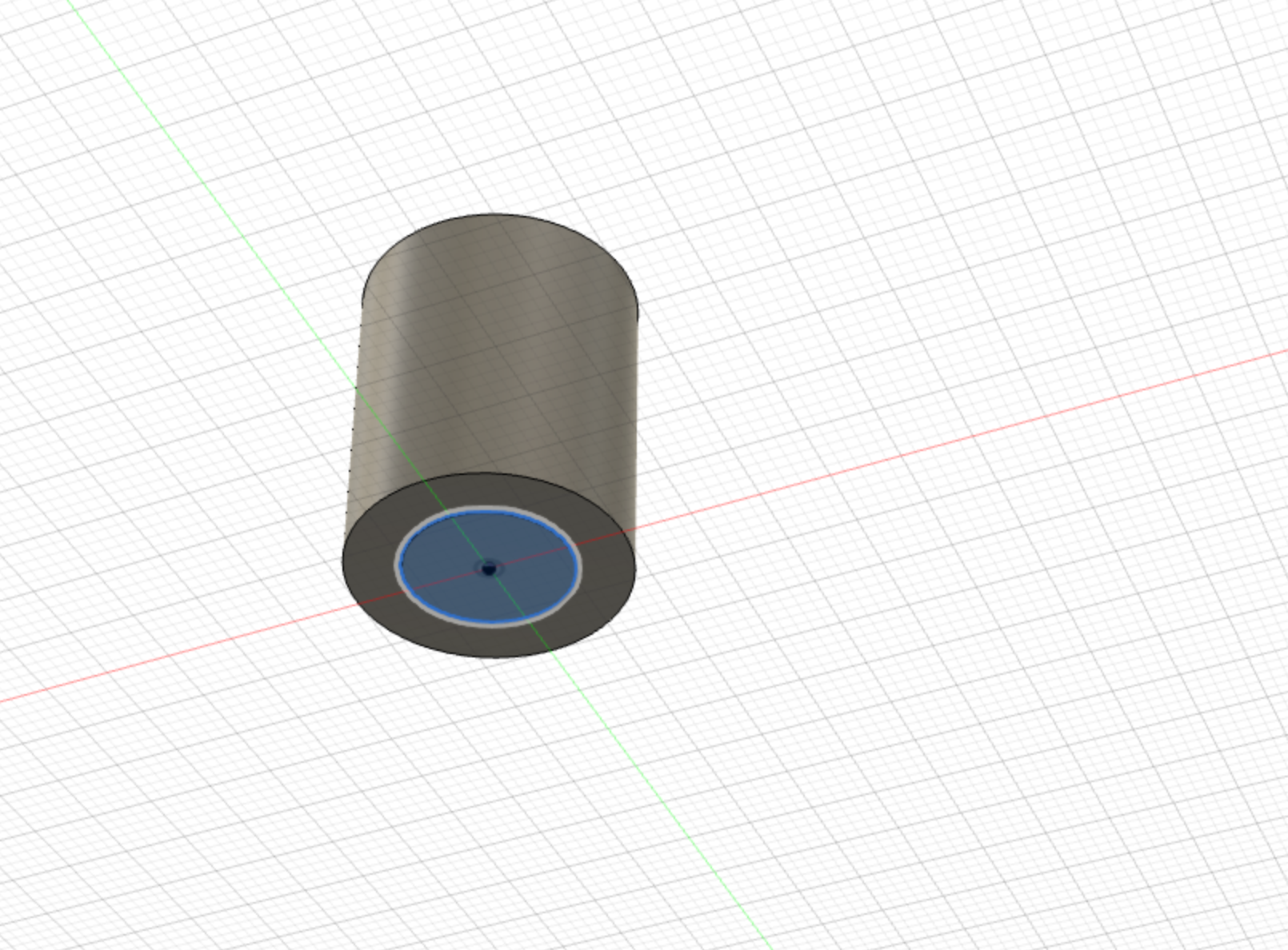
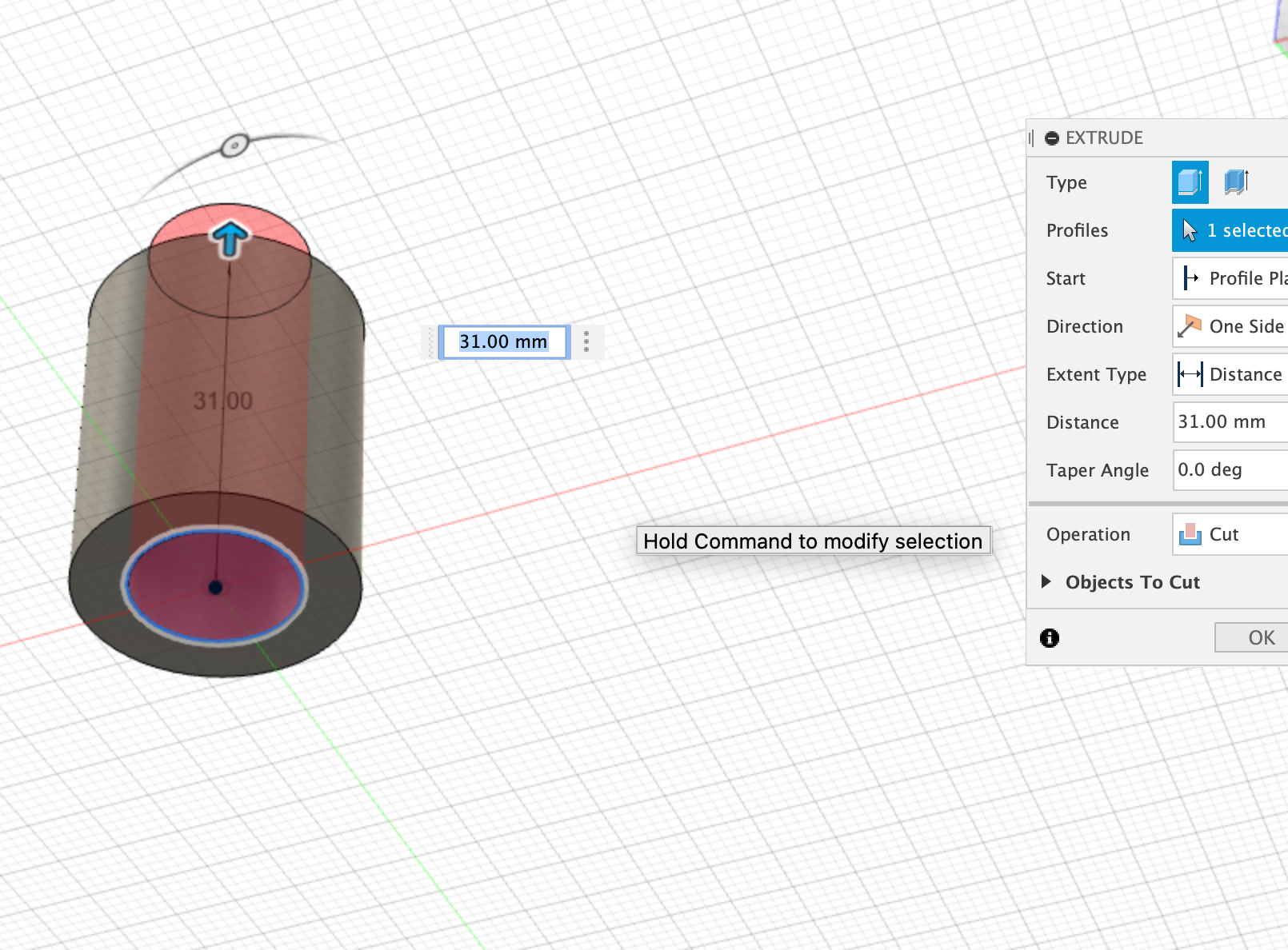
If you want to hollow out the object select a new sketch again and select the face that corresponds with the side you want to hollow out from. so on my cylinder, I want to hollow from top to bottom so I selected the up-down facing face. you should end up with a view of that side. draw the exact same shape again but smaller to create a wall. Press "Finish Sketch" and select that shape in the workspace. Extrude using "E" and hollow out the desired amount.
Stage Three: Exporting
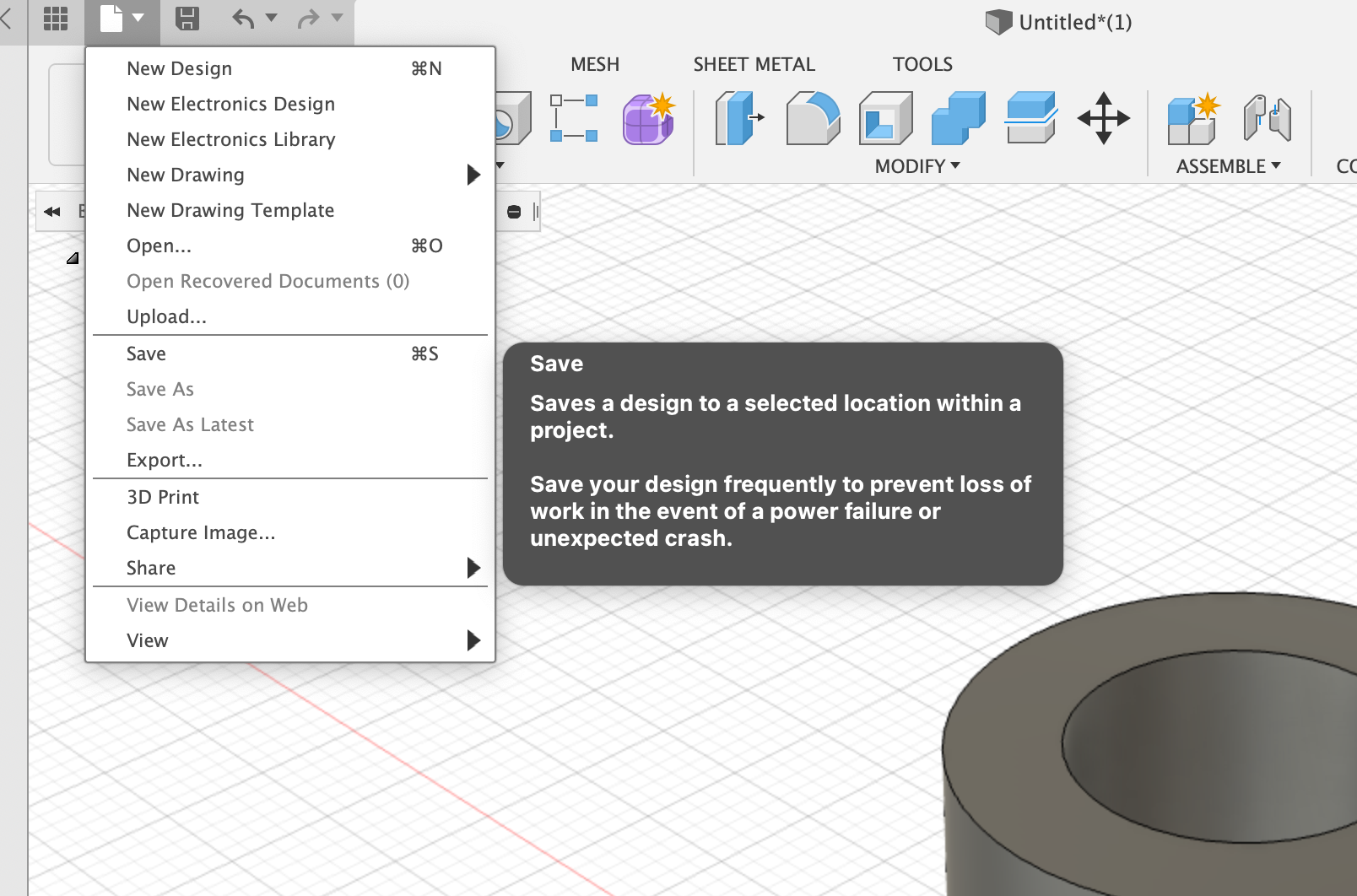
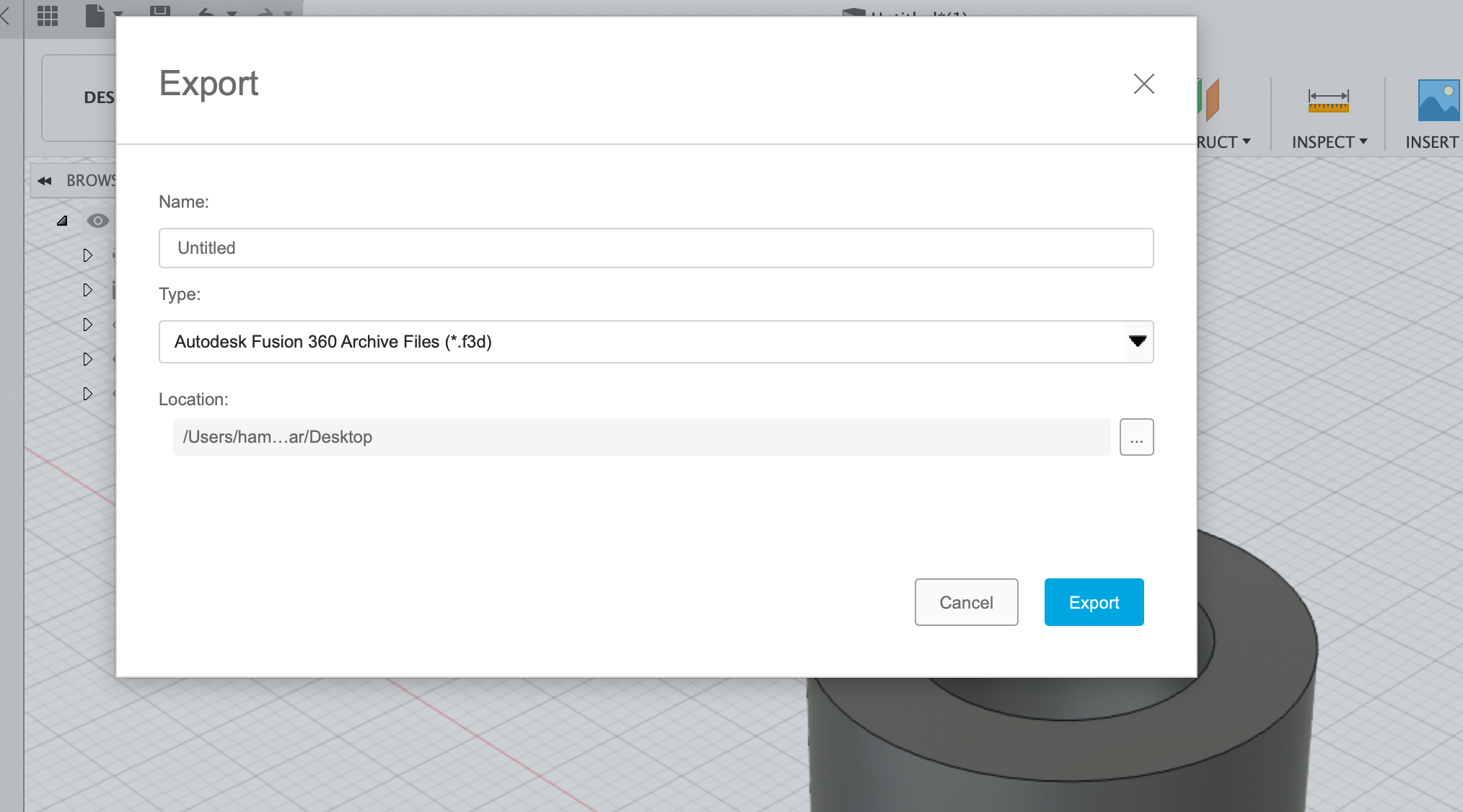
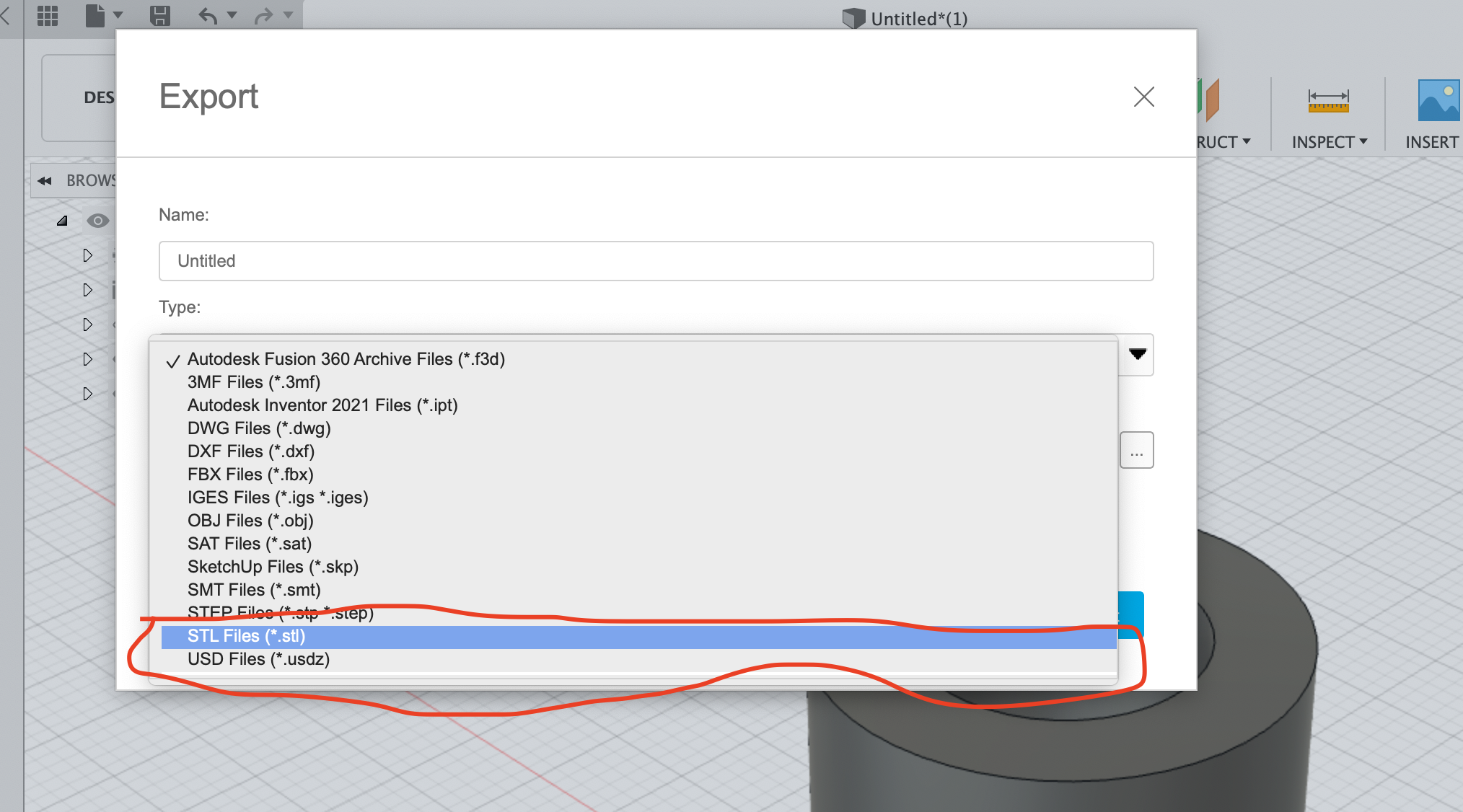
Congratulations you have now made an object in Fusion 360. What's that you say? Do you want to print it? well to print you object you will need a 3D printer and printer spool and an object to print. to make your object printable first save it in file>save as. Then got to export in the same drop-down menu. press that and a box should appear. Name your file and select export as an STL file. this makes it compatible to print. and now you officially have made a basic object in Fusion and saved a printable version.
Stage Four: Brag
now that you have made an object usingCAD/CAM software you have the right to brag about how you are "a professional in the CAD/CAM workspace and environment" Have fun with future modelling.