How to Use a 3D Printer
by jefforydapig in Workshop > 3D Printing
389 Views, 3 Favorites, 0 Comments
How to Use a 3D Printer




This tutorial will teach you how to slice an stl file and print it using an ender 3 3D printer.
Supplies
- 3D printer
- 3D printing filament
- Computer with a graphics card
- Wire cutters
- A stable, well ventillated area
Preparing the G-code to Print
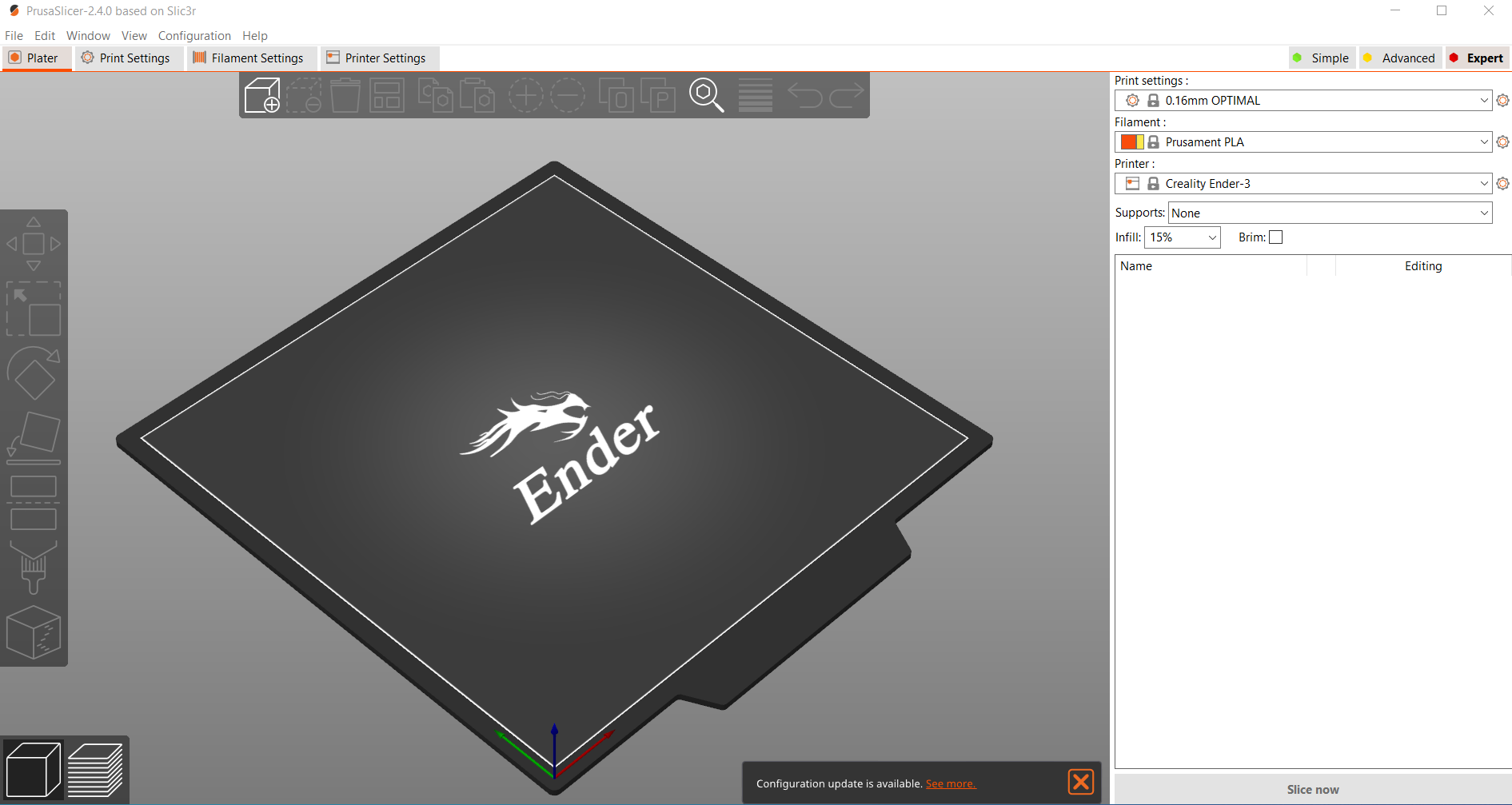
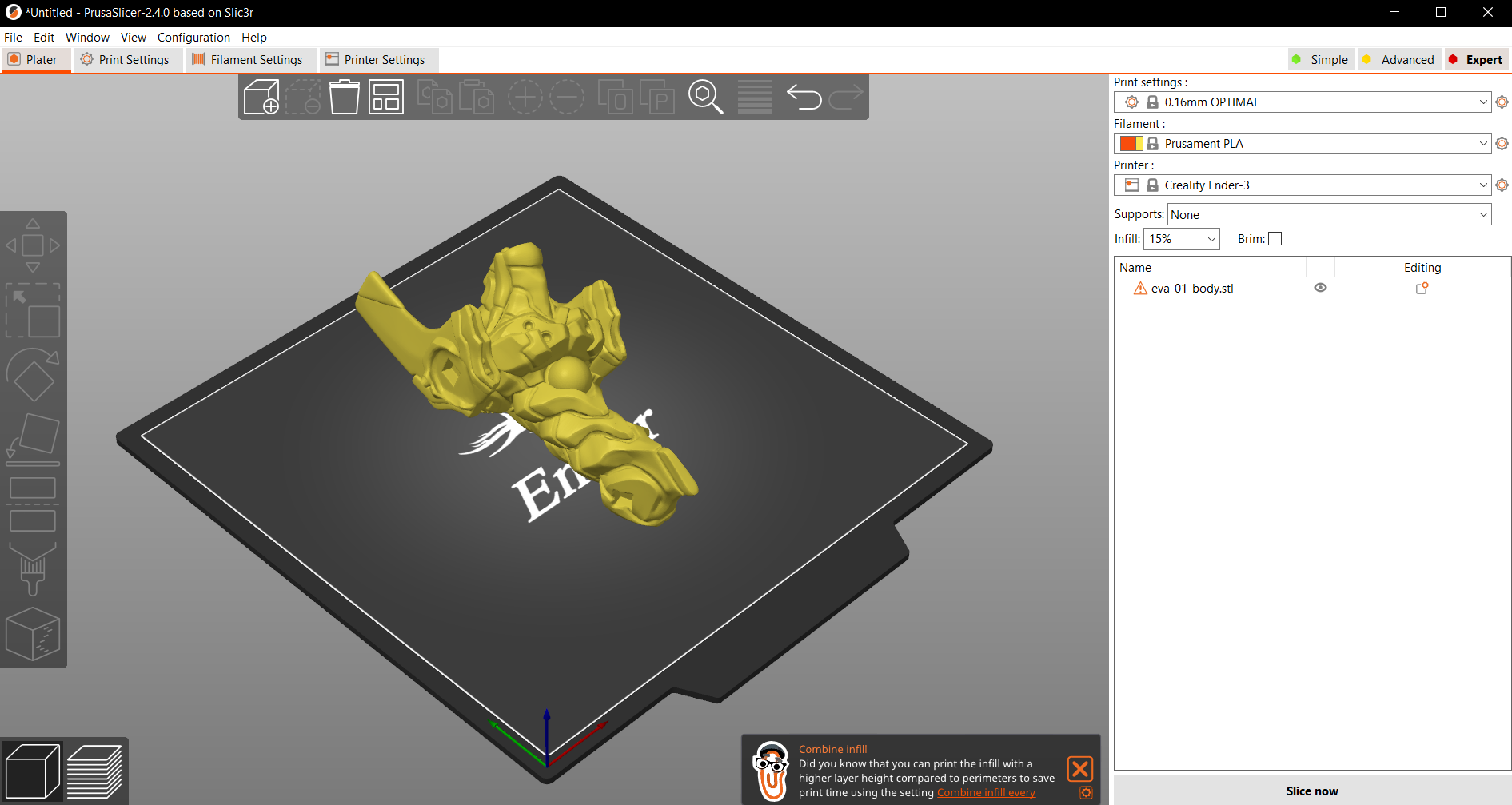
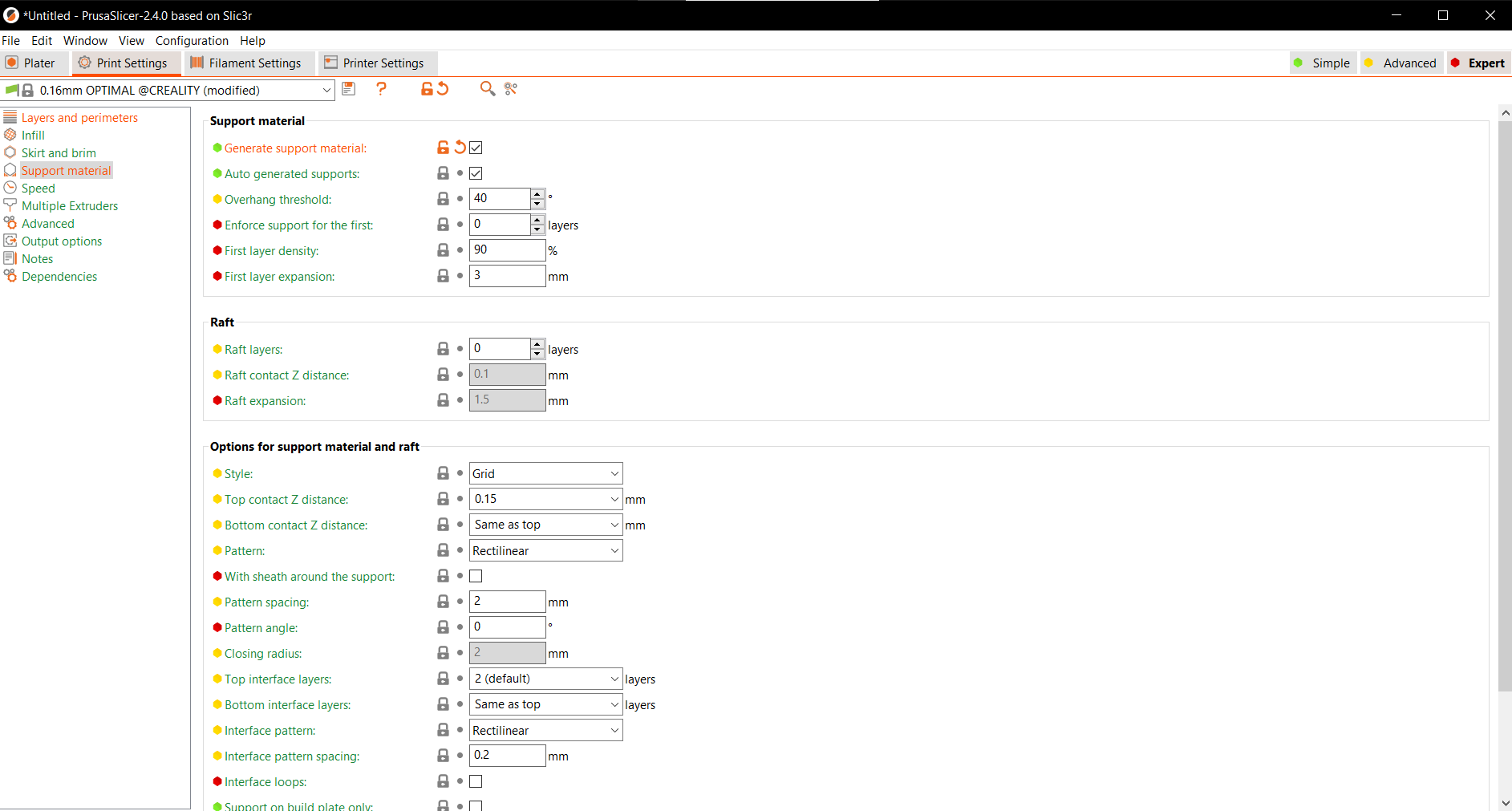
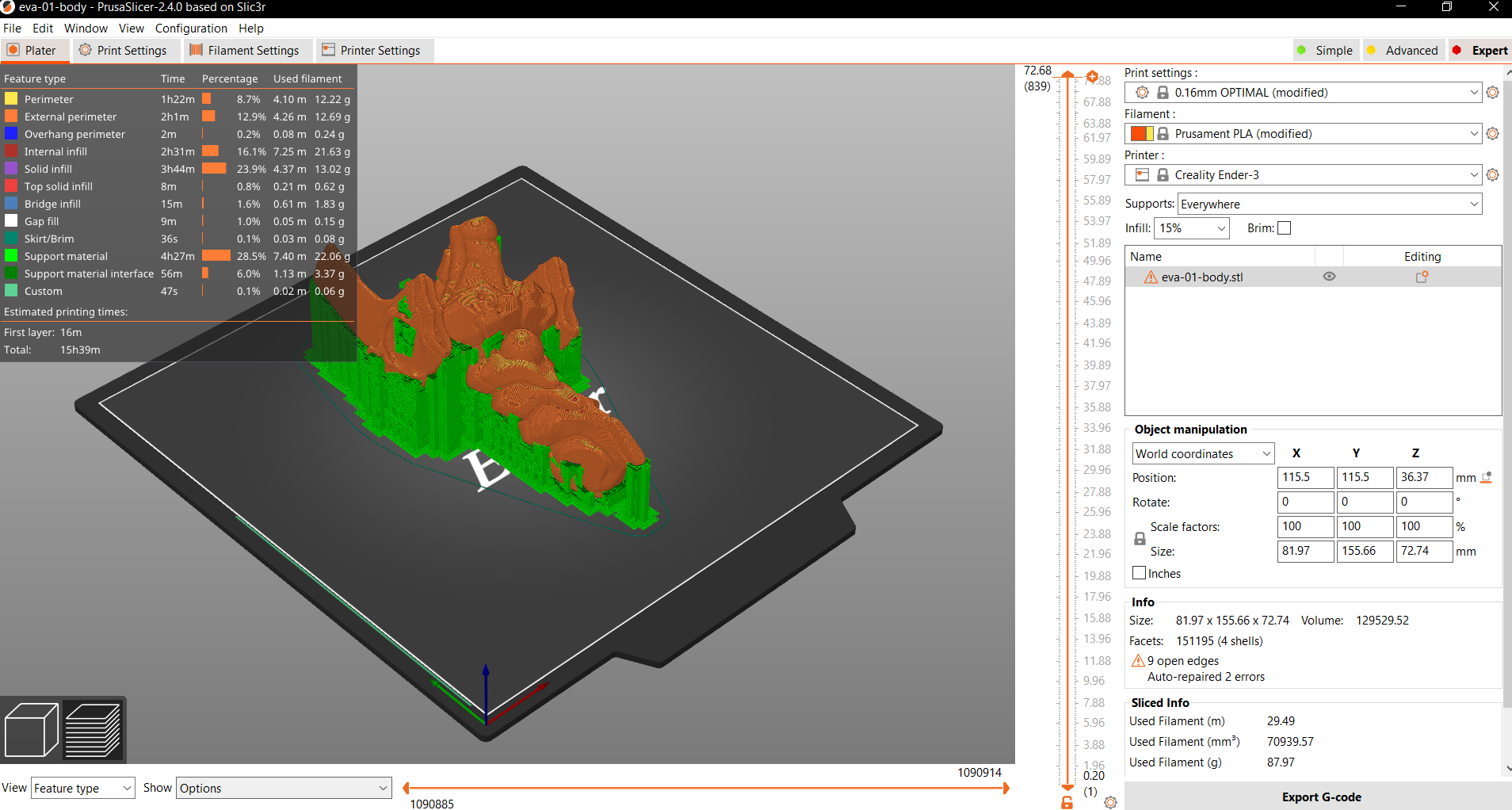
- Download and install PrusaSlicer following the instructions on their download page: https://www.prusa3d.com/page/prusaslicer_424/
- After installing the slicing software, use ctrl-i to import an STL file to slice
- Using the black panels on the top and the left you can adjust the size, rotate, or reposition the model.
- Under print settings tab sellect the box to generate support material for models that have large overhangs which may cause failure during the print.
- Adjusting the layer height will increase the quality of the print, but will increase the time it takes to print an object at the same rate.
- Settings for specific temperature for your filament can be found under the filament tab
- Once all desired settings are chosen for your print, return to the plater tab and click the "Slice now" button
- Once your object is sliced you can rotate it and use the orange layer progess bars to check for any errors such as support material within the object. If you find any errors they can be fixed by adjusting the support structure settings.
- After checking the Sliced object, export the g-code to an sd card.
Starting the Print




WARNING: Parts of the printer such as the print bed and the print nozzle will get very hot once a print is started. Please be aware of hot surfaces.
- Turn on the machine.
- Press the control knob and scroll to the PREPARE menu.
- Scroll down to AUTO HOME and press the knob.
- The hot end will move to the left front of the bed and stop.
- Once again go to PREPARE.Scroll to DISABLE STEPPERS and press the control.
- Next, rotate each of the four leveling wheels counter-clockwise to lower the bed below the nozzle tip
- Slide a sheet of paper between the nozzle and the bed and slowly raise the bed until you can slide the sheet of paper between the bed and the tip with a small amount of resistance.
- Now that the bed has been leveled you can begin the print.
- To start the print, insert the sd card into the slot at the front of the machine.
- Press the control knob and scroll to the PRINT FROM TF menu.
- Scroll to the file you want to print and press the knob.
- As the nozzle begins to heat up, remove any excess filament that may extrude from the nozzle.
- Once the print has reached temperature it will begin extruding the first layer.
- Watch over your printer for 15 minutes or until it has finished the first few layers as they are the most prone to fail due to the bed level being off.
- If the first layer is not sticking correctly to the print bed, the bed may be too low and need adjustment.
Depending on the time length of a print, check it every few hours throughout the print process so that you will be able to abort the print if it undergoes any failures. Aborting the print earlier will save filament from being wasted and could also reduce potential hazards.
Post Print Processing




WARNING: Be careful when removing support material as there can be sharp edges on the print as well as on the wire cutters.
- Once your print has finished, carefully remove the model from the print bed by slowly pulling back on the edges of the model close to the bed.
- Once the model is removed from the bed, you may need to remove any support material using a pair of wire cutters.
- To do this either cut support structure away, or use the wire cutters to pinch and pull the support structure off of the model.
- Once you finish removing the support structure, you can begin to enjoy your model!!