How to Use XTool M1 to Engrave Cups
by Made Studio in Workshop > Laser Cutting
1556 Views, 2 Favorites, 0 Comments
How to Use XTool M1 to Engrave Cups

Using the Xtool M1 and Rotary we are going to be able to engrave our names or other graphics into cups.
Supplies
Xtool M1
Ra2 Rotary
Cup
Turn It On
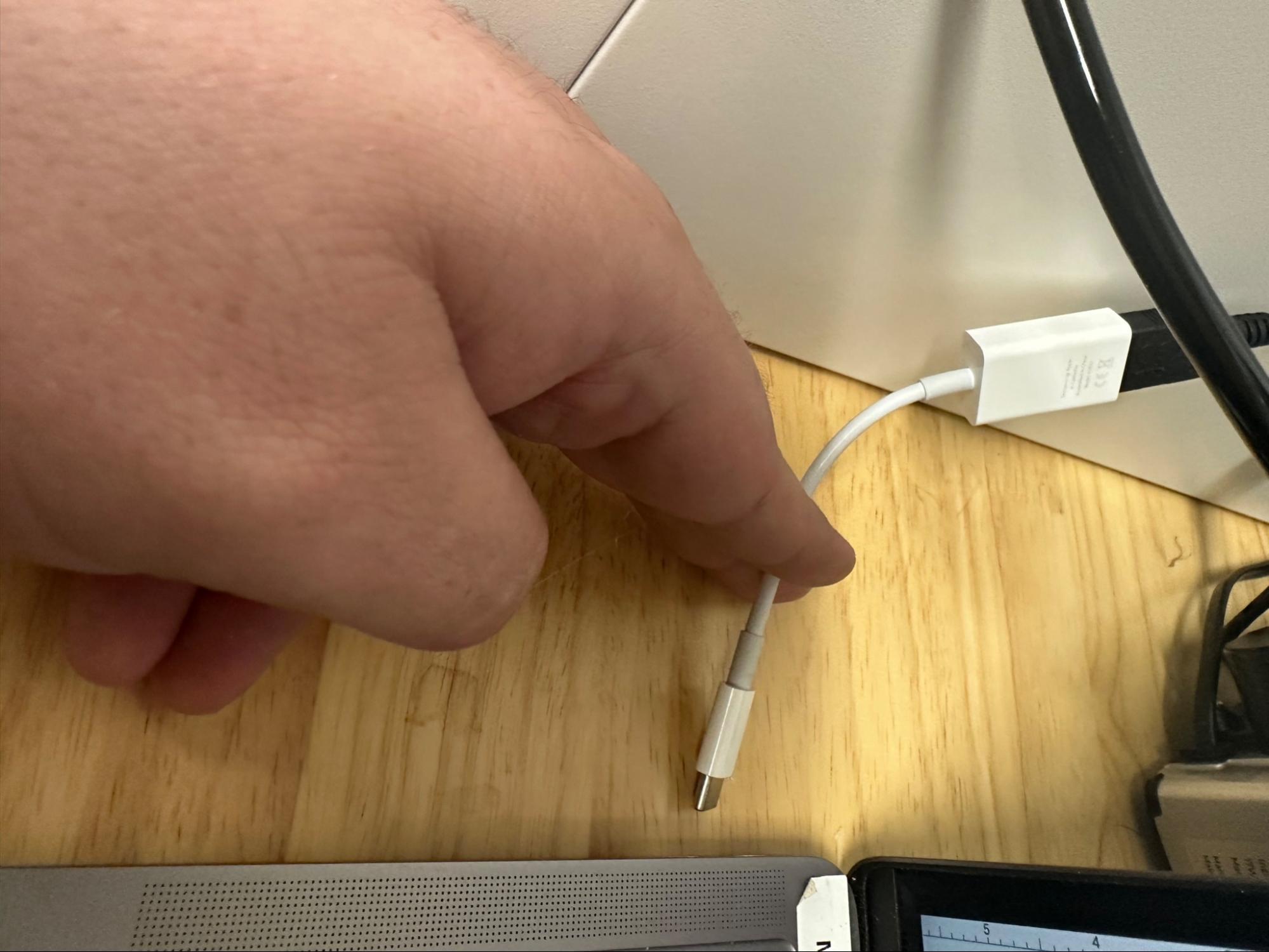

Turn on Xtool M1 and plug into mac laptop
Open XCS
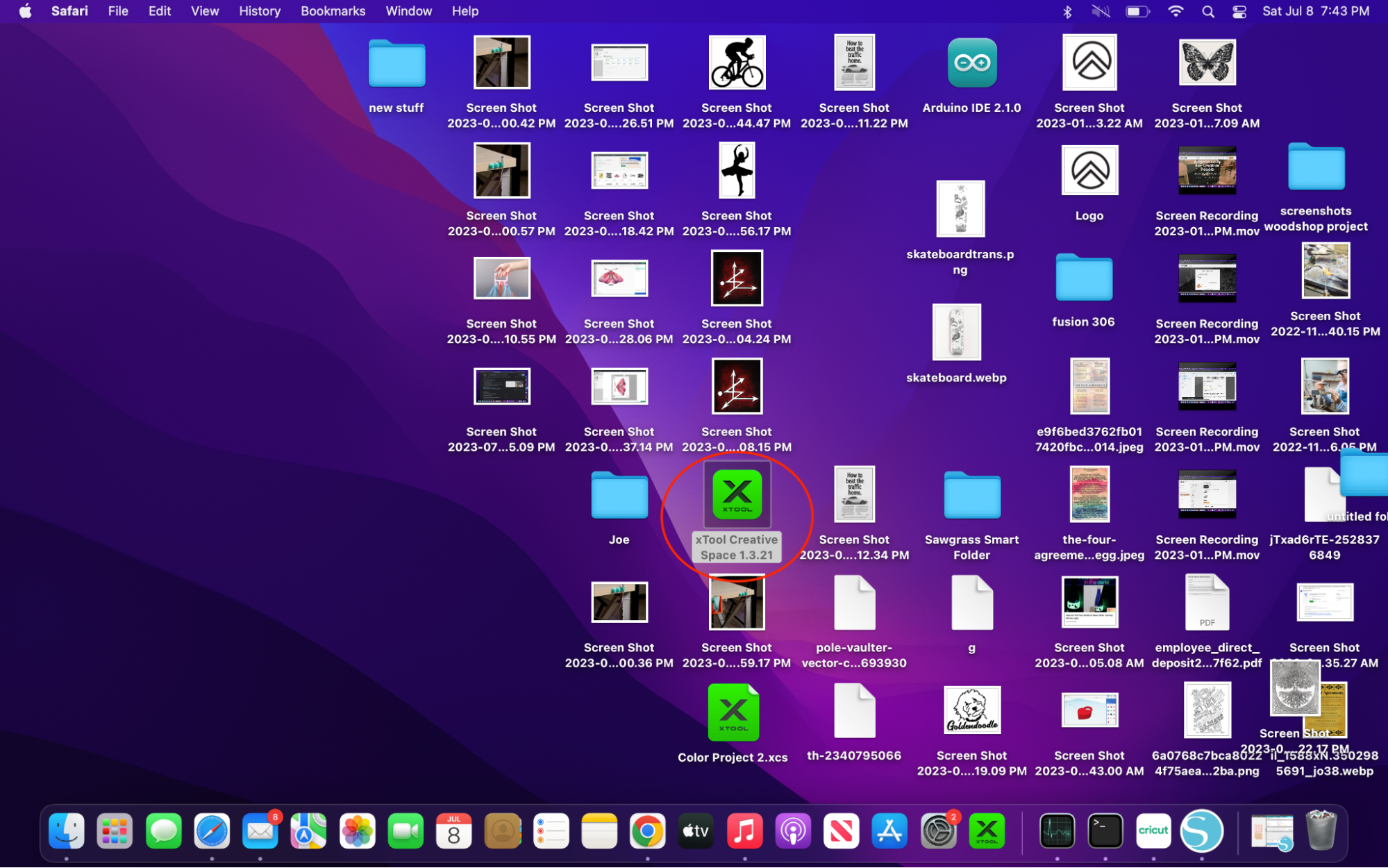
Open Xtool Creative space
Set to Cylindrical
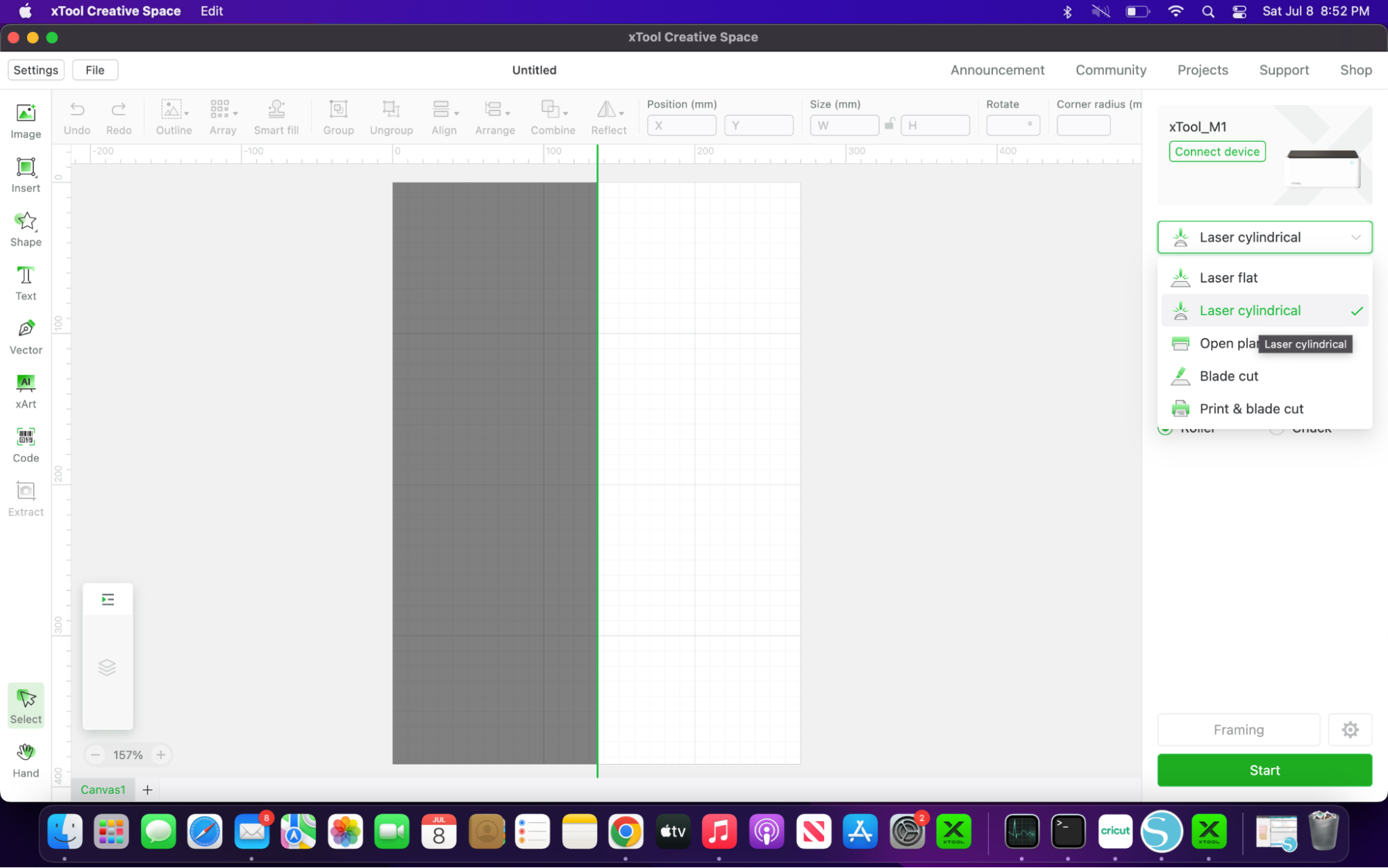
Set XCS to Laser Cylindrical
Use Chucks
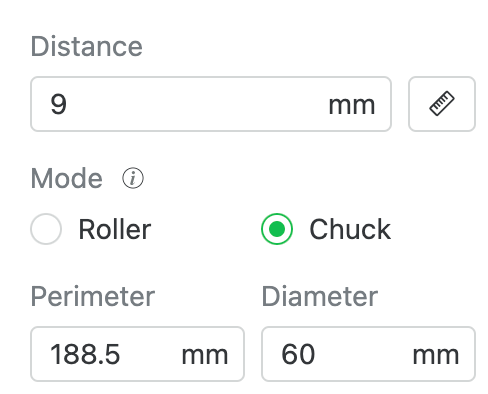
Change the settings to use Chucks
Measure Diameter

Measure diameter of cup with caliper ( if cup is tapered measure in the middle of where you want to put the image)
Set Perimeter
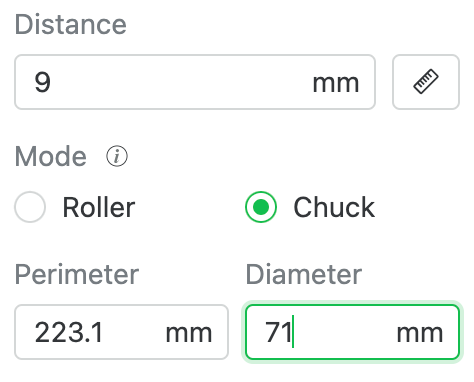
input the diameter of the cup you measured with the caliper. (make sure you input into the diameter box and perimeter will auto calculate.)
Connect Rotatory


Make sure rotatory is in place and plugged in (rotary should be nearby or in the machine)
Tighten Cup in Place

Place the cup in chucks and tighten with tool( let the red light land on the middle of the cup and make sure the rotary is straight.
Level the Cup


if cup is tapered level the cup using the tiny level and placing shims under the rotary
you can move the shims further down to increase the height.
Measure Height
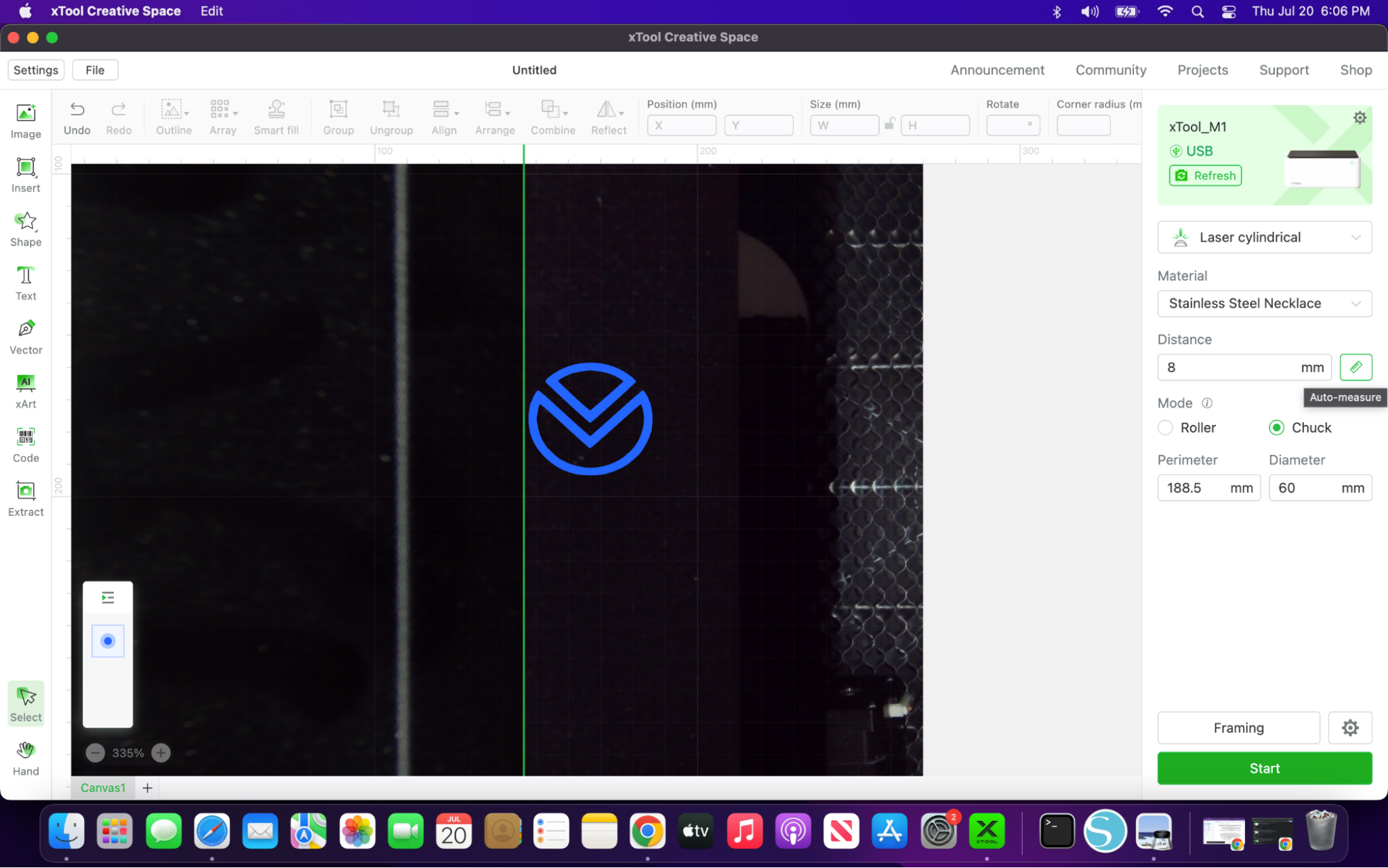
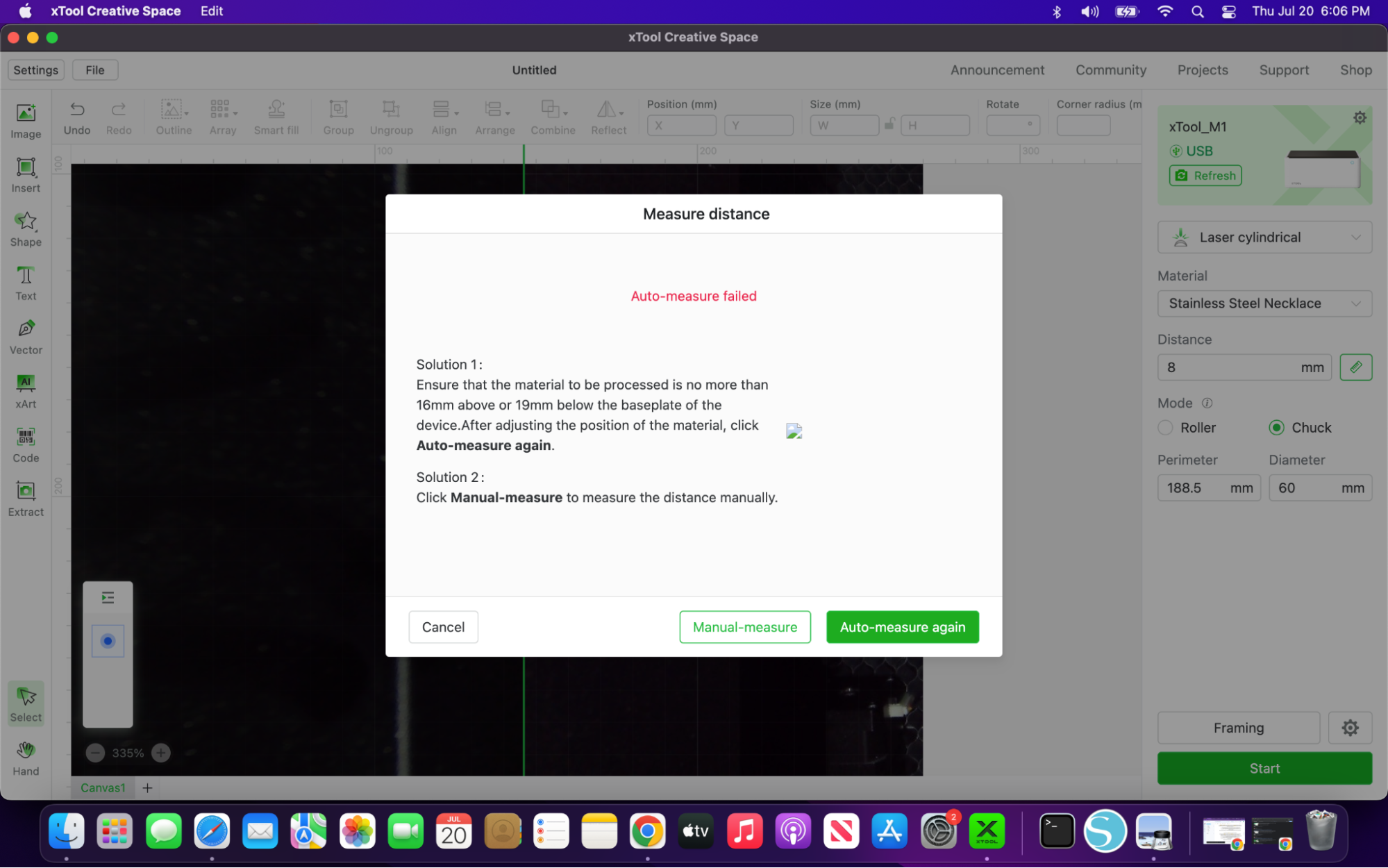

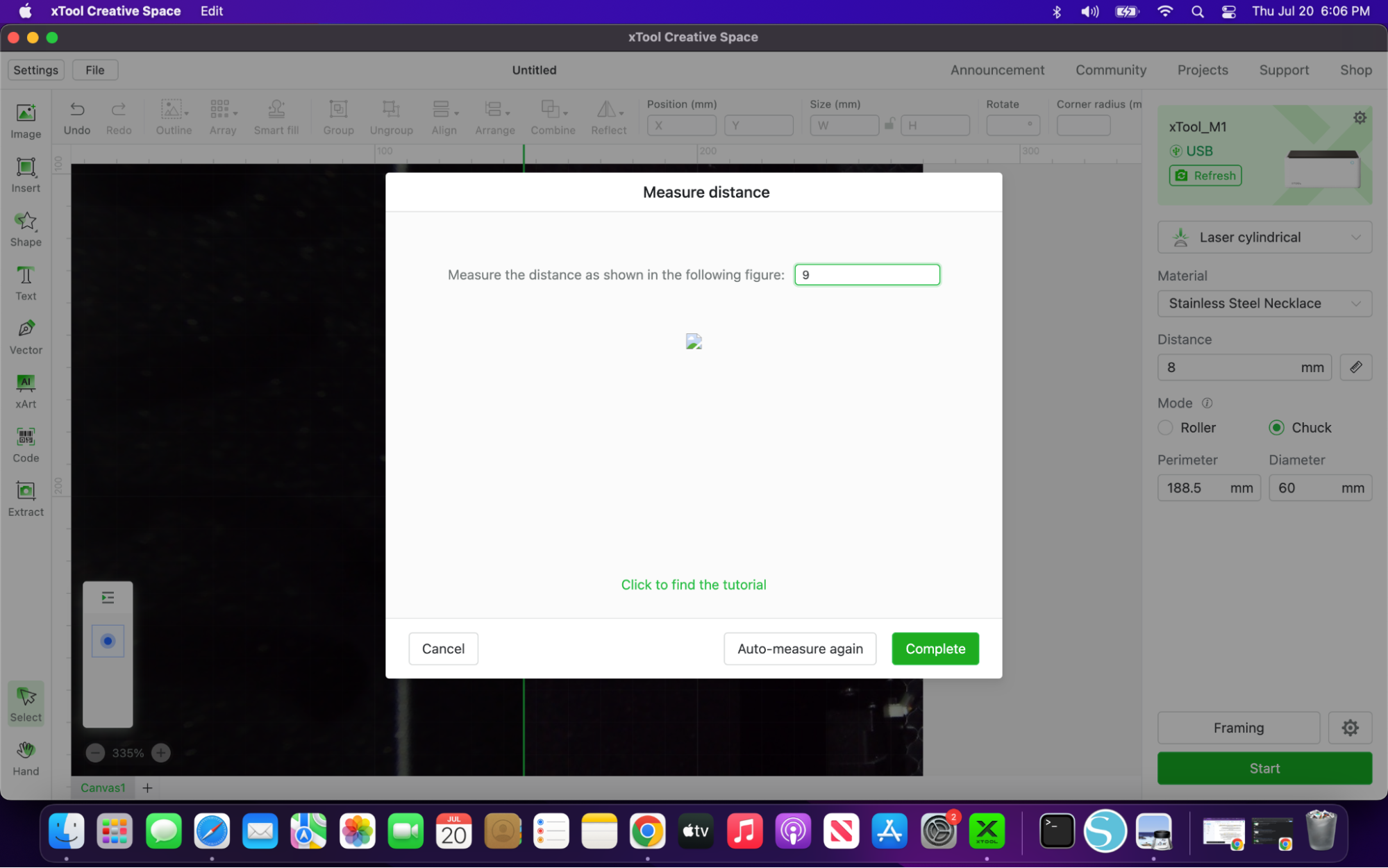
Once the cup is level we need to check the distance if clicking the ruler doesn't bring up the option to use manual measure, simply turn off the laser so you can move the head directly over the cup and use the small ruler placed on the cup to measure to the top of the head. ( when the there's a light behind it its much easier to see what exactly the distance is as it will be whichever mark is dark)
Add Image
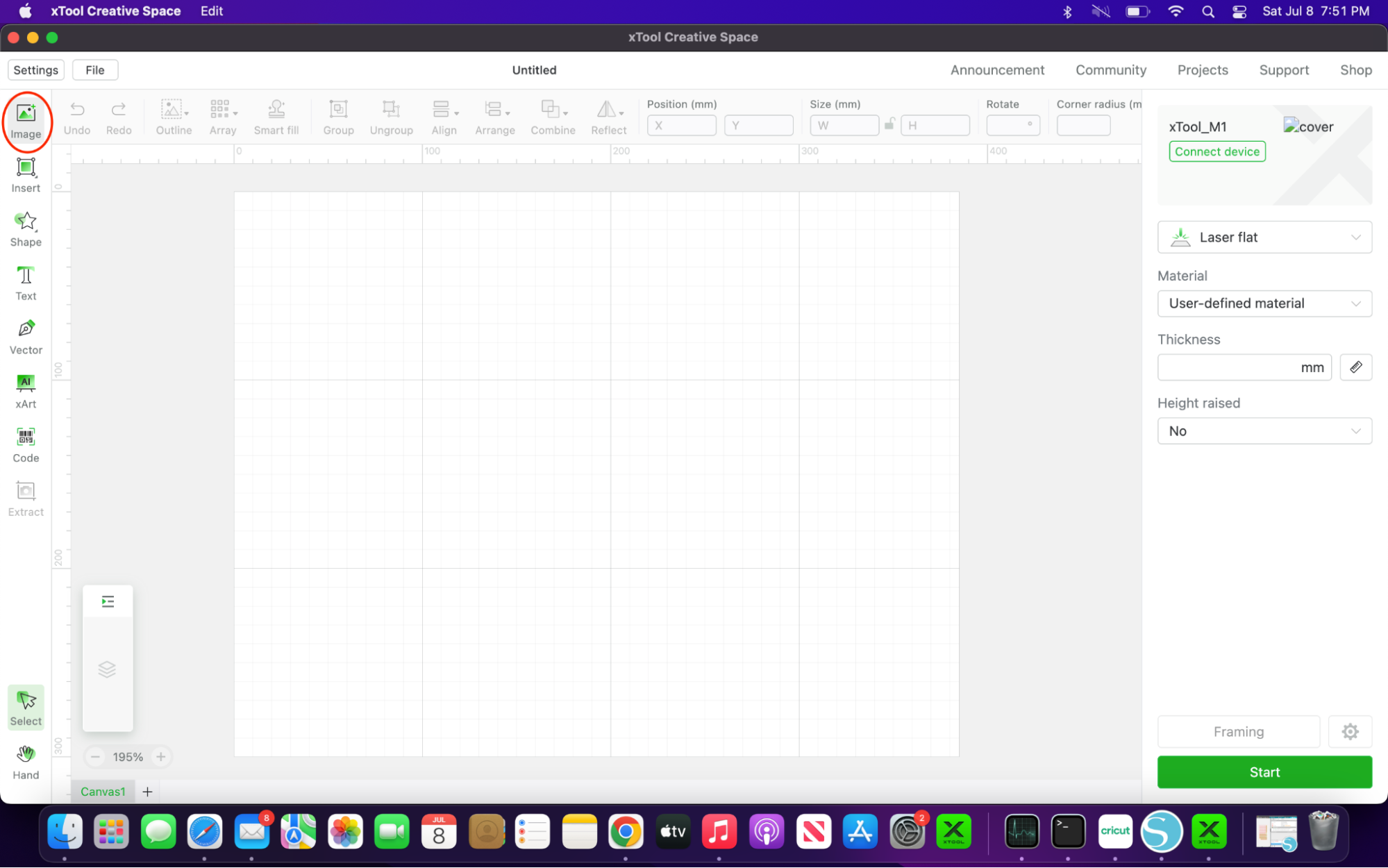
If you want to add an image click image in the top left and navigate to your image. For text simple click text on the left bar and type in your text
Set Up Image

set line near the center of the cup and make sure image is fully on the lit side
Set Speed and Power
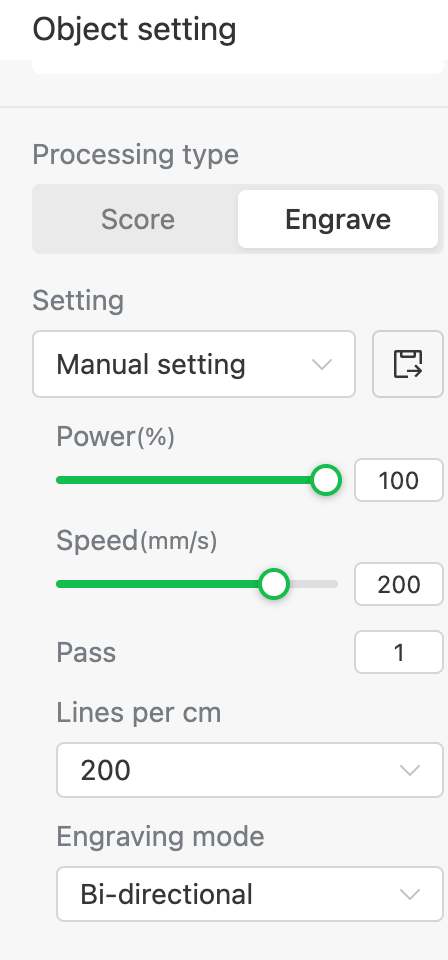
Click the graphic and Set settings to 100 power and 200 speed
Click Start
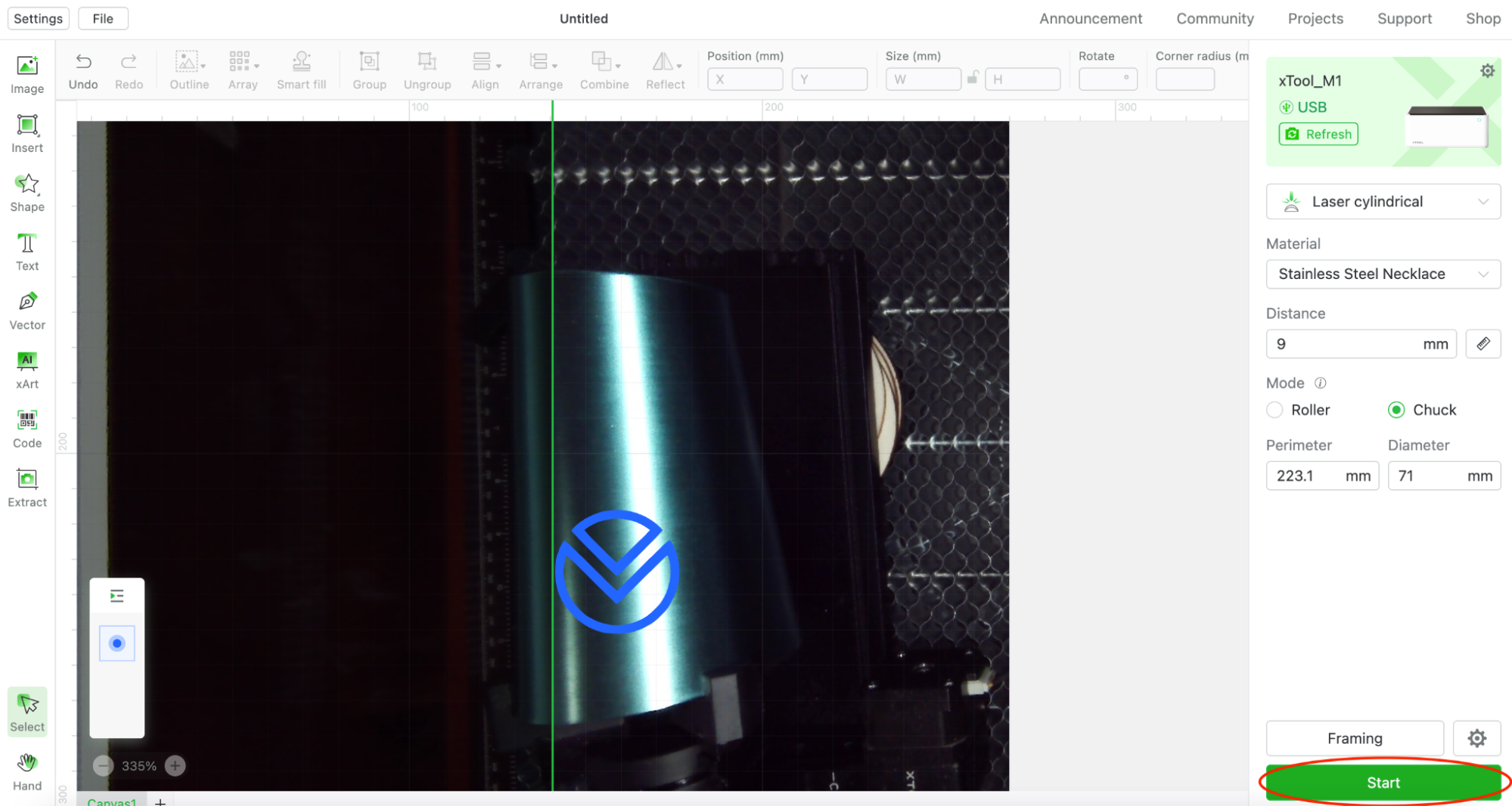
click off the graphic double check settings and click start
Start for Real
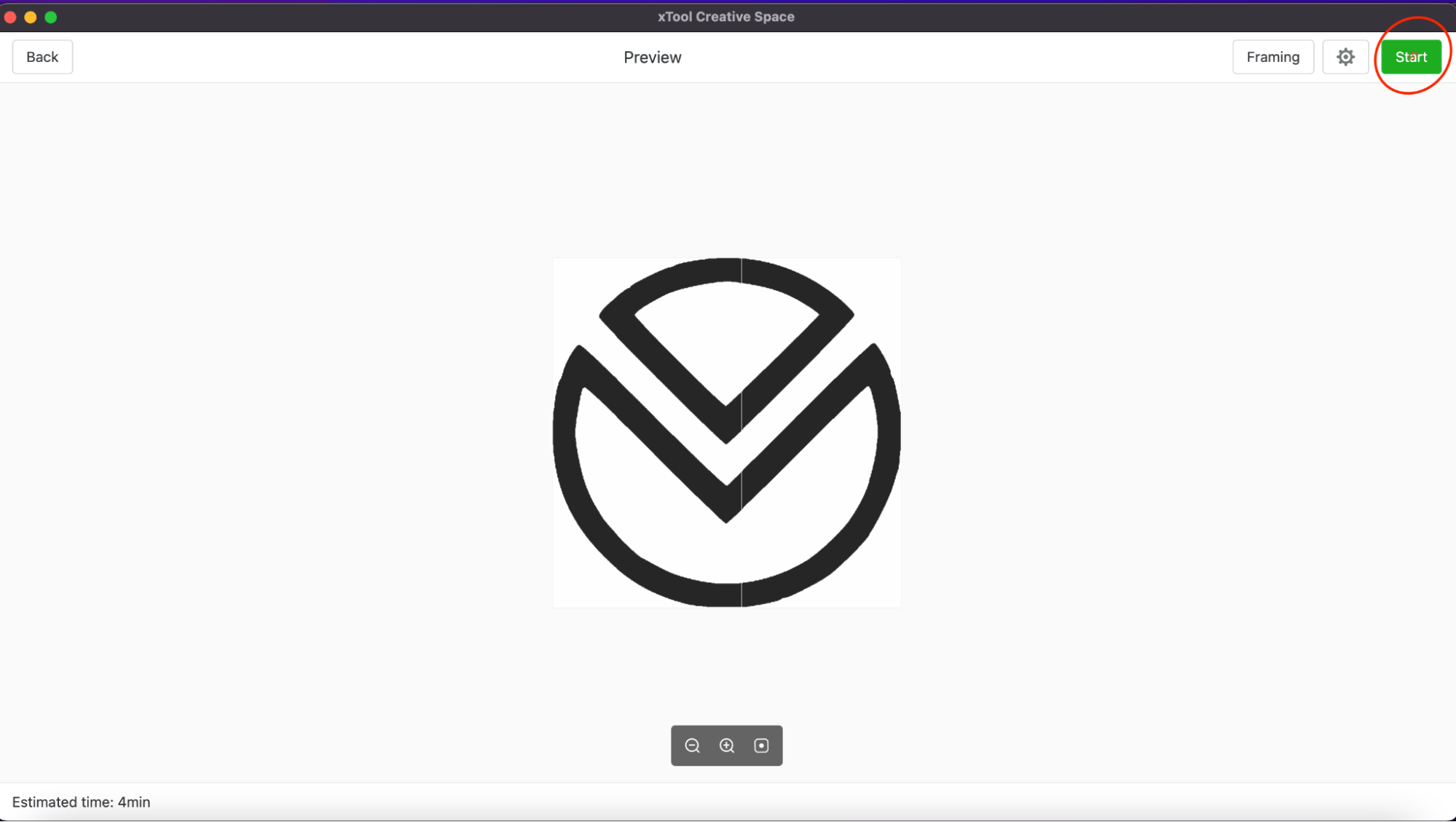
Click start again and close the lid then
For Real for Real START
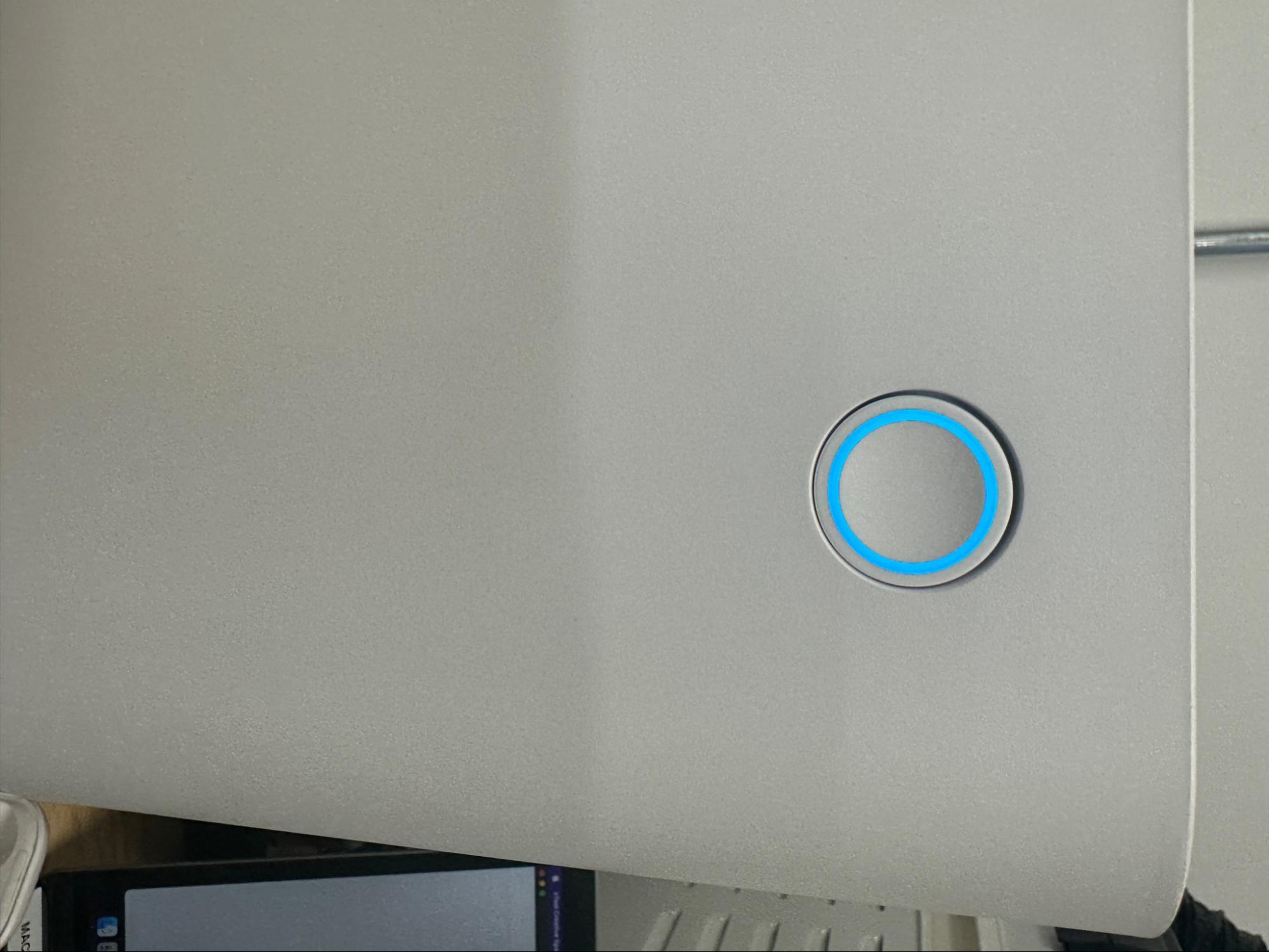
Press button on Xtool