How to Use WaterLevelL0135 With SkiiiD
by skiiiD in Circuits > Arduino
190 Views, 0 Favorites, 0 Comments
How to Use WaterLevelL0135 With SkiiiD

This project is an instruction of "how to use Segment 3642BH with Arduino via skiiiD
Before start, below is a basic tutorial for how to use skiiiD https://www.instructables.com/id/Getting-Started-With-SkiiiD-Editor/
Launch SkiiiD
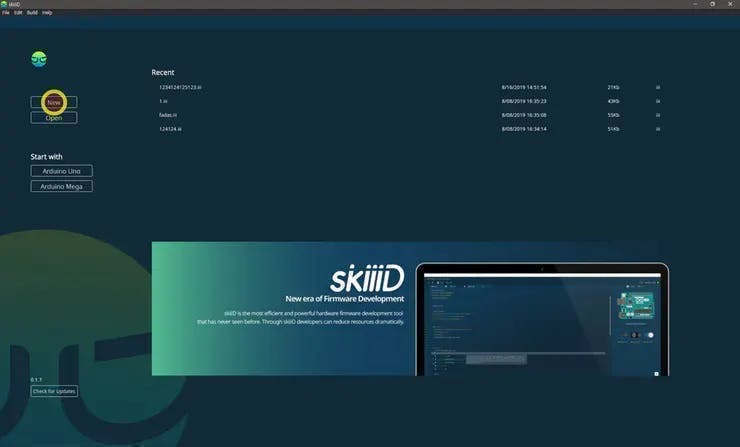
Launch skiiiD and select New button
Select Arduino UNO
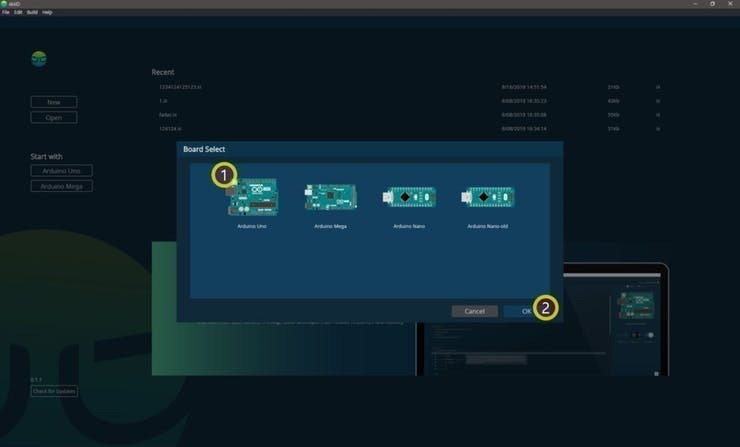
Select ① Arduino Uno and then click ② OK button
*This is Tutorial, and we use Arduino UNO. Other boards(Mega, Nano) have the same process.
Add Component
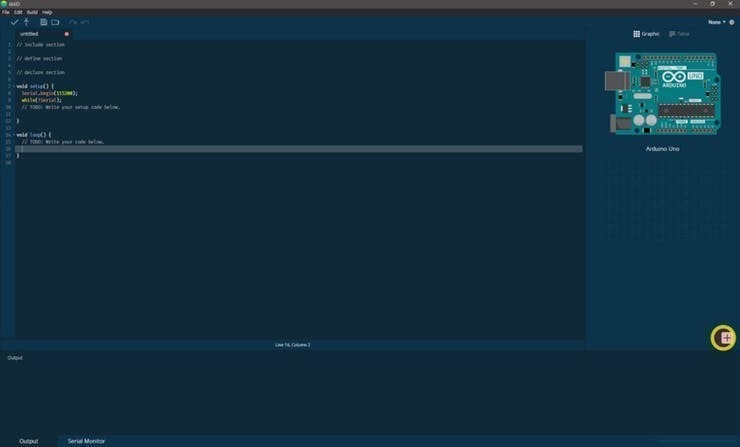
Click '+' (Add Component Button) to search and select the component.
Search or Find a Component
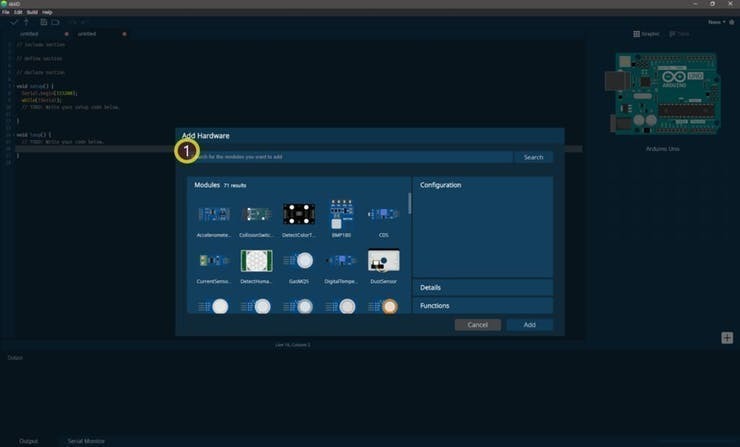
① Type 'water' on the search bar or find the WaterLevelL0135 on the list.
Select WaterLevelL0135
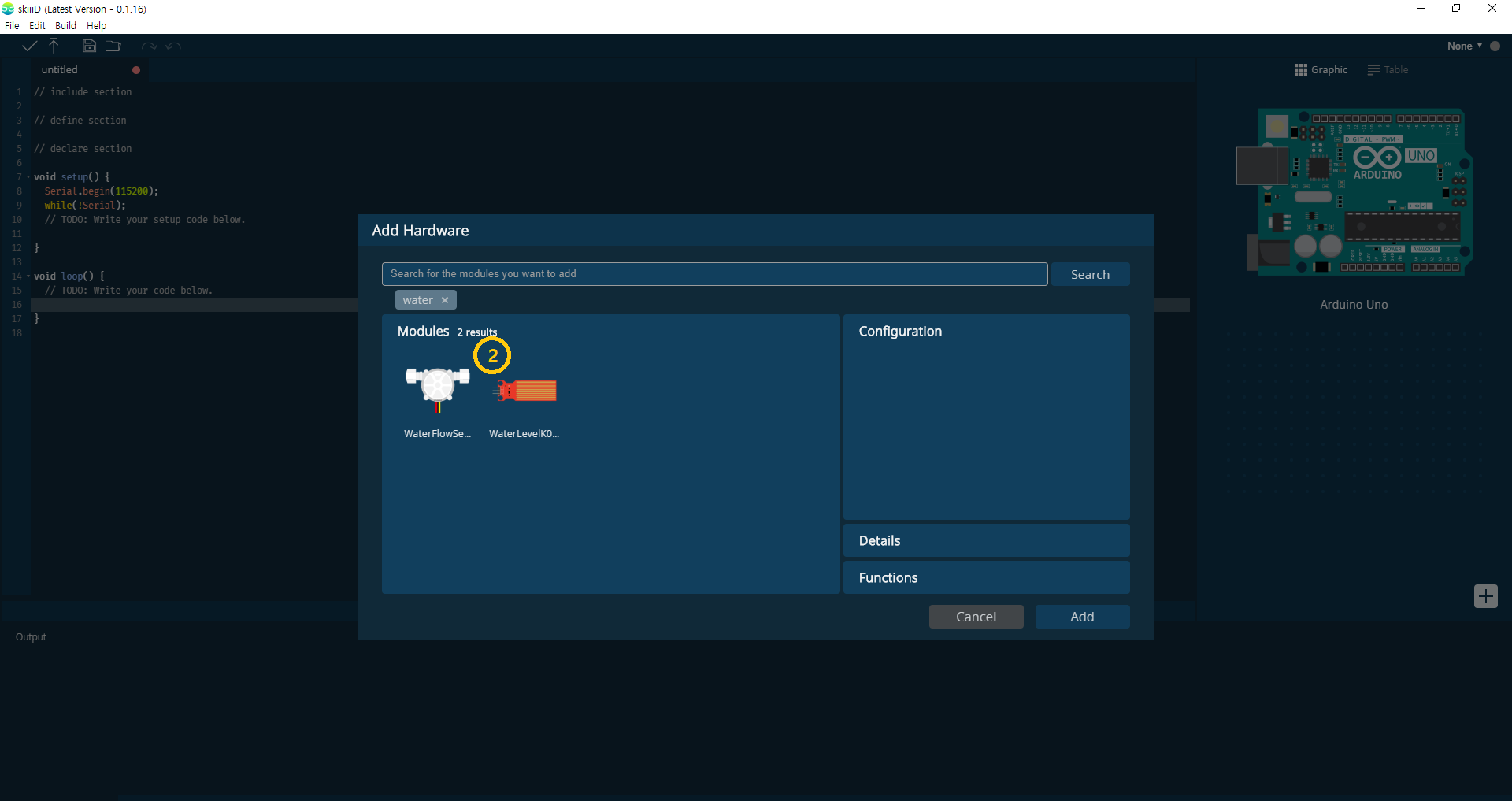 2020-01-30 오후 1_03_27.png)
② Select WaterLevelL0135 Module
Pin Indication and Configuration
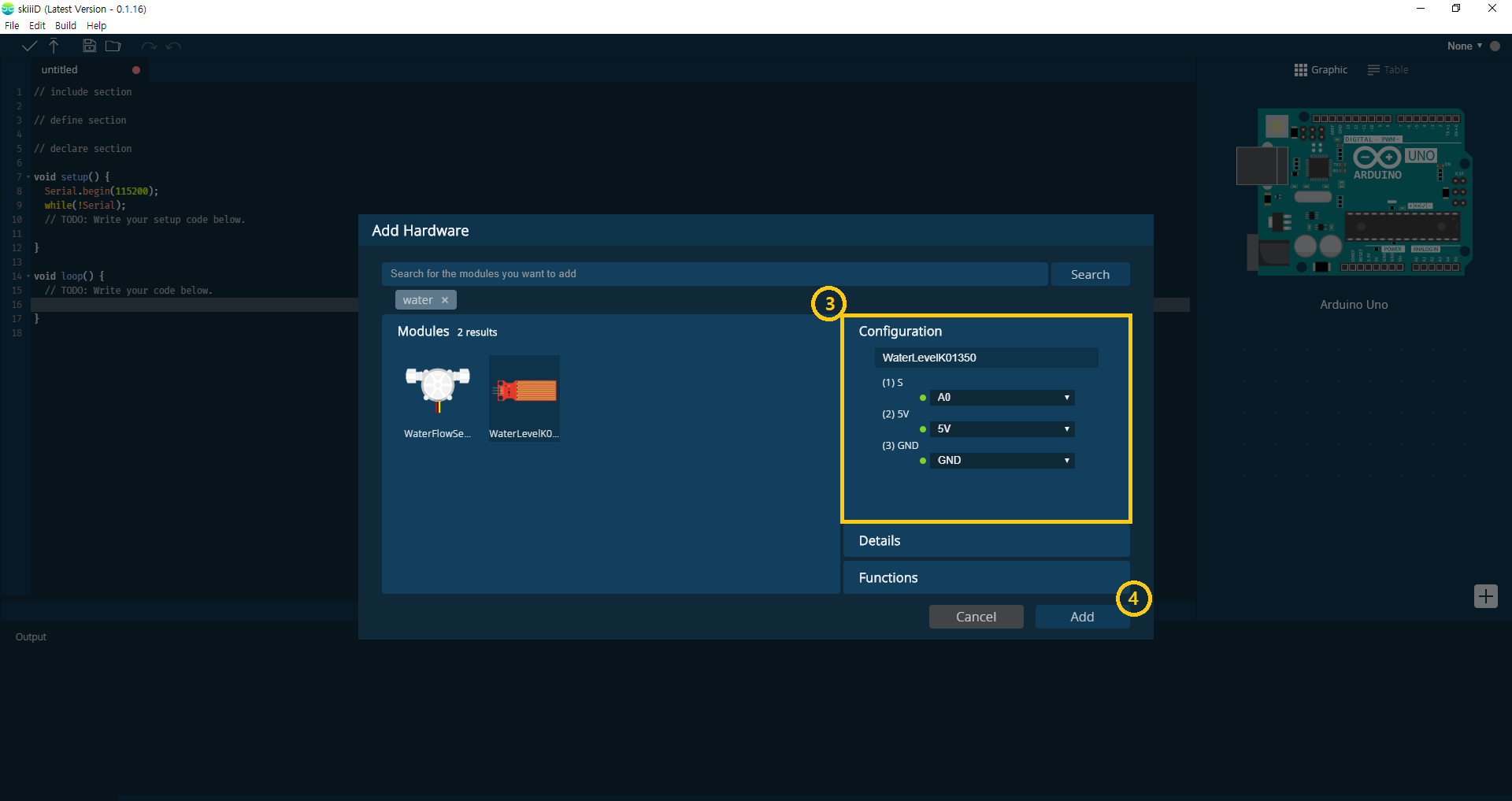 2020-01-30 오후 1_03_39.png)
then you can see ③ pin indication. (You can configure it.)
*This module has 3 pins to connect
skiiiD Editor automatically indicate pin setting *configuration available
[Default Pin Indication for WaterLevelK0135 Module] in case of Arduino UNO
SIG: A0
5V: 5V
GND: GND
After configuring pins ④ click ADD button on the right below side
Check Added Module
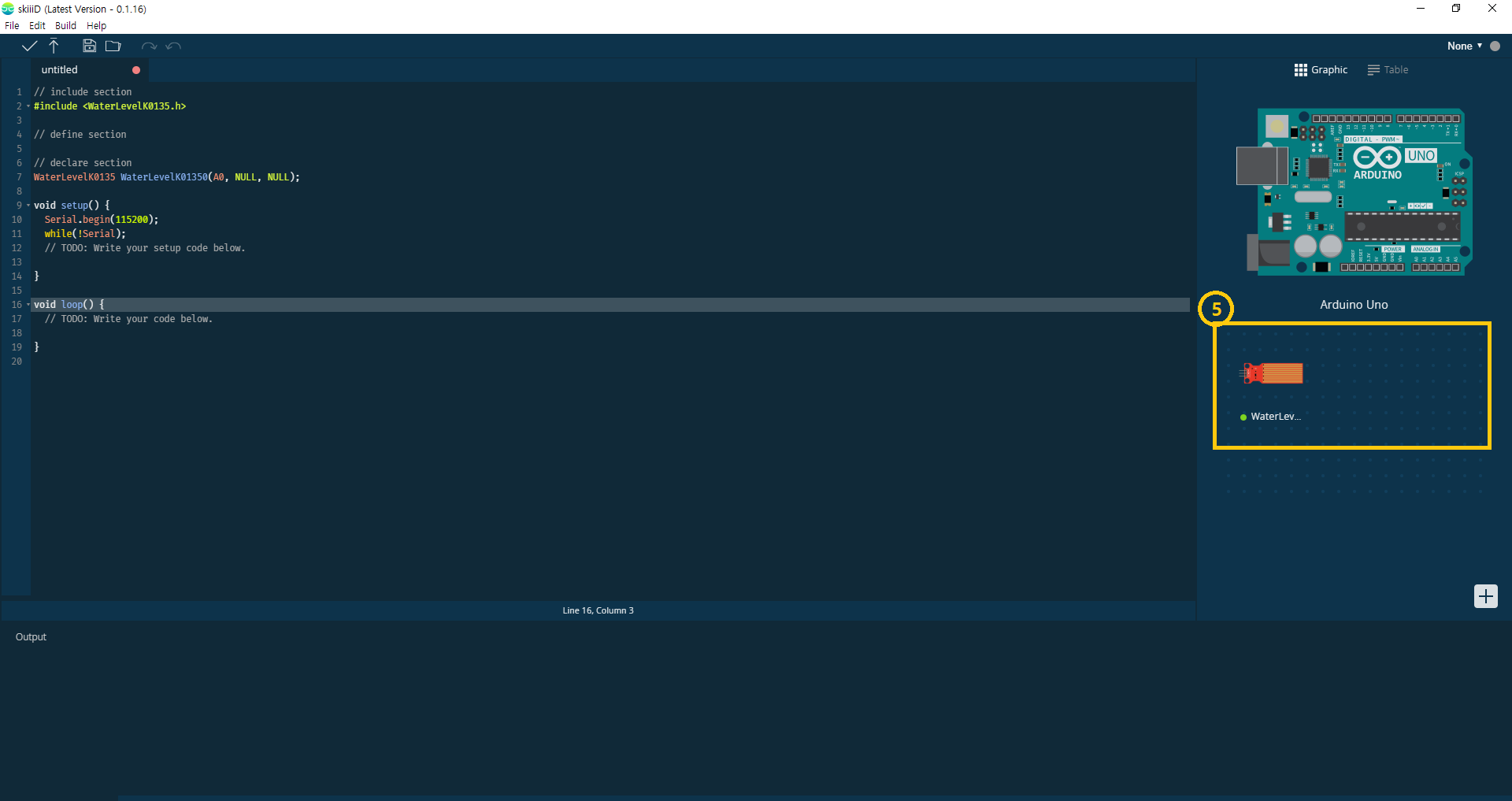 2020-01-30 오후 1_03_51.png)
⑤ Added Module has appeared on the right panel
SkiiiD Code of WaterLevelK0135 Module
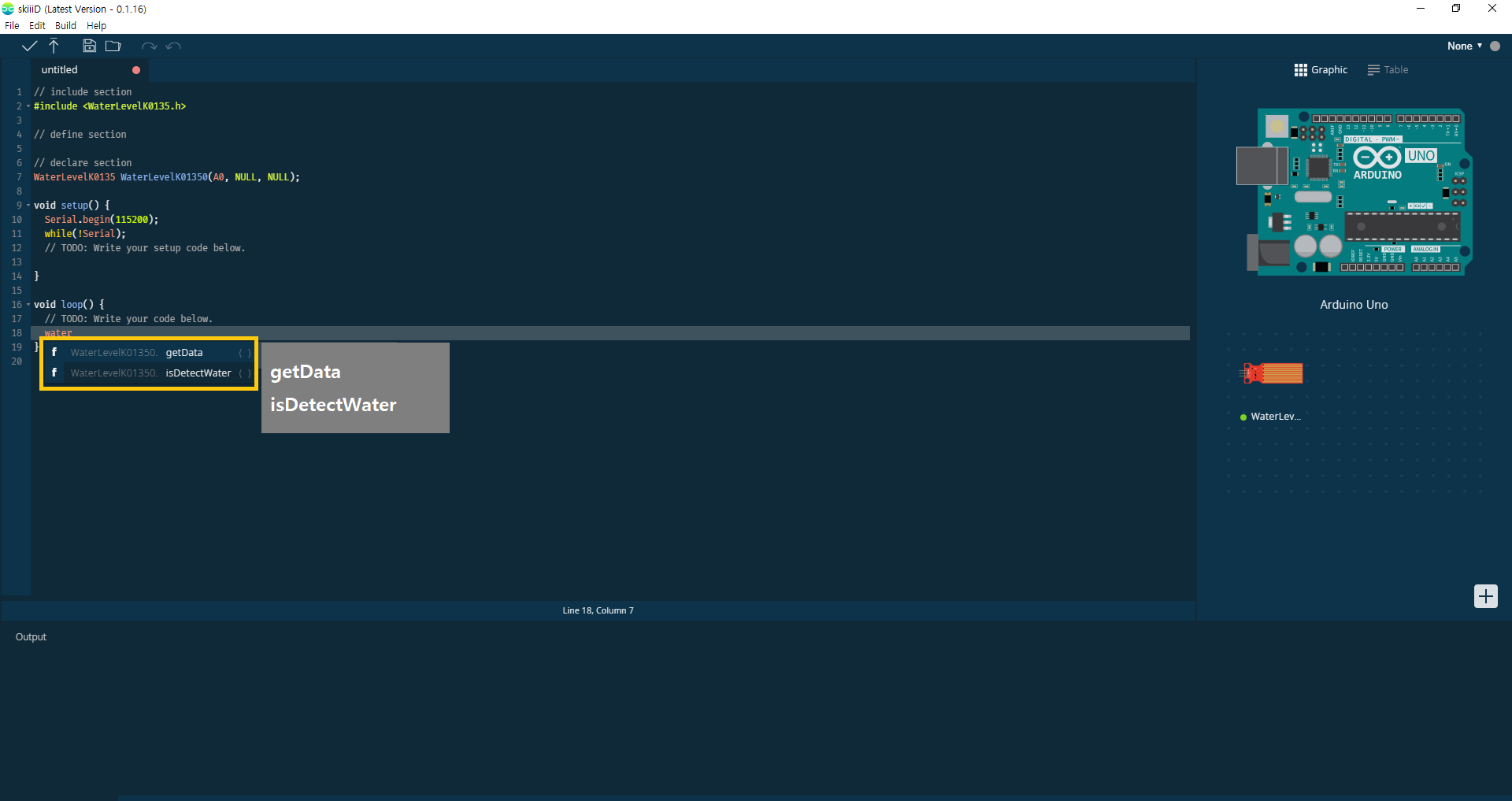 2020-01-30 오후 1_05_02.png)
skiiiD Code is intuitive function-based codes. This is based on skiiiD libraries
getData()
"Return ADC value of the current water level."
isDetectWater()
"Return the status of whether the sensor detects water or not.\nIf the water level sensor detects water, return 1, else return 0."
Contact and Feedback
We are working on components and boards libraries. Feel free to use it and feedback us, please. Below is contact methods
email: contact@skiiid.io
twitter: https://twitter.com/skiiiD_official
Youtube: https://www.youtube.com/channel/UCfS2RQL3m3hVoHkFo...
Comments are fine too!