How to Use VSCode With Raspberry Pi Pico W & MicroPython P2
by mahmoodmustafashilleh in Circuits > Raspberry Pi
1349 Views, 1 Favorites, 0 Comments
How to Use VSCode With Raspberry Pi Pico W & MicroPython P2
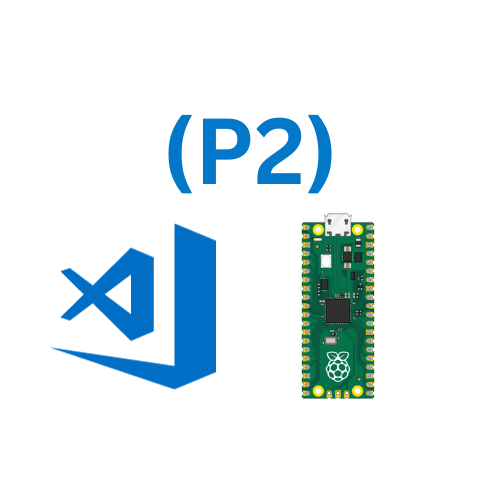
)
Discover the seamless process of installing third-party packages on the Raspberry Pi Pico W in MicroPython within the Visual Studio Code (VSCode) environment. This tutorial guides you through the swift and straightforward steps to alleviate any confusion associated with downloading and incorporating third-party packages into your MicroPython projects. Elevate your coding experience on the Raspberry Pi Pico W with this comprehensive guide.
You can download an interactive version of this project on Razzl, code included.
Where to Donate to Shilleh:
https://www.buymeacoffee.com/mmshilleh
Where to buy MPU6050 from ShillehTek: https://www.amazon.com/dp/B0BMY15TC4?maas=maas_adg_8E5B1E513D53240E7CE5610F0638D81F_afap_abs&ref_=aa_maas&tag=maas
Supplies
Raspberry Pi Pico W
Get Setup With VSCode

You can watch part 1 in the video above where I demonstrate how to get setup with the editor on your local computer.
Find the Libraries and Download Files From GitHub
Depending on the third-party package you need, the best way to find packages and place them on your device is to simply do a quick Google search and find them on GitHub, where a majority of packages are stored.
In our example day, we are using an MPU6050 accelerometer that requires the IMU file to import the MPU6050 object as shown in the code.
I simply search "mpu6050 micropython imu.py" in Google and find the required library right away. I can then download the file or any other files from the repository in the GitHub UI.
Once it is downloaded we can create a folder called "lib" on the Pico W in VSCode, and drag the files into the lib folder. This is the folder where the Pico W looks for library files.
Once you have the files in place you would like, you can simply upload the whole project to the Pico W. That is all you have to do, now you can run any example requiring any 3rd party code in VSCode.
It may take a little time to find the library but if it is popular enough you will see it as the first result on Google. The example shown in this video can be used successfully for any pip package.
Another thing you can try is the "upip" command however I do find inconsistencies in some libraries that are not well maintained. Also not all libraries are available via pip installing so I always suggest finding the latest version of the code yourself and downloading it and dragging it to the device.
Hope you can subscribe to the channel or follow me on Razzl! Thanks, everyone!