How to Use Twitter to Connect With Victory Baptist Church
by MiltReynolds in Circuits > Computers
247 Views, 0 Favorites, 0 Comments
How to Use Twitter to Connect With Victory Baptist Church
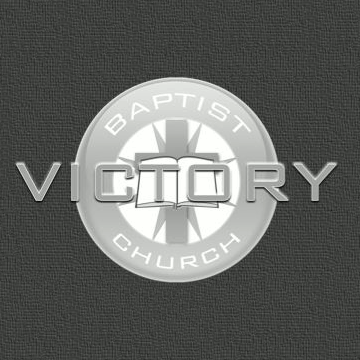
Twitter is an internet service on the World Wide Web (WWW) that allows short text messages to be broadcast to the entire world, or just your friends, depending upon what you want.
You can send messages to Twitter through email or cell phone, and your friends can instantly receive them on their computer or phone.
Victory Baptist Church uses Twitter to send urgent and important messages to all the friends and members of Victory Baptist Church. Once you have a Twitter account, you can receive these messages wherever you are, through email or phone.
You can send messages to Twitter through email or cell phone, and your friends can instantly receive them on their computer or phone.
Victory Baptist Church uses Twitter to send urgent and important messages to all the friends and members of Victory Baptist Church. Once you have a Twitter account, you can receive these messages wherever you are, through email or phone.
Sign Up With Twitter.com
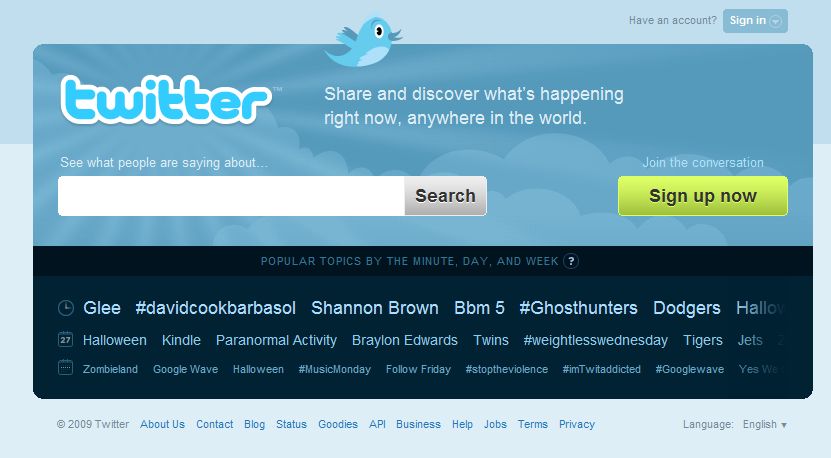
Connect to the internet and direct your browser to navigate to this website:
twitter.com/
Click on the button labeled "Sign up now".
twitter.com/
Click on the button labeled "Sign up now".
Finish Signup Now
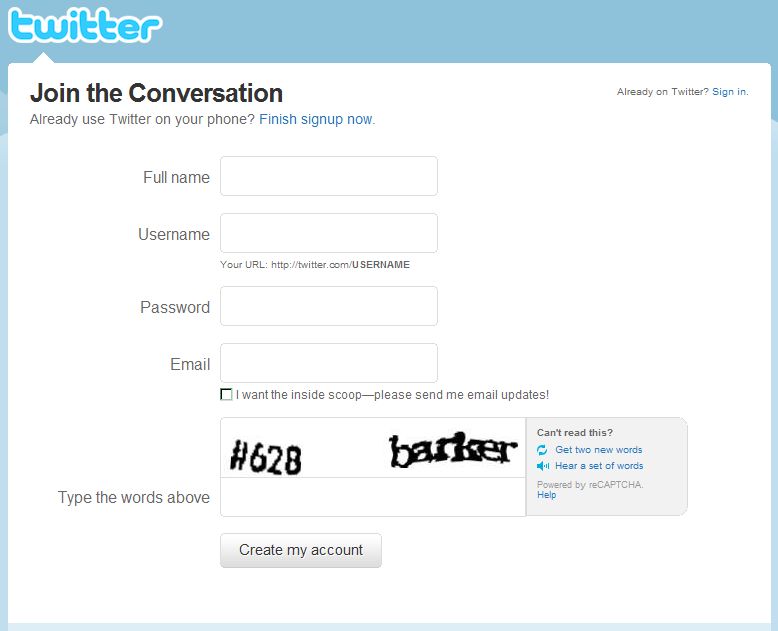
Enter your full name.
Enter your desired Username. You will use this username to log in to the site to send messages. Twitter will make sure that there is no other person using the username you select.
Enter a good password, something easy to remember, but hard to guess. A good password includes both numbers and letters, upper and lowercase.
Enter your email address. Twitter will use this to communicate with you if there are questions or updates to your account.
Click on the email update selection if you want periodic messages from Twitter regarding your account.
Type the words displayed in the "captcha" box. This proves that you are a real person, not an internet software program designed to randomly capture website registration information.
Finally, click on the button labeled "Create my account".
Enter your desired Username. You will use this username to log in to the site to send messages. Twitter will make sure that there is no other person using the username you select.
Enter a good password, something easy to remember, but hard to guess. A good password includes both numbers and letters, upper and lowercase.
Enter your email address. Twitter will use this to communicate with you if there are questions or updates to your account.
Click on the email update selection if you want periodic messages from Twitter regarding your account.
Type the words displayed in the "captcha" box. This proves that you are a real person, not an internet software program designed to randomly capture website registration information.
Finally, click on the button labeled "Create my account".
Find Friends
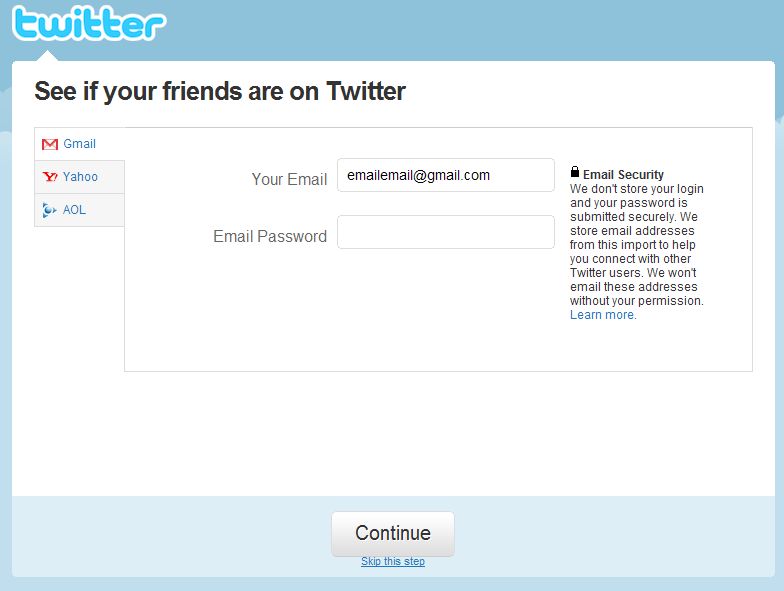
If all the information is correct and complete, Twitter will create your account and give you an opportunity to connect with other people also using Twitter.
Click on one of the tabs on the left of the screen, depending upon which email provider you use.
Enter your email address and password and click on the button that says "Continue". The password is used only to access your online address book. Twitter will NOT contact any of the addresses without your permission.
If you do not use Gmail, Yahoo, or AOL, skip this step by clicking on the printed link at the bottom of the screen that says "Skip this step".
If you do not want to have Twitter locate any of your addresses that are on Twitter, skip this step.
Click on one of the tabs on the left of the screen, depending upon which email provider you use.
Enter your email address and password and click on the button that says "Continue". The password is used only to access your online address book. Twitter will NOT contact any of the addresses without your permission.
If you do not use Gmail, Yahoo, or AOL, skip this step by clicking on the printed link at the bottom of the screen that says "Skip this step".
If you do not want to have Twitter locate any of your addresses that are on Twitter, skip this step.
Finish
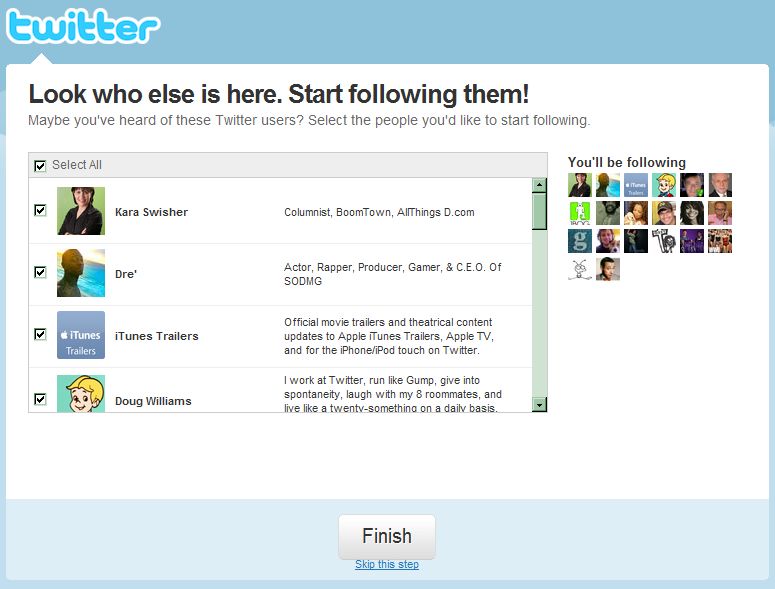
Even if you skip the friend location step, Twitter will suggest several people you may wish to connect with. It's probably best to just skip this step.
Click on the printed text link at the bottom of the screen that says "Skip this step".
Click on the printed text link at the bottom of the screen that says "Skip this step".
First Tweet!
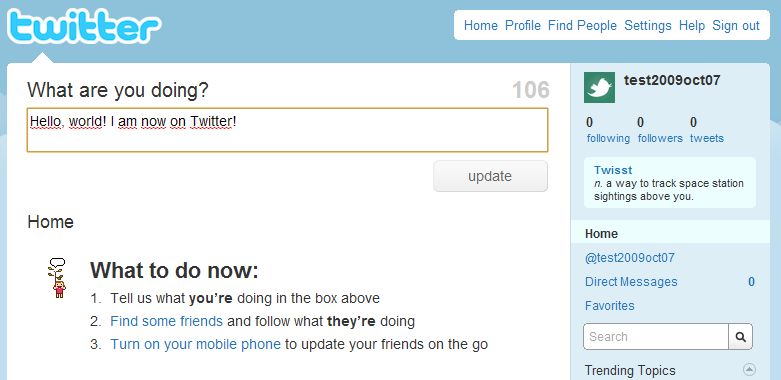
Your Twitter account is complete, and you can now send your first message! Messages to Twitter are called "tweets". When you want a friend to send you a message, you say "Tweet me!"
A good first message is, "Hello, world! I am now on Twitter!"
Twitter is designed to answer one basic question: What are you doing?
Each tweet is limited to 140 characters, including spaces, so messages must be short and easy to read. Abbreviations are fine, but they should be ones that your friends will understand.
Enter your tweet and click on the button labeled "update".
Your tweet will be processed and displayed on your Home page of your Twitter account.
A good first message is, "Hello, world! I am now on Twitter!"
Twitter is designed to answer one basic question: What are you doing?
Each tweet is limited to 140 characters, including spaces, so messages must be short and easy to read. Abbreviations are fine, but they should be ones that your friends will understand.
Enter your tweet and click on the button labeled "update".
Your tweet will be processed and displayed on your Home page of your Twitter account.
Connect to Victory Baptist Church
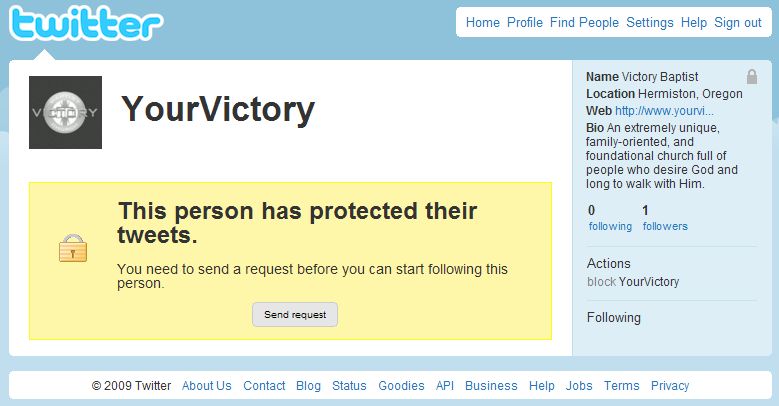
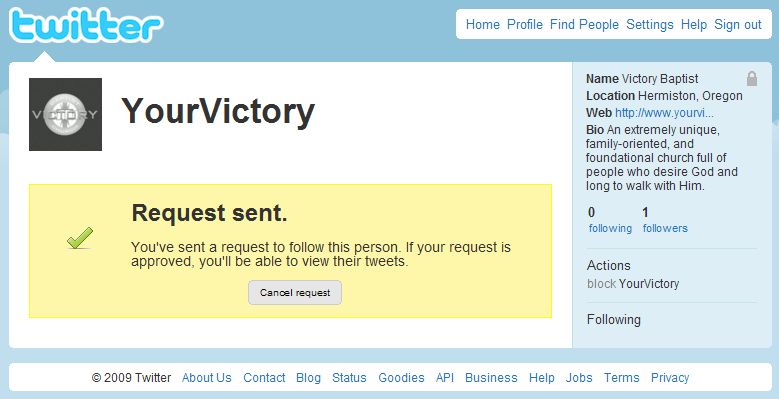
Now, let's connect with Victory Baptist Church!
Direct your browser to navigate to this address:
http://twitter.com/YourVictory
Our Twitter account is protected to prevent the entire world from seeing our church text messages. There may be times when we need to broadcast information that includes names of people in our church to pray for, or perhaps they need some sort of assistance. There is no need for people unconnected with our church to see our messages, so our Twitter account is protected.
Click on the button labeled "Send request". Twitter will send a message directly to our account. Once your request is approved, you'll be able to view all tweets sent by YourVictory.
Milt Reynolds is moderating our Twitter account, and he will be checking his inbox frequently. Your request should be approved within a day or two.
Direct your browser to navigate to this address:
http://twitter.com/YourVictory
Our Twitter account is protected to prevent the entire world from seeing our church text messages. There may be times when we need to broadcast information that includes names of people in our church to pray for, or perhaps they need some sort of assistance. There is no need for people unconnected with our church to see our messages, so our Twitter account is protected.
Click on the button labeled "Send request". Twitter will send a message directly to our account. Once your request is approved, you'll be able to view all tweets sent by YourVictory.
Milt Reynolds is moderating our Twitter account, and he will be checking his inbox frequently. Your request should be approved within a day or two.
Direct Messages
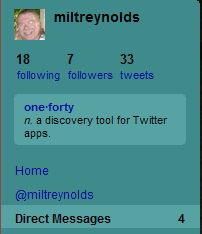
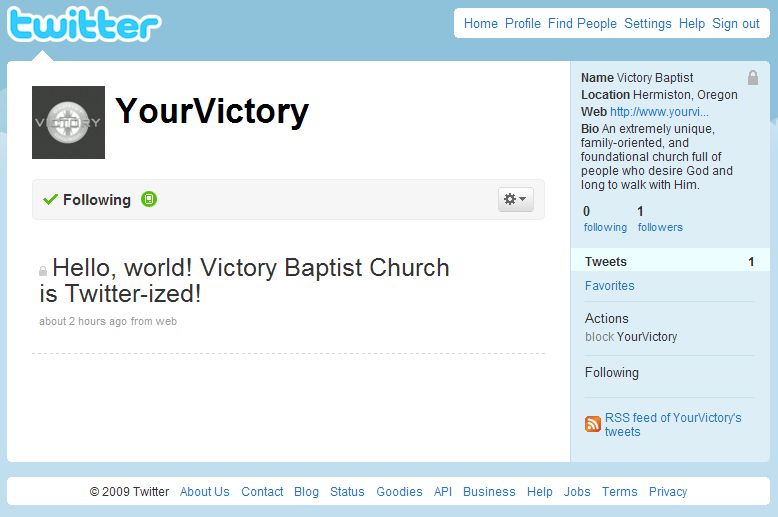
Keep checking your Twitter account. As soon as your request to connect with YourVictory is approved, a direct message will be sent to your account.
On your Home page of your Twitter account, click on the text link labeled "Direct Messages".
If your request has been approved, you will see a welcome tweet from Victory Baptist Church.
Clicking on "YourVictory" will show all the latest tweets from our church.
On your Home page of your Twitter account, click on the text link labeled "Direct Messages".
If your request has been approved, you will see a welcome tweet from Victory Baptist Church.
Clicking on "YourVictory" will show all the latest tweets from our church.
Following

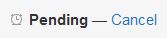
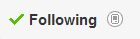
When you visit someone's Twitter account, there will be a button labeled "Follow". This allows you to mark that account as a favorite, one that you want to keep up with whenever they send a message.
You should click the button labeled "Follow" for YourVictory. This will allow you to receive every tweet we send.
Because our account is protected, Twitter may need time to process your request to follow our tweets.
Once your request to follow is processed, the button labeled "Follow" will change to a green checkmark and the text "Following".
You should click the button labeled "Follow" for YourVictory. This will allow you to receive every tweet we send.
Because our account is protected, Twitter may need time to process your request to follow our tweets.
Once your request to follow is processed, the button labeled "Follow" will change to a green checkmark and the text "Following".
Configure Settings

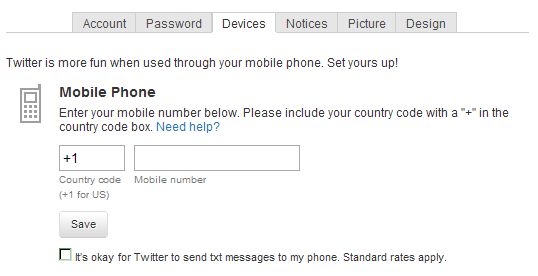
Now it's time to configure the settings for your new Twitter account.
Click on the upper righthand button labeled "Settings".
Click on the tab labeled "Devices".
Enter the required information for your cell phone. Be sure to click the selection labeled "It’s okay for Twitter to send txt messages to my phone. Standard rates apply." This will allow you to receive text messages from our church Twitter account.
Click on the button labeled "Save".
Click on the upper righthand button labeled "Settings".
Click on the tab labeled "Devices".
Enter the required information for your cell phone. Be sure to click the selection labeled "It’s okay for Twitter to send txt messages to my phone. Standard rates apply." This will allow you to receive text messages from our church Twitter account.
Click on the button labeled "Save".
Receive Tweets by Cell Phone
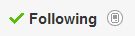
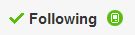
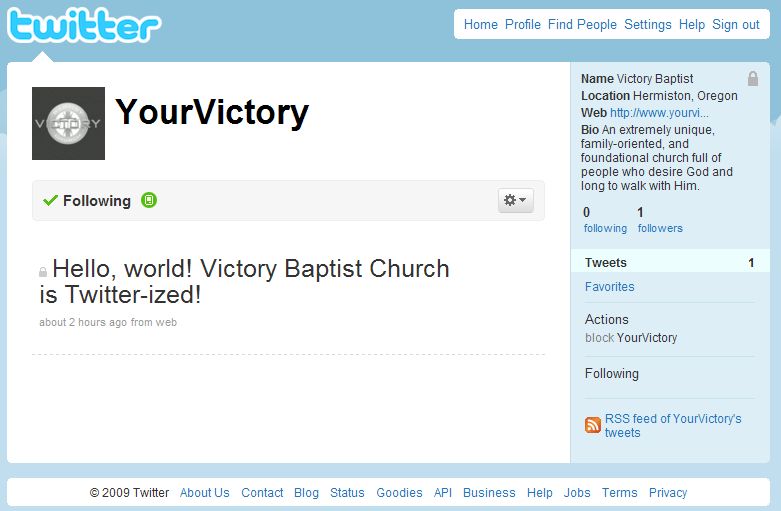
Now, go back to your Twitter Home page and click on the tweet from YourVictory.
At the top of the tweet, next to the word "Following", is a small image of a cell phone, displayed in light gray color. Click on this icon and you will connect your cell phone with our Twitter account. All our tweets will also be sent to your cell phone!
The cell phone image icon color will change from gray to green to show that you are connected.
That's it! You are now officially Twitter-ized!
Welcome to Twitter and YourVictory!
At the top of the tweet, next to the word "Following", is a small image of a cell phone, displayed in light gray color. Click on this icon and you will connect your cell phone with our Twitter account. All our tweets will also be sent to your cell phone!
The cell phone image icon color will change from gray to green to show that you are connected.
That's it! You are now officially Twitter-ized!
Welcome to Twitter and YourVictory!