How to Use Stepper Motor As Rotary Encoder and OLED Display for Steps
by RonFrtek in Circuits > Arduino
3819 Views, 3 Favorites, 0 Comments
How to Use Stepper Motor As Rotary Encoder and OLED Display for Steps

In this tutorial we will learn how to track the stepper motor steps on the OLED Display. Watch a demonstration video.
Credit for the Original tutorial goes to youtube user "sky4fly".
What You Will Need




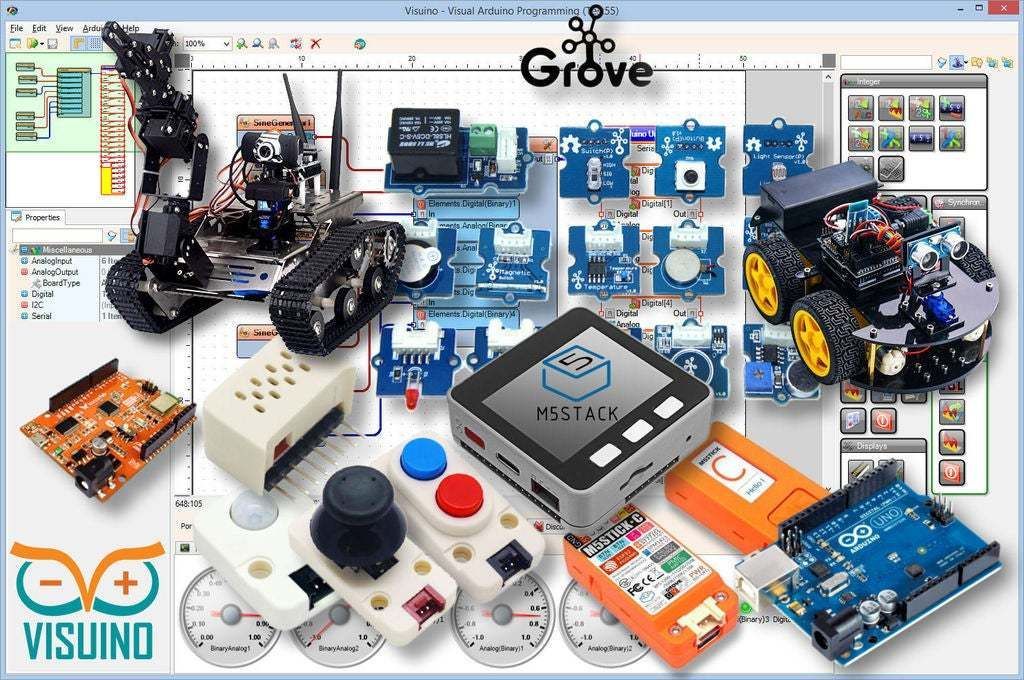




.jpg)
- Arduino UNO (or any other Arduino)
- LED
- LM358 dual operational amplifier
- 4X 4.7K ohm resistor
- 2X 120K ohm resistor
- 300 ohm resistor
- Bipolar Stepper motor (4 wires)
- Jumper wires
- OLED Display
- Visuino program: Download Visuino
The Circuit
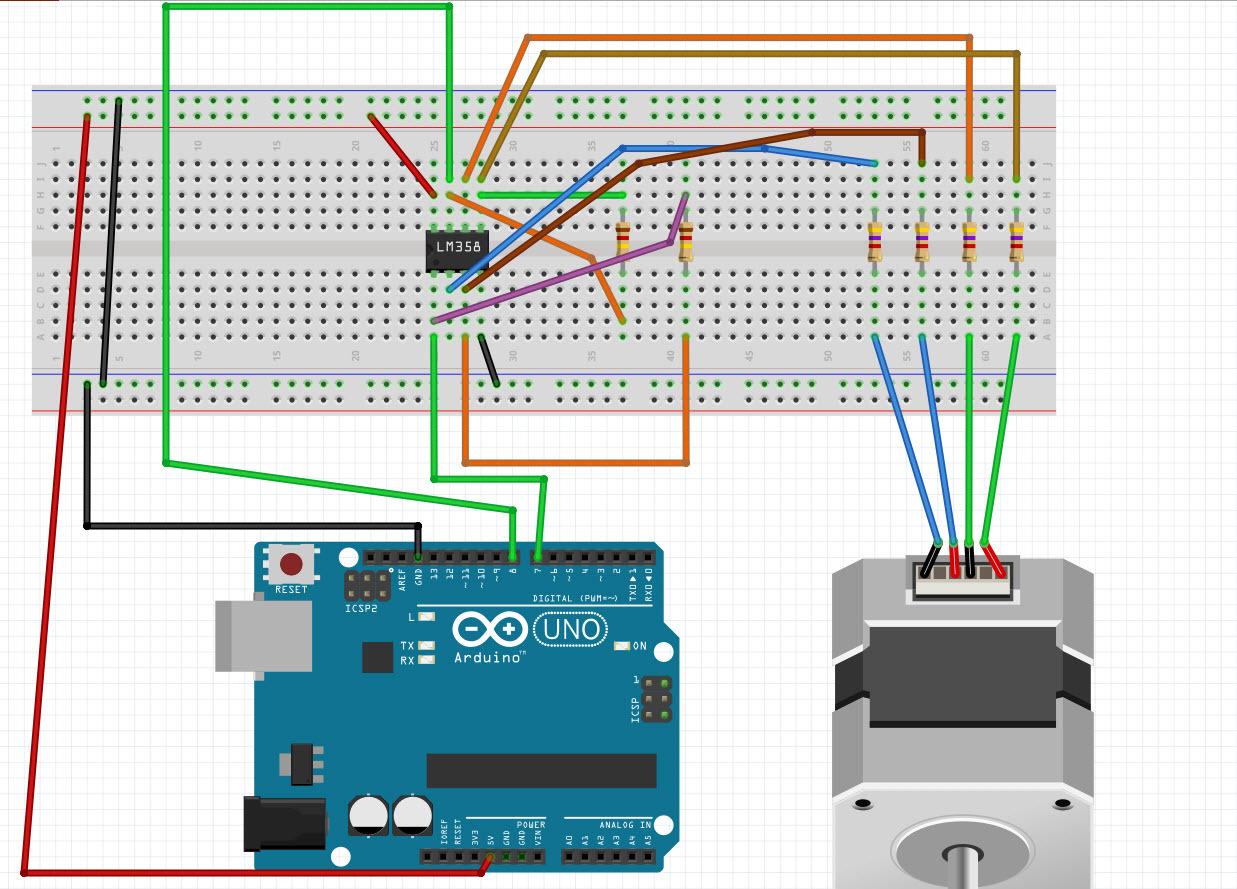
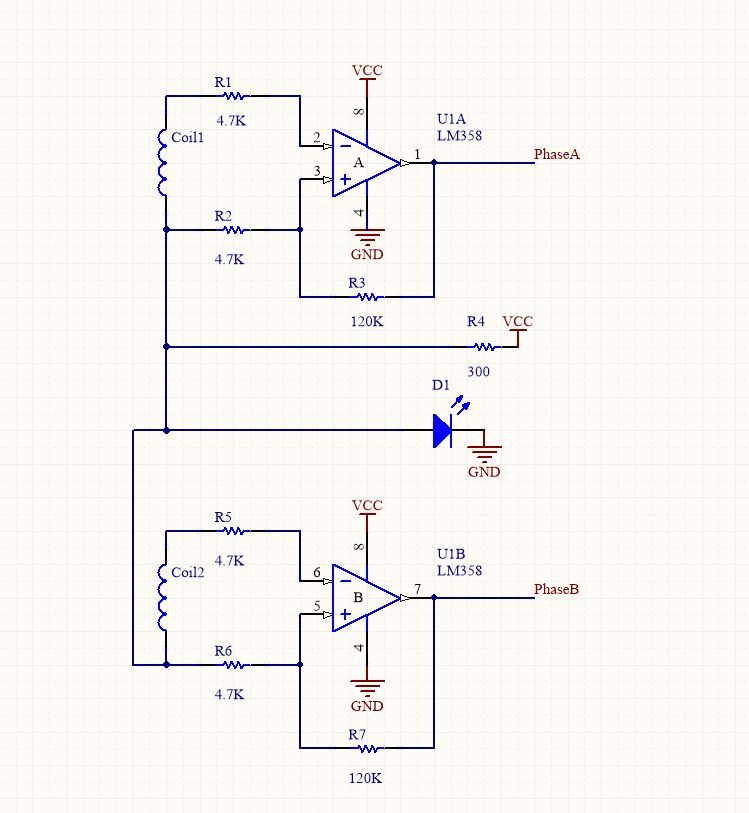
Start Visuino, and Select the Arduino UNO Board Type
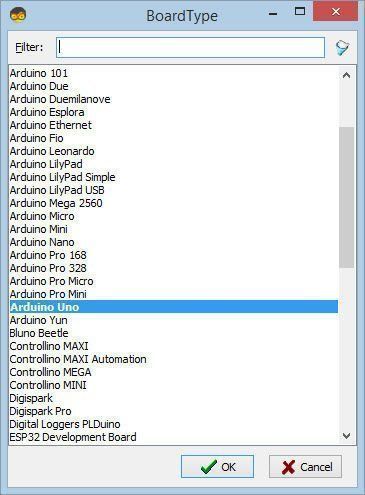
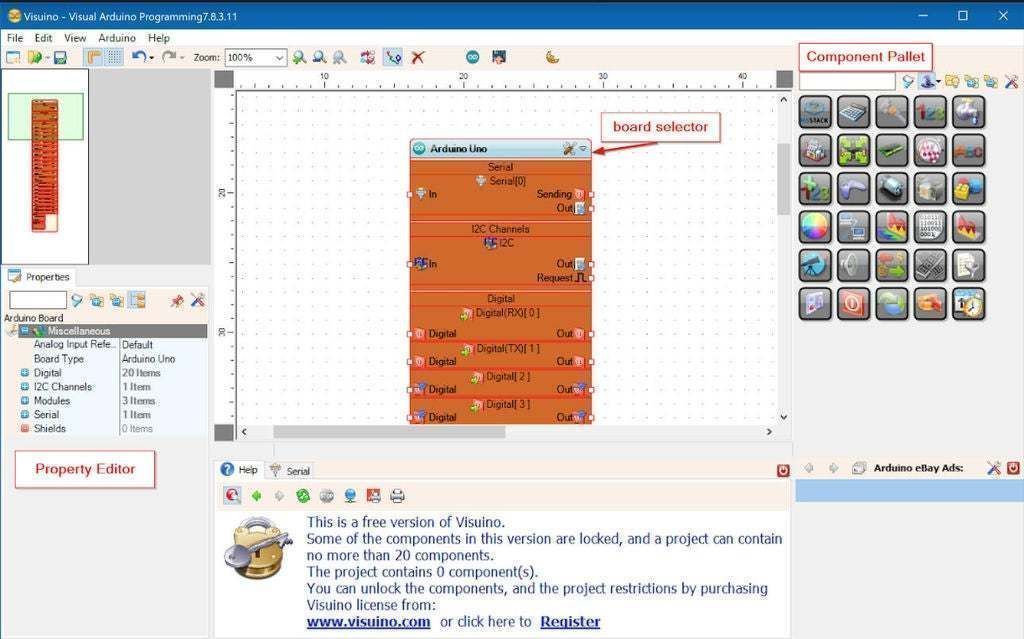
To start programming the Arduino, you will need to have the Arduino IDE installed from here: https://www.arduino.cc/.
Please be aware that there are some critical bugs in Arduino IDE 1.6.6. Make sure that you install 1.6.7 or higher, otherwise this Instructable will not work! If you have not done follow the steps in this Instructable to setup the Arduino IDE to program Arduino UNO! The Visuino: https://www.visuino.eu also needs to be installed. Start Visuino as shown in the first picture Click on the "Tools" button on the Arduino component (Picture 1) in Visuino When the dialog appears, select "Arduino UNO" as shown on Picture 2
In Visuino ADD & Connect Components
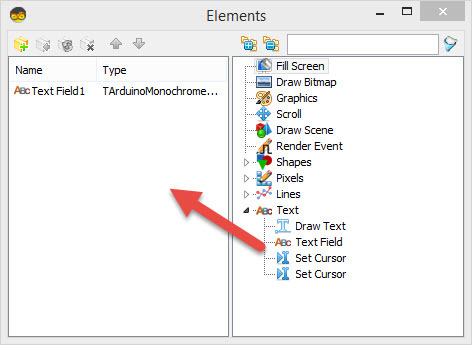
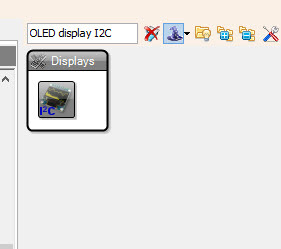
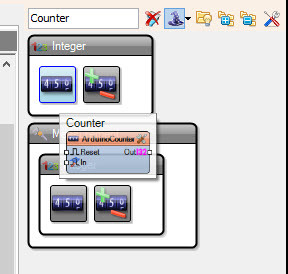
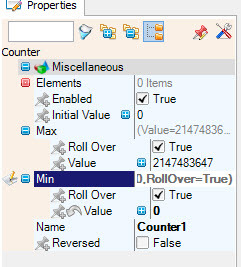
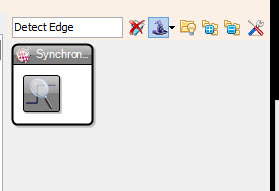
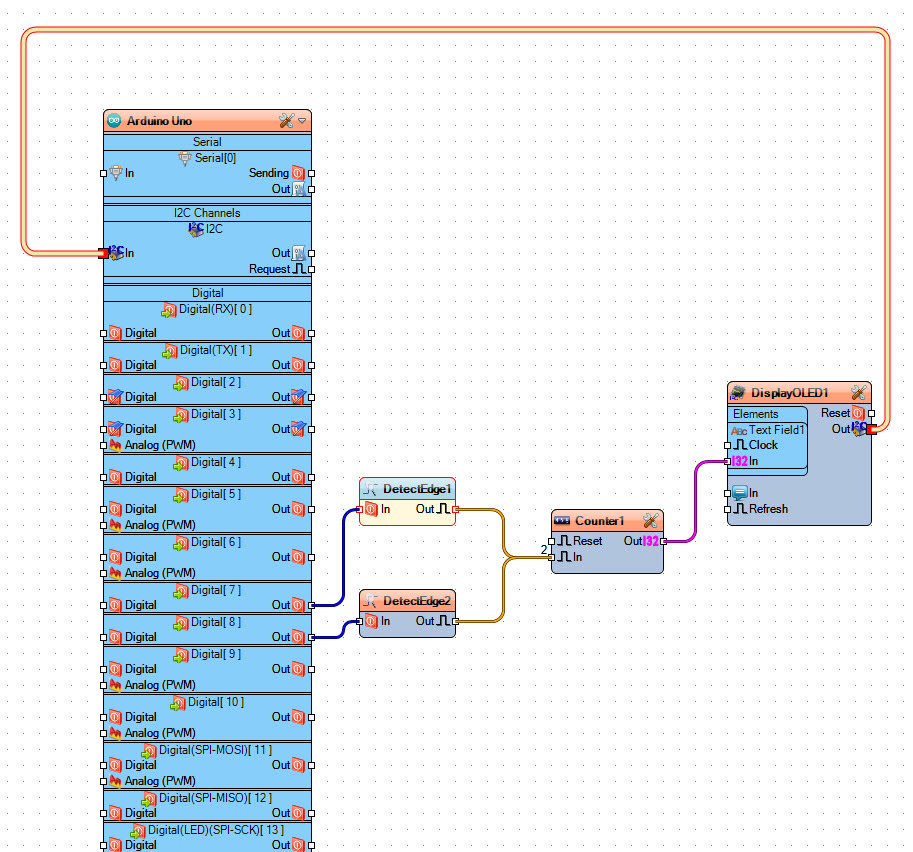
- Add "OLED display I2C"
Double click on the DisplayOLED1 component -In the element window expand "Text" and drag "Text Field" to the left side
-Select "Text Field1" on the left side and in the properties window set size to: 2 - Add "Counter" component and in the properties window set Min>Value to 0
- Add 2X "Detect Edge" component
- Connect Arduino Digital [7]Out to "DetectEdge1" pin[In]
- Connect Arduino Digital [8]Out to "DetectEdge2" pin[In]
- Connect "DetectEdge1" pin[Out] and "DetectEdge2" pin[Out] to "Counter1" pin [In]
- Connect "Counter1" pin [Out] to "DisplayOLED1" > Text Field1 pin[In]
- Connect "DisplayOLED1" pin[Out] to Arduino I2C pin[In]
Generate, Compile, and Upload the Arduino Code
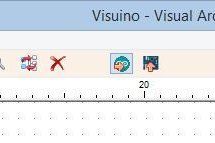
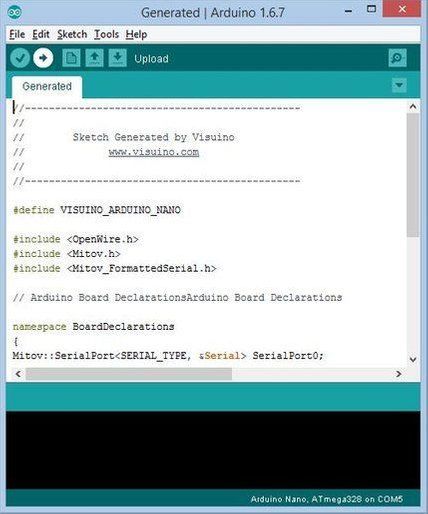
In Visuino, Press F9 or click on the button shown on Picture 1 to generate the Arduino code, and open the Arduino IDE
In the Arduino IDE, click on the Upload button, to compile and upload the code (Picture 2)
Play
If you power the Arduino UNO module the LED will shine, and if you change the stepper motor position the number of steps will be visible on the OLED display.
Congratulations! You have completed your project with Visuino. Also attached is the Visuino project, that I created for this Instructable, you can download it here and open it in Visuino: https://www.visuino.eu