How to Use Snapchat’s World Lenses
by herrerajeang in Circuits > Gadgets
471 Views, 0 Favorites, 0 Comments
How to Use Snapchat’s World Lenses
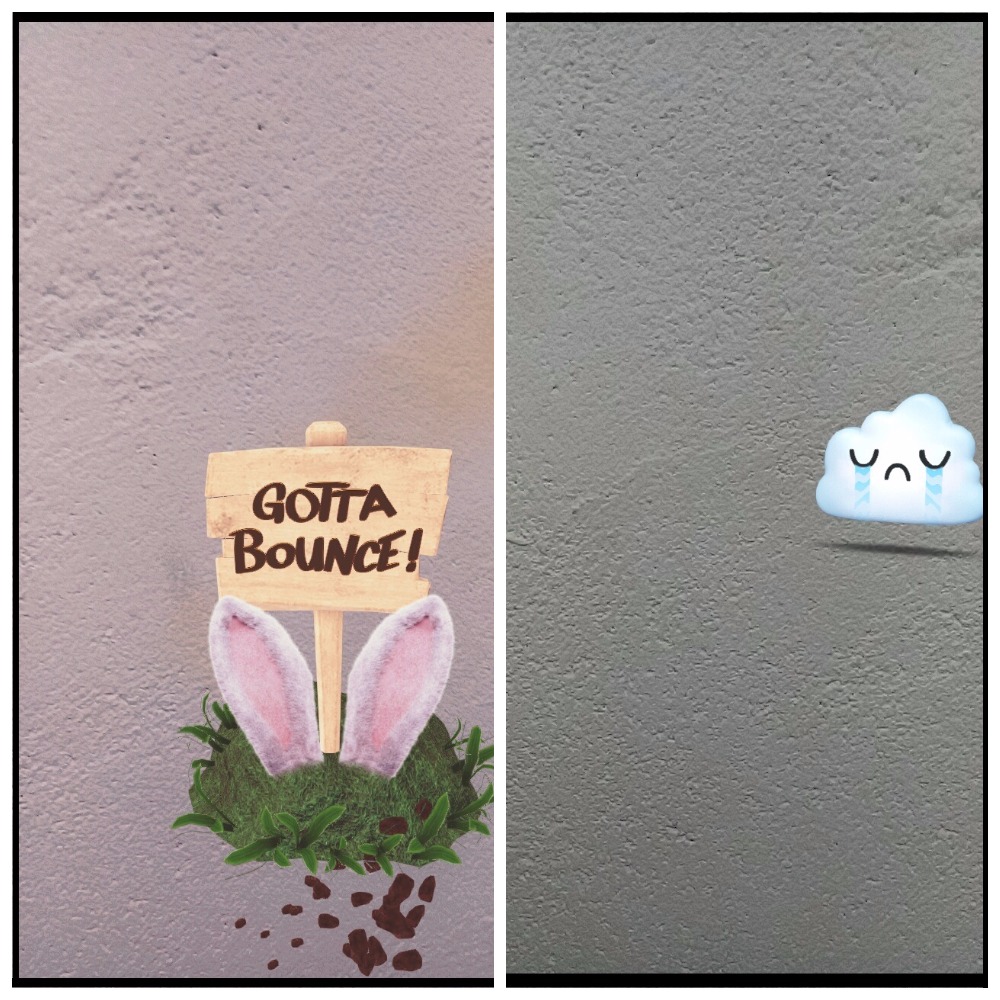
Snapchat has been one of the fast growing social networking sites around the world. With nearly 160 million active users, it continuously attracts the market by providing new features that consumers surely love. One of which that caught the attention of many is the use of world lenses. This was first introduced last year and was recently updated to create more fun, playful and augmented reality shots with your rear camera. Following this update, you can now add “3D effects” on your snaps such as flowers, rainbow, and clouds that you usually see on the real world. Not only that, you can also add words with stylish and colourful effects.
Download and Install Snapchat.
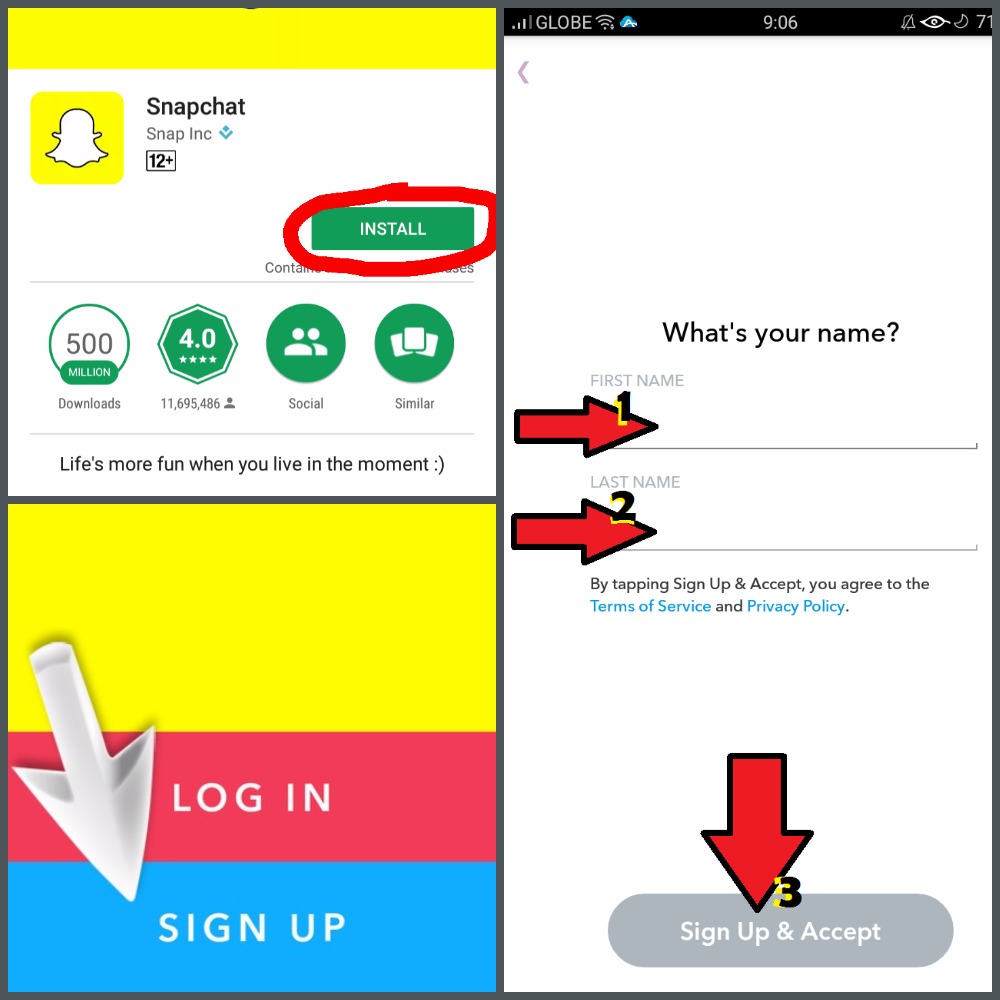.jpg)
- Get the latest version of Snapchat from the Google Play Store or App Store.
- Once installed, open the app and create your account. Click the Sign Up button and enter the information needed to proceed.
Select Lens.
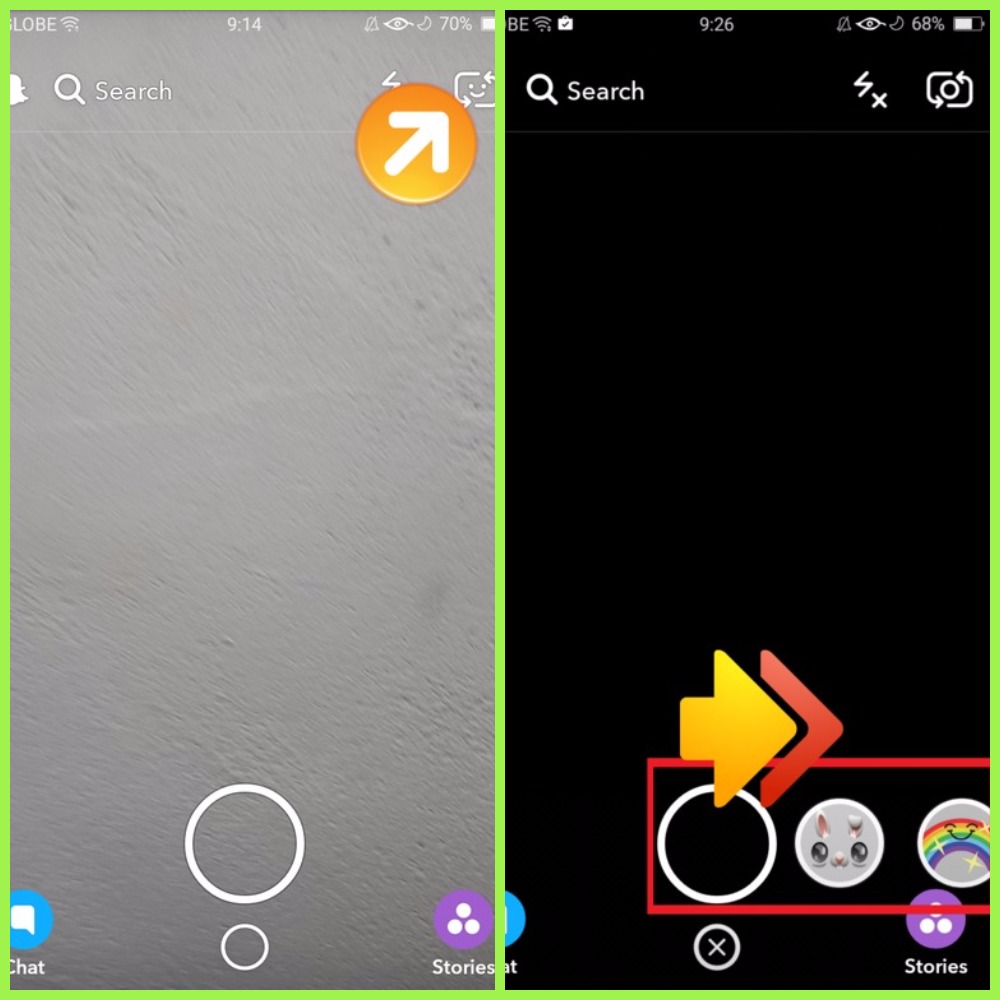.jpg)
- To start, tap anywhere on your screen. [Make sure that you are using your back camera. If not, tap on the camera icon to be found on the upper right corner of the app.]
- Once the lenses appeared, swipe left to preview effects. Some effects require manual operation [e.g. flower lens: throwing the bud on your screen for the flower to grow]. Choose among the lenses and unleash your creativeness and playfulness.
Take Snaps.
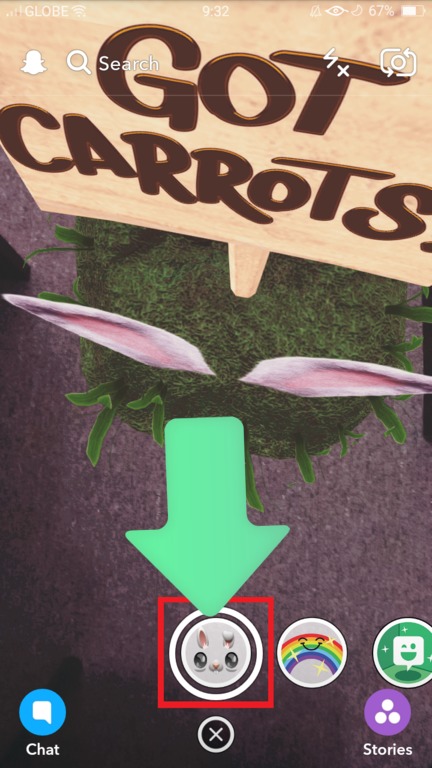
With the effect still on, you may take pictures or videos using the circle button [the one on the bottom center of the app displaying your lens’ choice]. Simply press the button to take pictures or press and hold to record videos.
Save Snaps.

If you’re done, click on the Save button on the lower-left portion of your screen.
Import Snapchat's Videos and Photos to Camera Roll
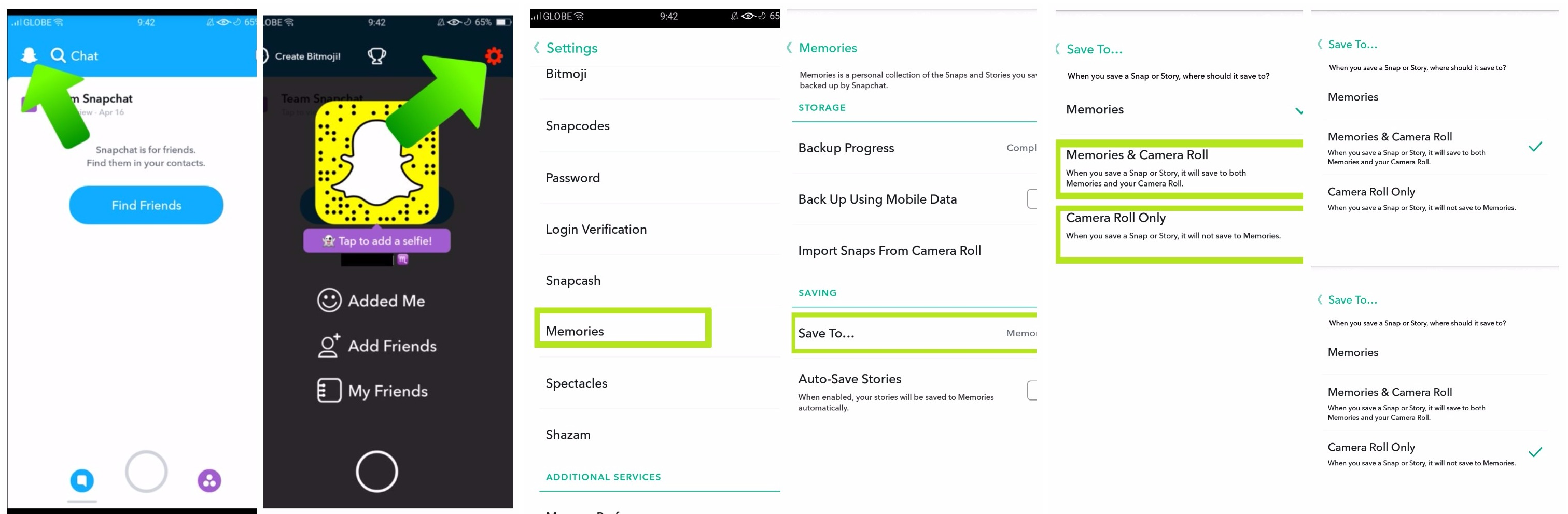
1. Launch Snapchat App, then tap on the ghost icon and click Settings.
2. Under Settings, hit Memories.
3. Select Save to and check Camera Roll Only or Memories and Camera Roll Only.
Save Snapchat’s Videos and Photos to PC
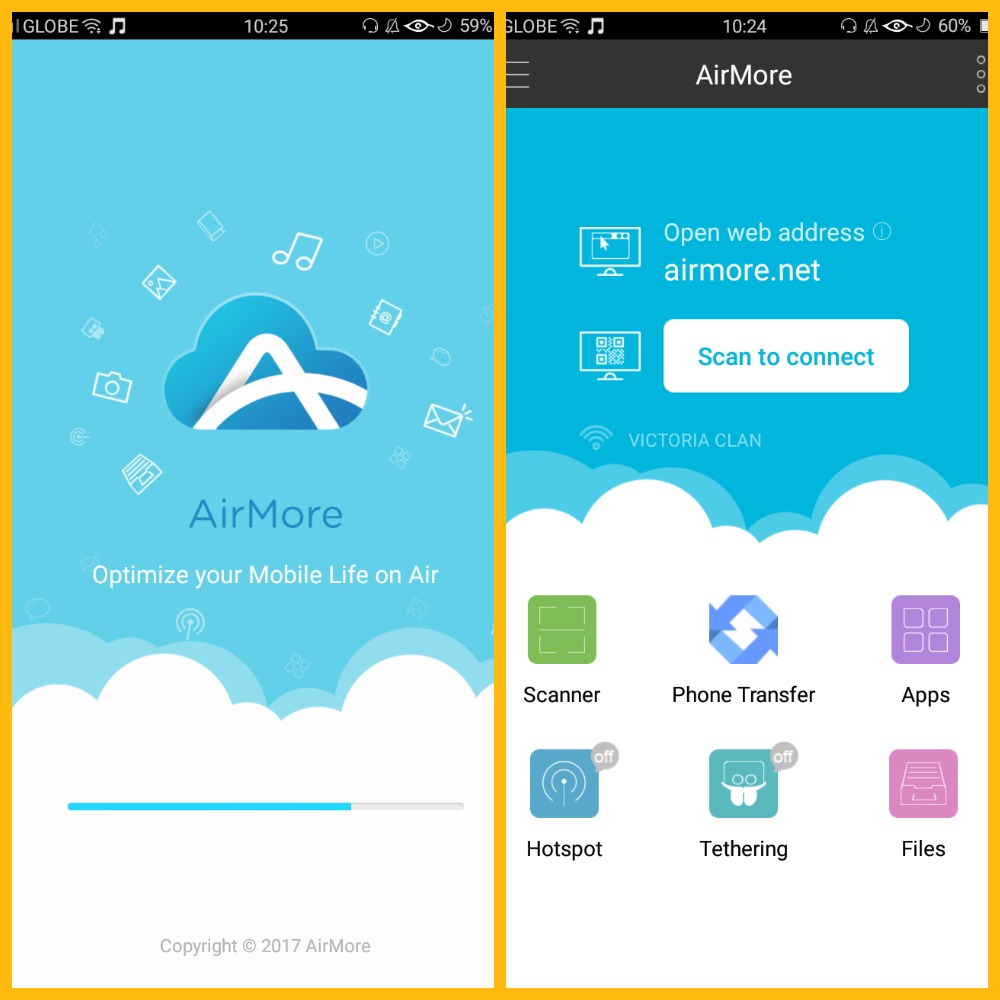.jpg)
Once you have successfully saved your snaps on your Camera Roll, you can now easily transfer it to your computer. You may use USB cable and other wired methods. But in the moment you want to go for a wireless and easy process, you can use AirMore.
Additional information:
AirMore is a free application that allows you to transfer media files between phones and computer. It works for Android and iOS and is compatible with Safari, Chrome, and Firefox. The app is renowned for its excellent performance in terms of speed and quality and security of your file. In addition to transferring files, it serves as a good phone manager. You can organize (aside from pictures and videos) music, contacts, messages, apps, and many more. However, you’ll need an internet connection in order for it to work. For the Android version, you may use your hotspot if you’re not connected to the web.