How to Use PressureSensor With SkiiiD
by skiiiD in Circuits > Arduino
225 Views, 0 Favorites, 0 Comments
How to Use PressureSensor With SkiiiD

This project is an instruction of "how to use Segment 3642BH with Arduino via skiiiD
Before start, below is a basic tutorial for how to use skiiiD https://www.instructables.com/id/Getting-Started-With-SkiiiD-Editor/
Launch SkiiiD
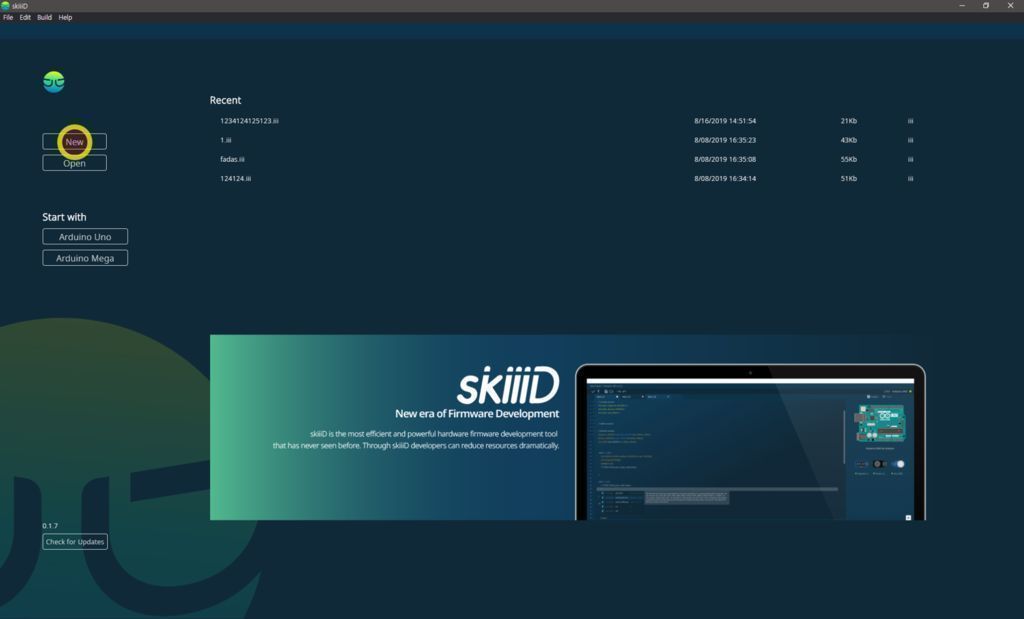
Launch skiiiD and select New button
Select Arduino UNO
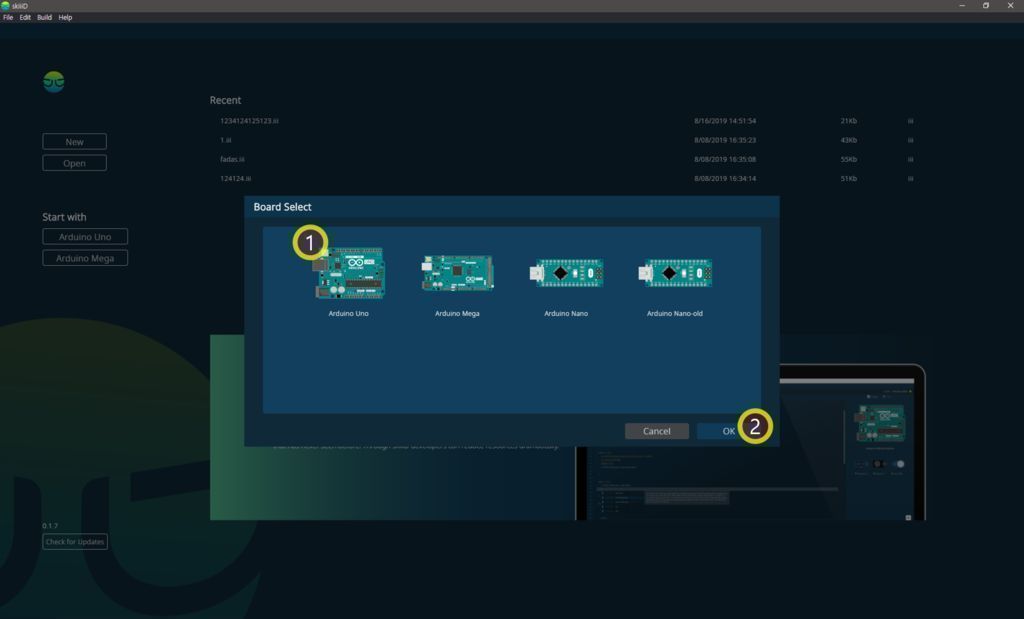
Select ① Arduino Uno and then click ② OK button
*This is Tutorial, and we use Arduino UNO. Other boards(Mega, Nano) have the same process.
Add Component
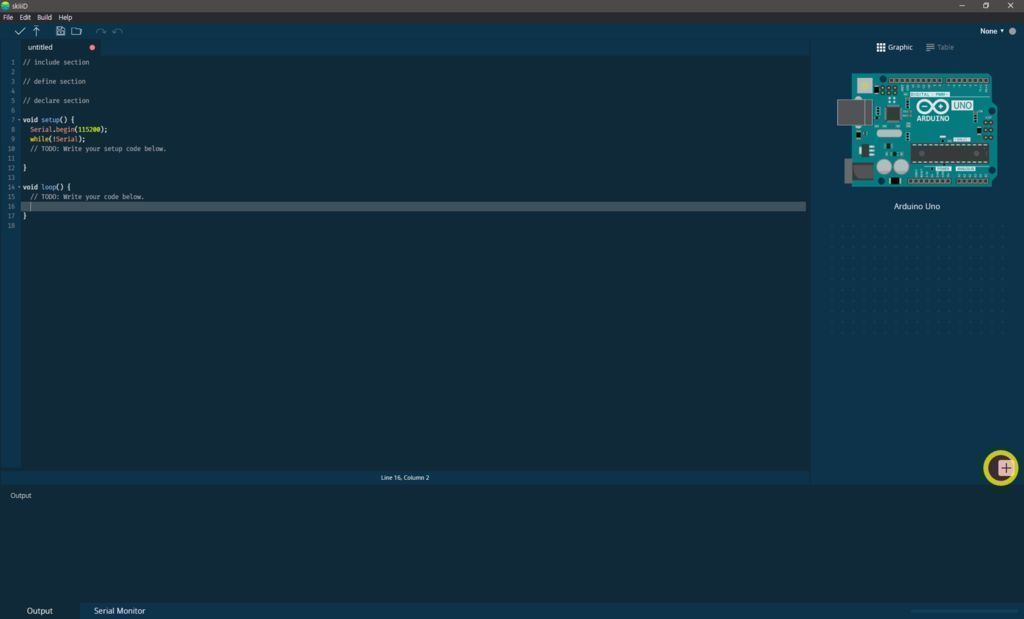
Click '+' (Add Component Button) to search and select the component.
Search or Find a Component
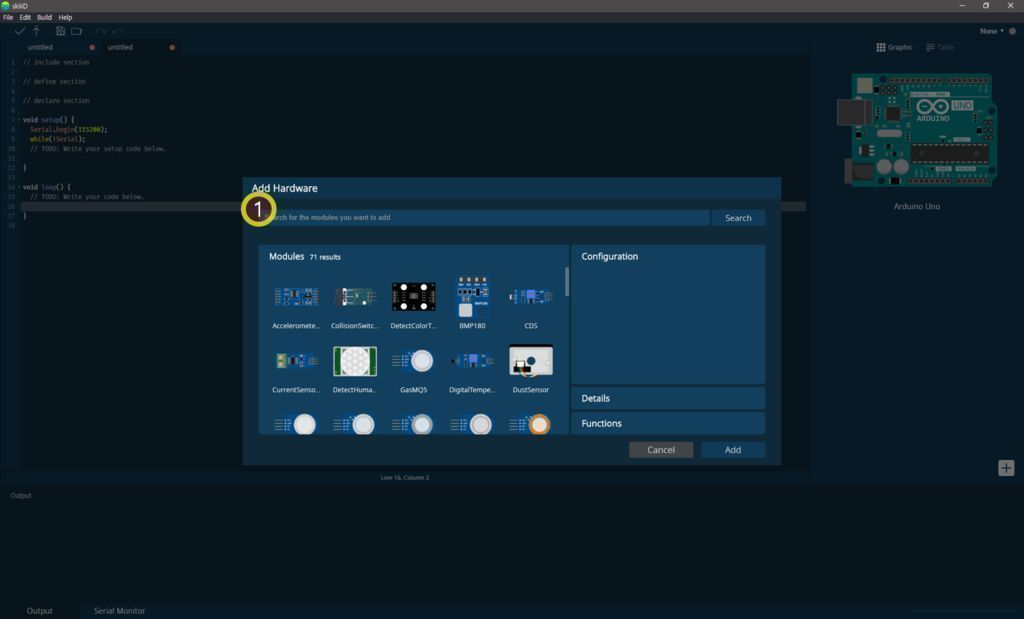
① Type 'pressure' on the search bar or find the PressureSensor on the list.
Select PressureSensor
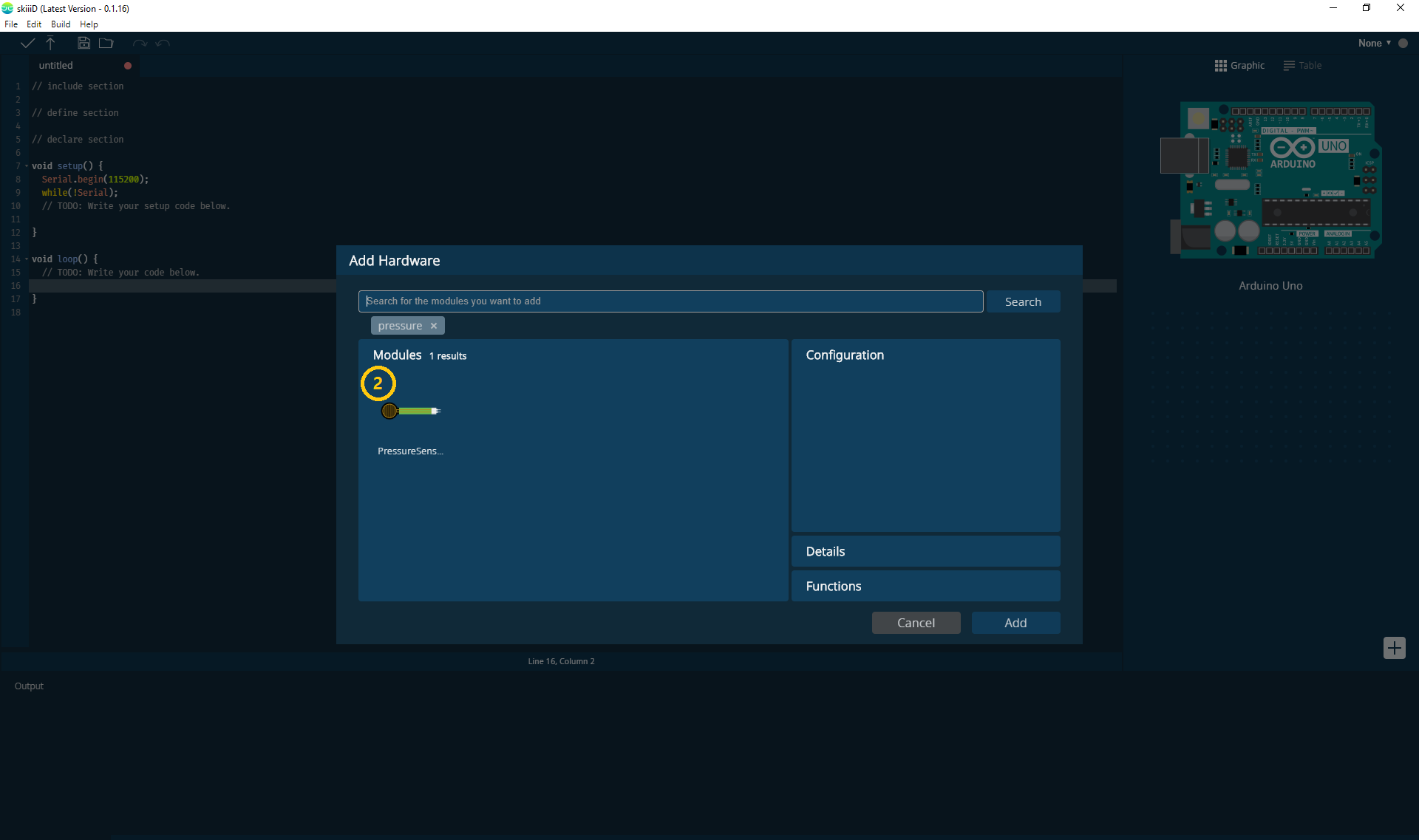 1_21_2020 3_39_14 PM.png)
② Select PressureSensor Module
Pin Indication and Configuration
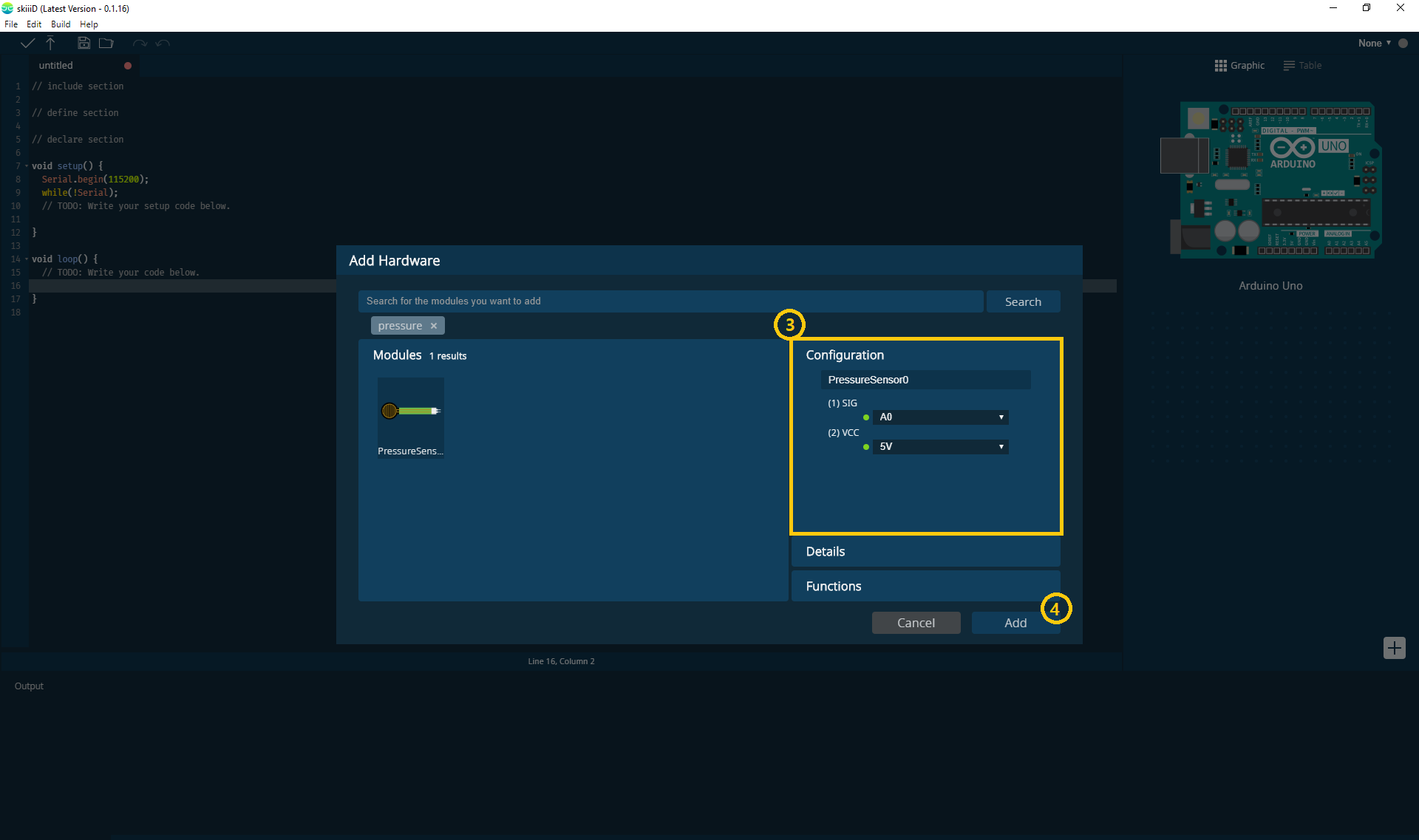 1_21_2020 3_39_18 PM.png)
then you can see ③ pin indication. (You can configure it.)
*This module has 2 pins to connect
skiiiD Editor automatically indicate pin setting *configuration available
[Default Pin Indication for PressureSensor Module] in case of Arduino UNO
SIG: A0
VCC: 5V
After configuring pins ④ click ADD button on the right below side
Check Added Module
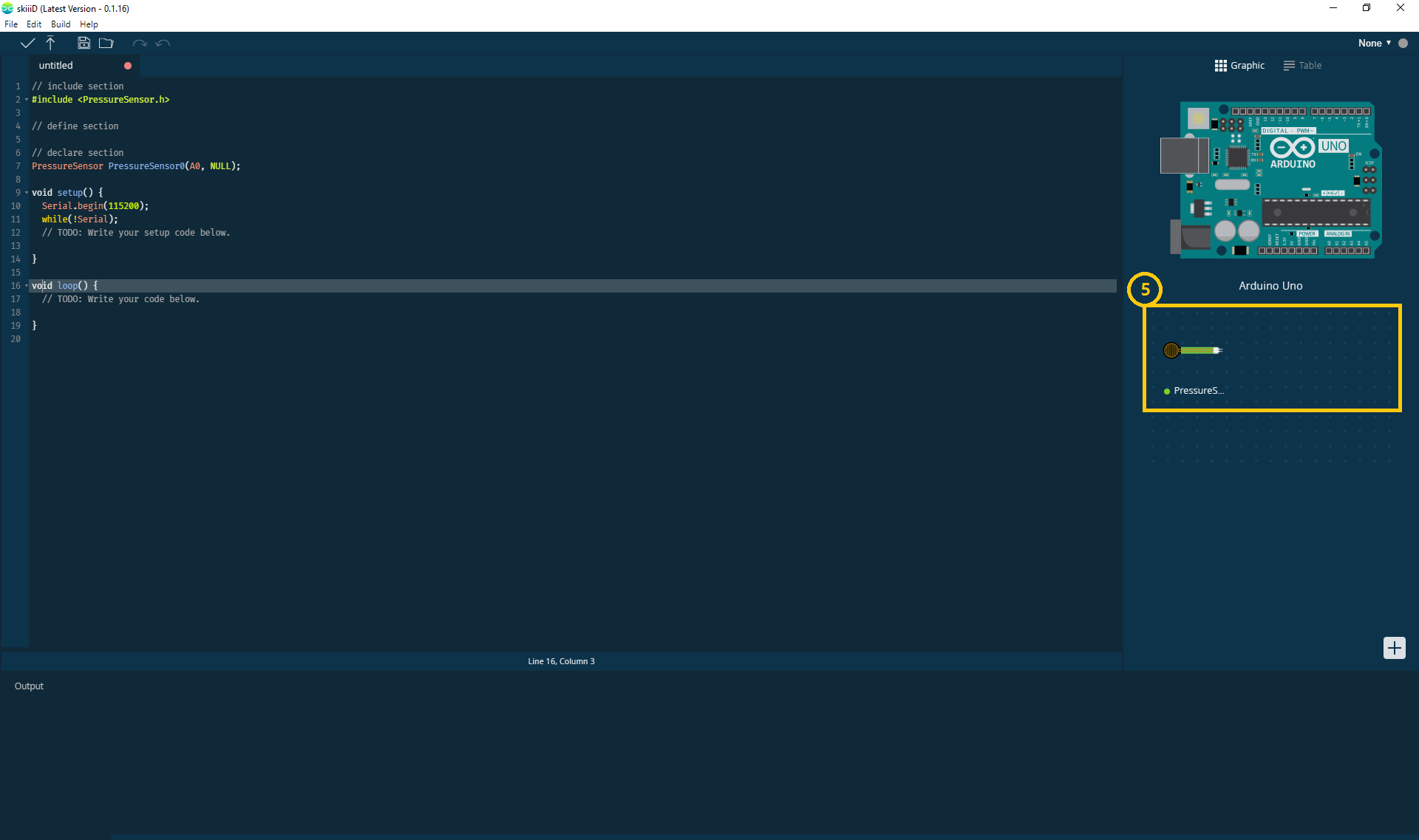 1_21_2020 3_39_34 PM.png)
⑤ Added Module has appeared on the right panel
SkiiiD Code of PressureSensor Module
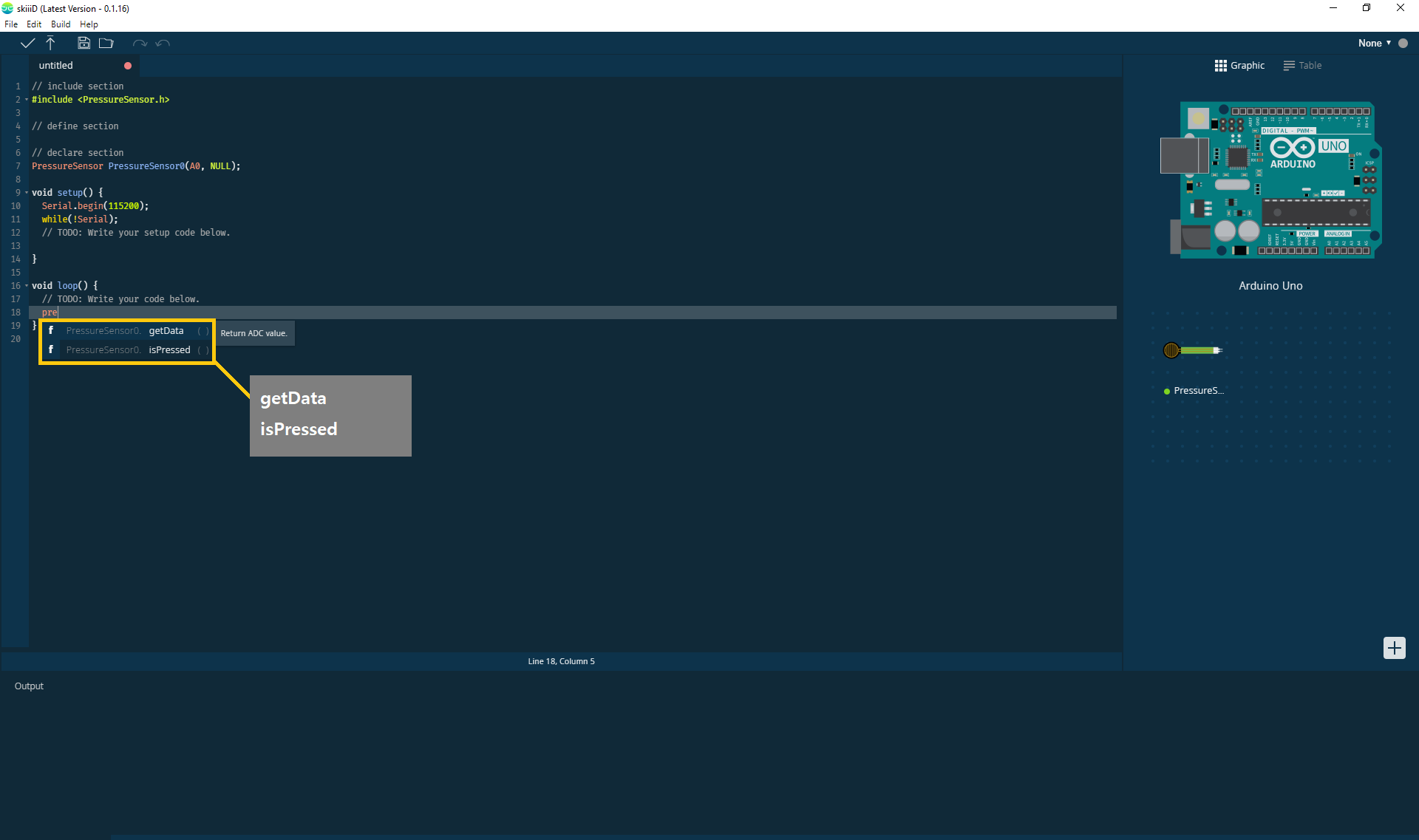 1_21_2020 3_39_40 PM.png)
skiiiD Code is intuitive function-based codes. This is based on skiiiD libraries
getData()
"Return ADC value."
isPressed()
"If pressure sensor is pressed return 1, else return 0."
Contact and Feedback
We are working on components and boards libraries. Feel free to use it and feedback us, please. Below is contact methods
email: contact@skiiid.io
twitter: https://twitter.com/skiiiD_official
Youtube: https://www.youtube.com/channel/UCfS2RQL3m3hVoHkFo...