How to Use Google Calendar Effectively and Correctly
by nvillegas3 in Living > Organizing
648 Views, 1 Favorites, 0 Comments
How to Use Google Calendar Effectively and Correctly
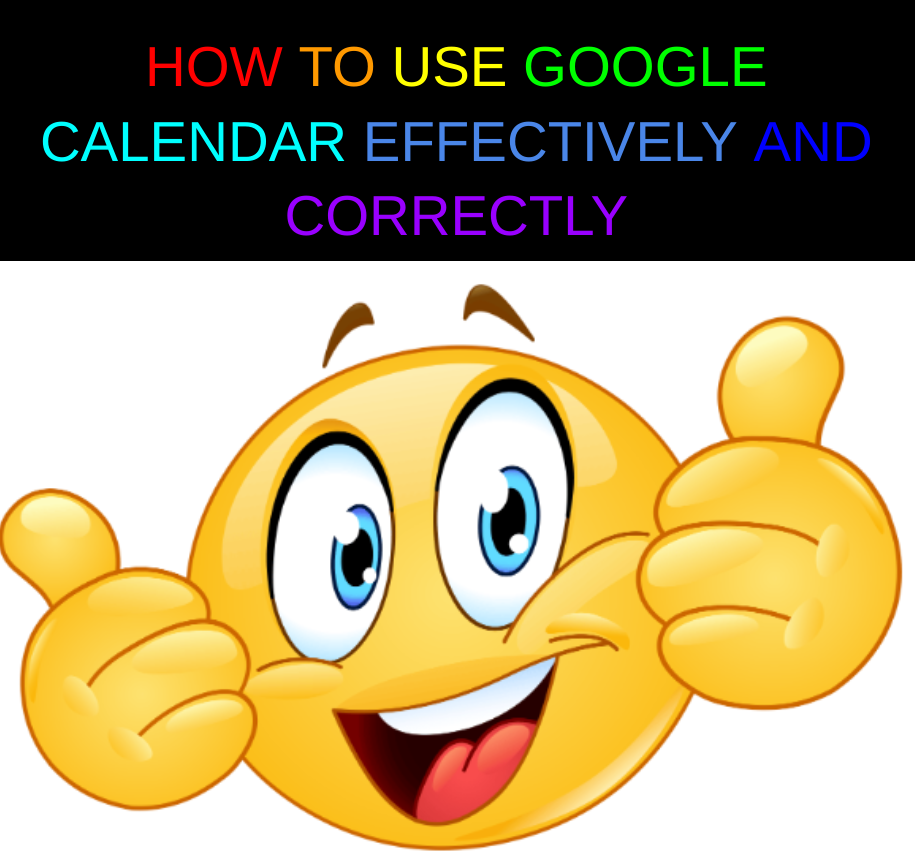
Hi I am a Middle school student
Let's Learn How to Use Google Calendar Effectively and Correctly together!
Supplies
You will need a:
- Google account to access Google Calendar
- And a few minutes of your time
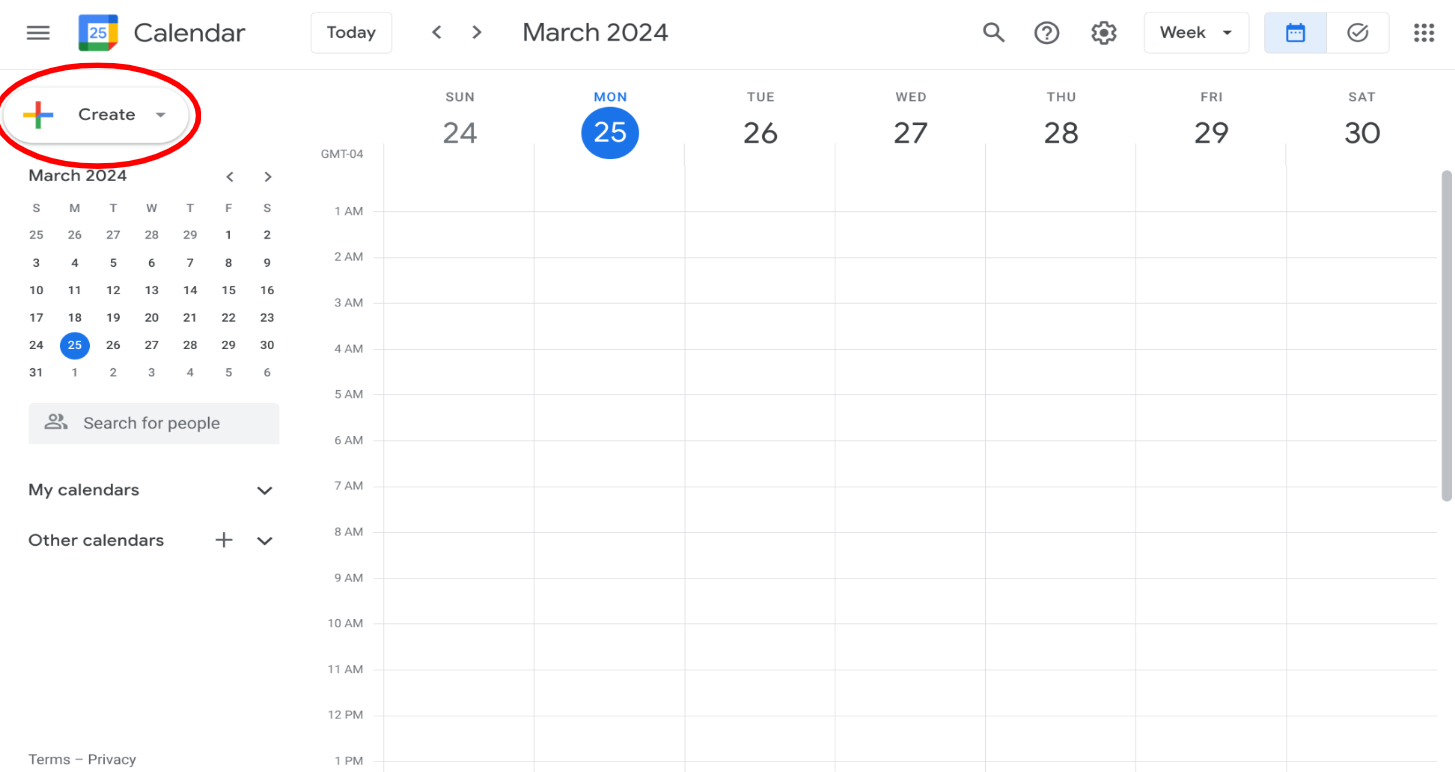
First, open up Google Calendar and select the button "Create"
Creating Events
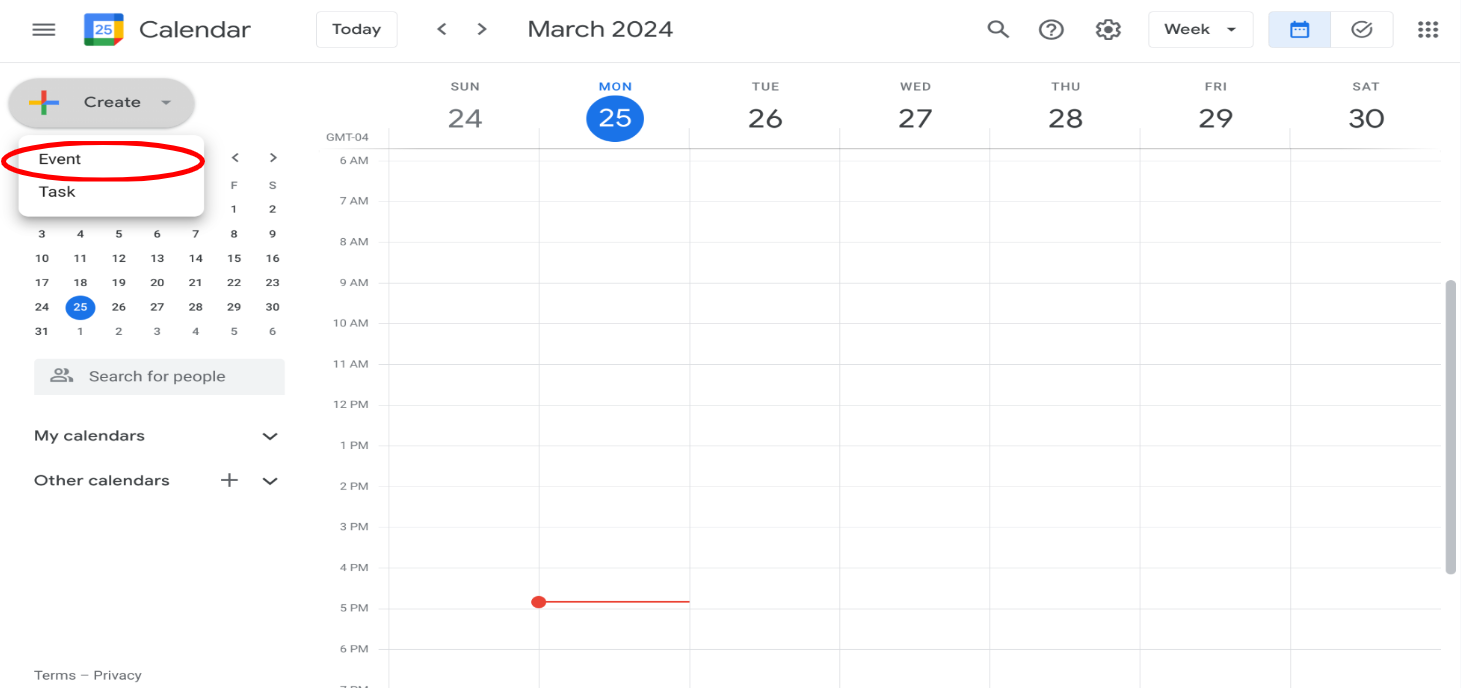
Then click Event and create 3 events
Non-negotiables
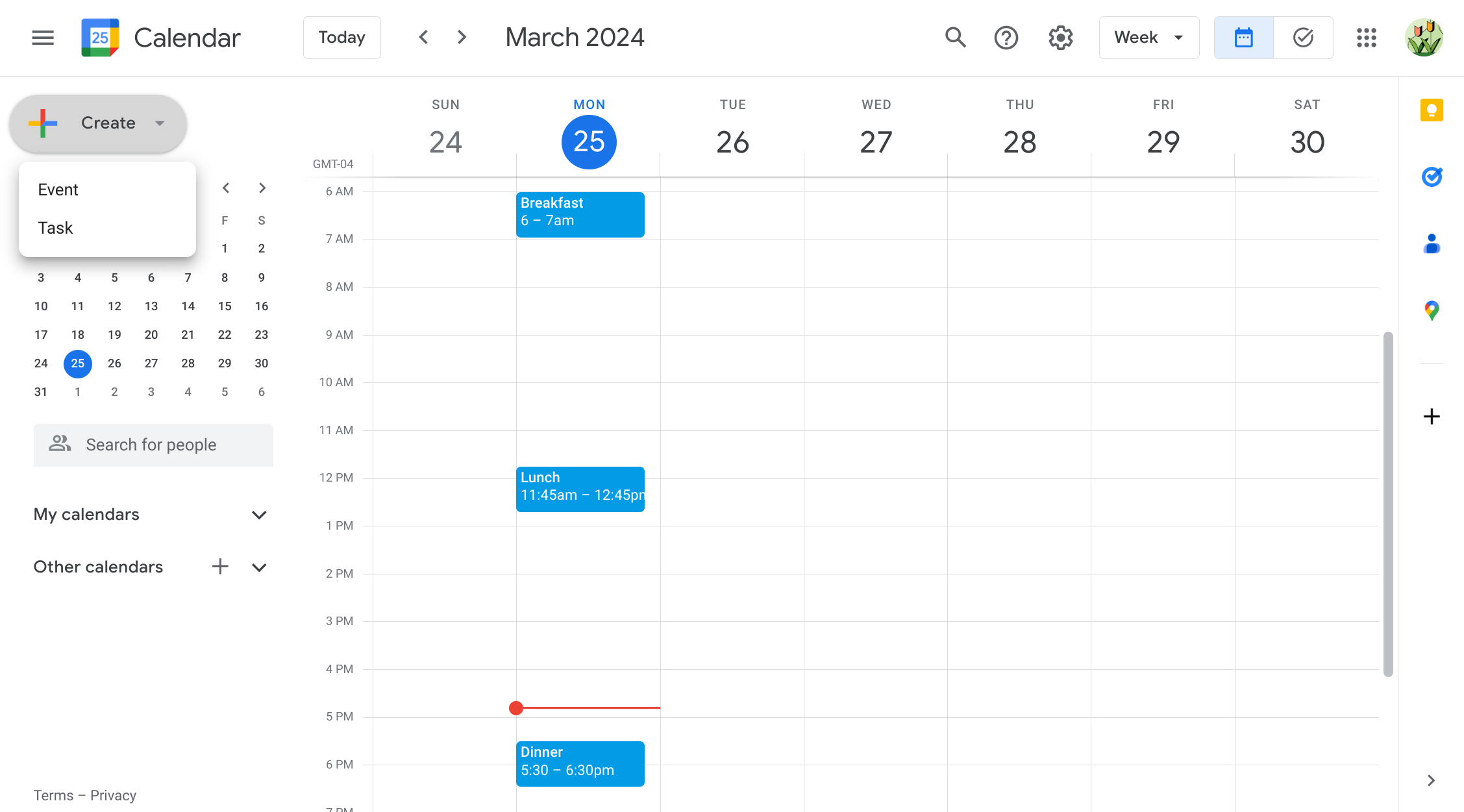
Then create some non-negotiable breaks so you can eat and so your mind takes a breather from working
Make It Daily (Pt.1)
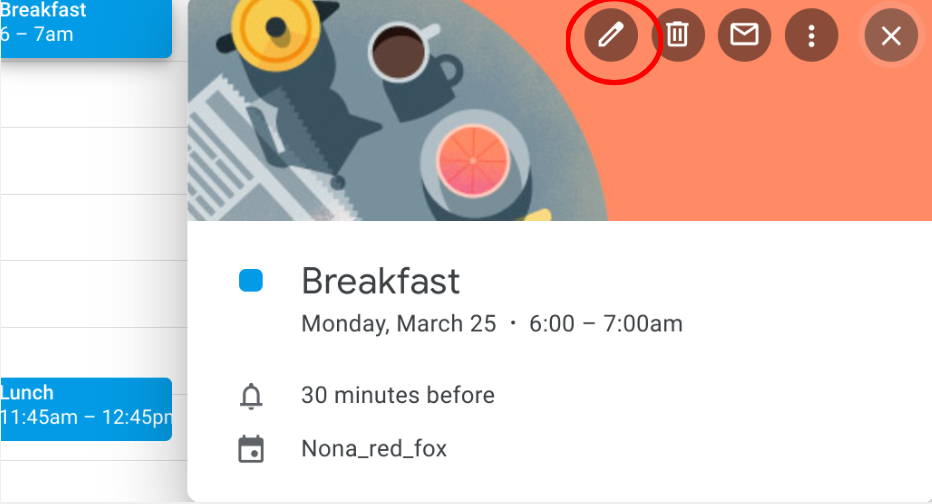
Then click on "edit event"
Make It Daily (Pt.2)
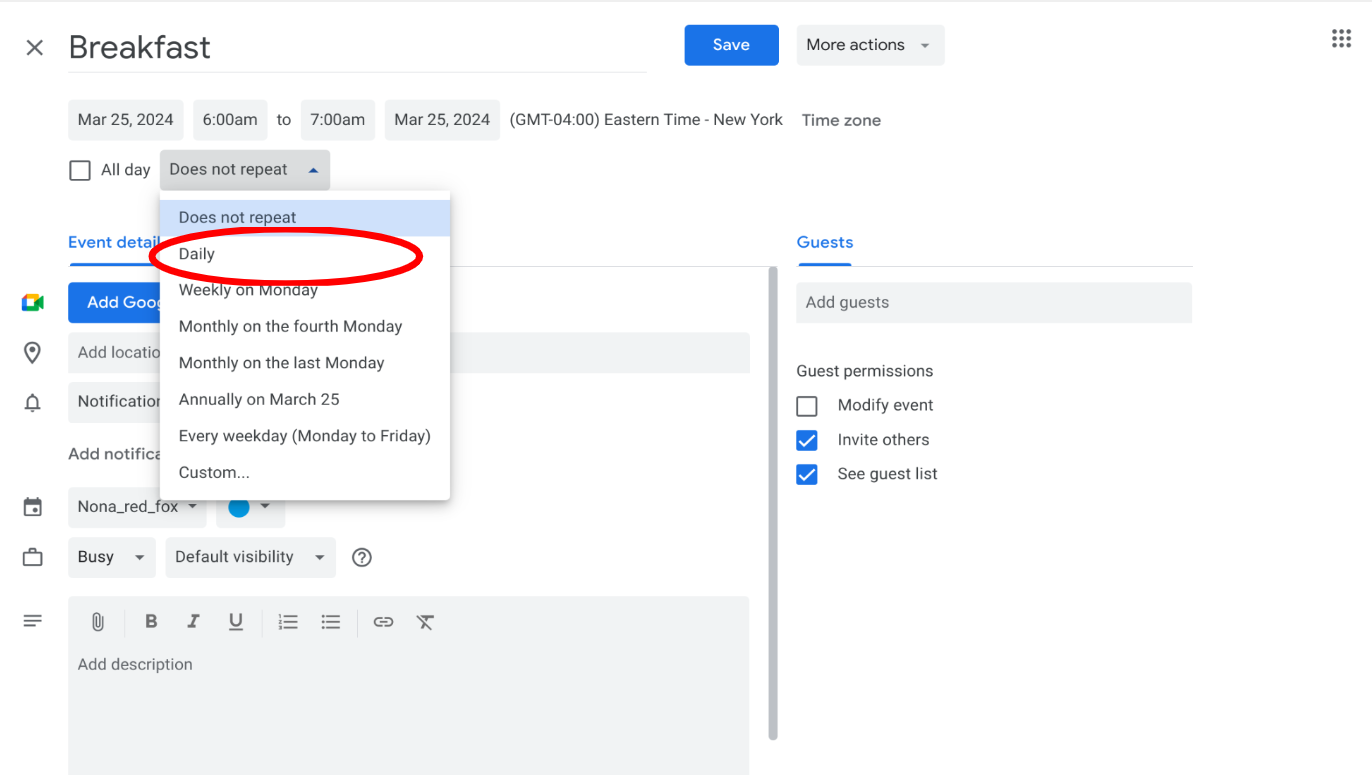
Click on "Daily" to set it for the rest of the year
Non-Negotiable's Everyday
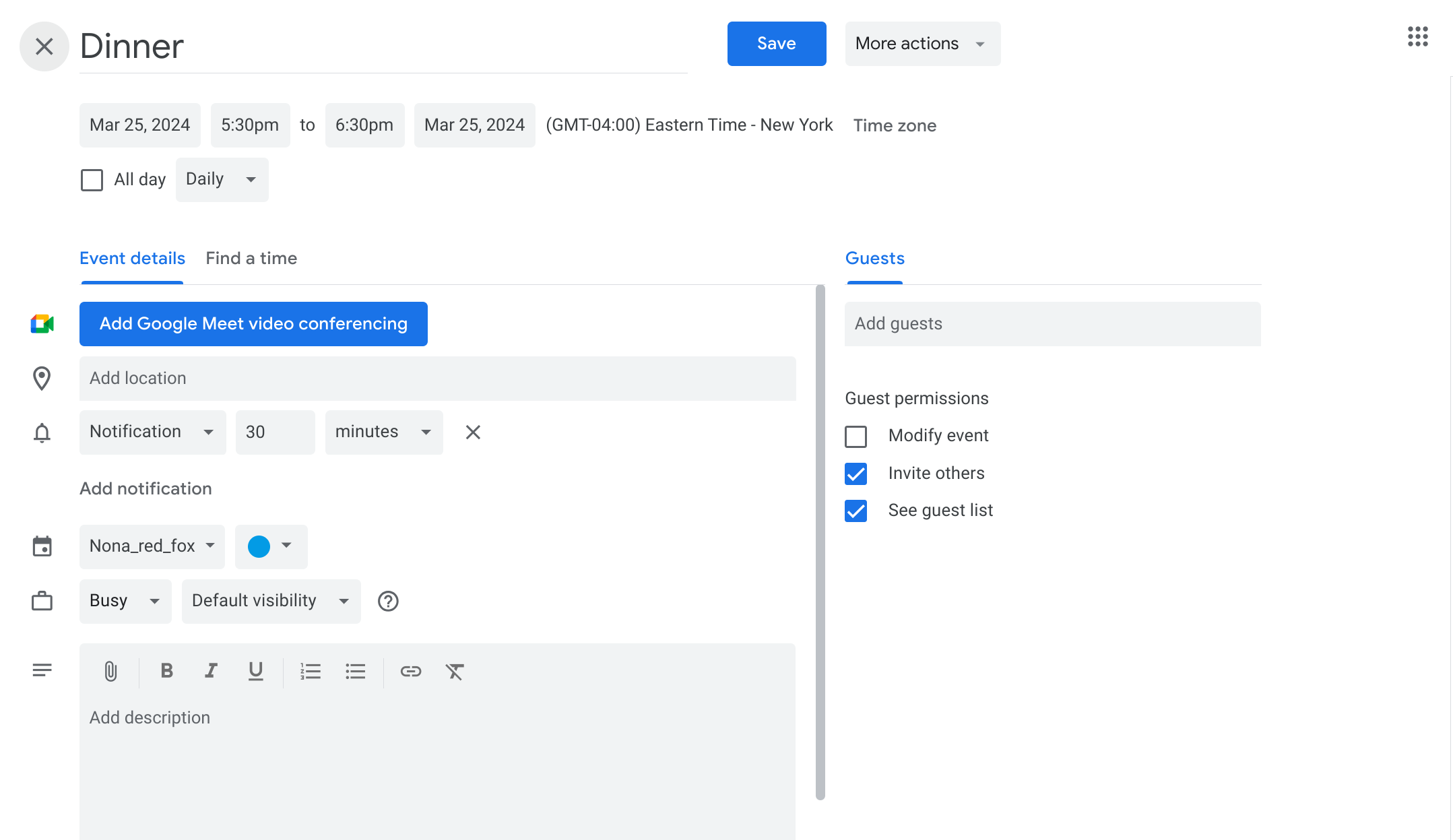
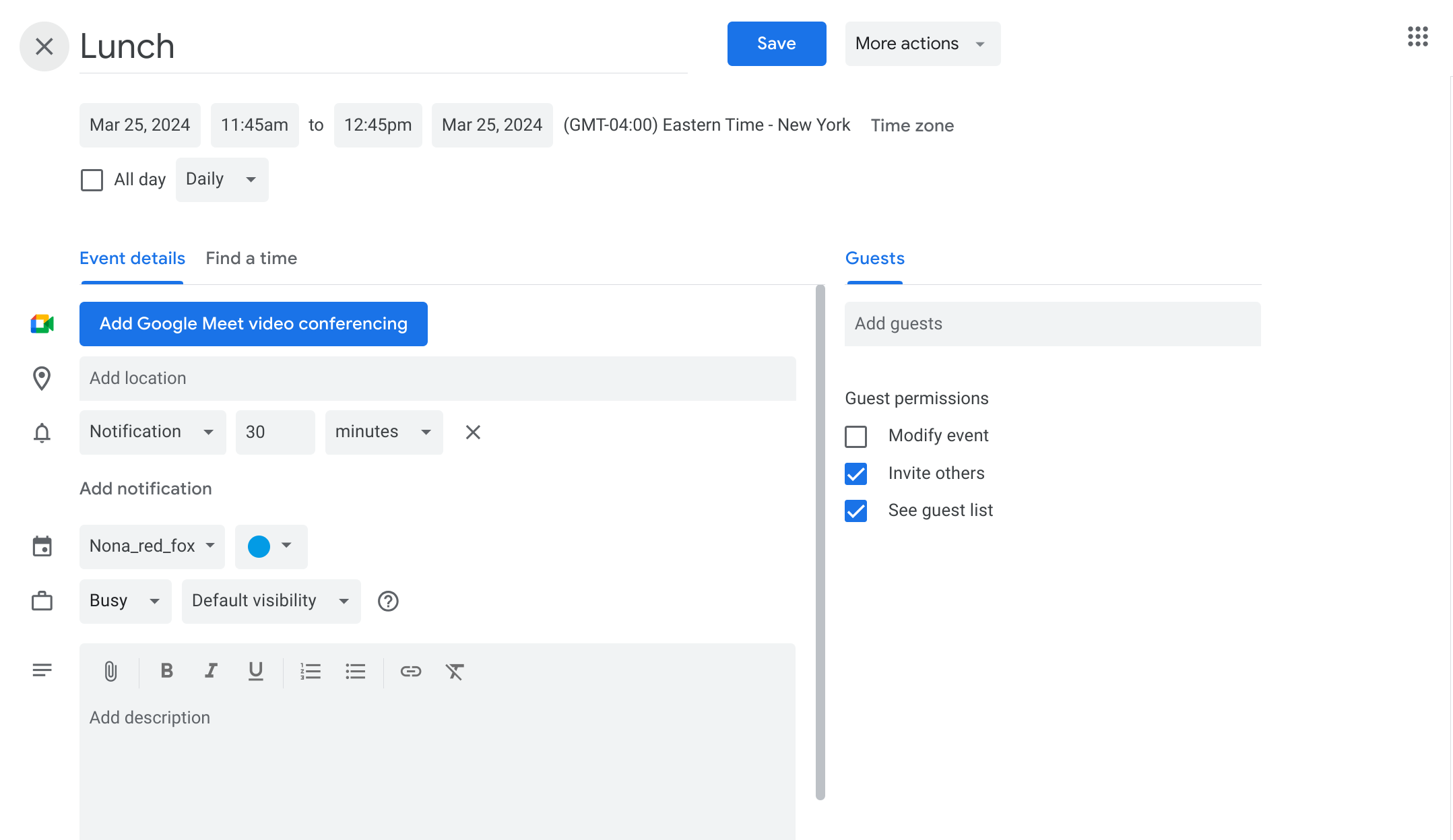
Now you may repeat the same thing with the lunch and dinner events
The Non-negotiable's Finished Product
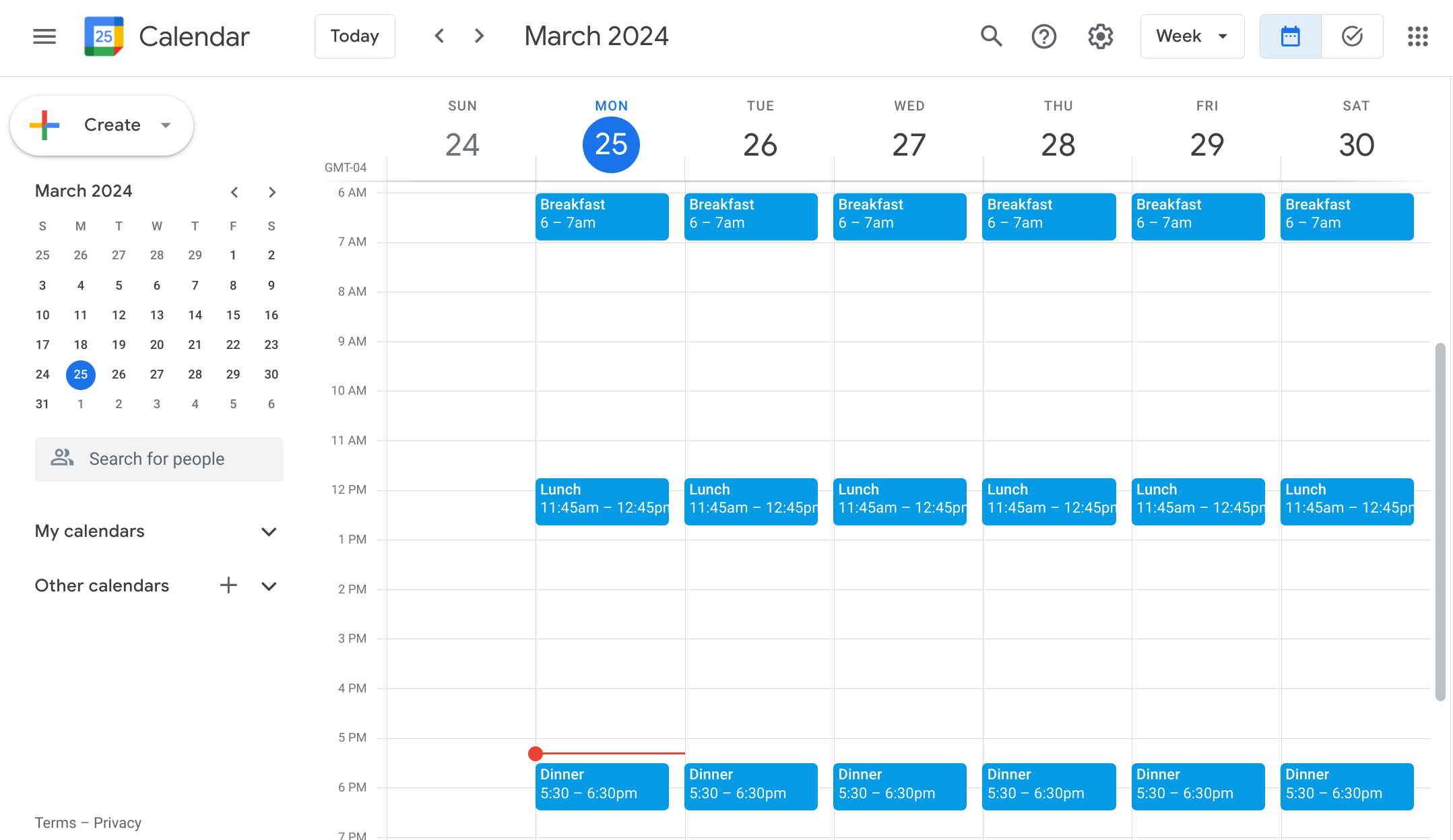
After following those steps it should look like this
Adding When to Work and When to Break
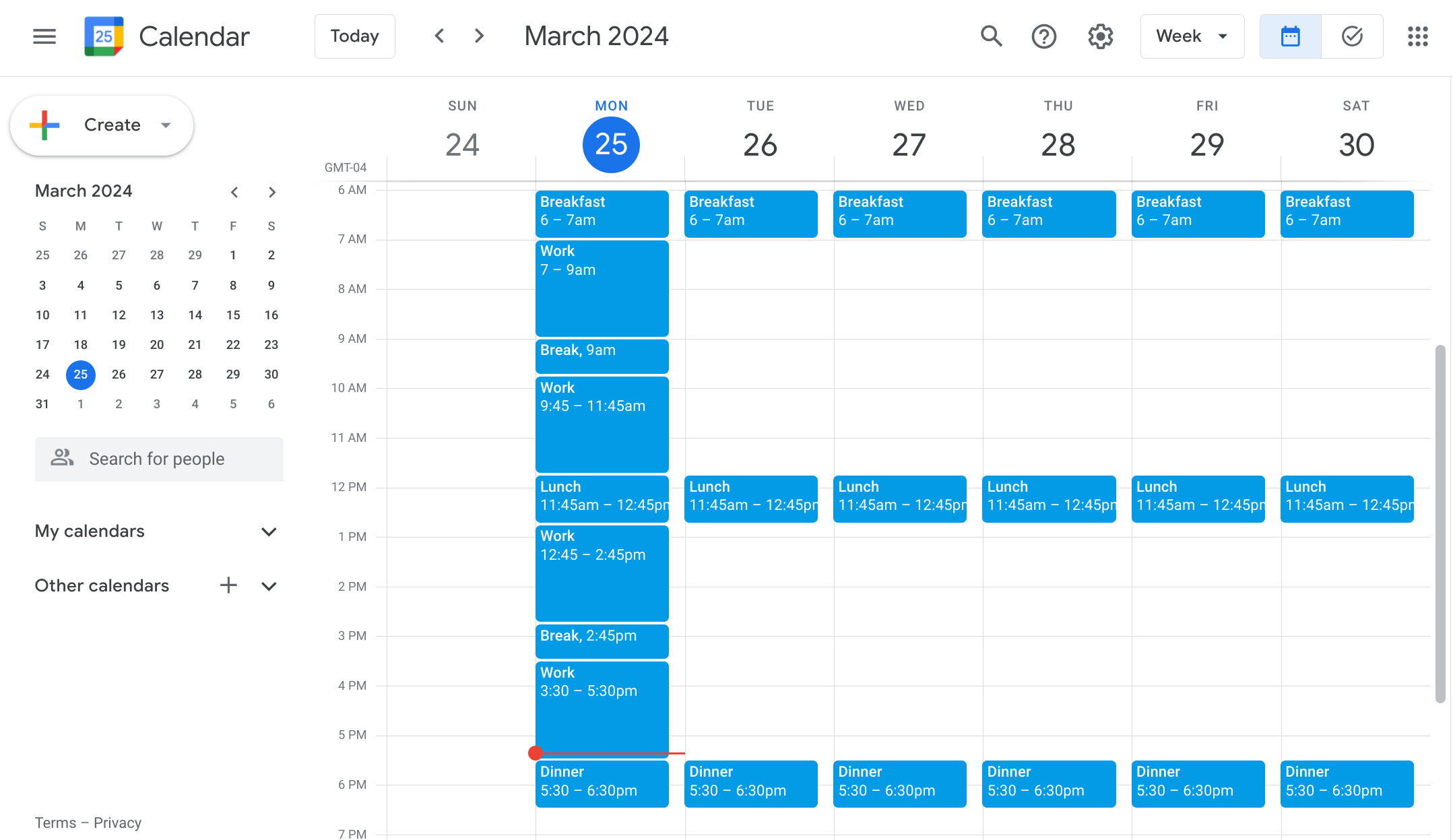
Now we are going to add the times you should be working and the times you should be taking a mental breather
When to Work and When to Break Everyday
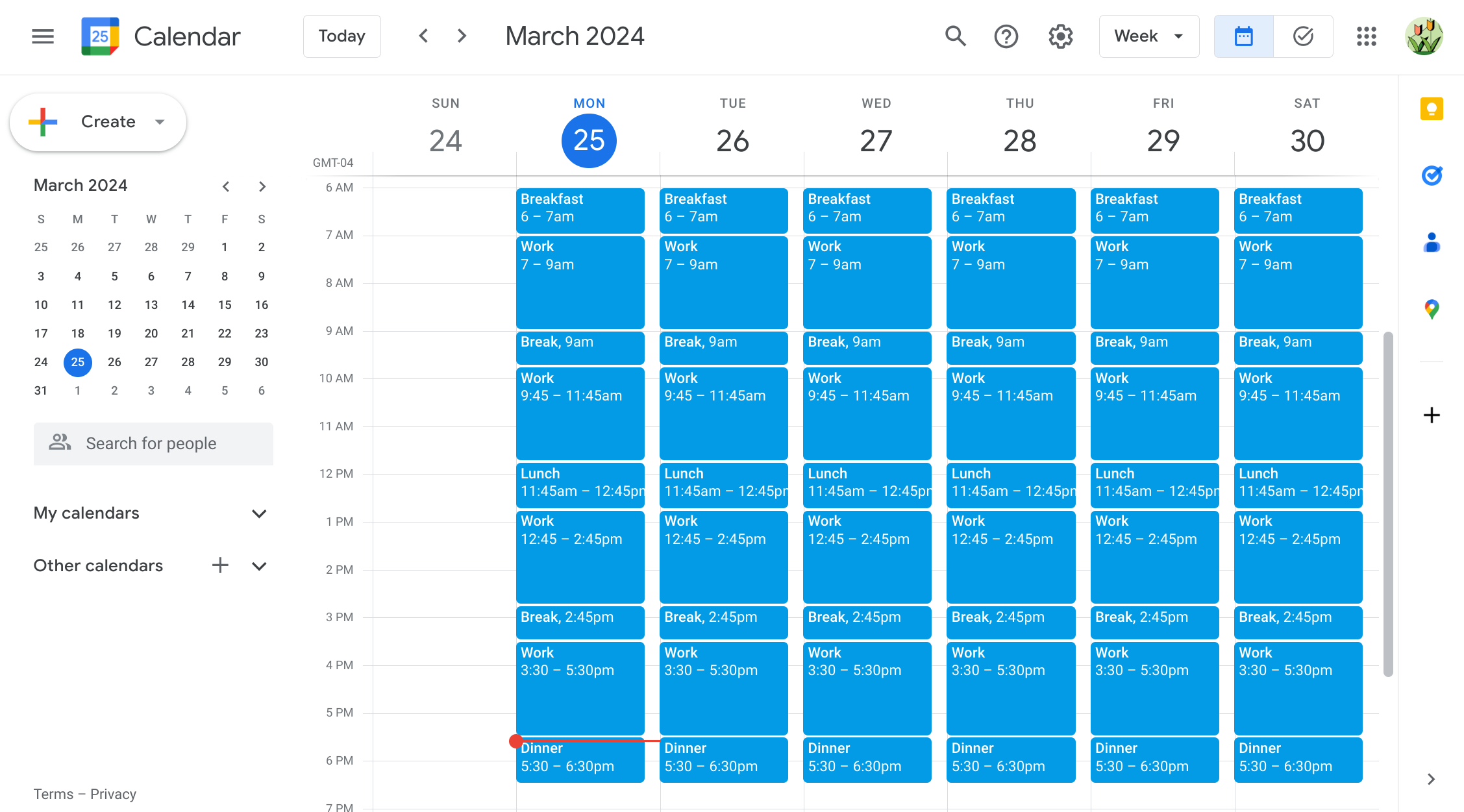
Now copy what we did for lunch and dinner so that it runs on an endless loop
The Why We Need Breaks

Without breaks, our minds will start to get burnt out, tired, and frustrated so to prevent that we will be adding some breaks
Your Done!

And now you're done! You now have an organized Google calendar that you can edit easily to your needs and wants!