How to Use Gmail or Google Apps for Business With Microsoft Exchange Email
by Dark Sarcasm in Circuits > Websites
56665 Views, 10 Favorites, 0 Comments
How to Use Gmail or Google Apps for Business With Microsoft Exchange Email

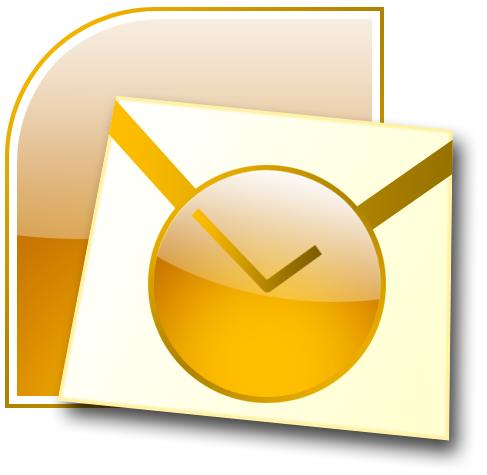
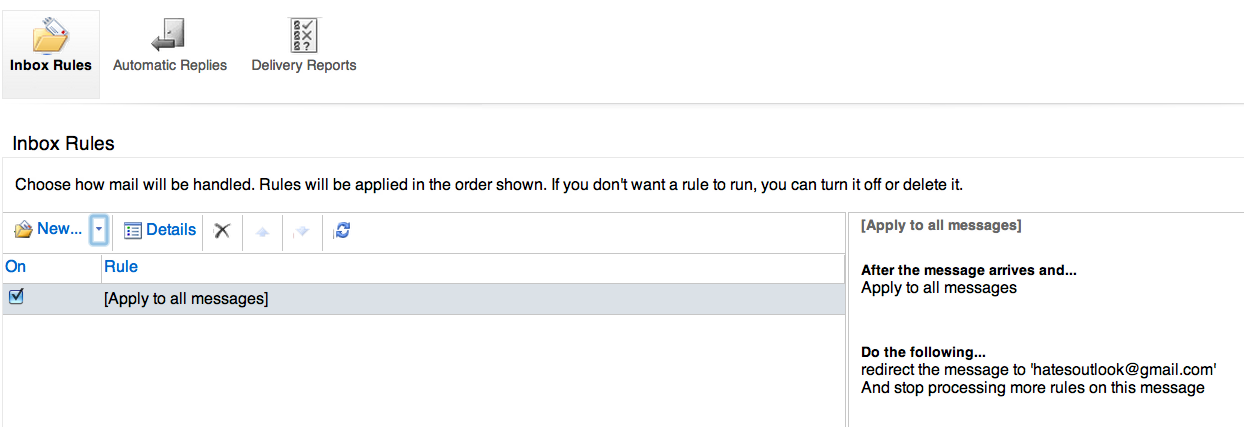
Many organizations utilize Microsoft Exchange for their email. I find exchange to be a very poor system, and do not like the typical methods of reading email on an Exchange server: Outlook or the Outlook Web App. I much prefer Gmail and Google apps for business. Specifically, I find that Gmail has superior search results, filtering capabilities, and a much cleaner look -- just try to stay focused while the email you're reading is surrounded by all of Outlook's nonsense buttons.
Forwarding or redirecting all email from an Exchange system to your Gmail account is often either against your organization's policies, or simply broken with no one willing to fix it. I wish it were as easy as setting an inbox rule in the Outlook Web App. This Instructables documents how I use Gmail and Google apps to access Exchange email. It's a hack, but it works.
For all the IT "professionals" and legal teams who somehow found this: Spare us your horror stories about how reading Exchange email on Gmail also sends a copy to the Chinese government (or whomever). There are good organizations that have made poor choices with regards to their email systems. Good people often want to be a part of these good organizations, and you need to realize that losing these good people by forcing them to use crappy tools is a far worse result than the Chinese government getting a few emails. Since subtlety isn't the strong suit of IT or legal, if everyone in your organization is happy using Outlook, there's probably no email being written that's even of interest to the Chinese government (or anyone else).
If you don't need the details (and don't need my further editorializing!), set Outlook to access both your Exchange and Gmail accounts, then set a local Exchange rule that moves email from Exchange to Gmail.
Forwarding or redirecting all email from an Exchange system to your Gmail account is often either against your organization's policies, or simply broken with no one willing to fix it. I wish it were as easy as setting an inbox rule in the Outlook Web App. This Instructables documents how I use Gmail and Google apps to access Exchange email. It's a hack, but it works.
For all the IT "professionals" and legal teams who somehow found this: Spare us your horror stories about how reading Exchange email on Gmail also sends a copy to the Chinese government (or whomever). There are good organizations that have made poor choices with regards to their email systems. Good people often want to be a part of these good organizations, and you need to realize that losing these good people by forcing them to use crappy tools is a far worse result than the Chinese government getting a few emails. Since subtlety isn't the strong suit of IT or legal, if everyone in your organization is happy using Outlook, there's probably no email being written that's even of interest to the Chinese government (or anyone else).
If you don't need the details (and don't need my further editorializing!), set Outlook to access both your Exchange and Gmail accounts, then set a local Exchange rule that moves email from Exchange to Gmail.
Setup Outlook
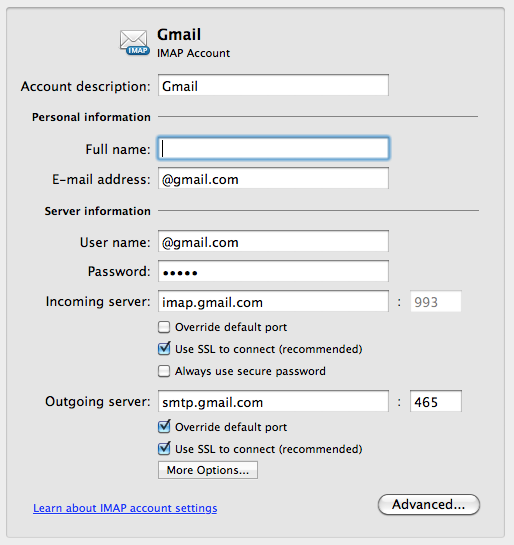
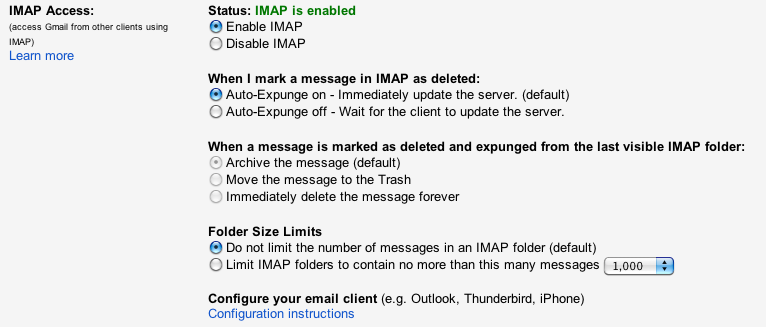
I use OSX on a Mac. This should work on a PC, but your menus will probably be slightly different.
Go right into the belly of the beast and setup Outlook on your local machine. If your organization uses Exchange, you likely have access to a free copy of Outlook.
Setup your Exchange account. Next, setup your Gmail or Google apps account using IMAP on Outlook. If your Gmail account is large, this step may take quite some time. Further adding to the frustration, Outlook 2011 on the Mac doesn't give you an indication of what it's actually doing, so it will just be unresponsive as it accesses your Gmail account -- probably best to setup your Gmail account and go to sleep, it will be ready in the morning. You may need to enable IMAP on your Gmail account.
Go right into the belly of the beast and setup Outlook on your local machine. If your organization uses Exchange, you likely have access to a free copy of Outlook.
Setup your Exchange account. Next, setup your Gmail or Google apps account using IMAP on Outlook. If your Gmail account is large, this step may take quite some time. Further adding to the frustration, Outlook 2011 on the Mac doesn't give you an indication of what it's actually doing, so it will just be unresponsive as it accesses your Gmail account -- probably best to setup your Gmail account and go to sleep, it will be ready in the morning. You may need to enable IMAP on your Gmail account.
Create an Outlook Rule
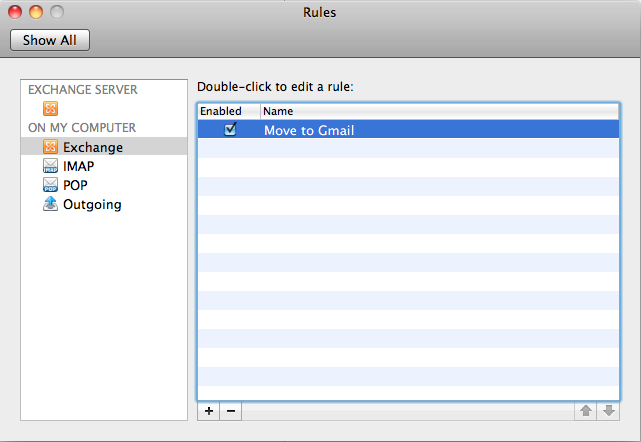
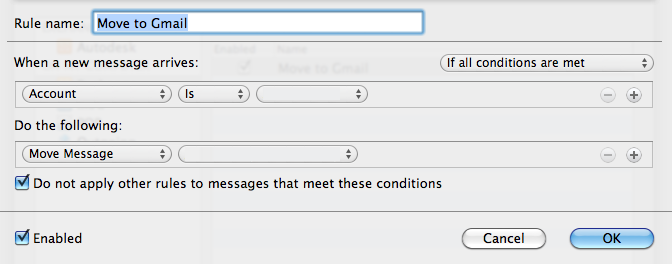
Create a folder on your Gmail account to receive Exchange messages. It's probably best to do this from within Outlook, so Outlook is totally happy with the folder. Create an "On My Computer - Exchange" rule. The rule should follow this form: When a new message arrives: Account is Your Exchange account, Do the following: Move Message to the folder you just created on Gmail.
Every time a new message arrives in the Exchange account, if Outlook is running, it will move it to your Gmail account. The messages in this folder on Gmail will be marked as unread, but I could not figure out a way to get them to appear in Gmail's inbox. However, if you use two Gmail or Google apps accounts, you can make this happen: Exchange - via Outlook -> Folder on Gmail account 1 - via POP3 -> Inbox on Gmail account 2.
Every time a new message arrives in the Exchange account, if Outlook is running, it will move it to your Gmail account. The messages in this folder on Gmail will be marked as unread, but I could not figure out a way to get them to appear in Gmail's inbox. However, if you use two Gmail or Google apps accounts, you can make this happen: Exchange - via Outlook -> Folder on Gmail account 1 - via POP3 -> Inbox on Gmail account 2.
Tips on Running Outlook
You need to have Outlook running for this to work, and you may even need to have it running within your Firewall or VPN. If you have a desktop this is probably easy. If you work a laptop, you will not get Exchange emails -- to view on your mobile phone, for example -- if you laptop isn't running.
Keeping Outlook running turns out to be a non-trivial process. Make sure Spotlight is not indexing Outlook's database. Do this by adding "Office 2011 Identities" to the list of locations Spotlight should not search (Spotlight preferences, Privacy). If your Gmail inbox has a large number of messages, Outlook might also have a problem. If in Activity Monitor you notice Outlook or the Microsoft database daemon taking all of your CPU, try dragging the "Office 2011 Identities" folder (probably in Documents, Microsoft User Data) to the desktop or to the trash. Restart Outlook to create a new identity.
Keeping Outlook running turns out to be a non-trivial process. Make sure Spotlight is not indexing Outlook's database. Do this by adding "Office 2011 Identities" to the list of locations Spotlight should not search (Spotlight preferences, Privacy). If your Gmail inbox has a large number of messages, Outlook might also have a problem. If in Activity Monitor you notice Outlook or the Microsoft database daemon taking all of your CPU, try dragging the "Office 2011 Identities" folder (probably in Documents, Microsoft User Data) to the desktop or to the trash. Restart Outlook to create a new identity.
Sent Via Gmail and Calendars
Gmail will happily let you send email from your Exchange account (or at least, using that email address). Unfortunately, depending on how the recipient views your email, it may come with a notice stating "sent via Gmail.com" or something similar. This is a big giveaway that you're not using Exchange. Consider sending any email to IT and Legal directly from Outlook.
Calendars and calendar invites are a problem. Calendar invites sent to an Exchange account that get forwarded to a Gmail account will not show up in Google calendar. I have not figured out a way to automate this, and currently add and make changes to Exchange calendar invites in my Google calendar by hand.
I'm considering building a system that will take care of these issues and the issues of always needing to keep Outlook running. Send me a message via the Instructables system or leave a comment here to let me know if you're interested in further progress.
Calendars and calendar invites are a problem. Calendar invites sent to an Exchange account that get forwarded to a Gmail account will not show up in Google calendar. I have not figured out a way to automate this, and currently add and make changes to Exchange calendar invites in my Google calendar by hand.
I'm considering building a system that will take care of these issues and the issues of always needing to keep Outlook running. Send me a message via the Instructables system or leave a comment here to let me know if you're interested in further progress.