How to Upload a Video on Youtube
by tigrrr3118 in Circuits > Computers
1581 Views, 2 Favorites, 0 Comments
How to Upload a Video on Youtube
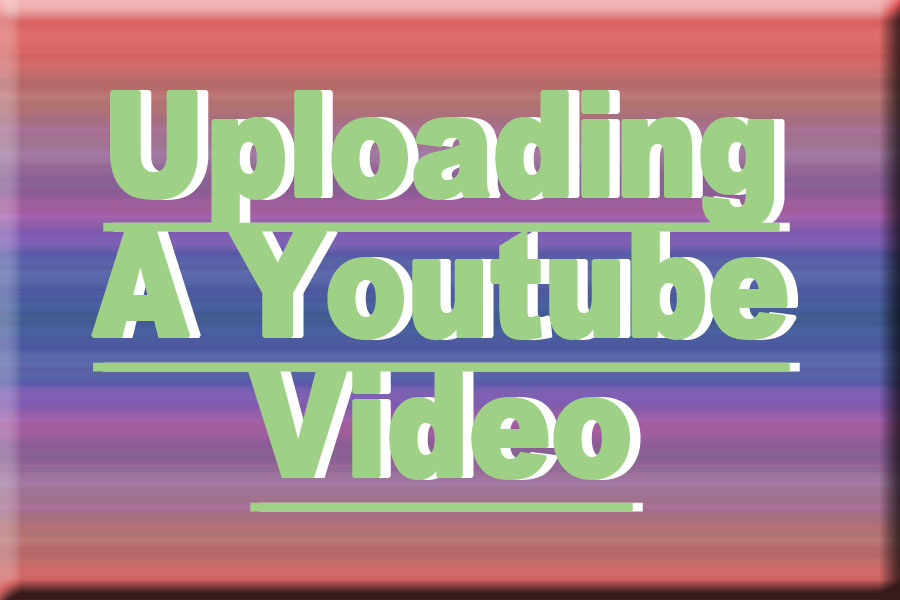
Who doesn't have that super embarrassing and/or awkward video that you feel the need to share all over the world. But how will you get it viral? Oh I know, YouTube! But wait, how do you upload a YouTube video? Well, here's a simple tutorial on how to upload a video to YouTube.
Starting Off
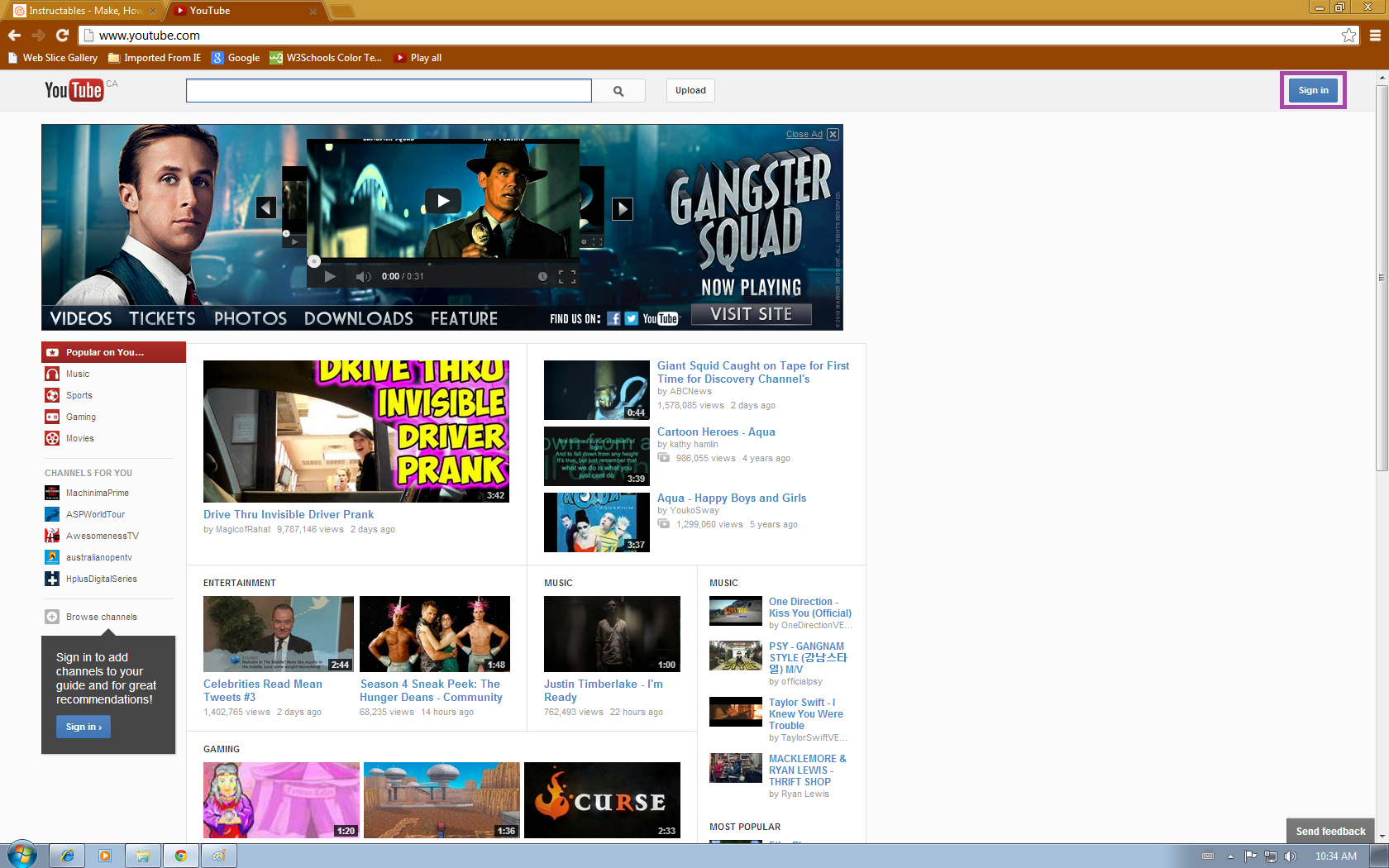
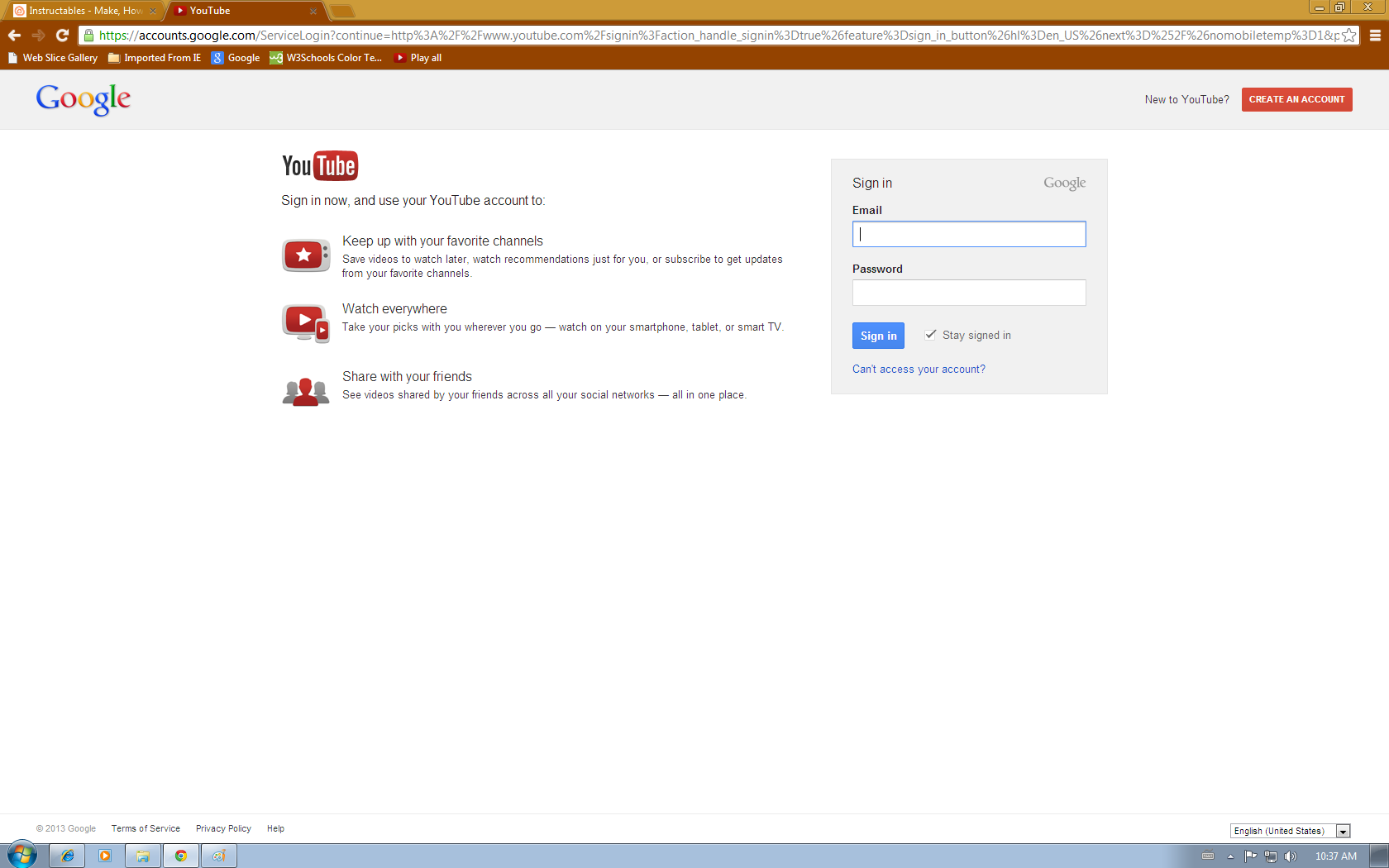
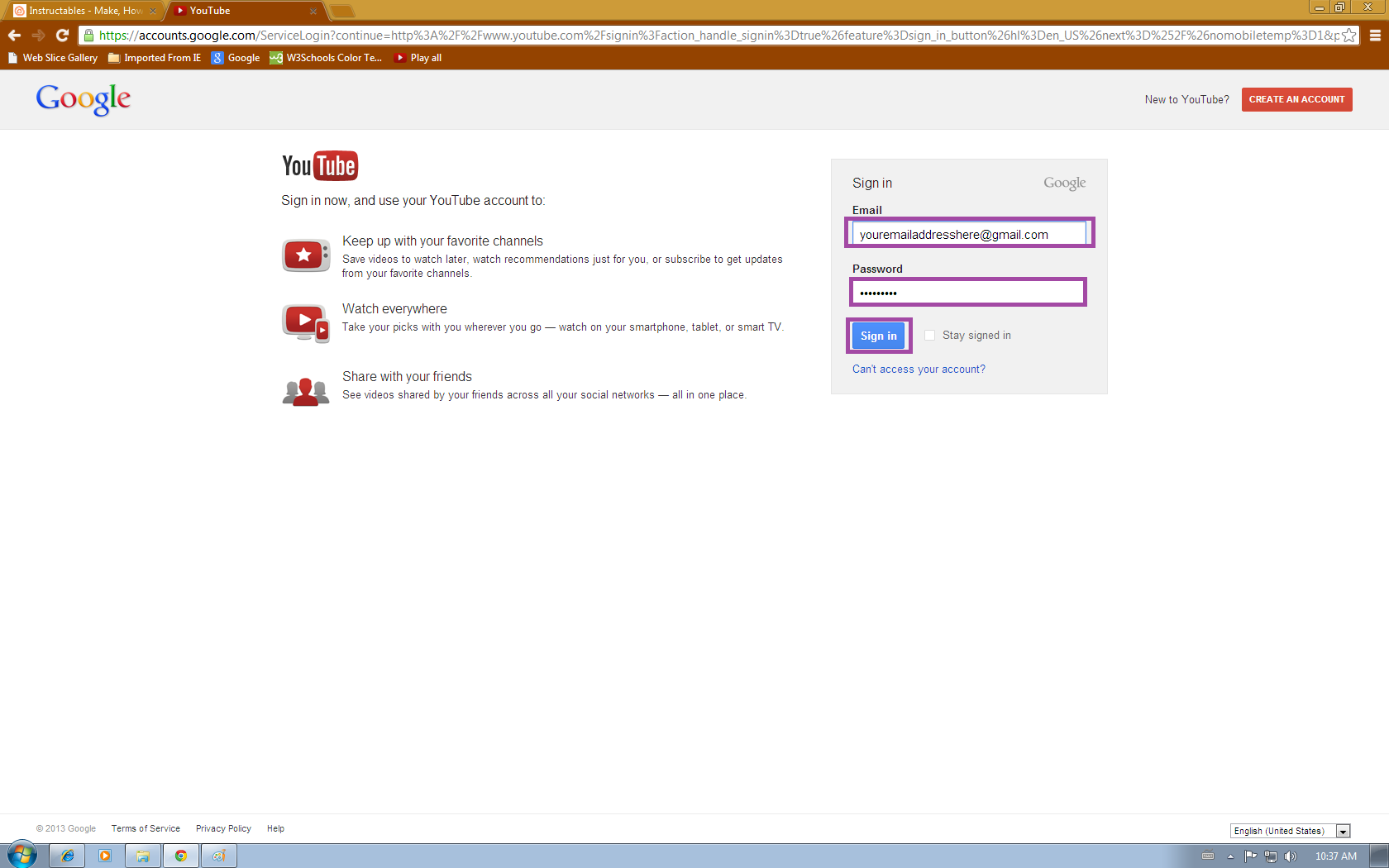
Alright, so to start off, get onto YouTube.com and have the file ready. Start off by clicking the sign in button on the top right hand side of the site. That will bring you to the sign in screen. Enter your email and password and then click the sign in button.
Finding the File
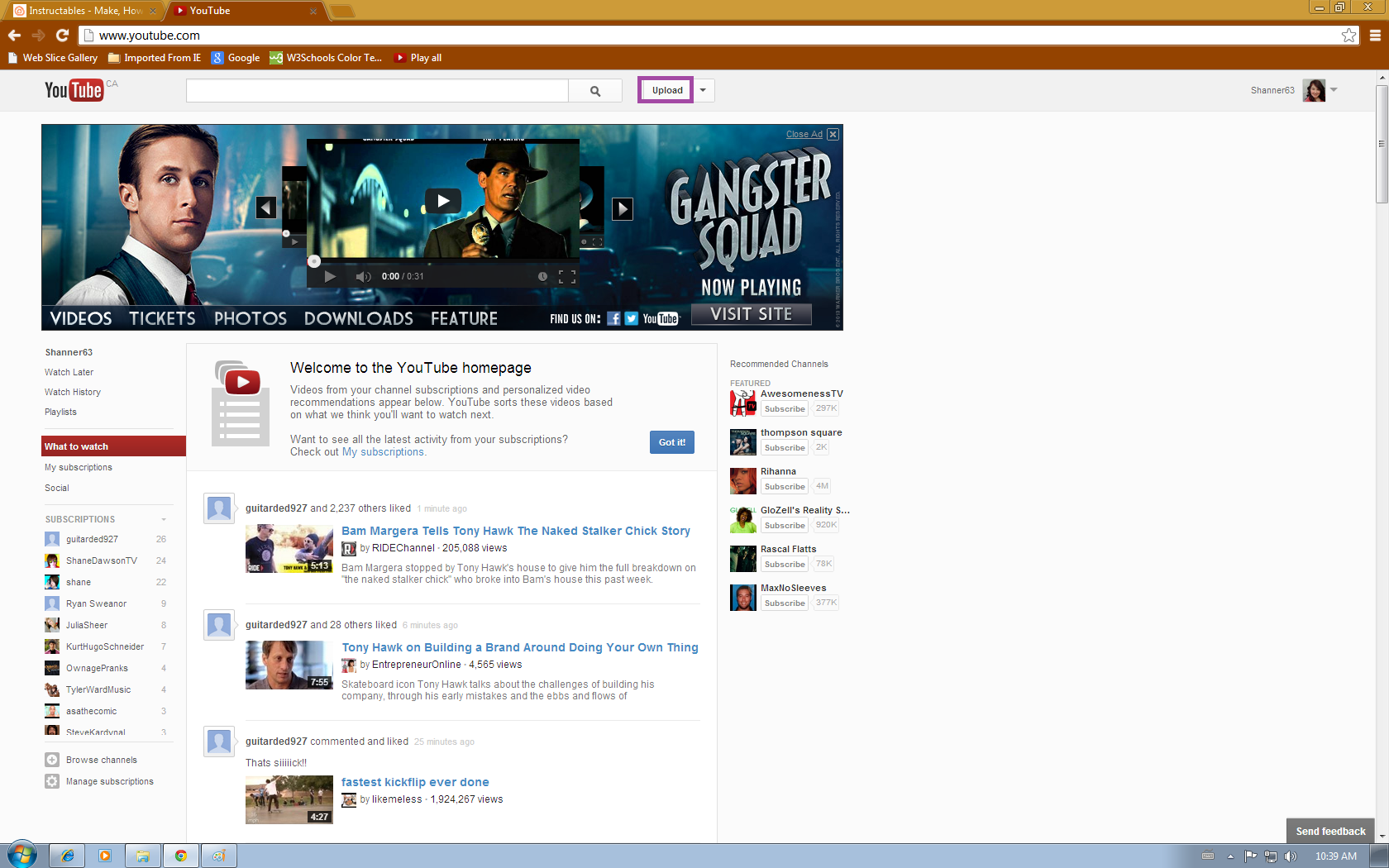
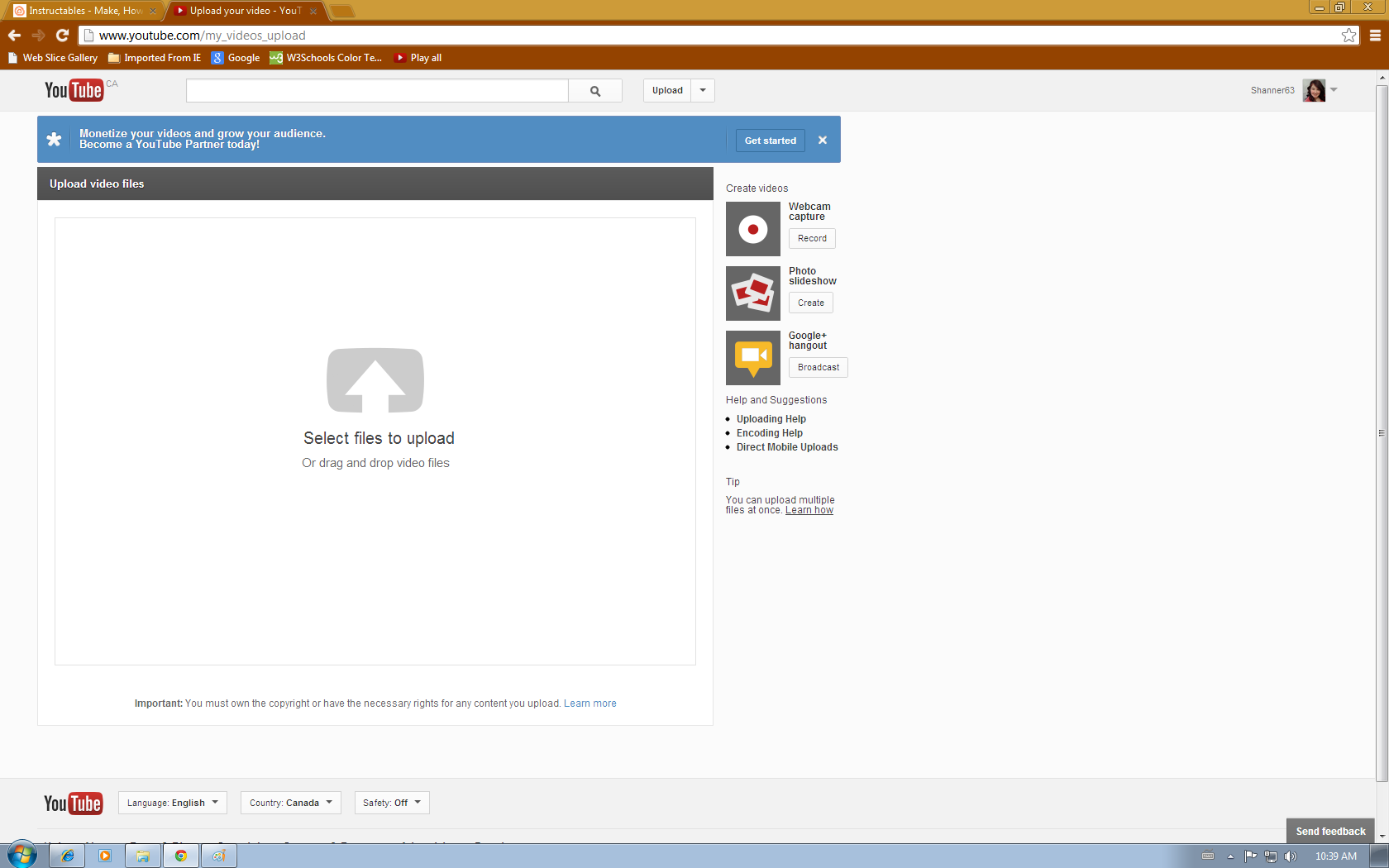
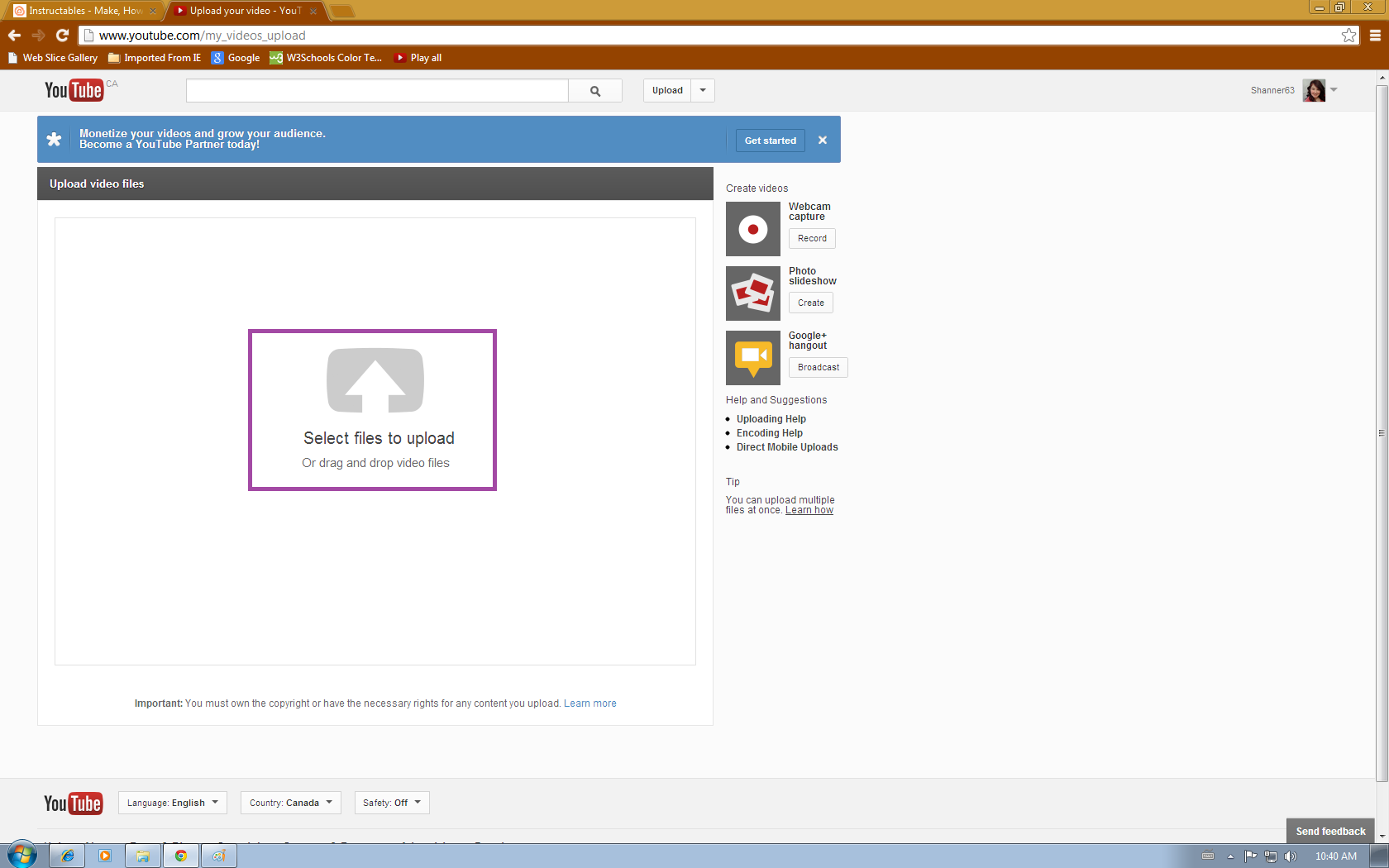
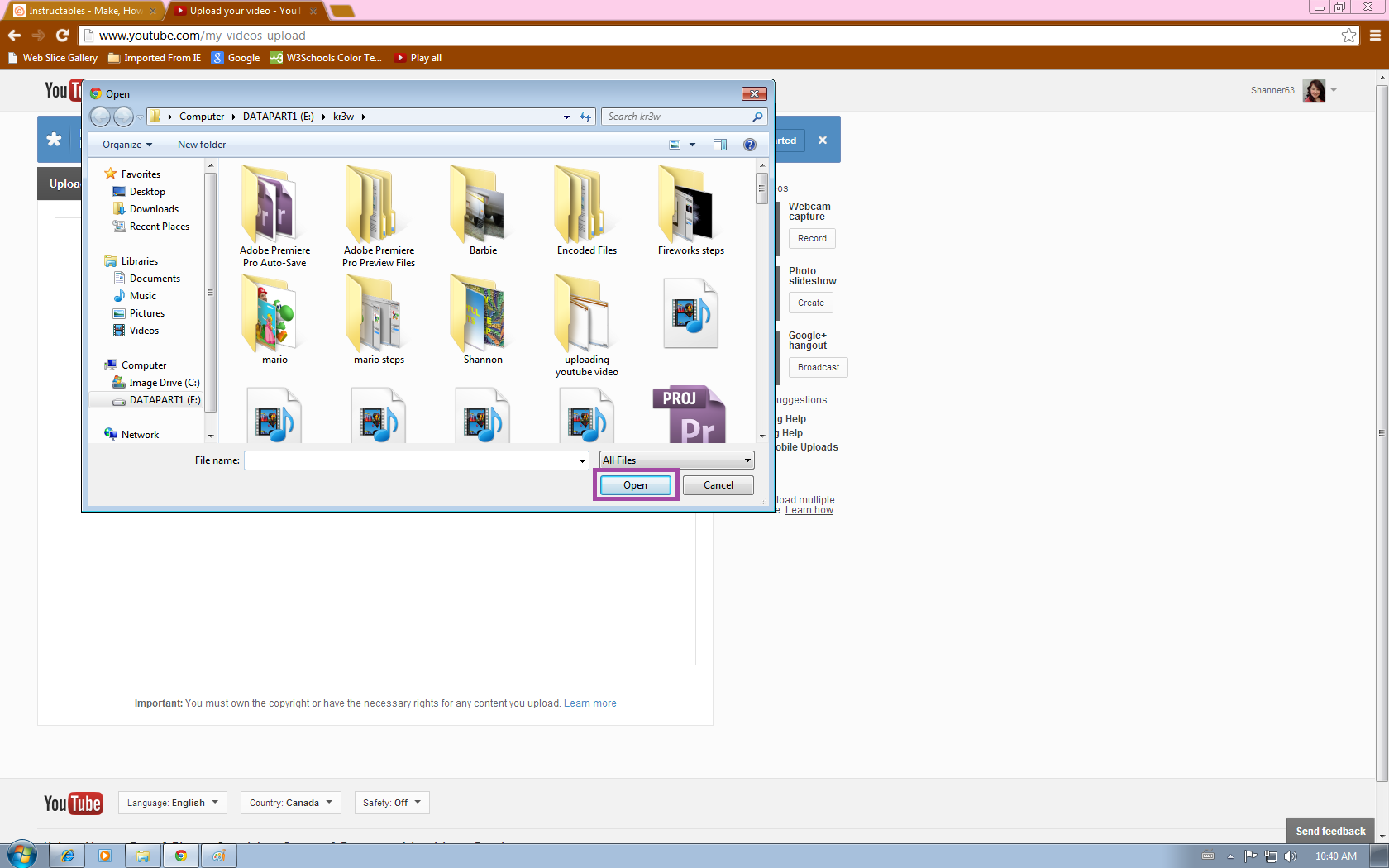
Alright now get back to the YouTube home page and click on the Upload button, which is located beside the search bar. Doing so will bring you to the upload page. Click on the arrow with "select files to upload" underneath. That will open up the window to find your video, once you have that click the open button to start uploading it.
Uploading
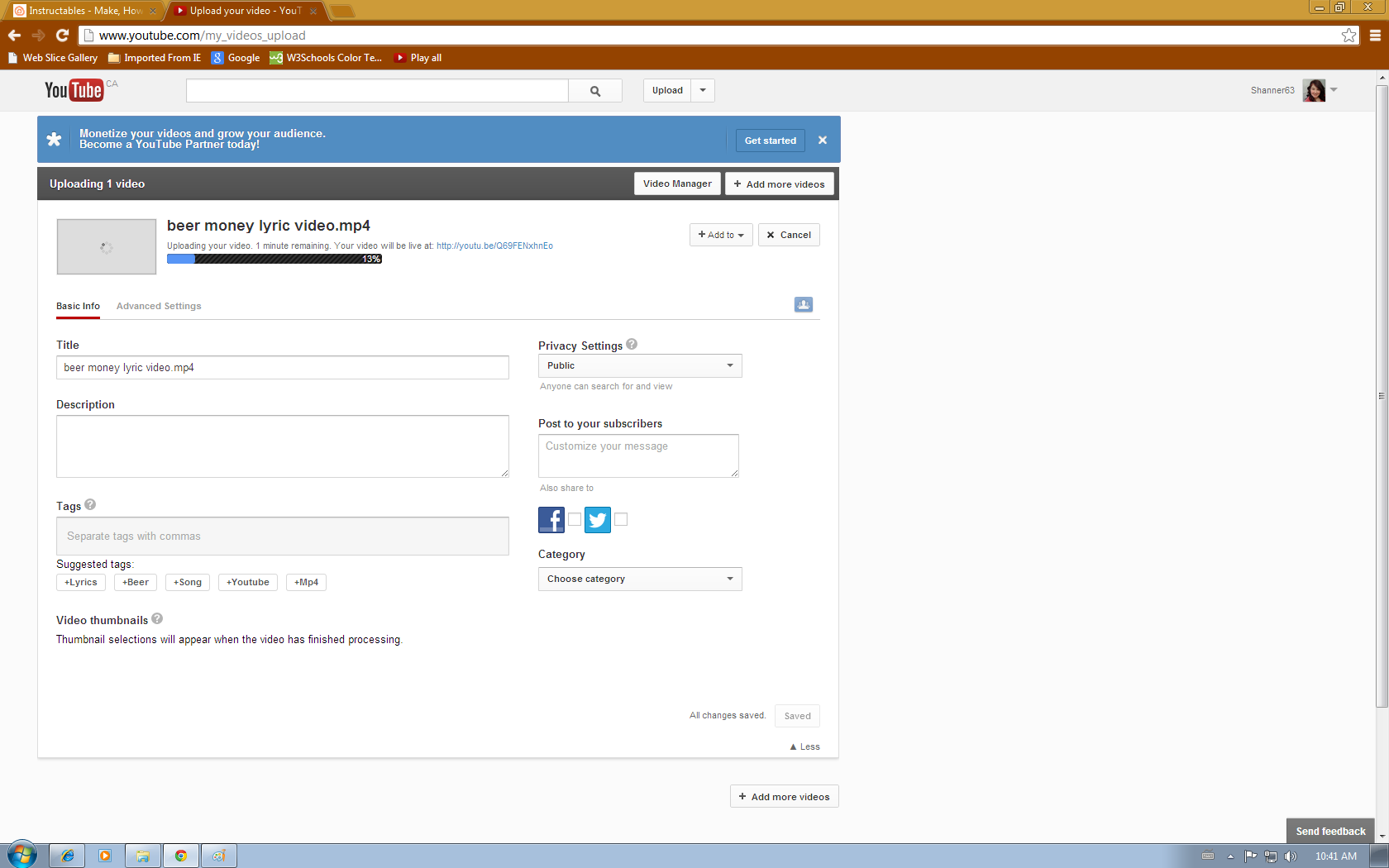
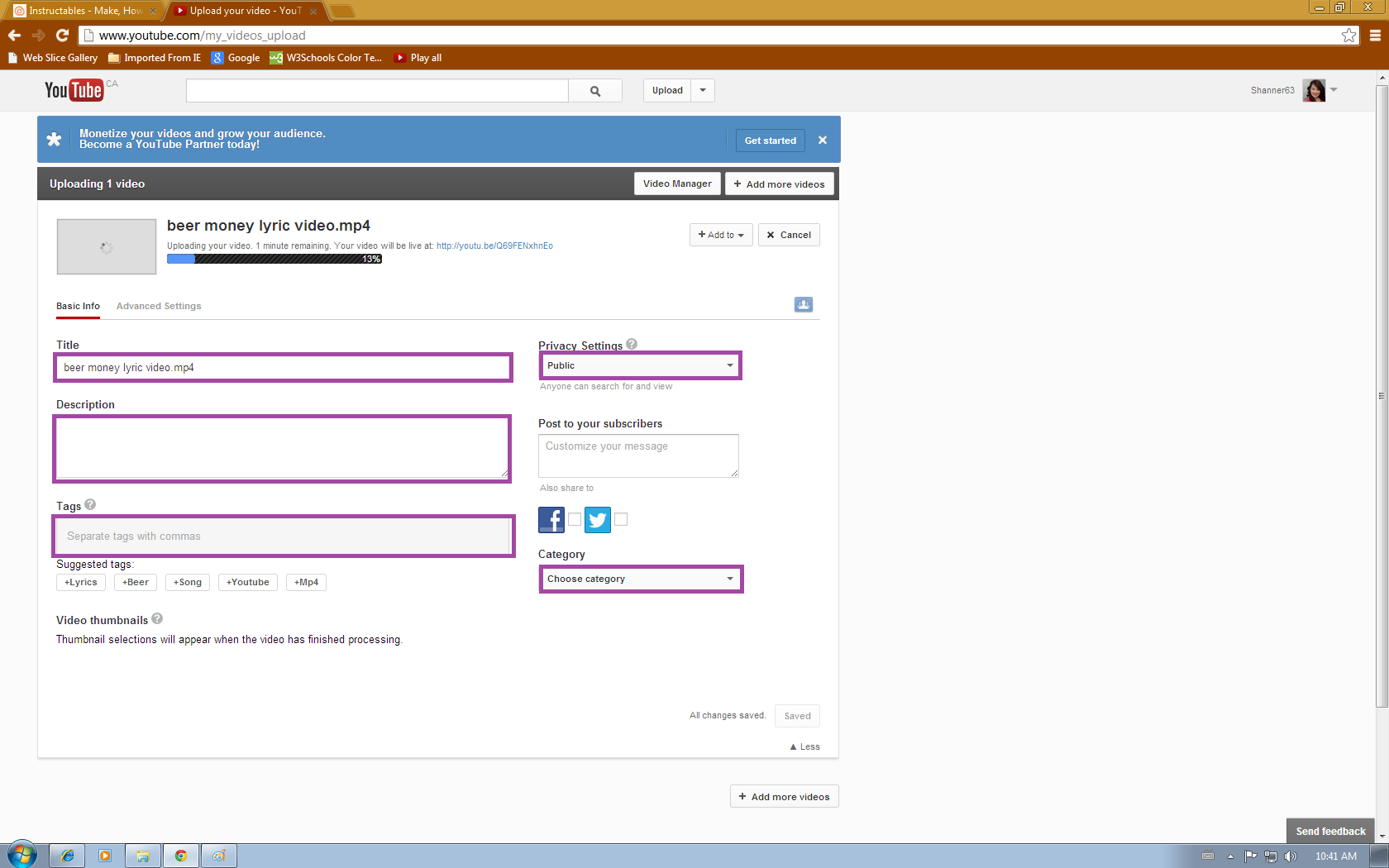
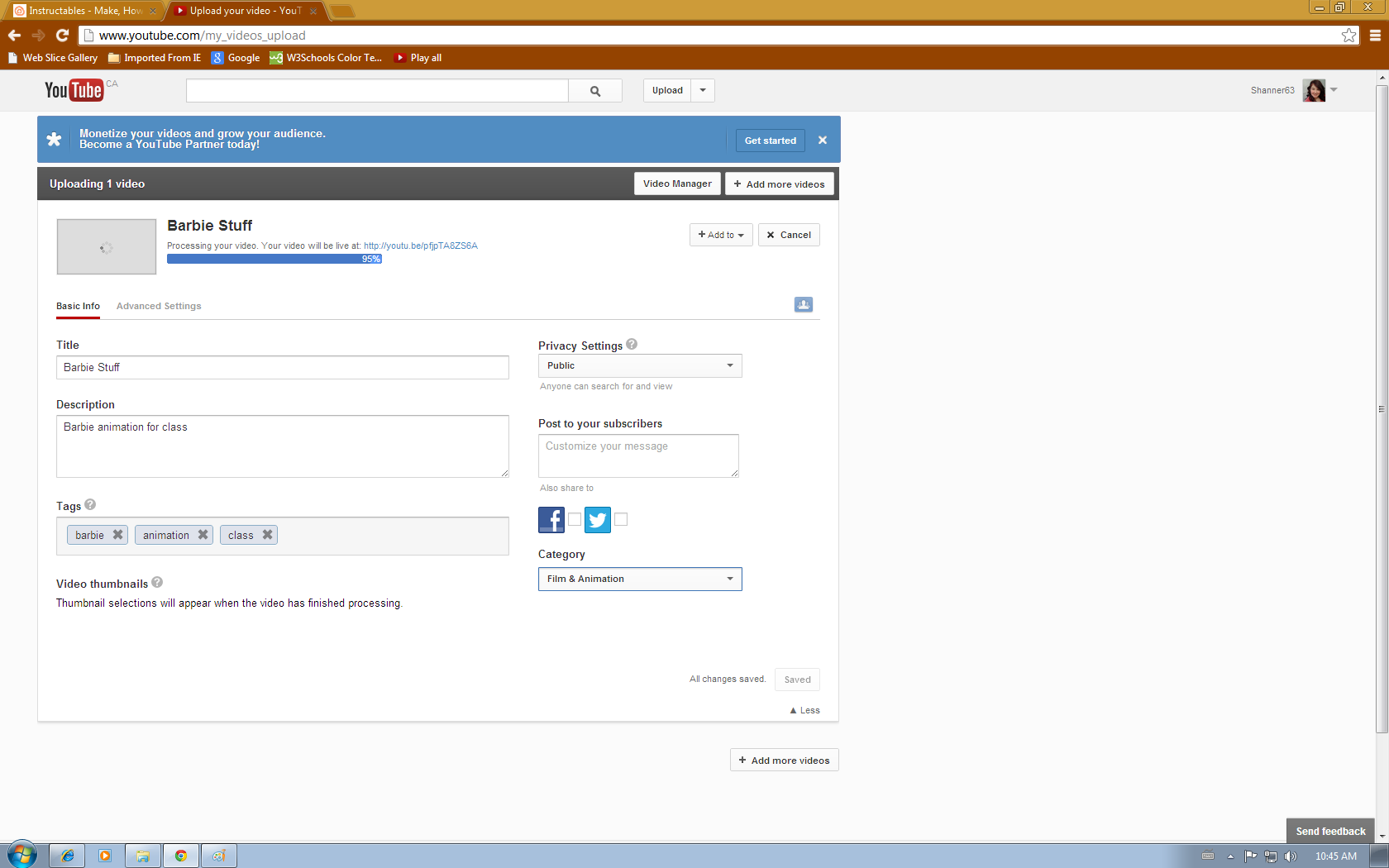
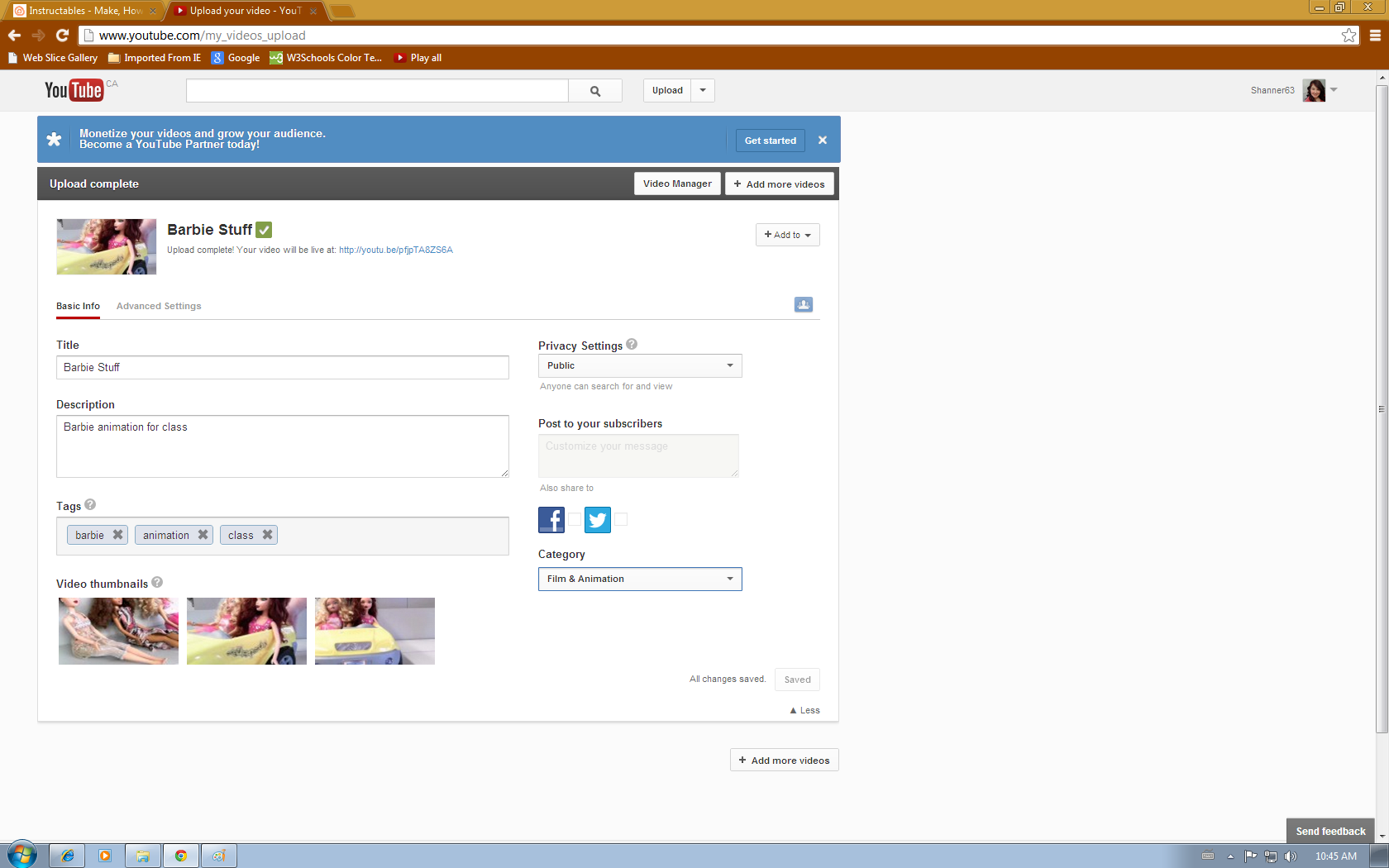
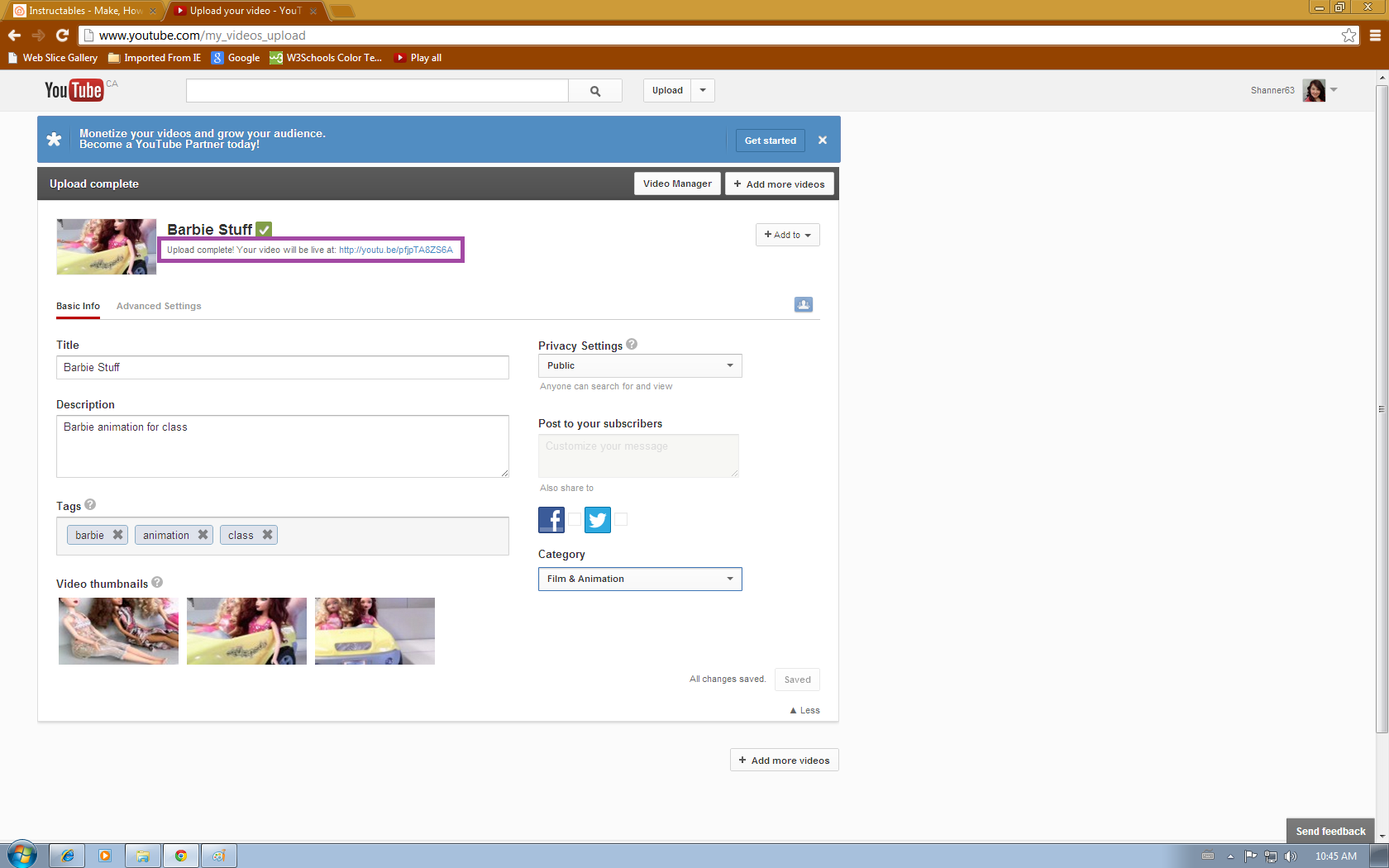
Once you've opened the file it will take you to a new page. On this page you will choose the Title of your video. You can choose the privacy settings (IE., public, private) and category for your video. You will be asked to fill a short description about your upload. Then pick some tags that describe your video so it can be sorted into the right places. When you've finished that click save changes. Once your video has finished uploading you will be provided with a link to share your video.
Sharing
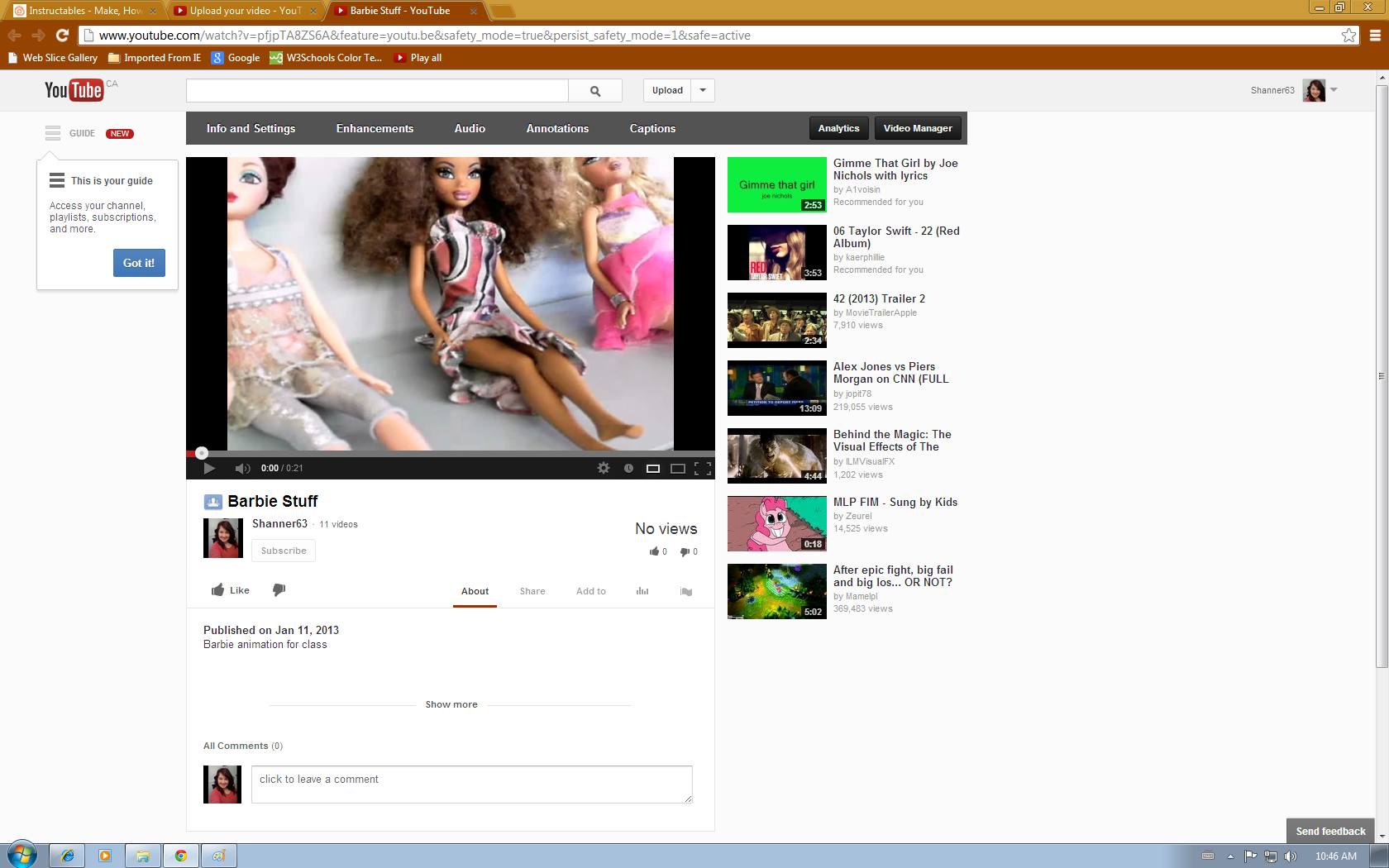
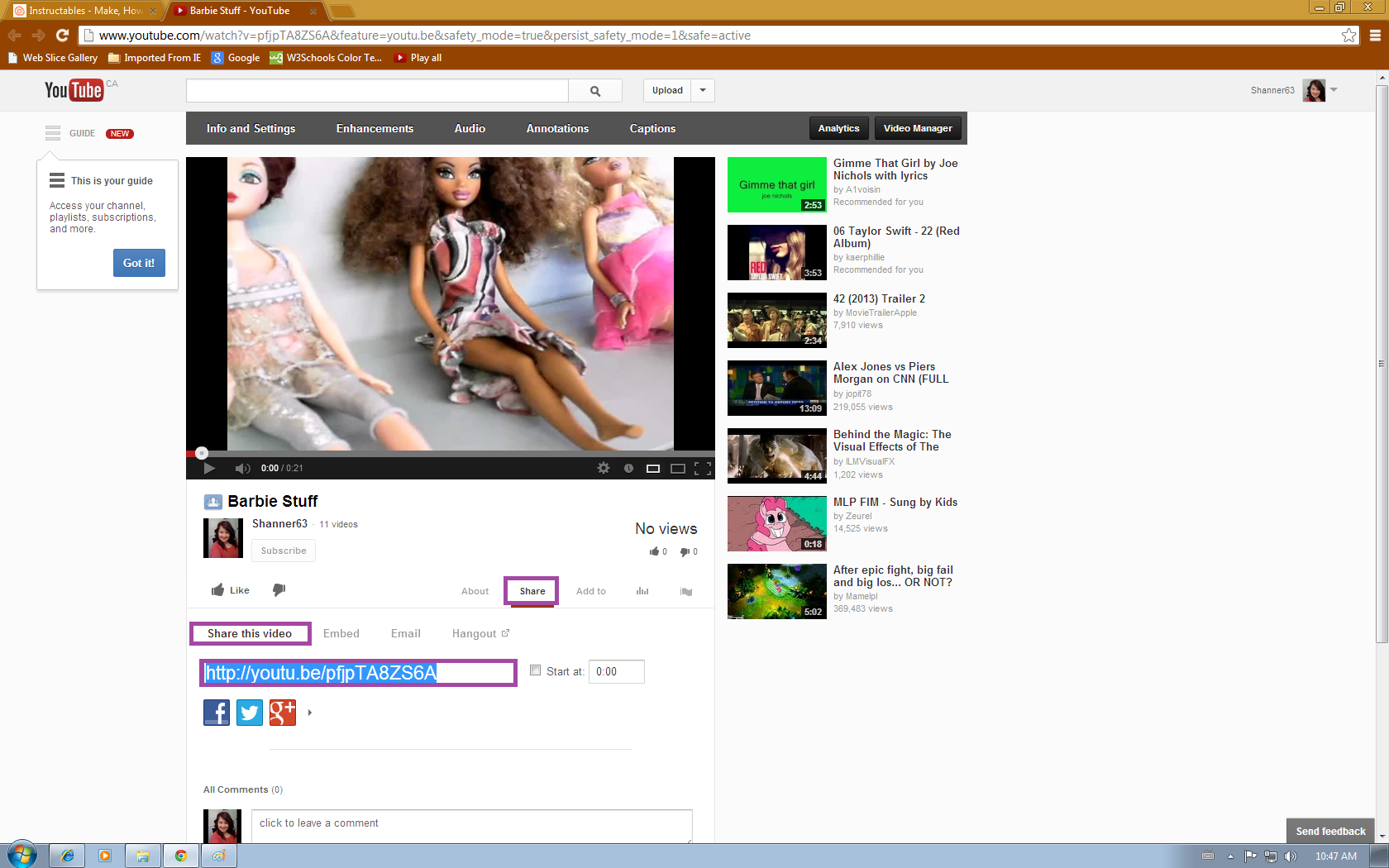
Click the link that you were provided with when your video finished uploading. That will bring you to your video. Click on the Share button under your video, followed by the share this video button. Clicking this will give you a public link to share online to showcase your video.