How to Turn on Assistive Touch on Apple Products
by bomboy3232 in Circuits > Apple
2063 Views, 3 Favorites, 0 Comments
How to Turn on Assistive Touch on Apple Products
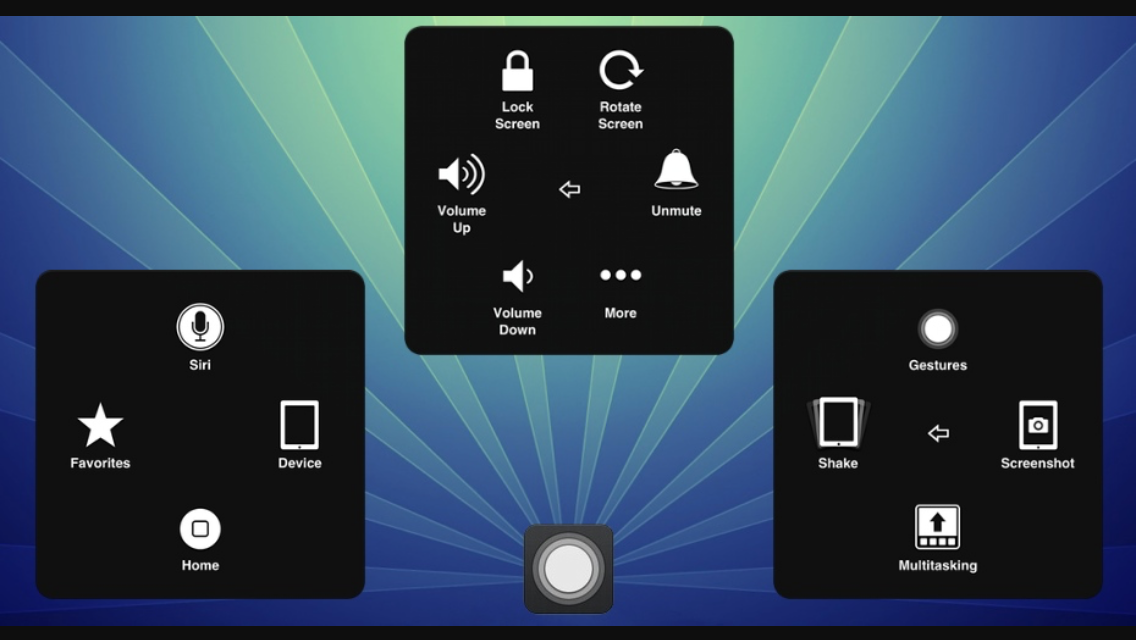
In this instructables we will teach you how to turn on Assistive Touch which is like a customizable status tray. Its pretty cool.
Step 1
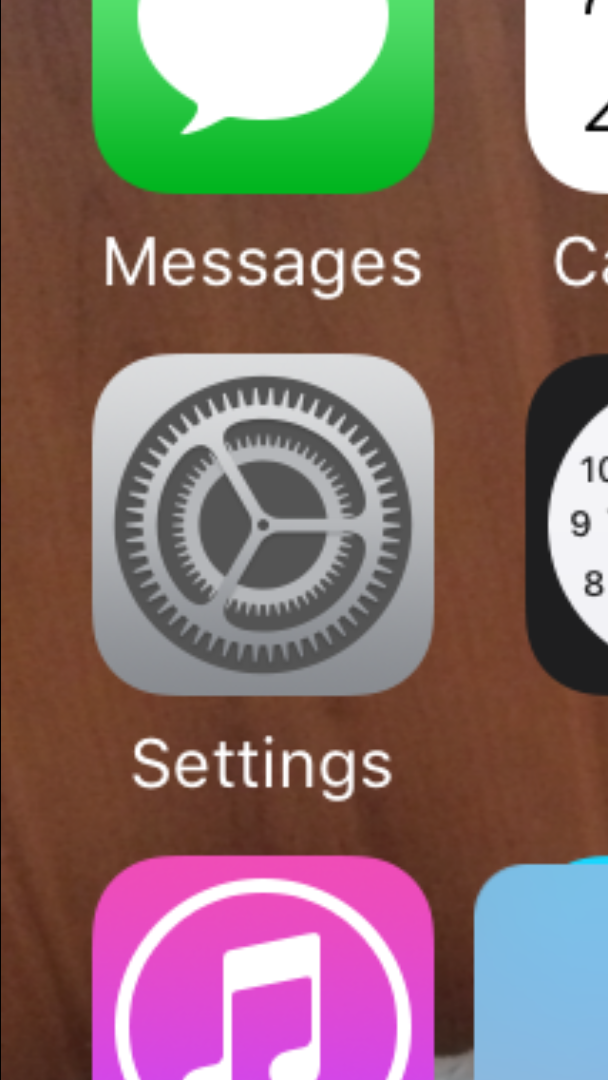
Go so setting. This is not a hack but a cool status tray already on the phone.
Step 2
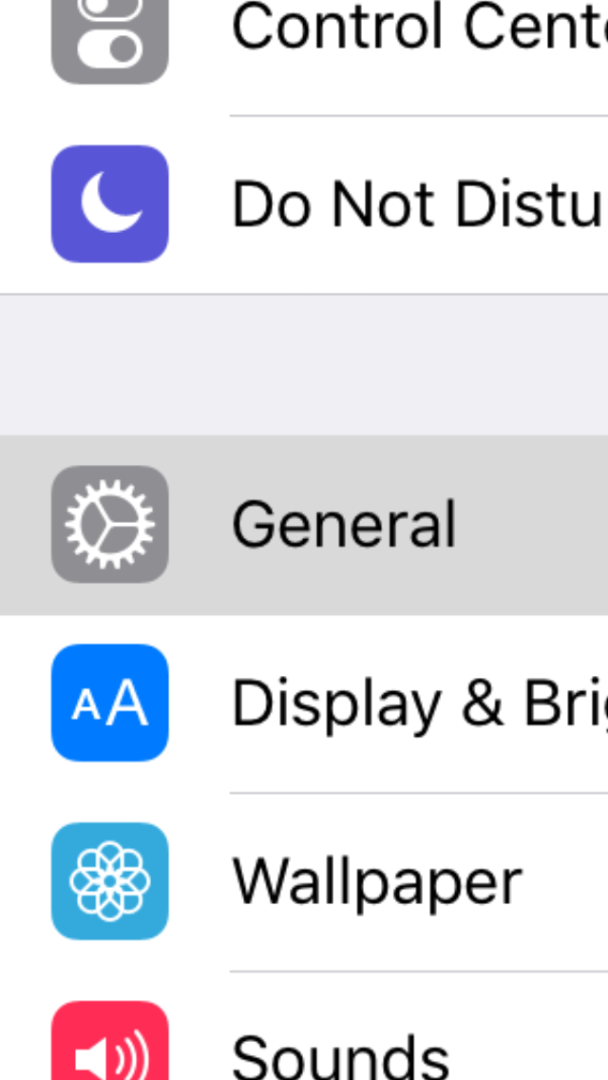
Go to general and this is a very cool status tray option and its worth it but if you dont like it you will always be able to turn it off.
Step 3
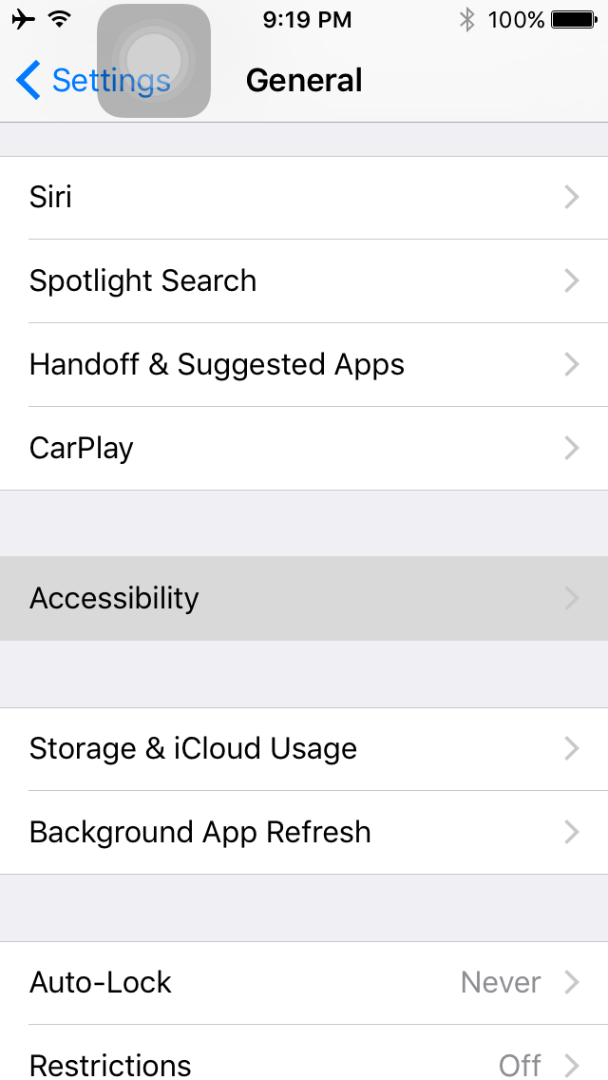
Go to where it says go to where it says accessibility and click on it. You have almost made it.
Step 4
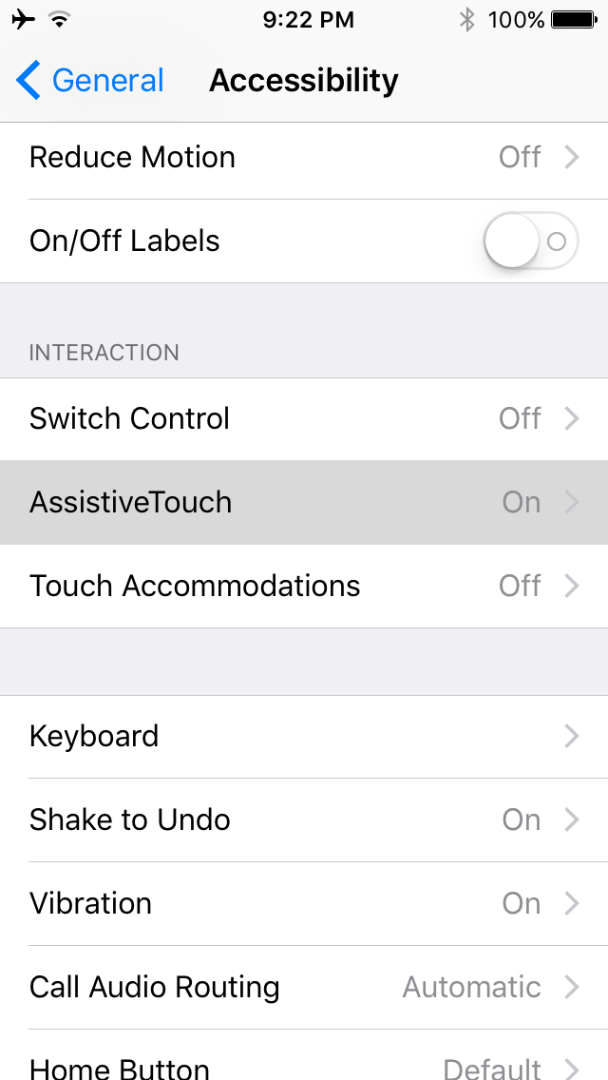
Then click on assistive touch. 1 more step and you have made it.
Final Step
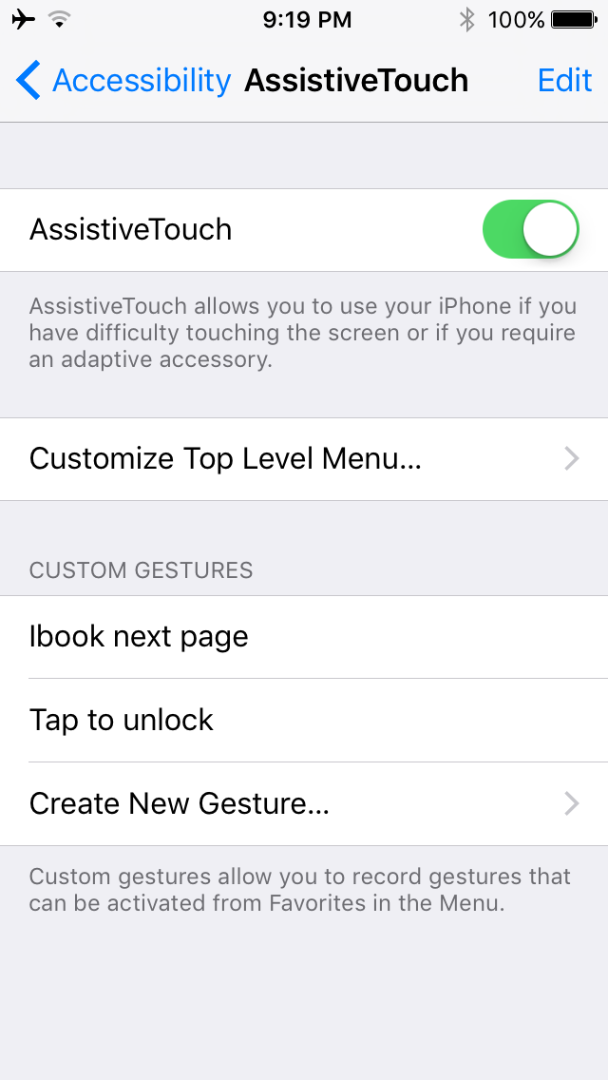
Toggle the assistive touch bar on and it will appear on your screen. I hope you enjoy it please like and comment.