How to Mute Mac Startup Sound
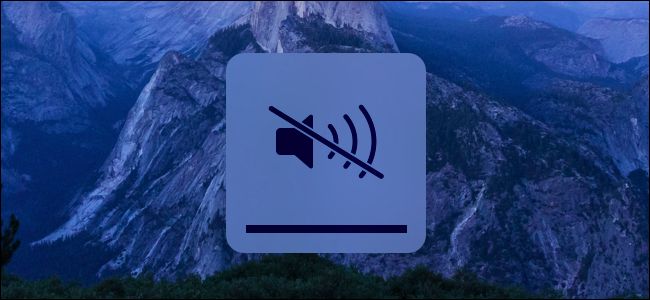
When you boot up or restart your Mac, the “startup chime sound” rings on. Some people may love this sound, but some not so much.
The sound can let you know the Mac is starting up properly. But you may want to turn off the sound in some occasion.
Therefore, here is a way to mute the Mac startup sound permanently, just a terminal command to change a hidden setting.
Source: turn off mac startup sound
Turn on the Terminal
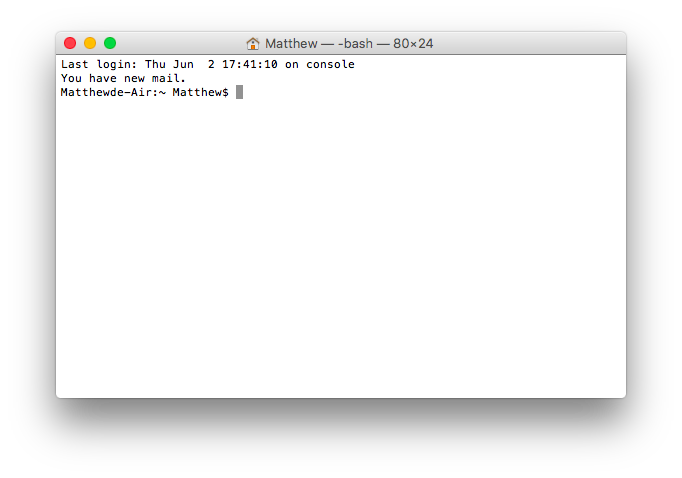
Open “Launchpad”> “Other”> “Terminals” to turn on the terminal.
Enter "shutdown Mute" Code
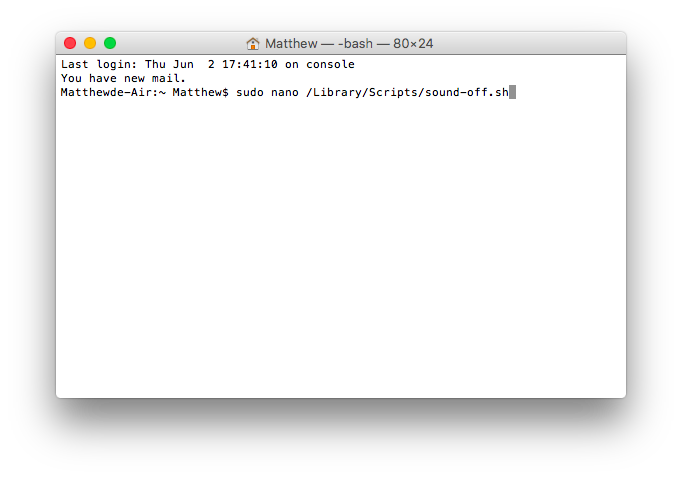

1. Enter sudo nano /Library/Scripts/sound-off.sh in the Matthew bash.
2. The system will prompt for a password: Enter your power-on password.
3. Then enter
#!/bin/bash
osascript -e 'set volume output muted 1'
4. After that, it will enter the window, this time by pressing the control + O, and then press Enter to save. Then press control + X to exit.
Enter the Following Command
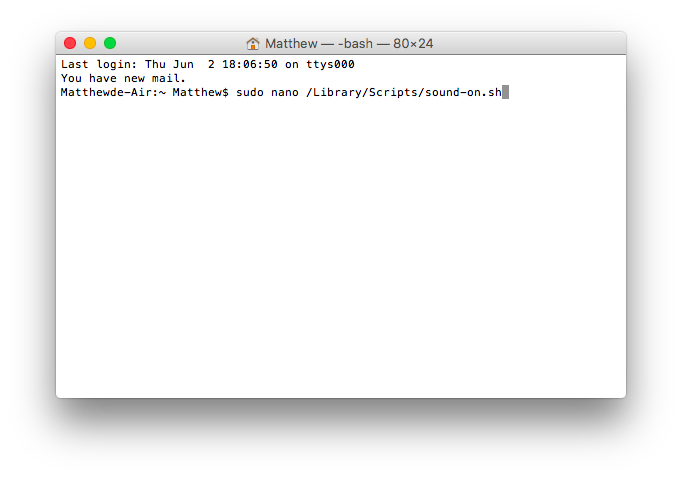

1. To restore audio code after powering on the system, enter: sudo nano /Library/Scripts/sound-on.sh
2. The system will prompt for a password: Enter your power-on password.
3. enter the following code.
#!/bin/bash
osascript -e 'set volume 4'
4. It will enter the other window, this time by pressing the “control + O” and then press “enter” to save. Then press “control + X” to exit.
Enter the Enable Command

1. Enter a command: sudo chmod u+x /Library/Scripts/sound-off.sh to let the above code automatically execute the task.
2. Enter sudo chmod u+x /Library/Scripts/sound-on.sh
3. Enter sudo defaults write com.apple.loginwindow LogoutHook /Library/Scripts/sound-off.sh
4. Enter sudo defaults write com.apple.loginwindow LoginHook /Library/Scripts/sound-on.sh
Check That the Code Is Valid or Not.
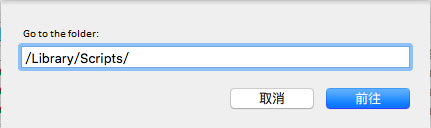
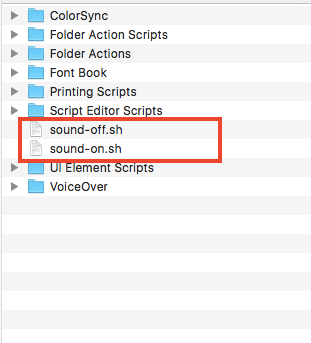
Open Finder> Go to Folder
Enter: / Library / Scripts /, and check the folder for the existence of these two scripts.
sound-off.sh
sound-on.sh
Now, you won’t hear the startup chime when starting up or shutting down your MacBook. Hurry to try it!
And do you want to know how to hide files on Mac? Generally, it is easy for us to hide files on Windows, just right-click to select "Properties" and select "Hide". But why we cannot see this function on Mac?
Go and follow this top secret:
how to Hide Files on Mac
how to Backup Android on Mac