How to Turn Off Autocorrect on the Samsung Galaxy S7!!
by HowTo101 in Circuits > Mobile
163 Views, 0 Favorites, 0 Comments
How to Turn Off Autocorrect on the Samsung Galaxy S7!!

This Instructable will show you how to turn off autocorrect on the Samsung Galaxy S7
Please subscribe to my channel
Thanks :)
Open Apps
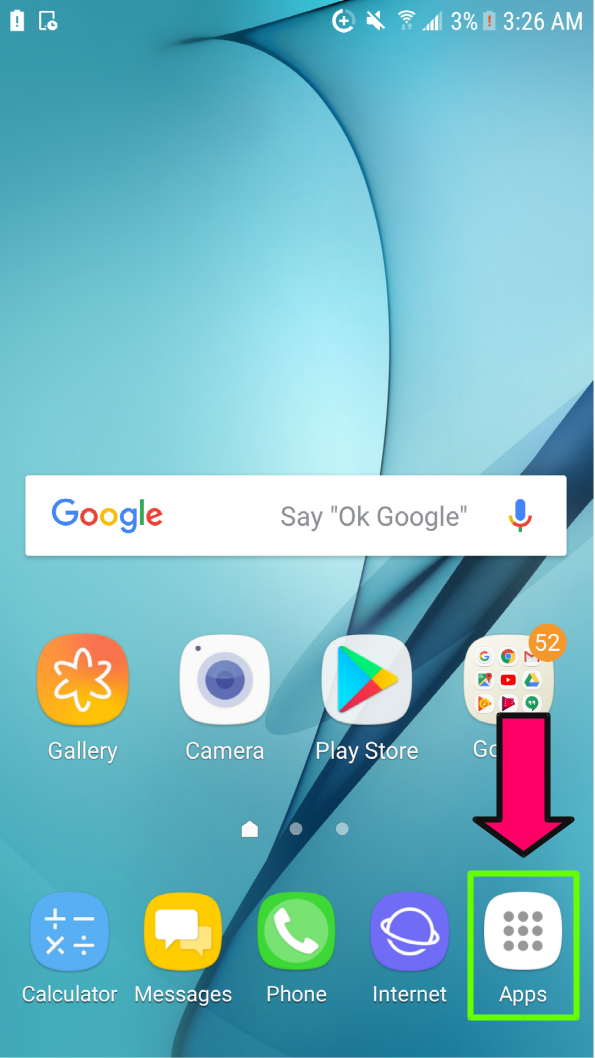.png)
Go to Settings
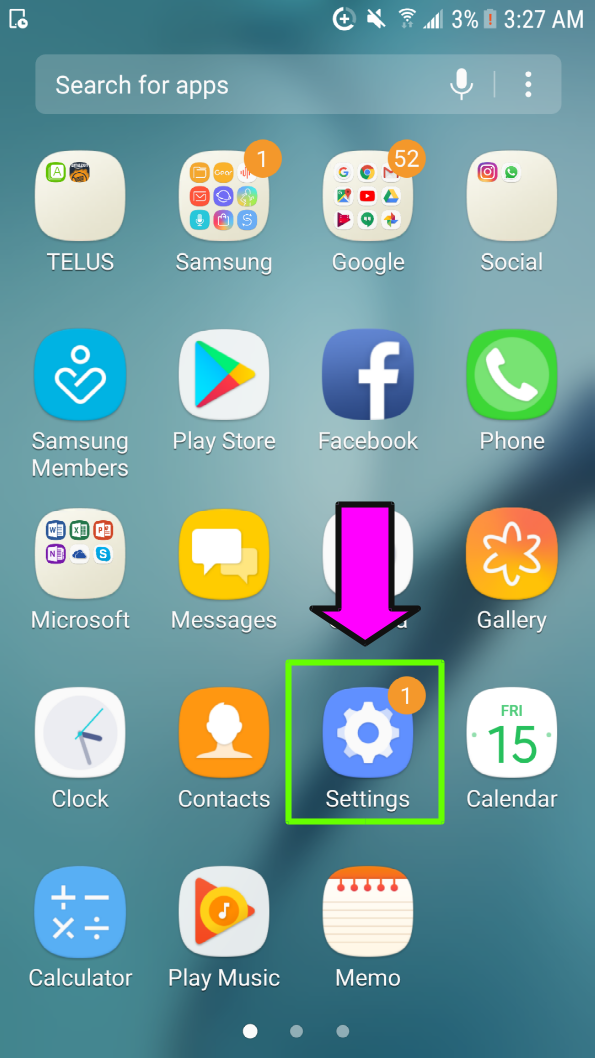

Scroll Down
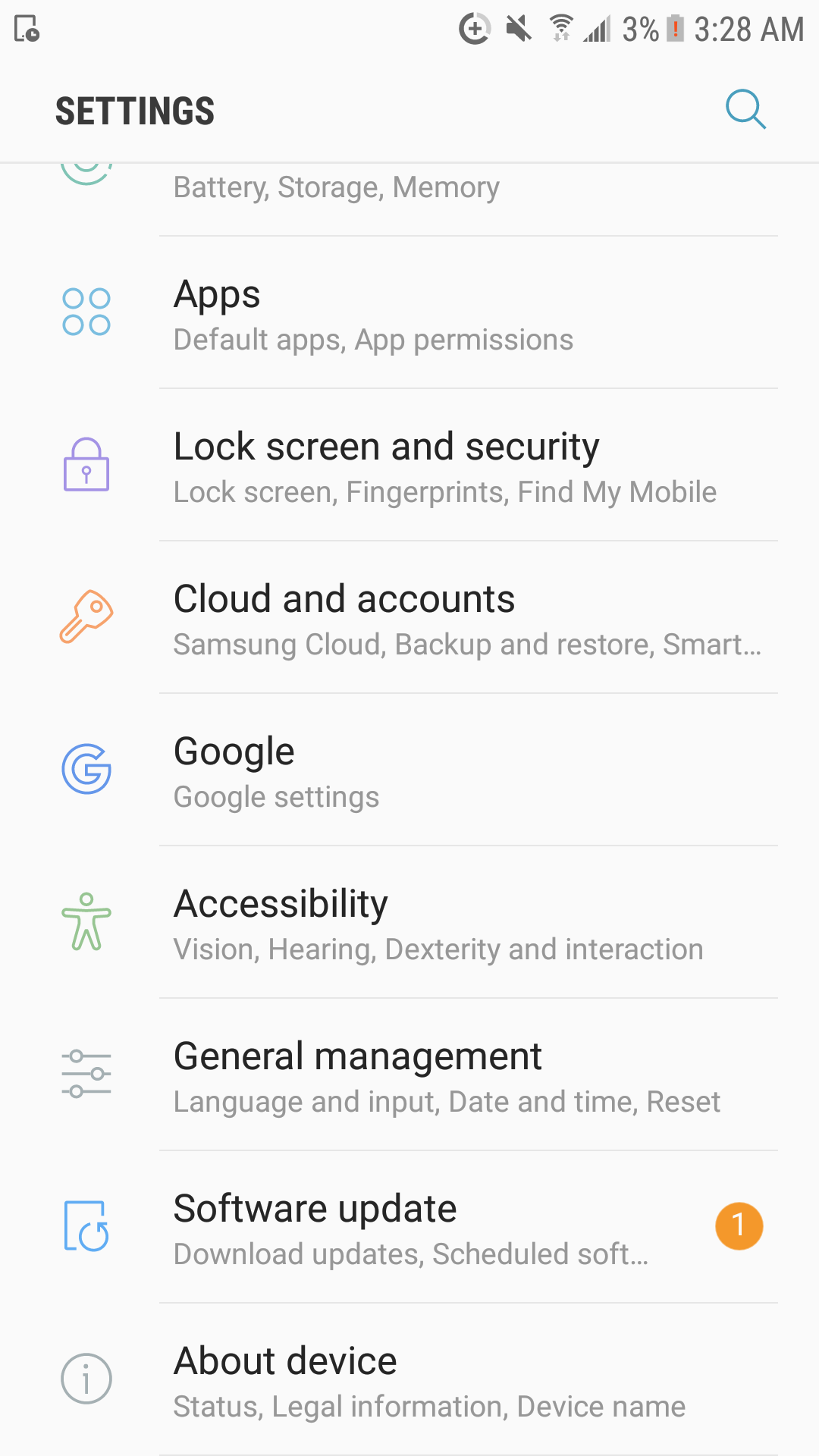
Go to General Management
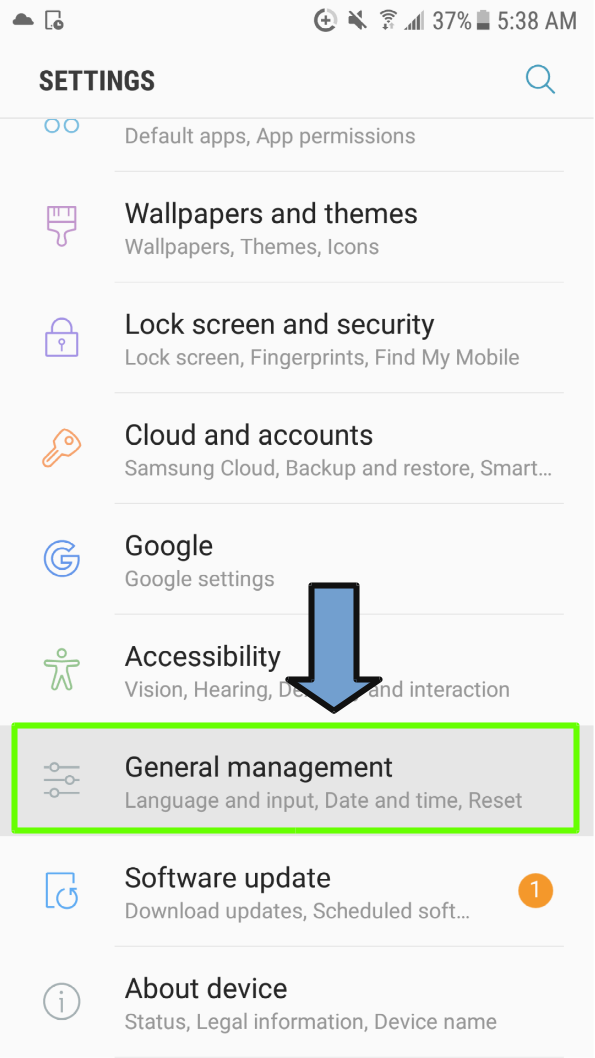
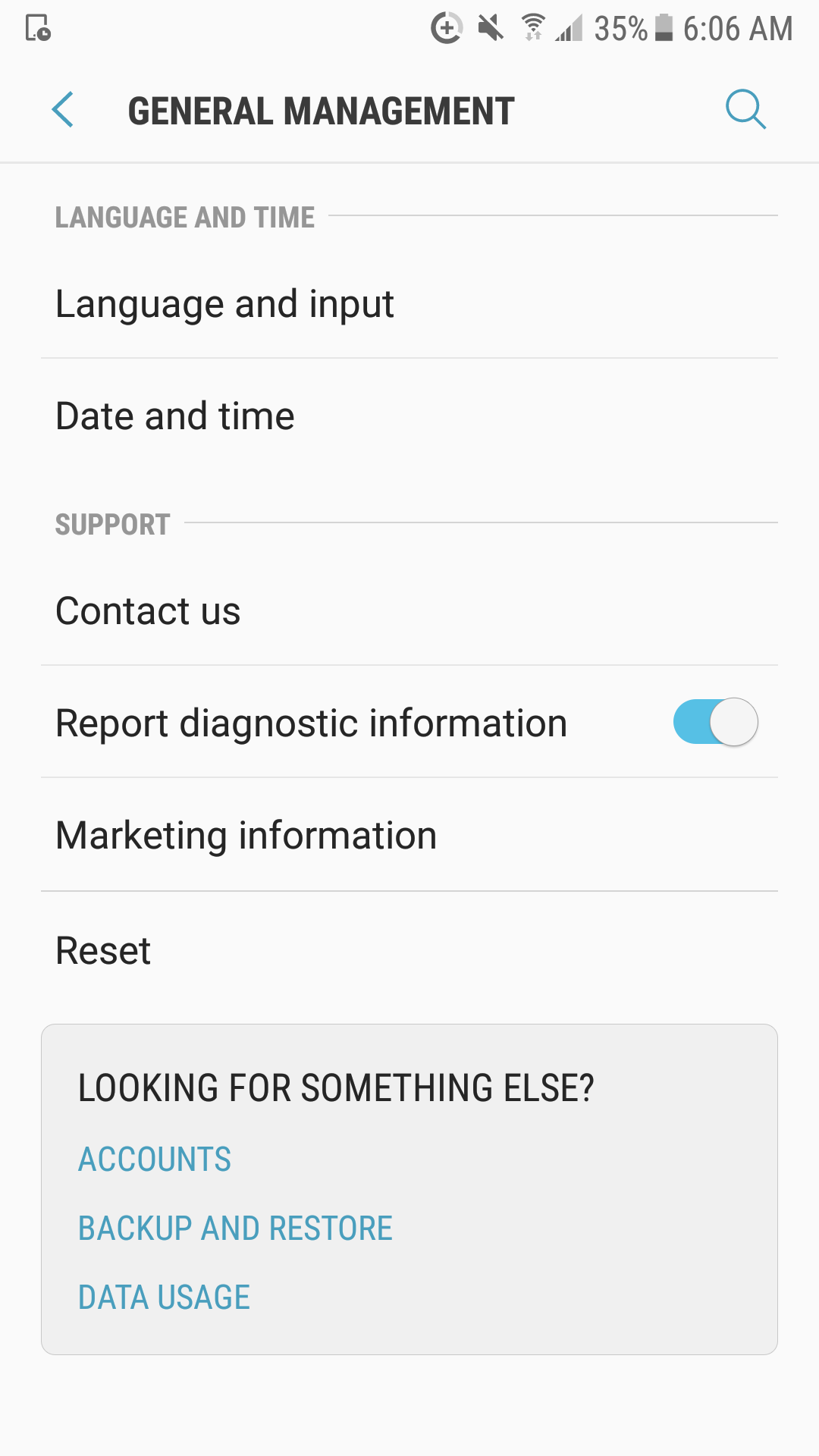
Go to Language and Input
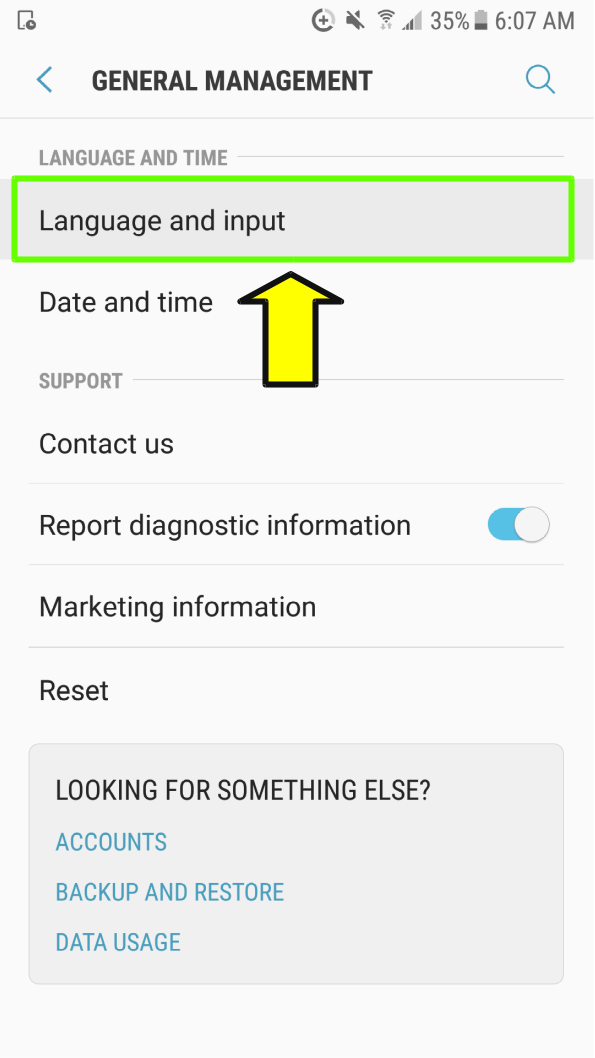
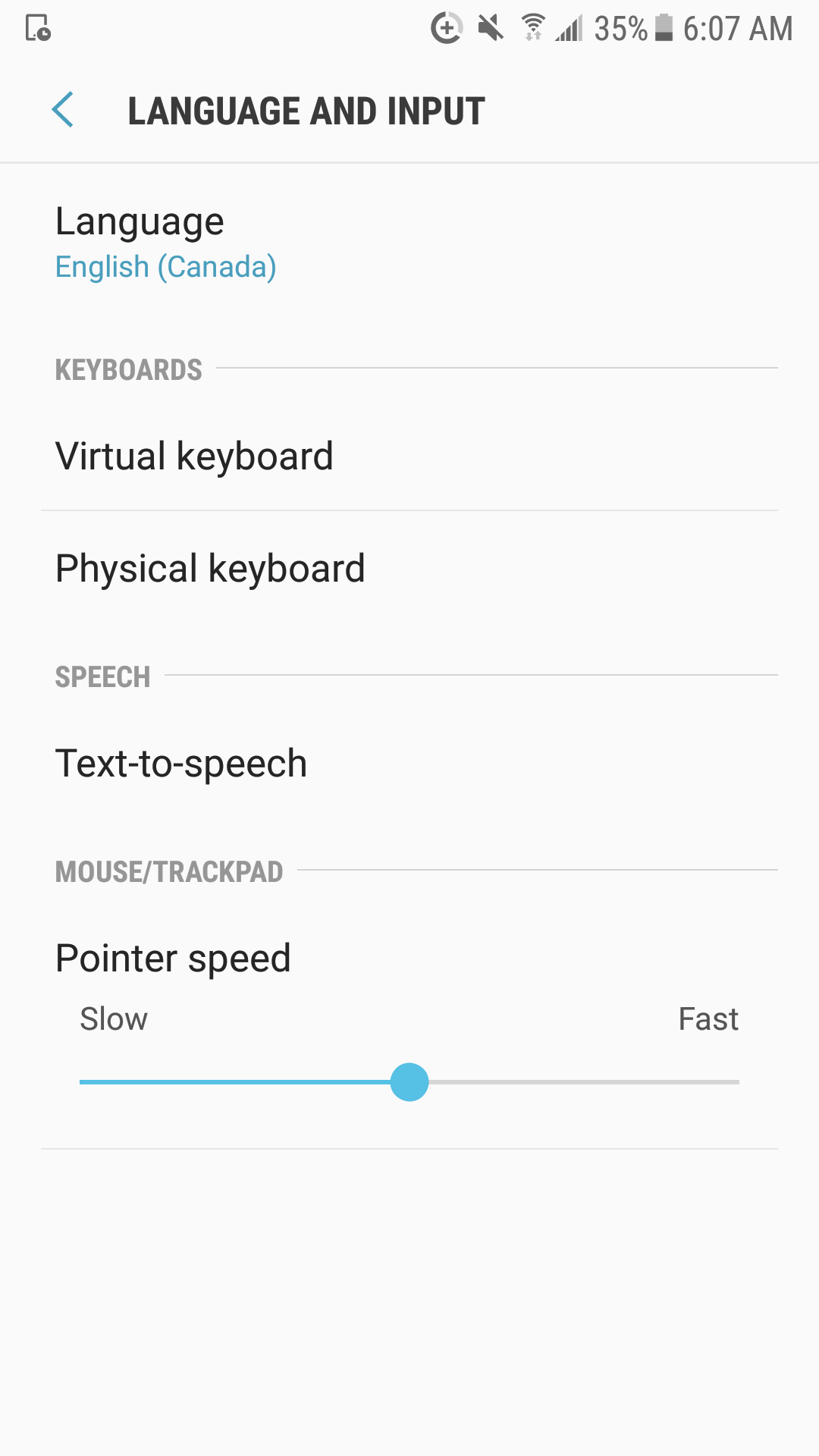
Go to Virtual Keyboard
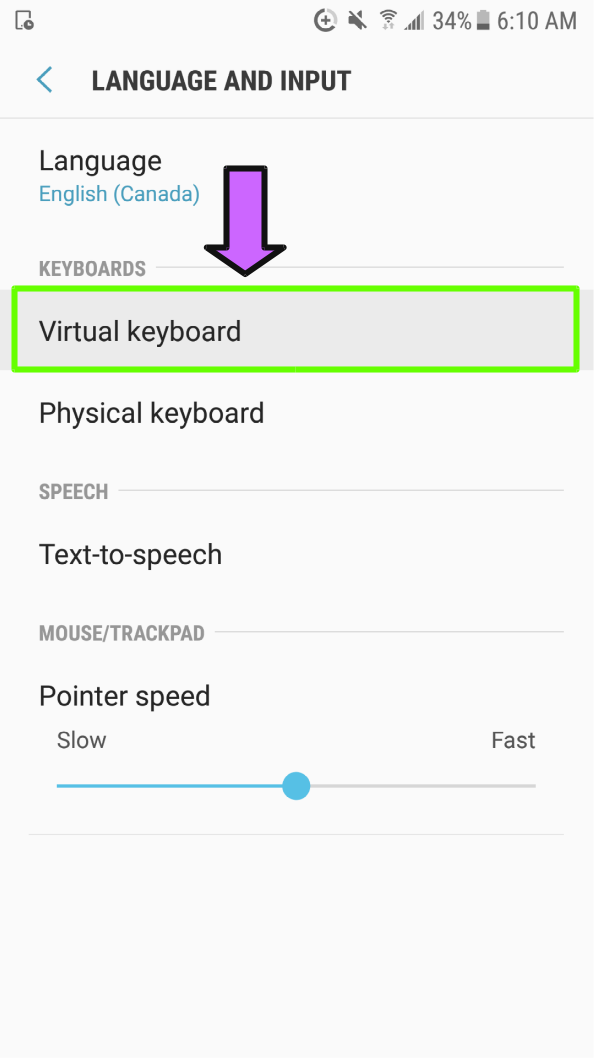
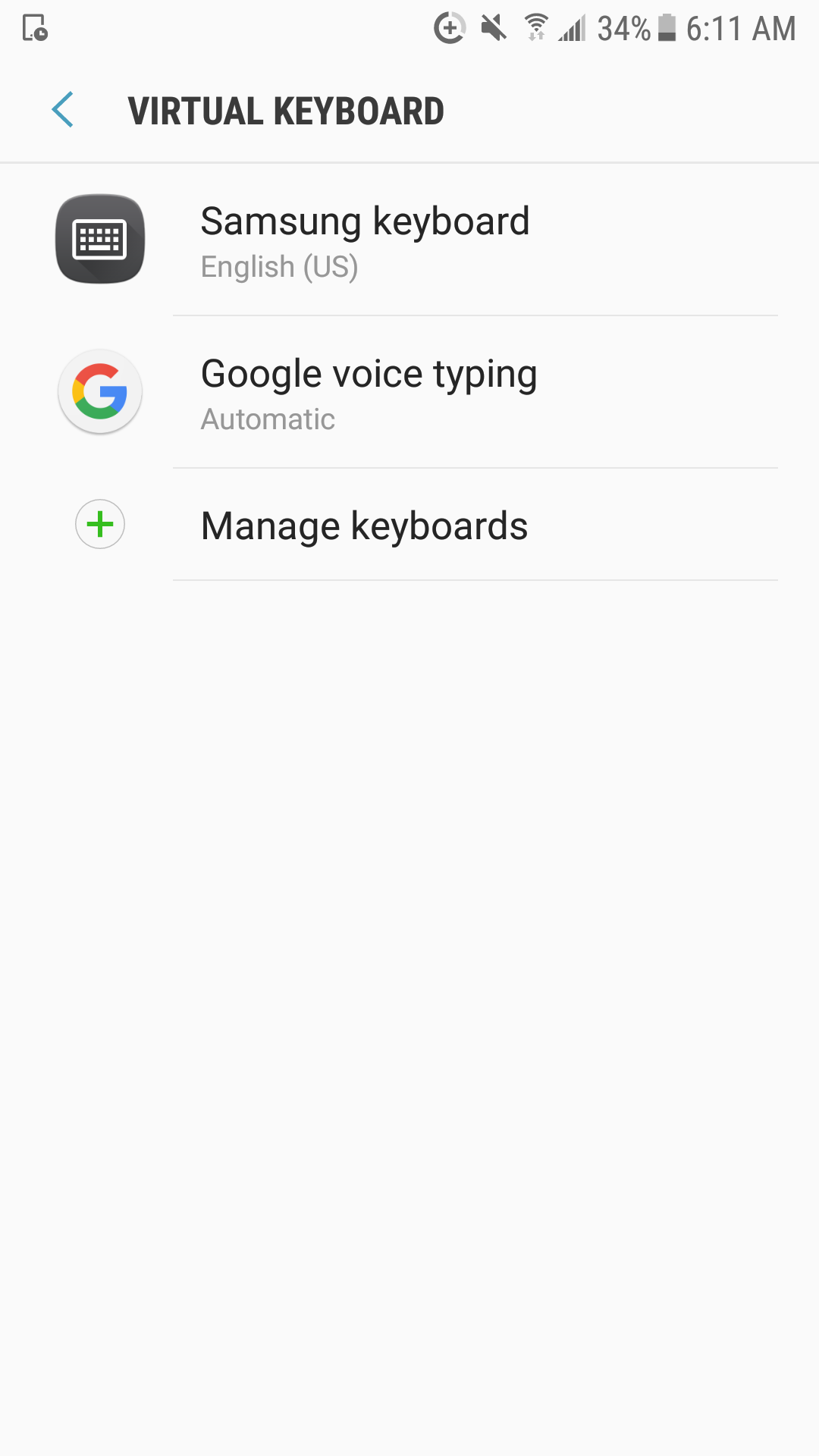
Go to Samsung Keyboard
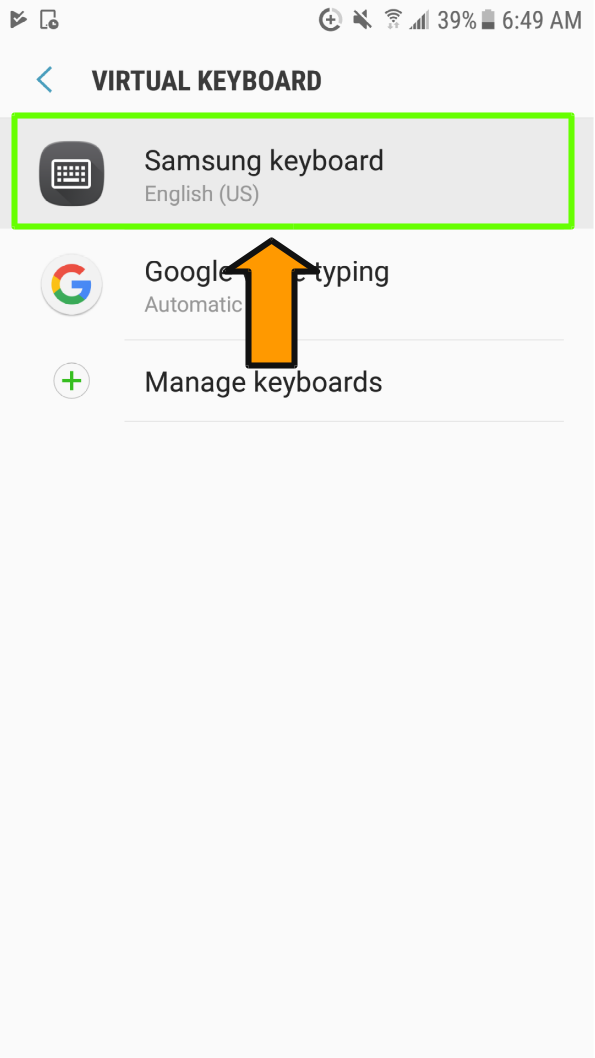
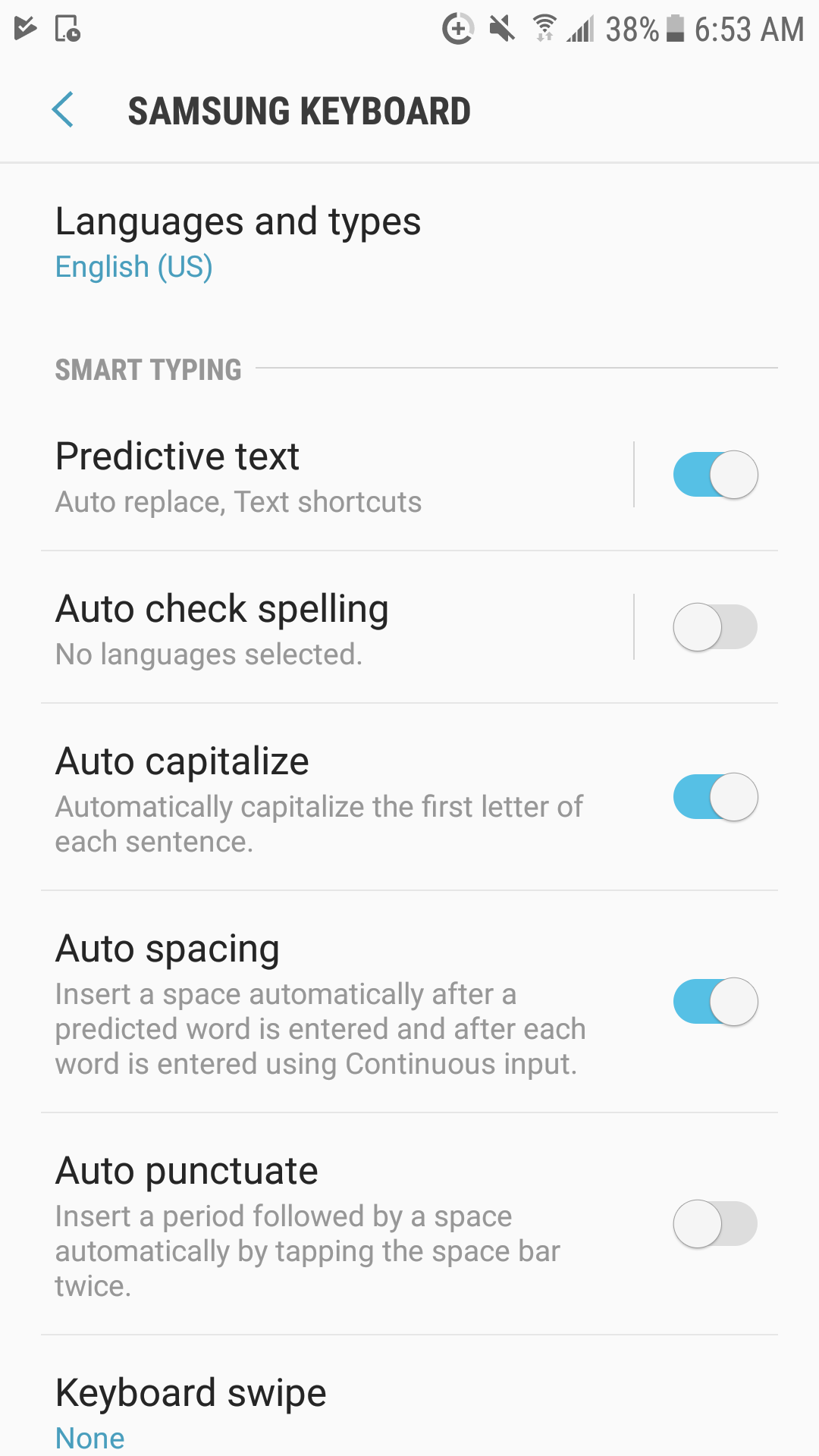
Turn Off Predictive Text
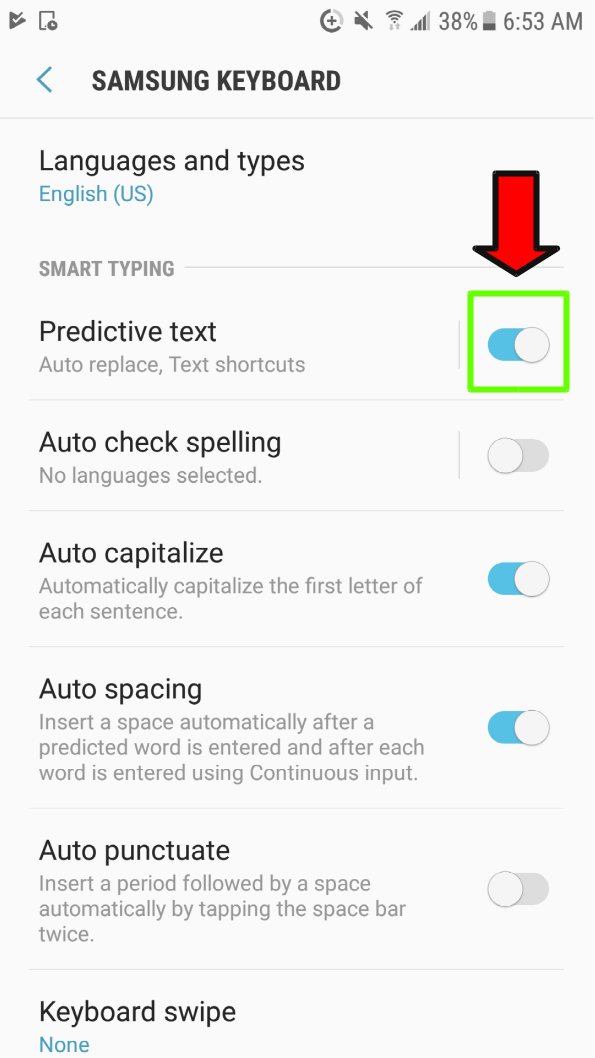
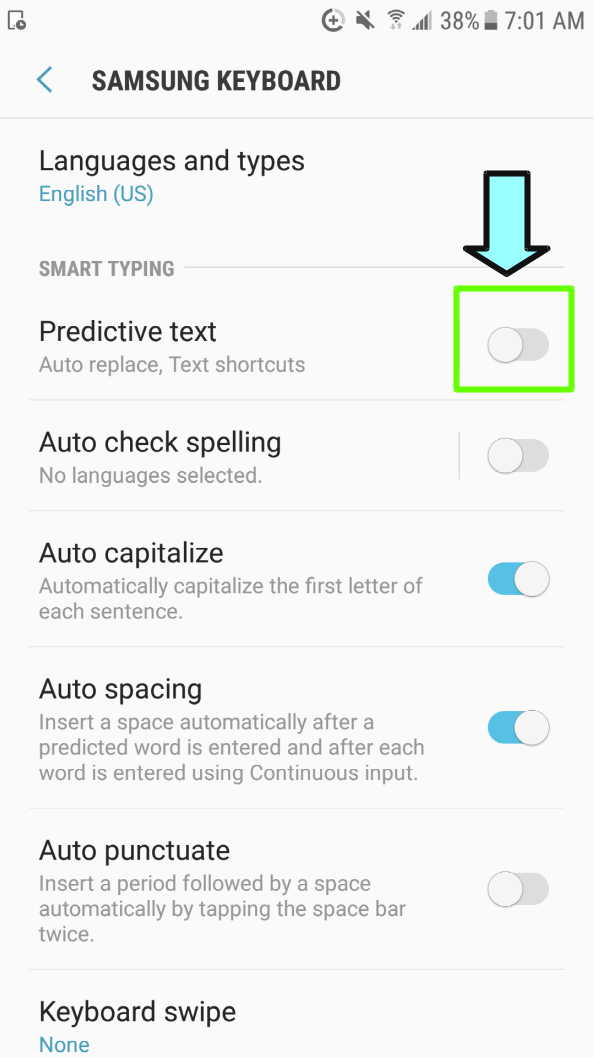
To turn off Predictive text, flip the switch to the Left
When you flip the switch to the Left, it should change from Blue to Grey
When the switch is Blue, it indicates that Predictive text is turned On
When the switch is Grey, it indicates that Predictive text is turned Off
Turn Off Auto Capitalize (Optional)
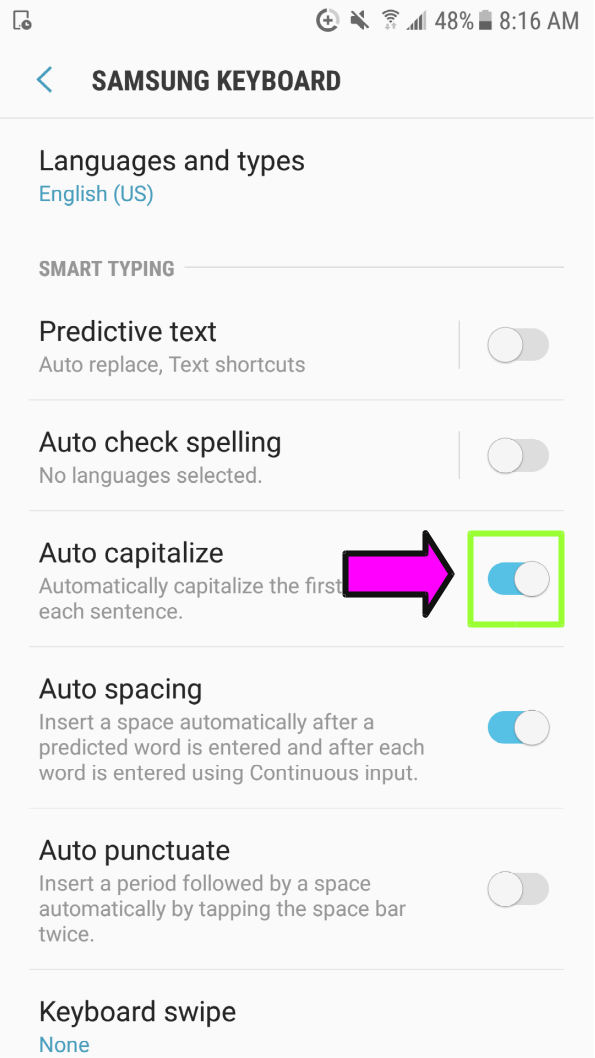
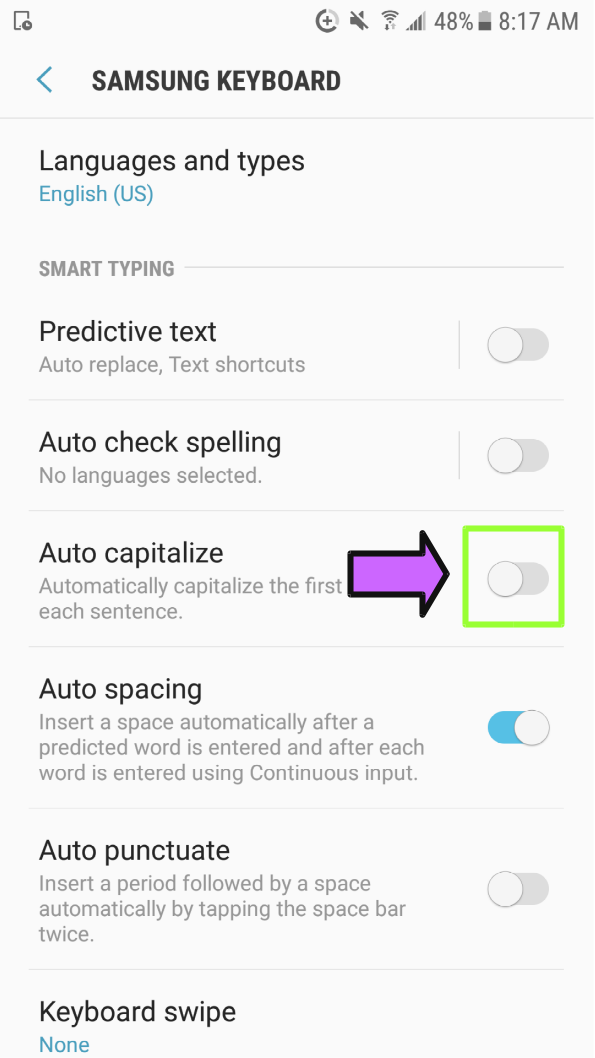
To turn off Auto Capitalize, flip the switch to the Left
When you flip the switch to the Left, it should change from Blue to Grey
When the switch is Blue, it indicates that Auto Capitalize is turned On
When the switch is Grey, it indicates that Auto Capitalize is turned Off
Turn Off Auto Spacing (Optional)
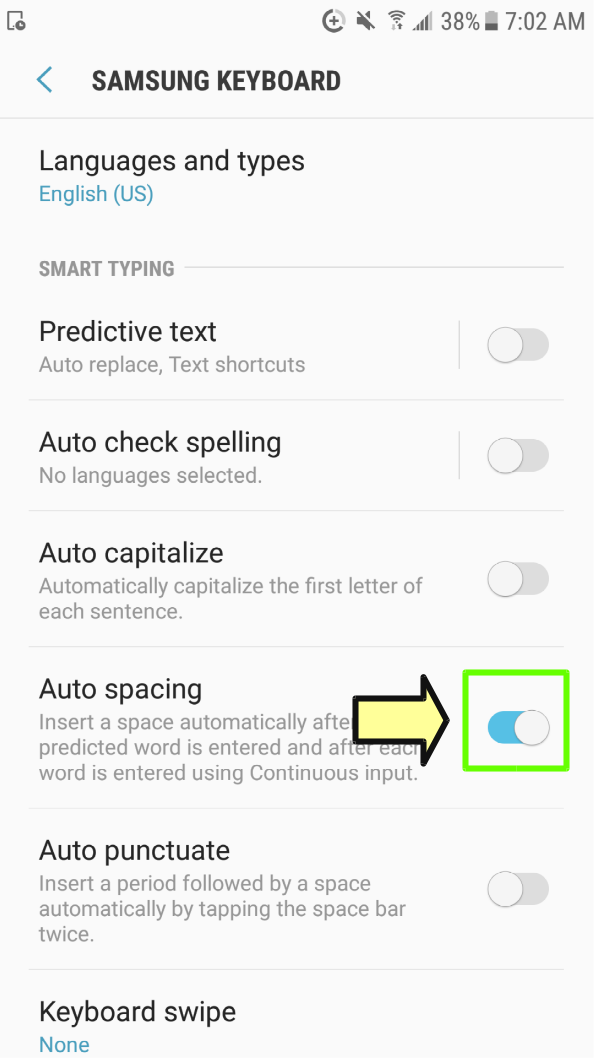

To turn off Auto Spacing, flip the switch to the Left
When you flip the switch to the Left, it should change from Blue to Grey
When the switch is Blue, it indicates that Auto Spacing is turned On
When the switch is Grey, it indicates that Auto Spacing is turned Off
Press the Home Button
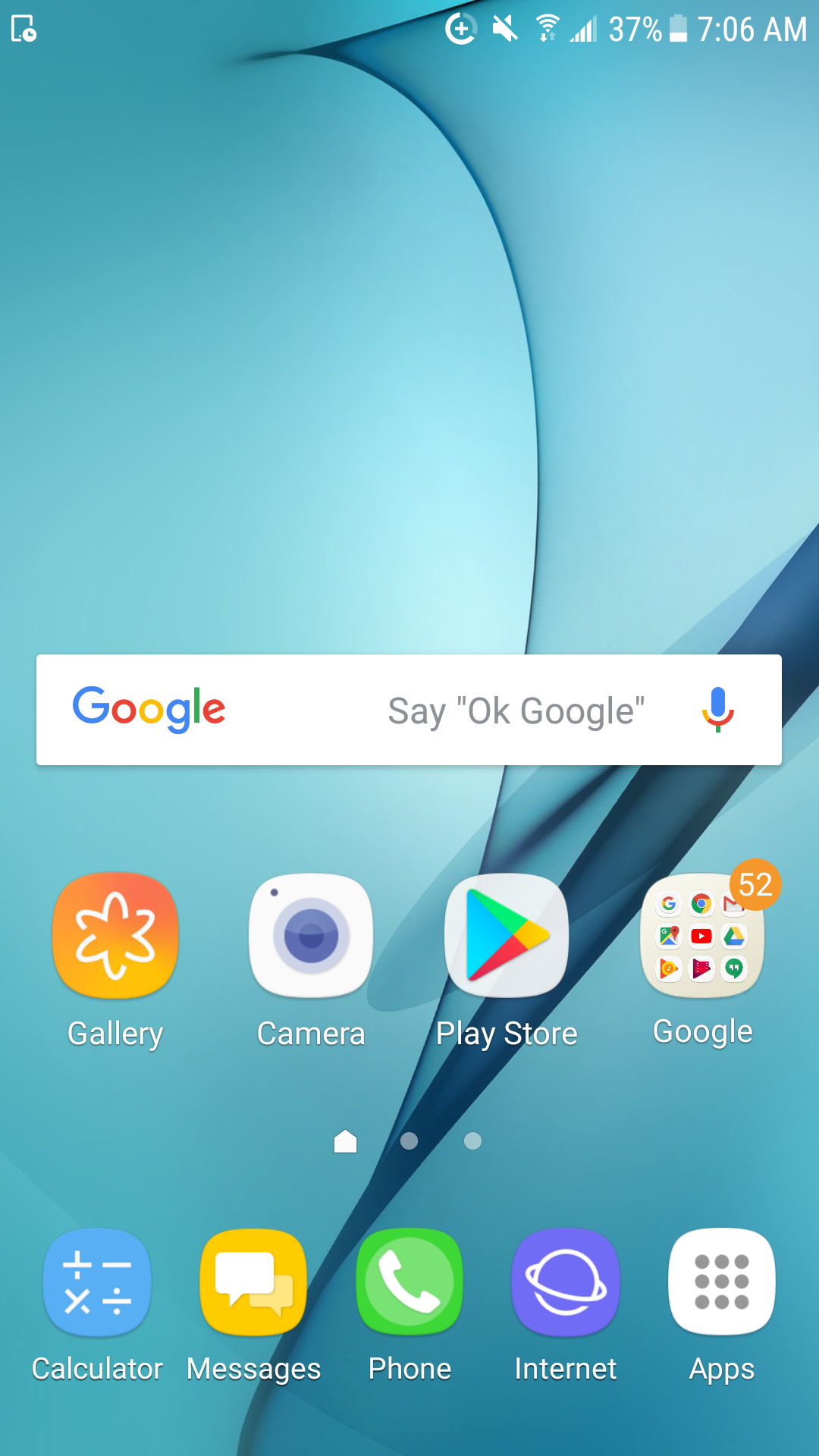
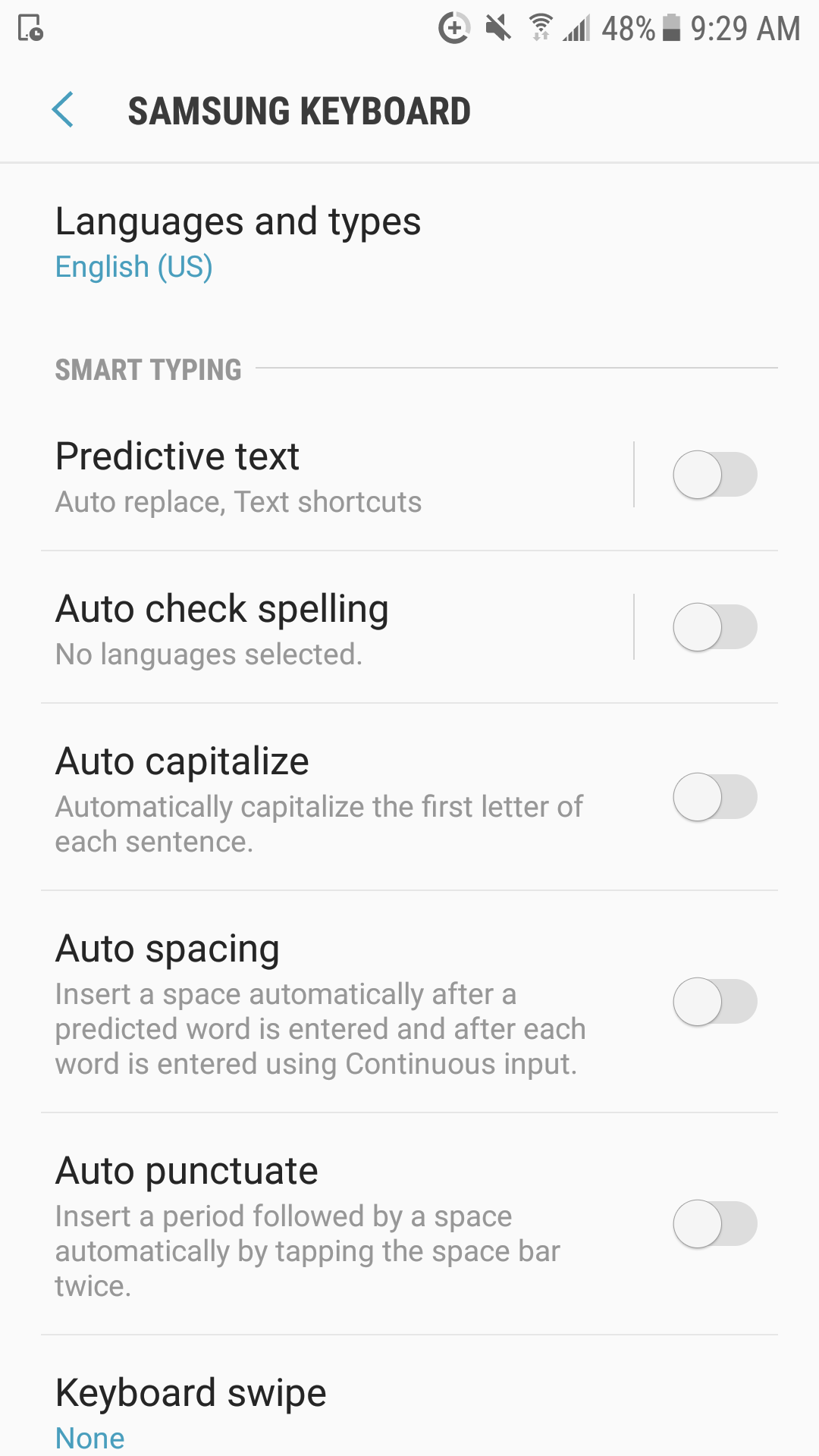
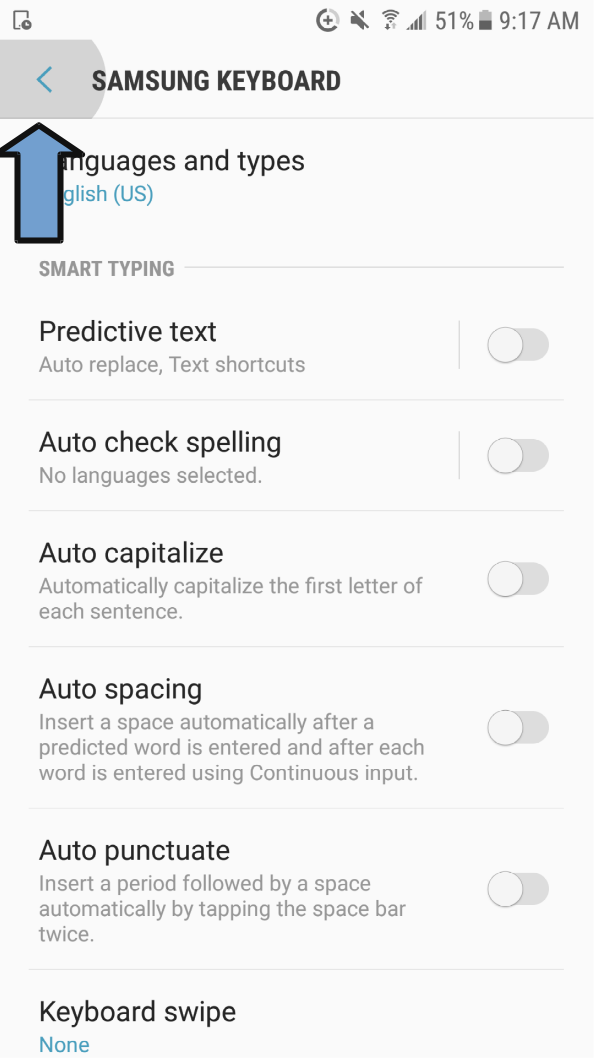
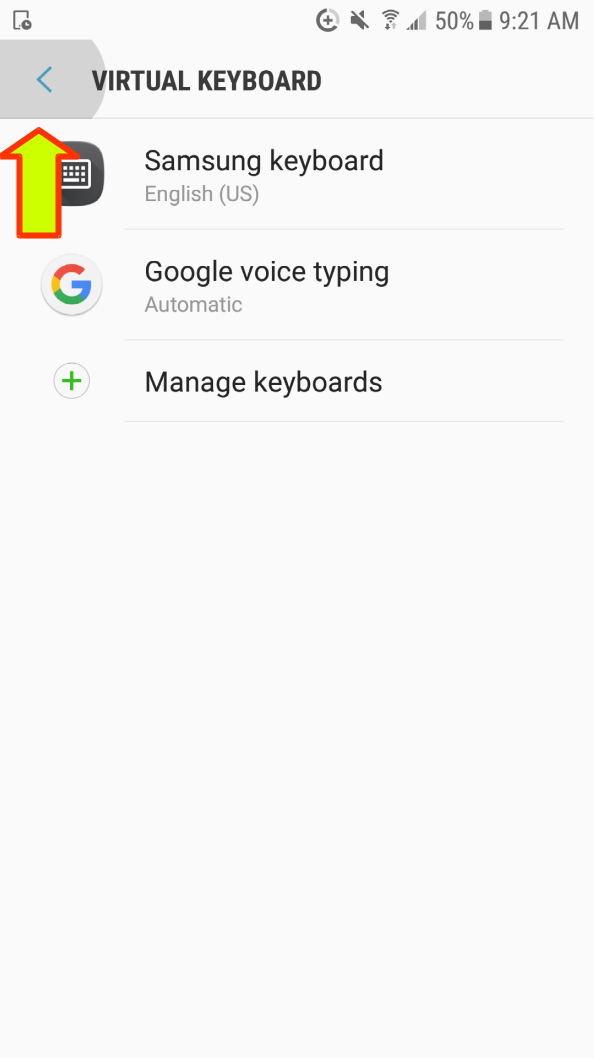
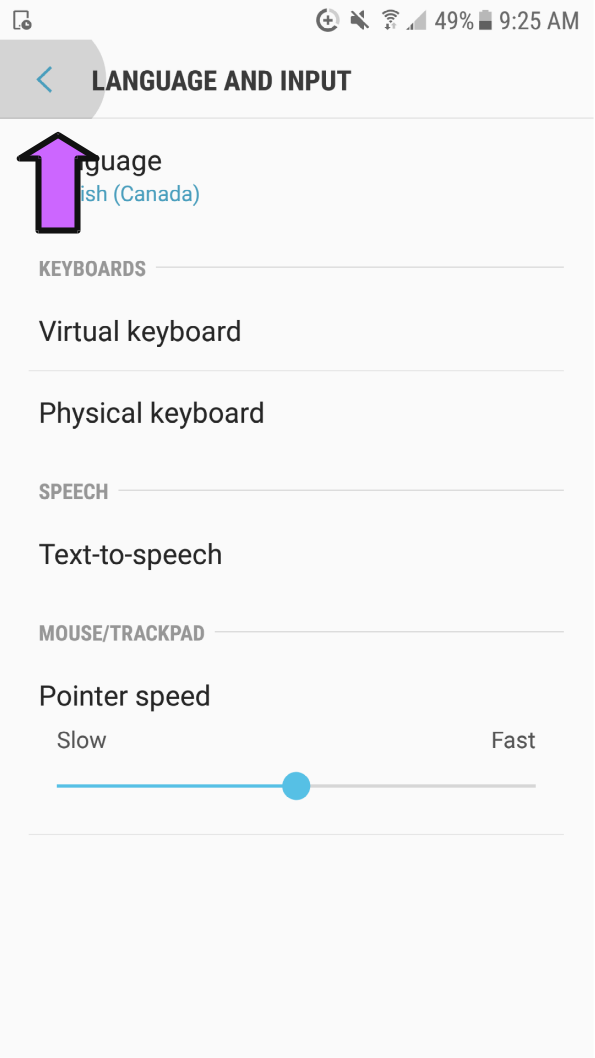
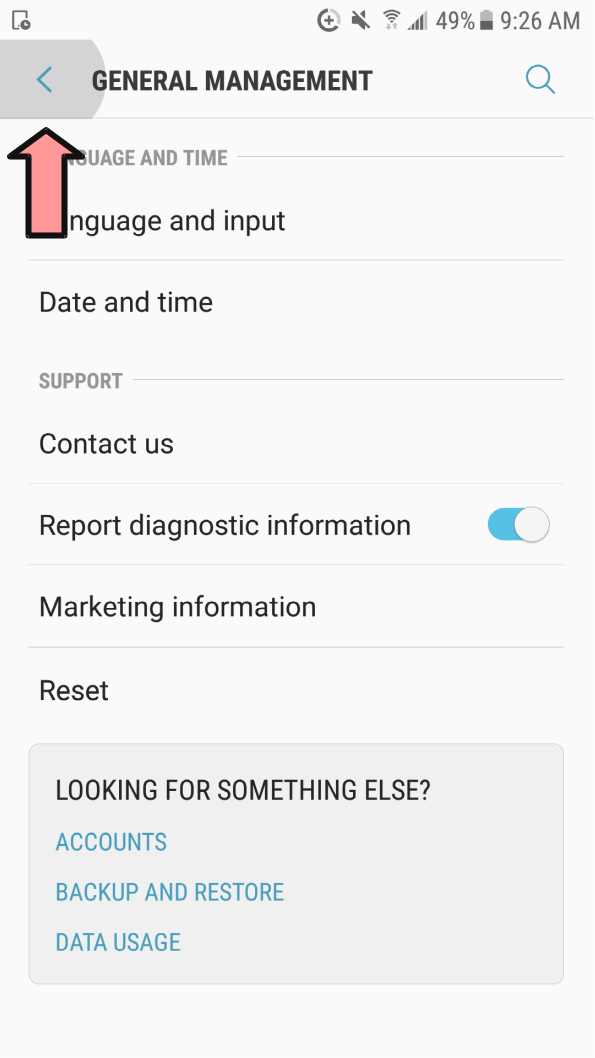
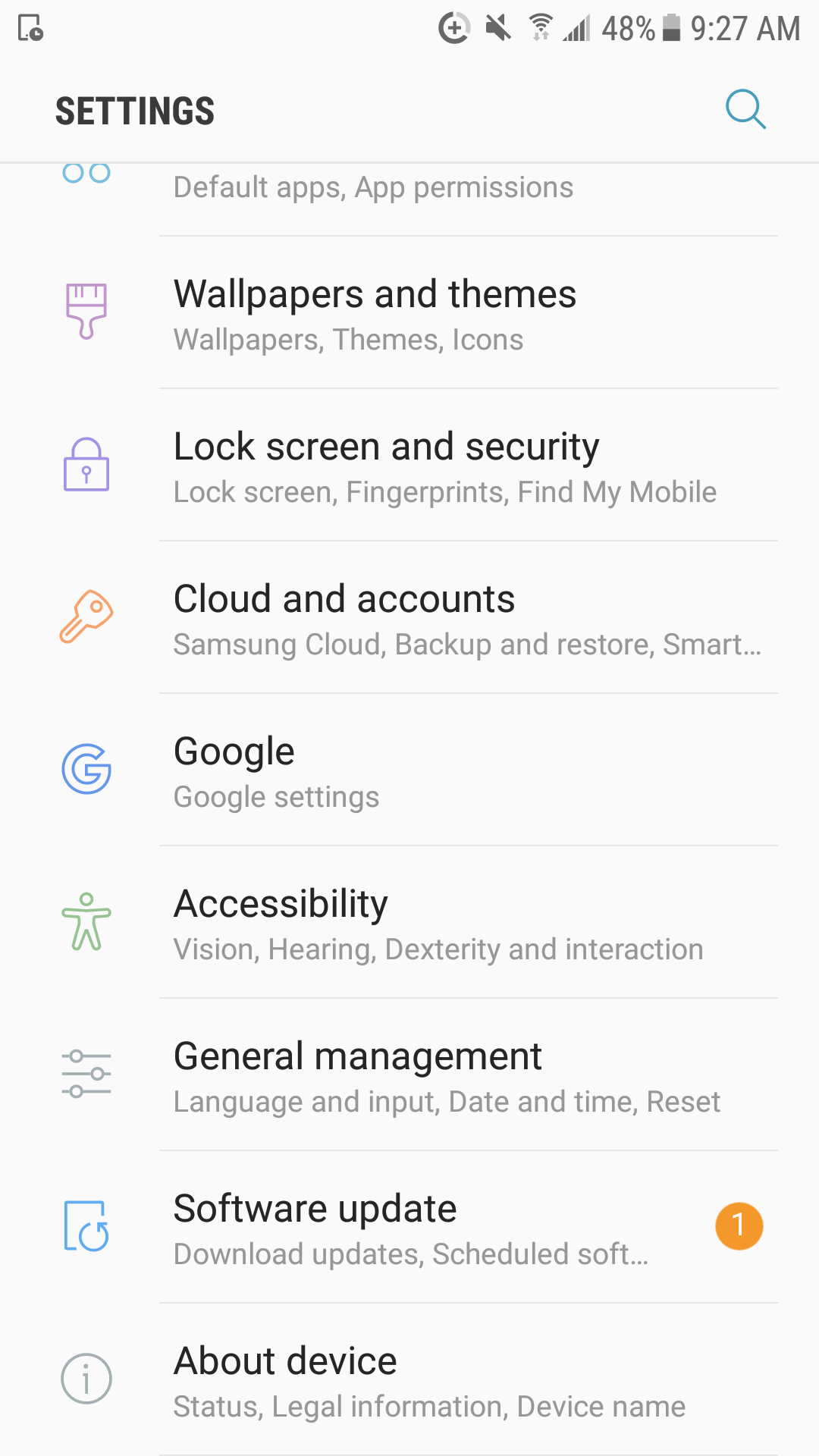
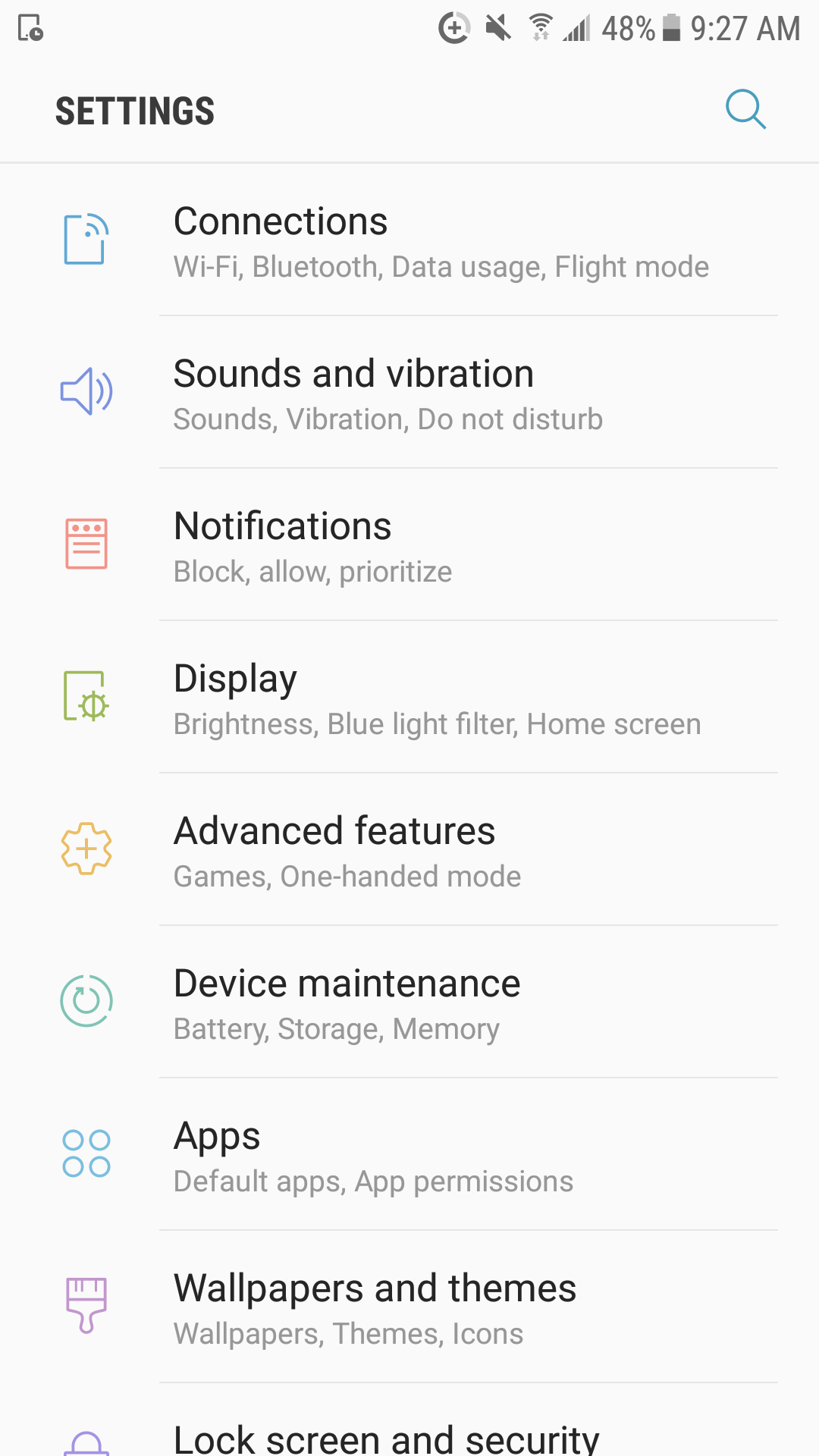
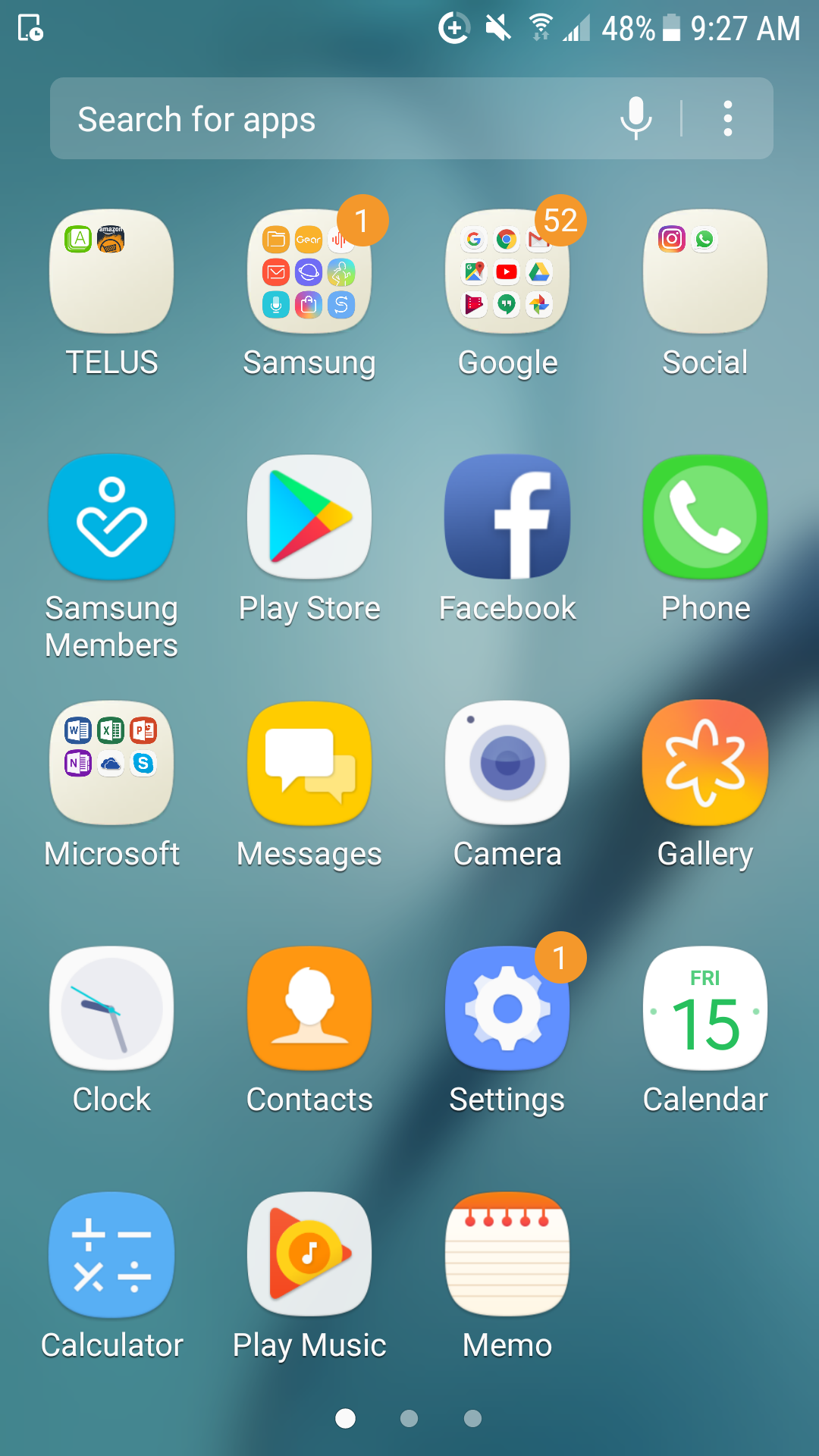
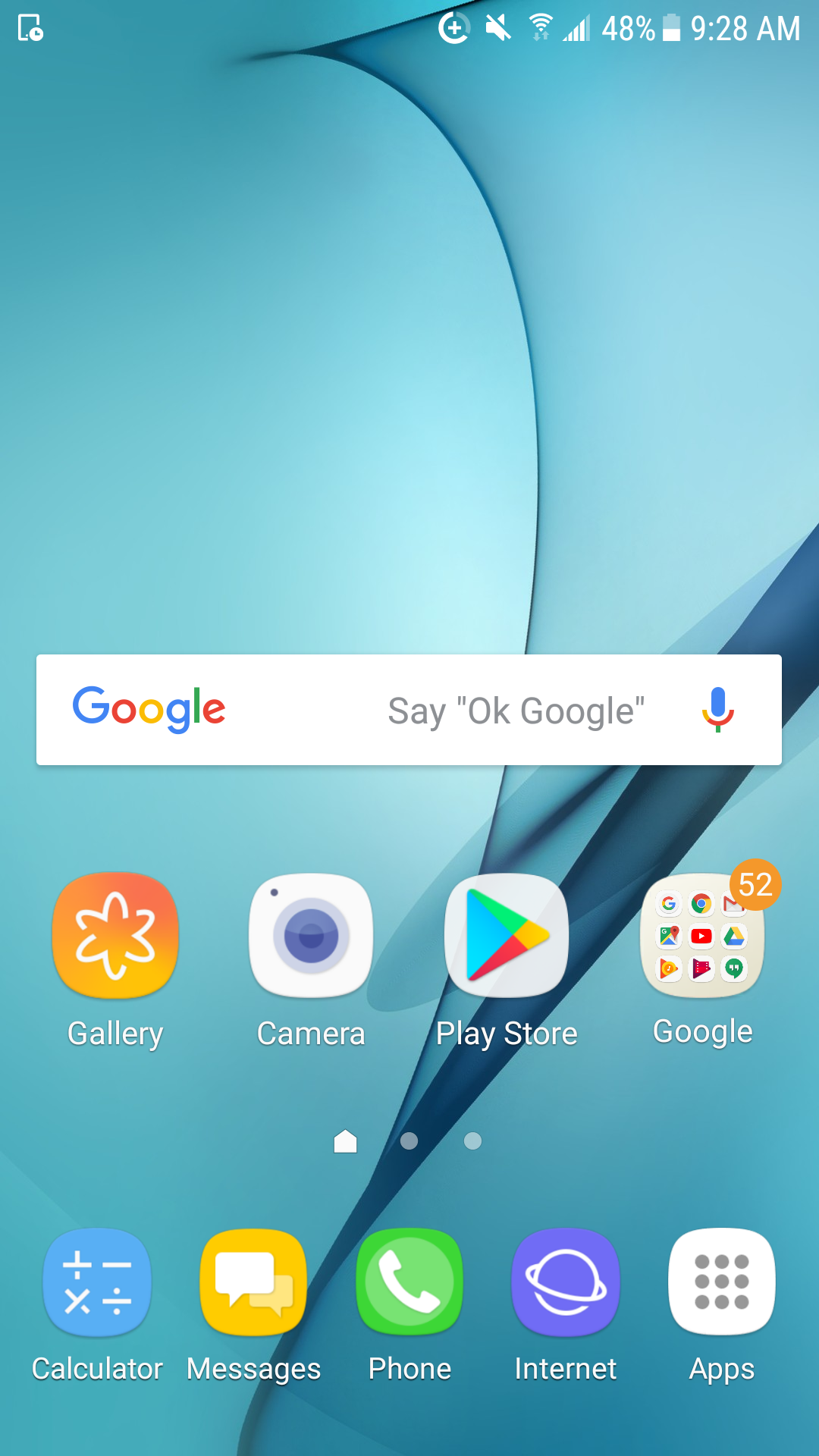
When you press the Home Button, it will take you back to your Home Screen
You can also Scroll Back through all the Menus until you get back to your Home Screen