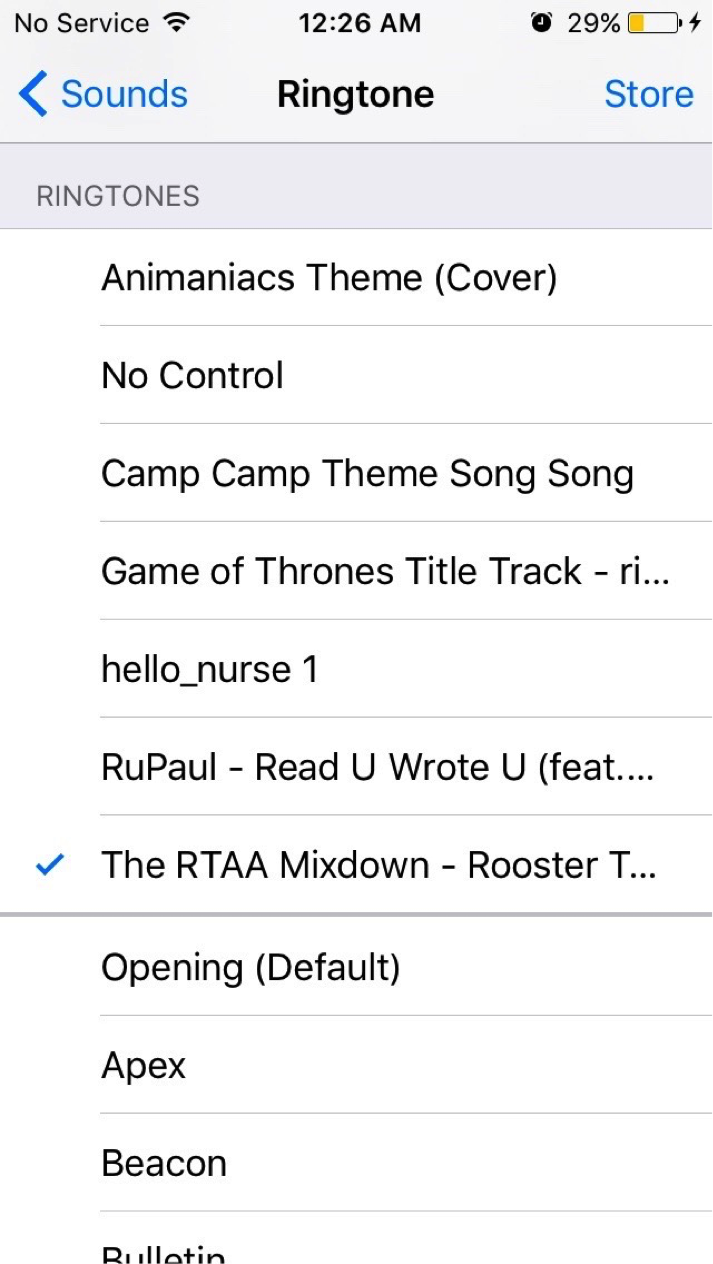How to To Convert a YouTube Video Into an IPhone Ringtone on ITunes 12.5
by brigarcia in Circuits > Apple
198484 Views, 8 Favorites, 0 Comments
How to To Convert a YouTube Video Into an IPhone Ringtone on ITunes 12.5
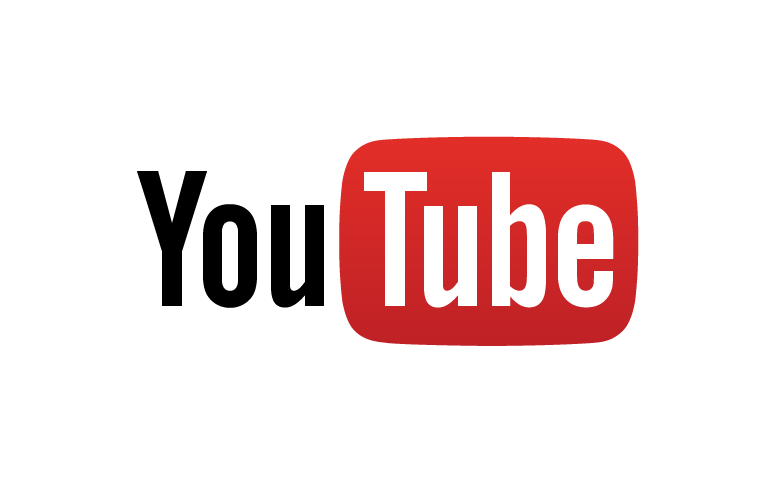
These instructions were written for Mac users. They may differ for PC users
Go to Video on YouTube
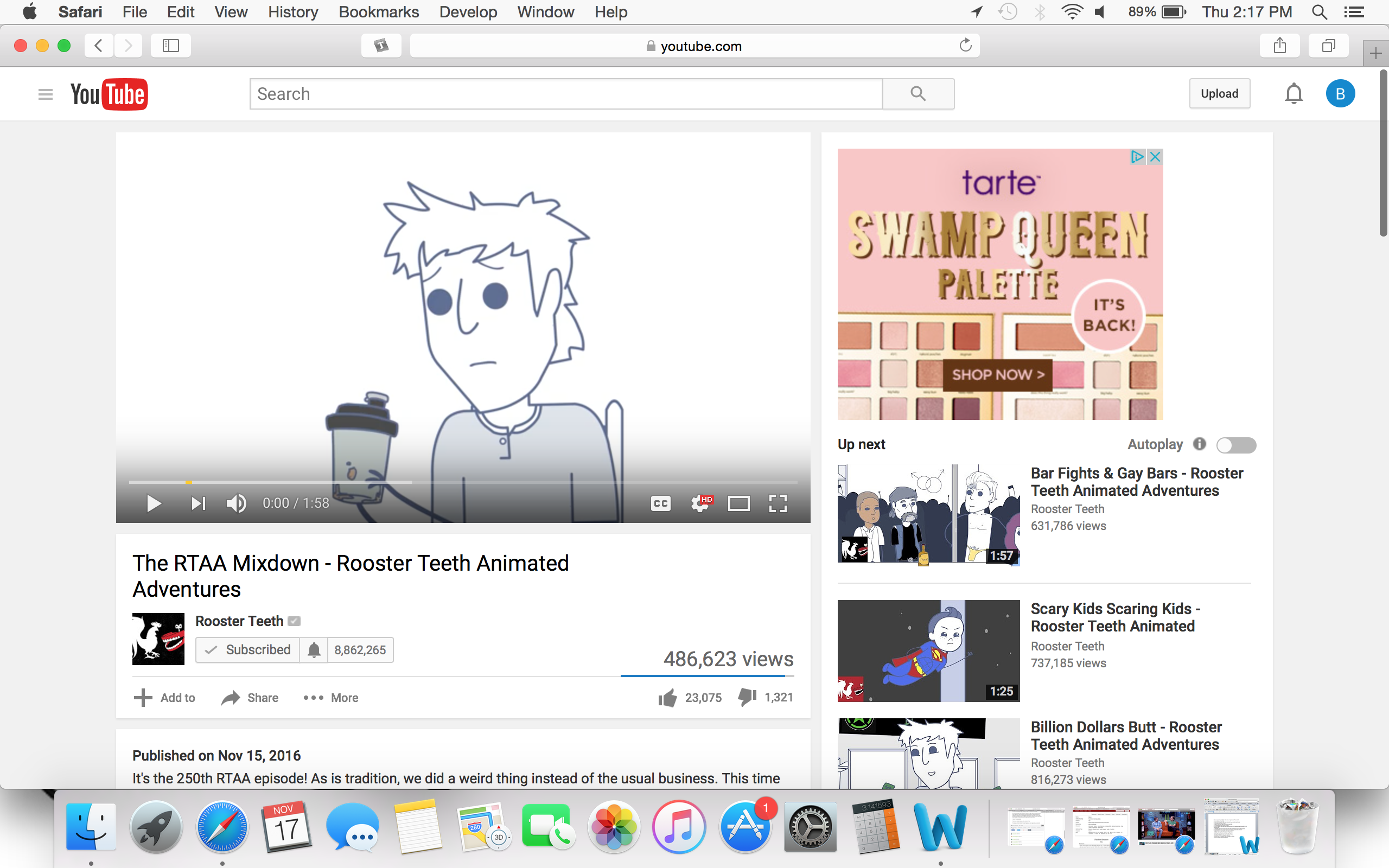
Copy Link and Paste Into Mp3 Converter (e.g. Youtube-mp3.org)
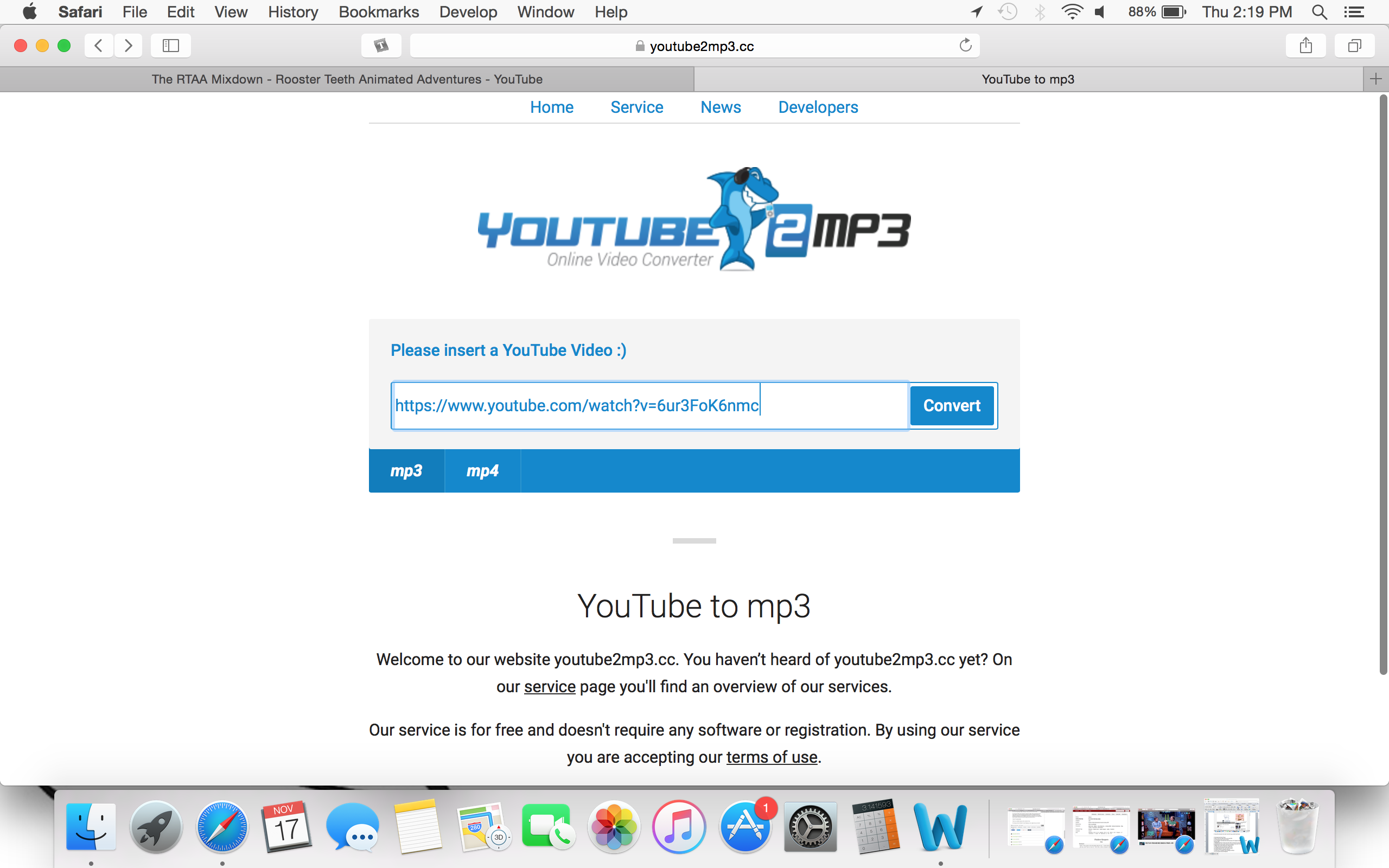
Download Mp3 Into ITunes
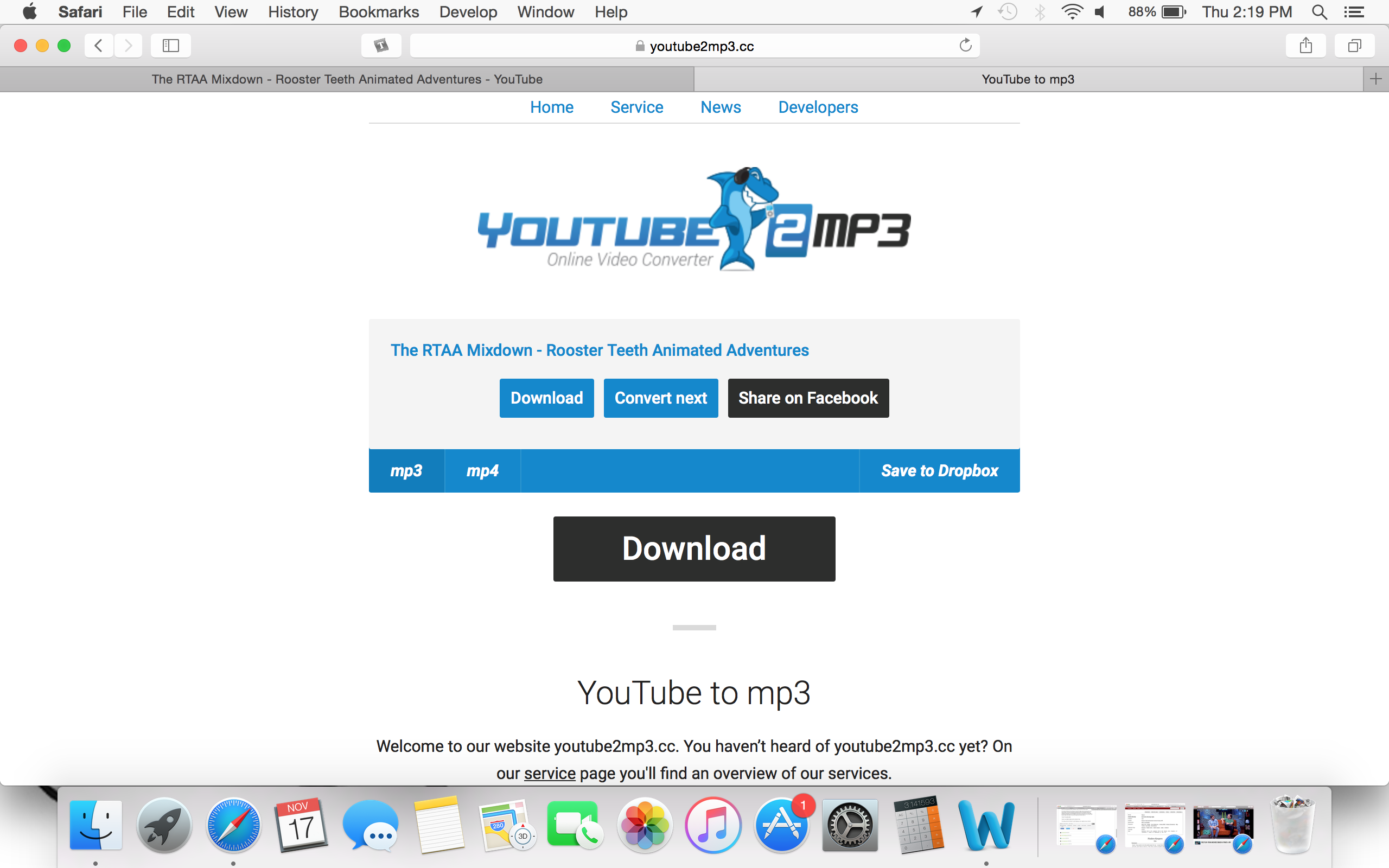
Open ITunes and Right-click on New Mp3 File
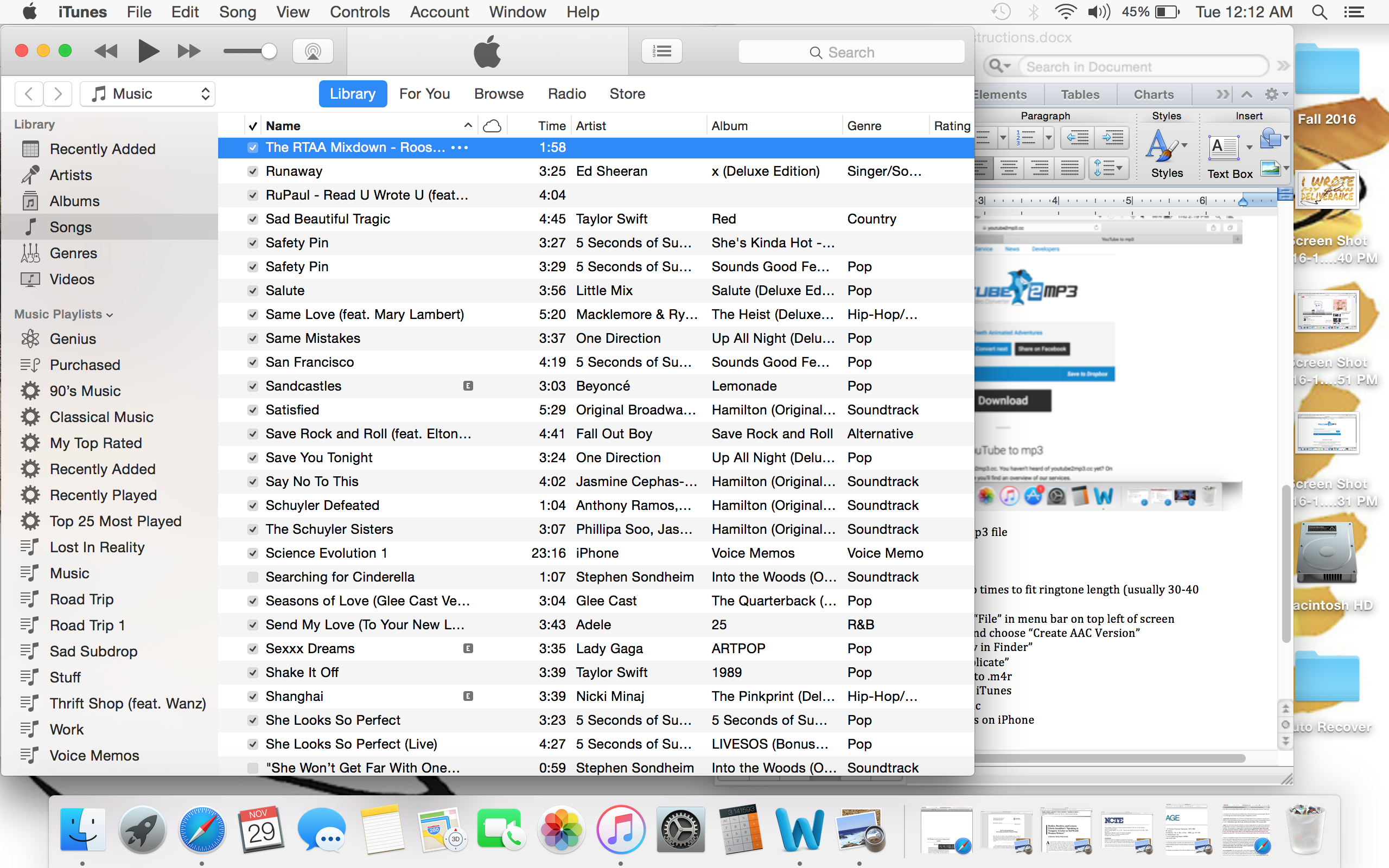
In Drop-down Menu, Click “Get Info”
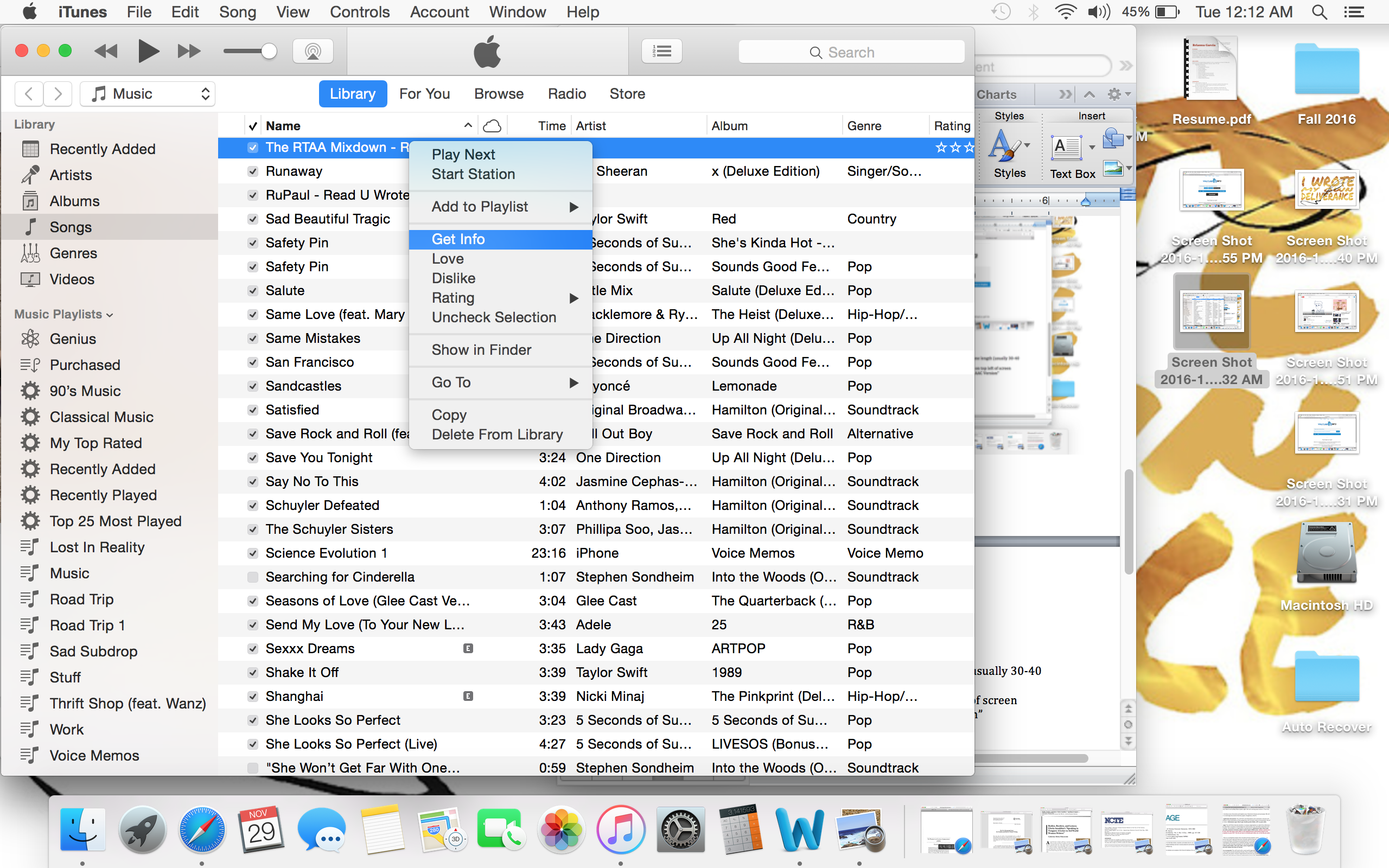
Go to “Options” and Edit Start and Stop Times to Fit Ringtone Length
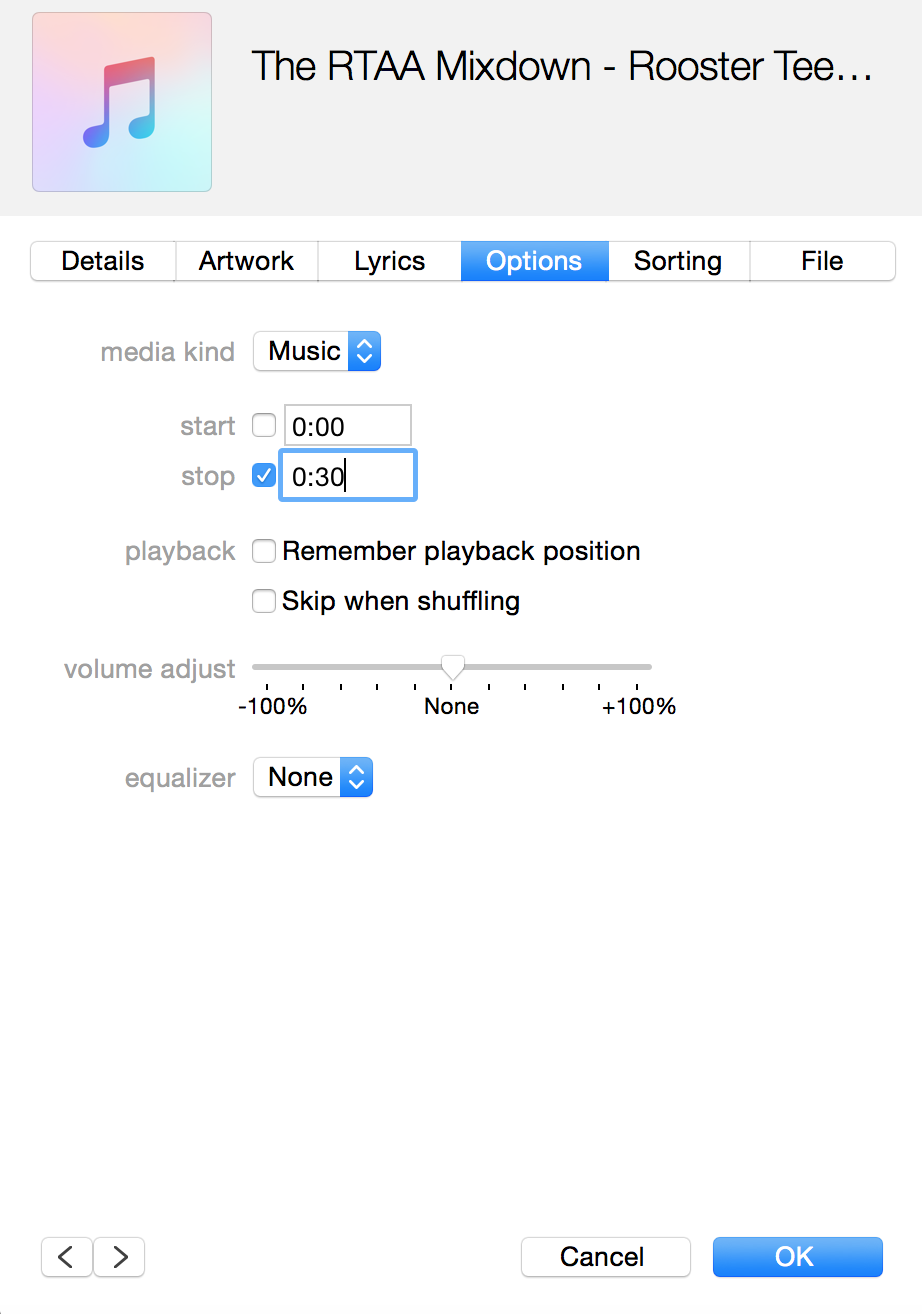
This length is usually 30 to 40 seconds long
Highlight Mp3 File in ITunes and Click “File” in Menu Bar on Top Left of Screen
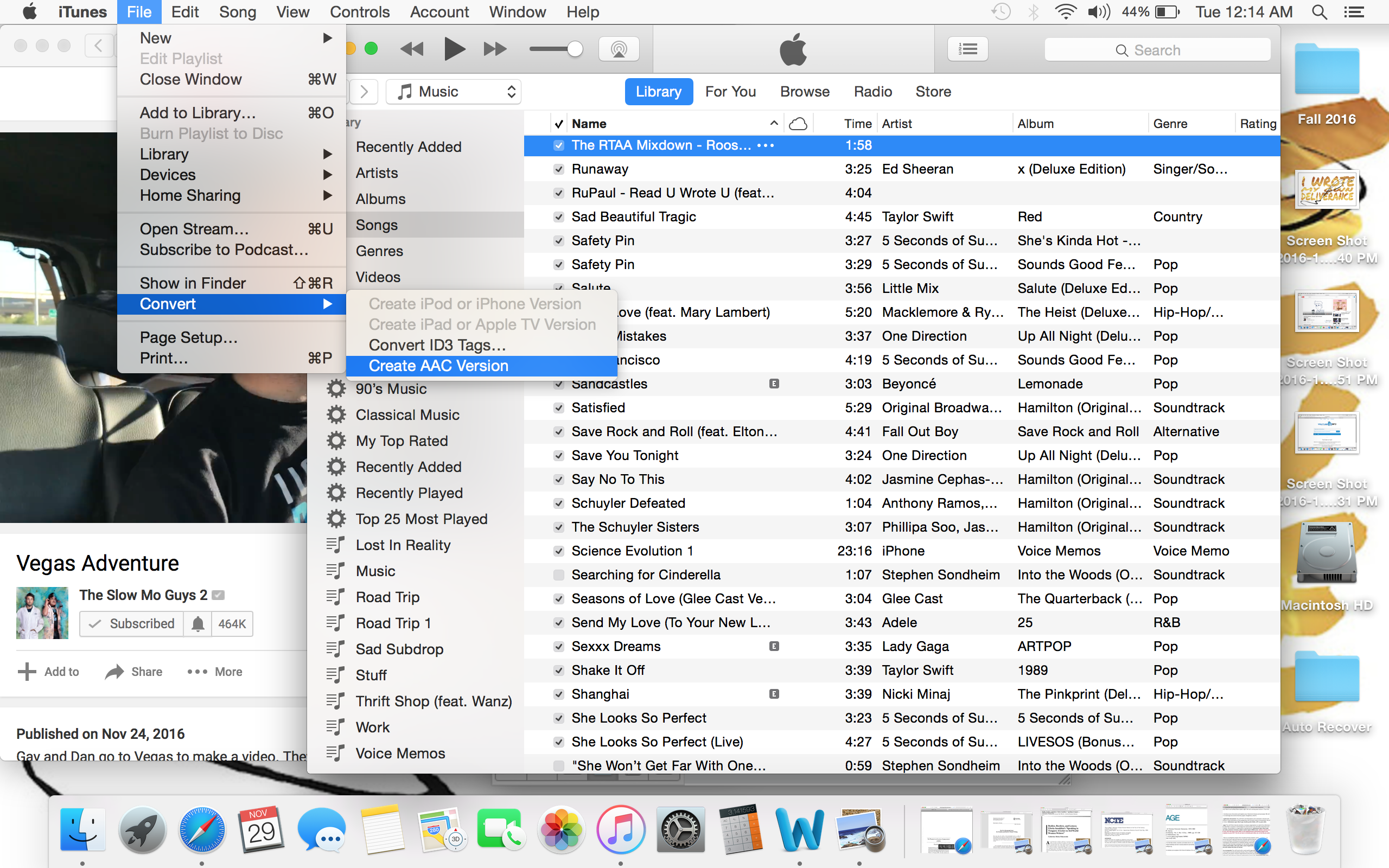
In Drop-down Menu, Click “Convert” and Choose “Create AAC Version”
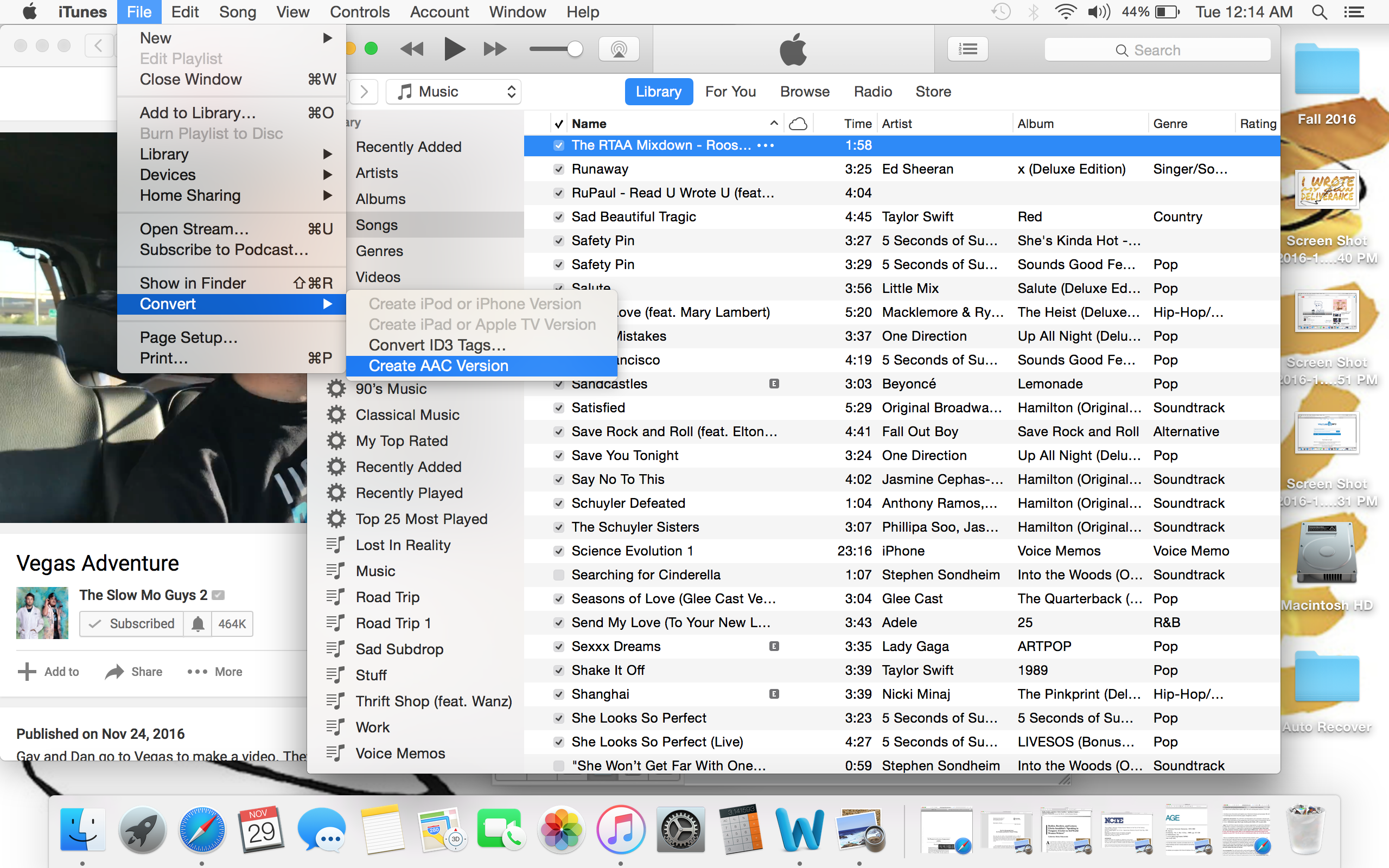
Right-click on New Mp3 File and "Show in Finder"
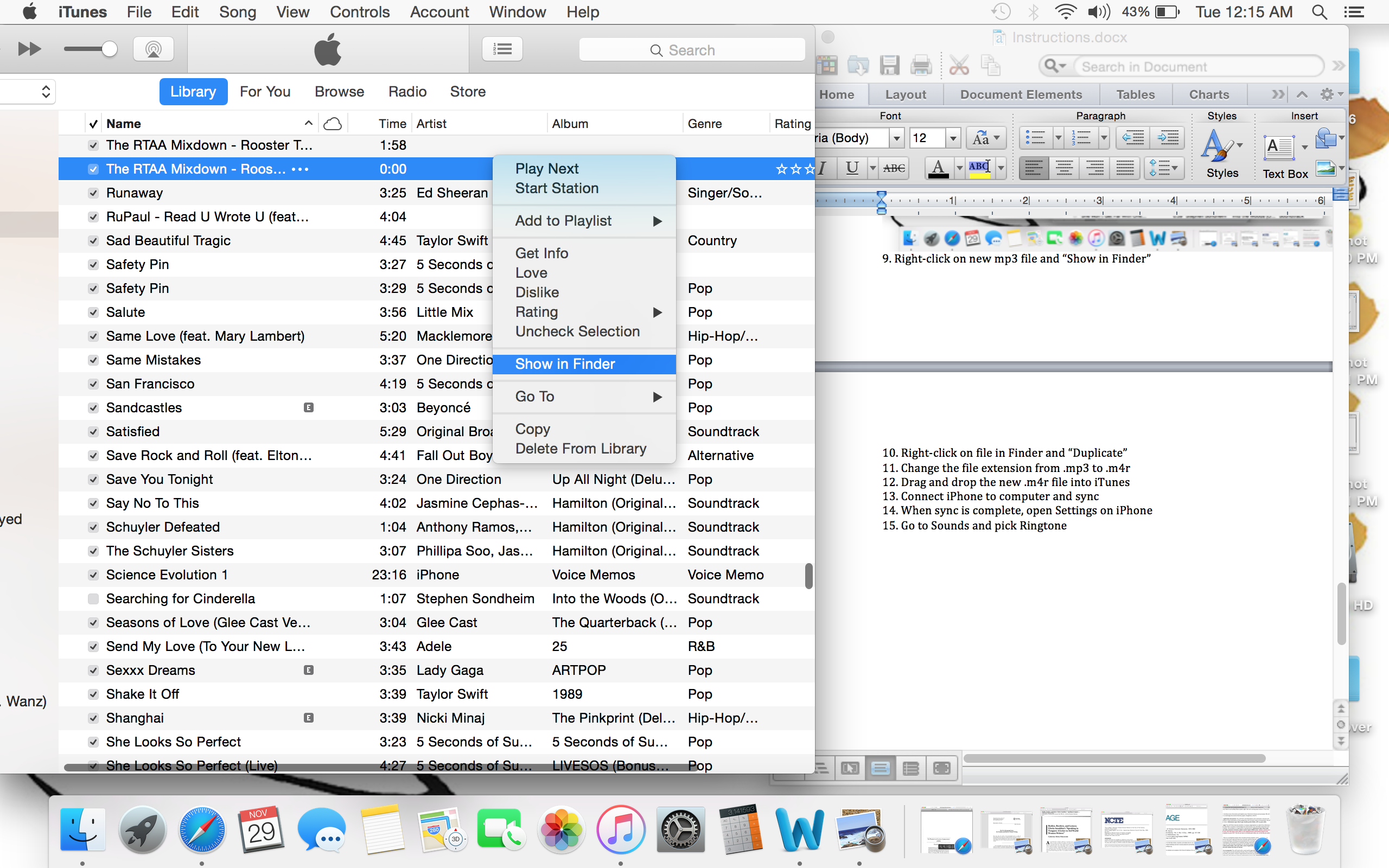
Right-click on File in Finder and “Duplicate”
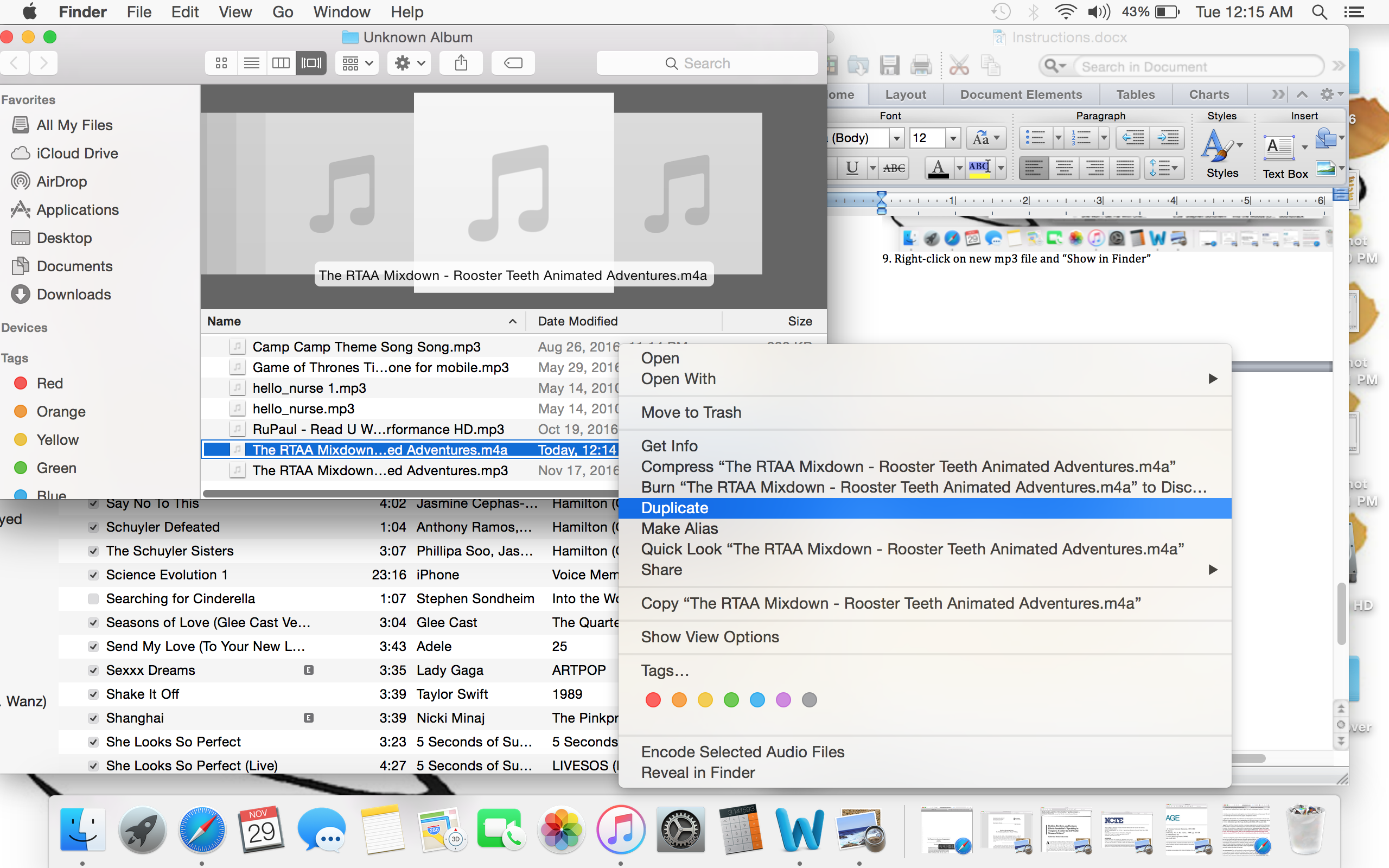
Change the File Extension From .m4a to .m4r
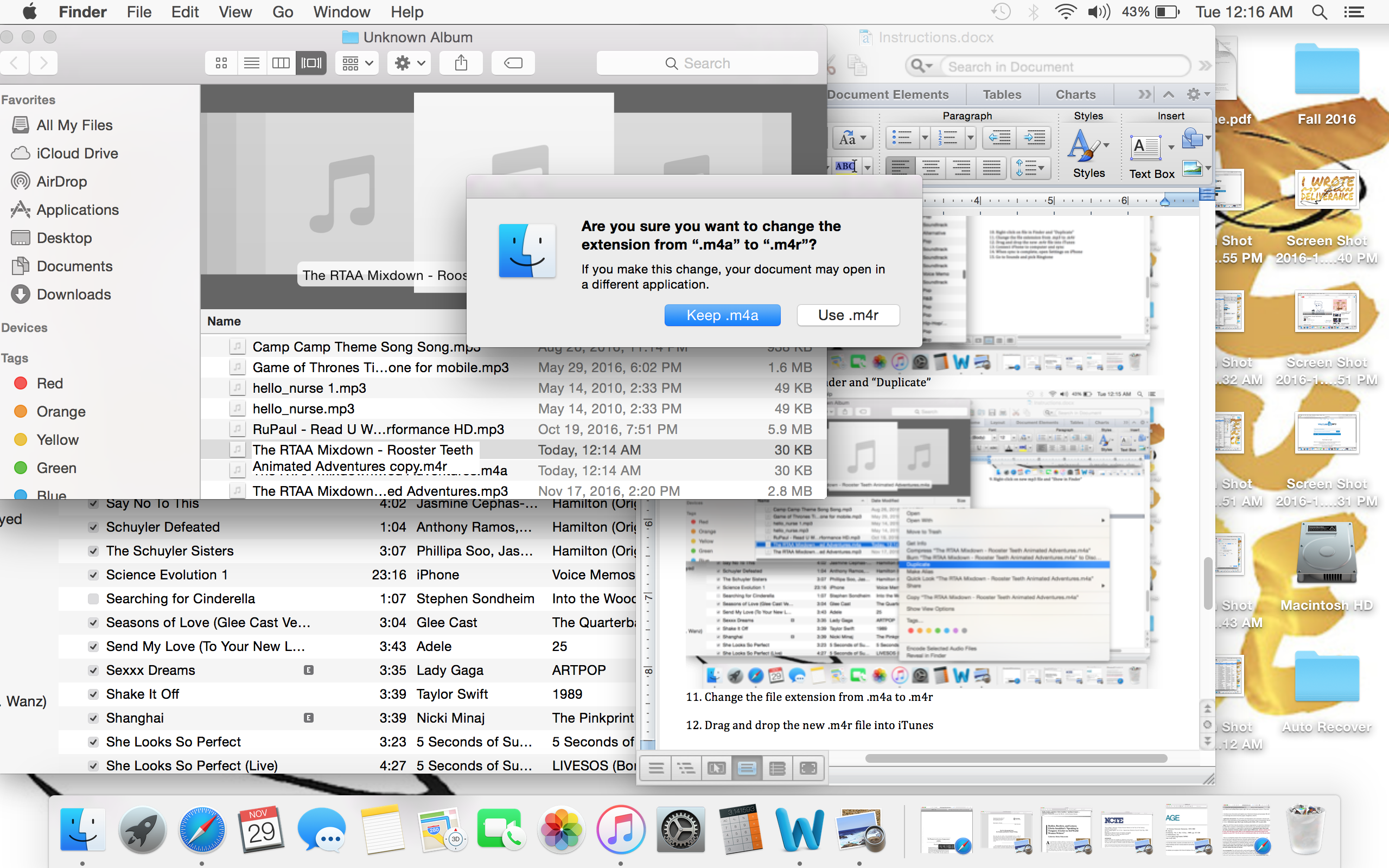
When asked if you want to change the extension, choose "Use .m4r"
Drag and Drop the New .m4r File Onto Desktop
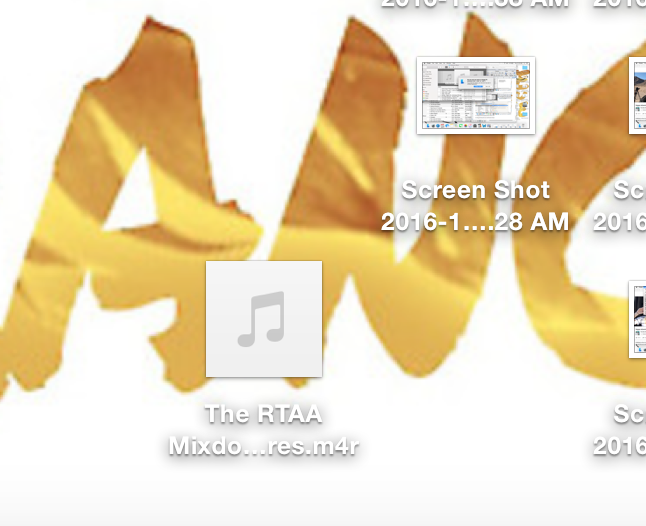
Rename the File Itself
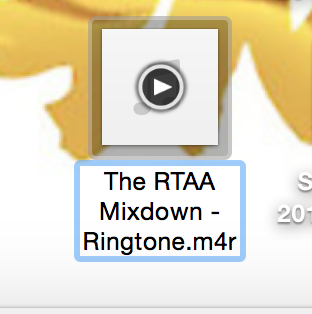
Drag and Drop the File Into ITunes
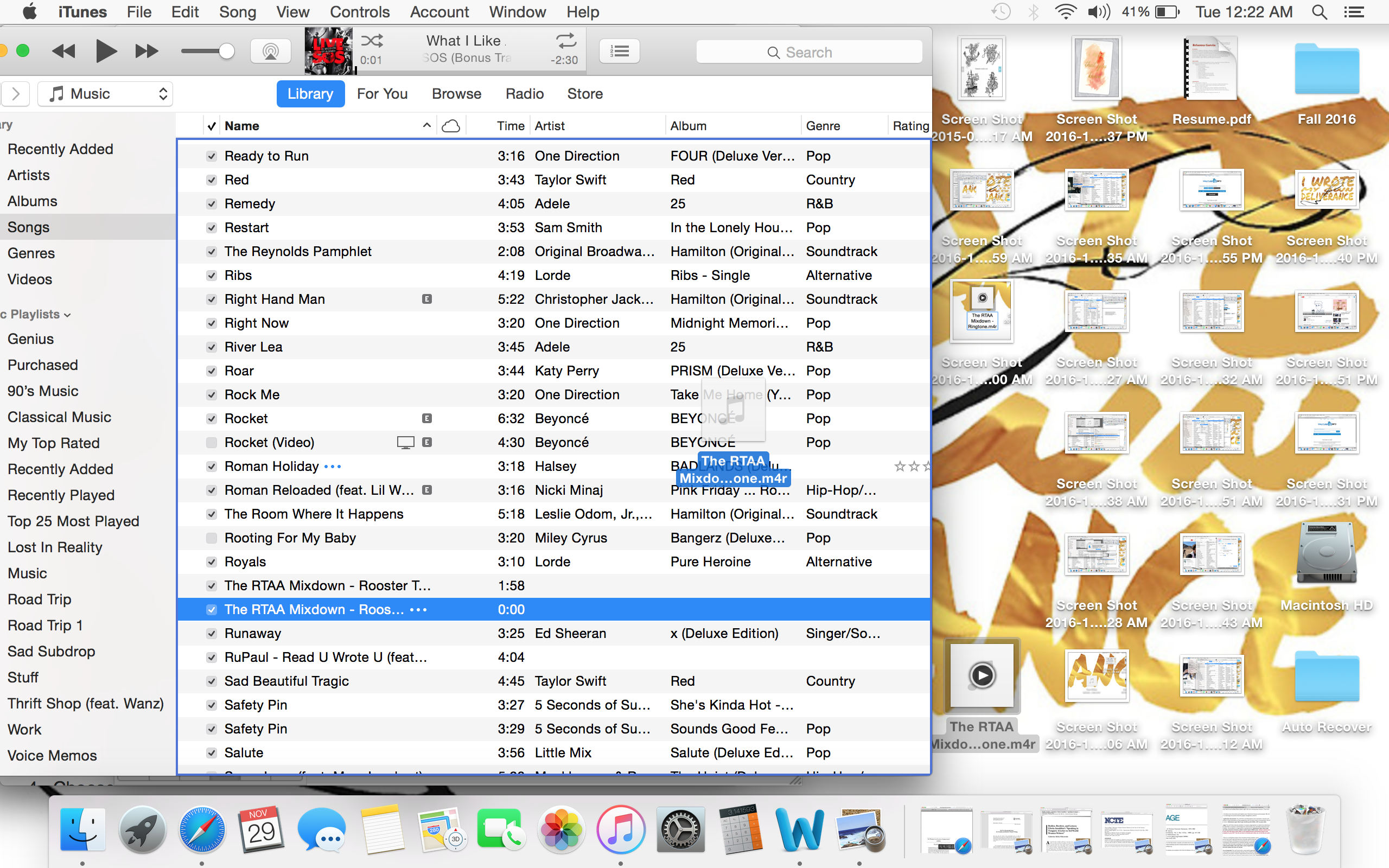
Connect IPhone to Computer and Sync
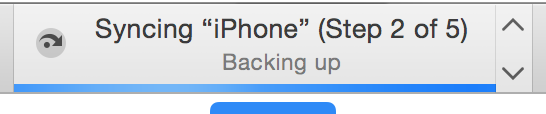
When Sync Is Complete, Open Settings on IPhone
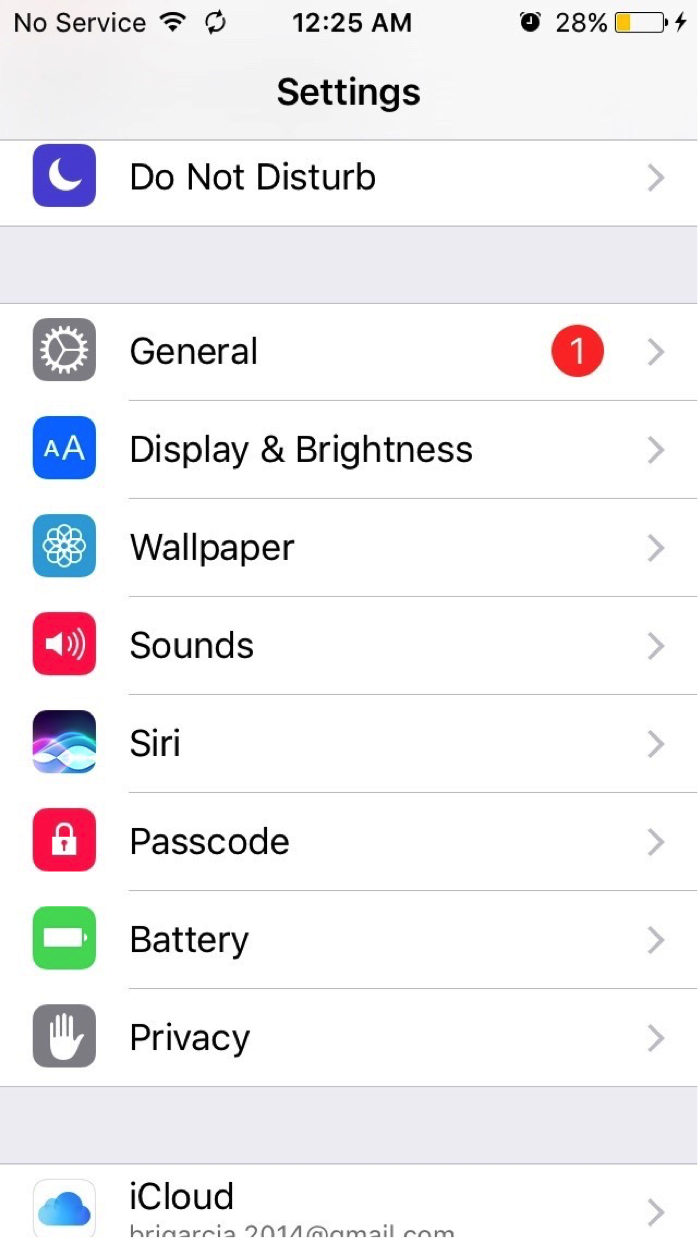
Go to Sounds and Pick Ringtone