How to Text With Your Computer
by KaydenST in Circuits > Mobile
5392 Views, 17 Favorites, 0 Comments
How to Text With Your Computer

In this Instructable, I will show you how to text with your computer.
Supplies

Here are the supplies you need.
1. A computer with an internet connection
2. An email account
3. A recipient with a text-enabled cell phone.
1. A computer with an internet connection
2. An email account
3. A recipient with a text-enabled cell phone.
Getting Started
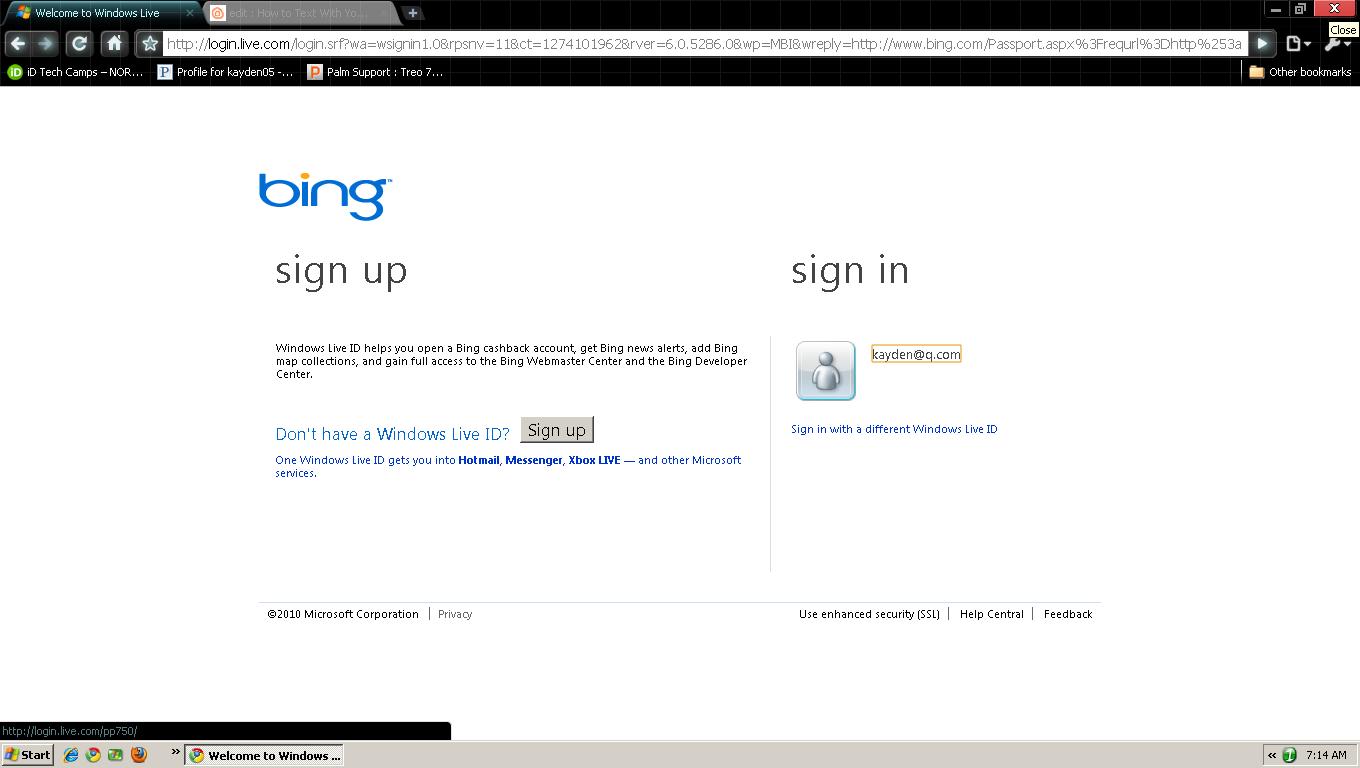
First, open up your web browser, sign into your email, then compose a new message.
The Addresses

Here are the email addresses to use: (********** =10 digit phone number)
Cricket: **********@sms.mycricket.com
Verizon: **********@VTEXT.com
T Mobile: **********@tmomail.net
AT&T: **********@txt.att.net
Sprint: **********@messaging.sprintpcs.com
Tracfone: **********@txt.att.net
Net10: **********@tmomail.net
Cricket: **********@sms.mycricket.com
Verizon: **********@VTEXT.com
T Mobile: **********@tmomail.net
AT&T: **********@txt.att.net
Sprint: **********@messaging.sprintpcs.com
Tracfone: **********@txt.att.net
Net10: **********@tmomail.net
Send...
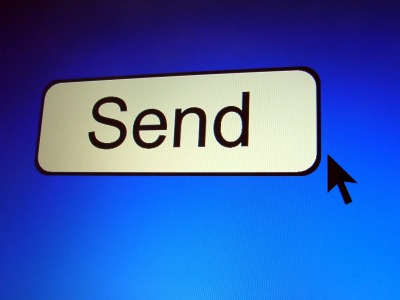
Type the text you want to send, then click send.
Well...
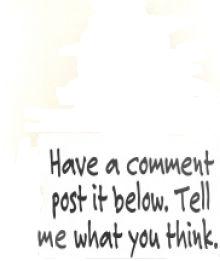
Well... that is it! Leave comments and suggestions, please!