How to Terminate Programs Using Task Manager.
by CardenLeviLiberty1 in Living > Education
442 Views, 0 Favorites, 0 Comments
How to Terminate Programs Using Task Manager.
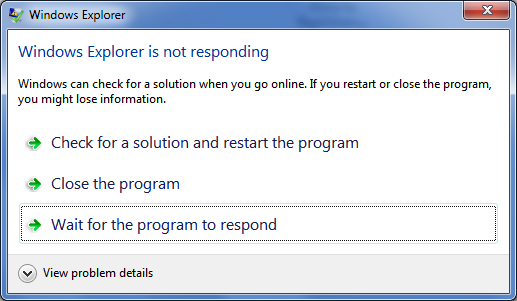
Using a computer can be complicated, and sometimes your programs freeze for seemingly no reason. With common error messages like 'Not Responding,' it can sometimes be hard to find a way out of a broken program. This guide will teach you how to close apps you don't want on your computer. This guide should be done by reading and performing each step one-by-one, referring to the images for what each step should look like. If the image seems cut off or is too small, you can click on it to enlarge and show the rest of the image.
Supplies
One computer running Windows 10 or higher.
Keyboard Shortcut
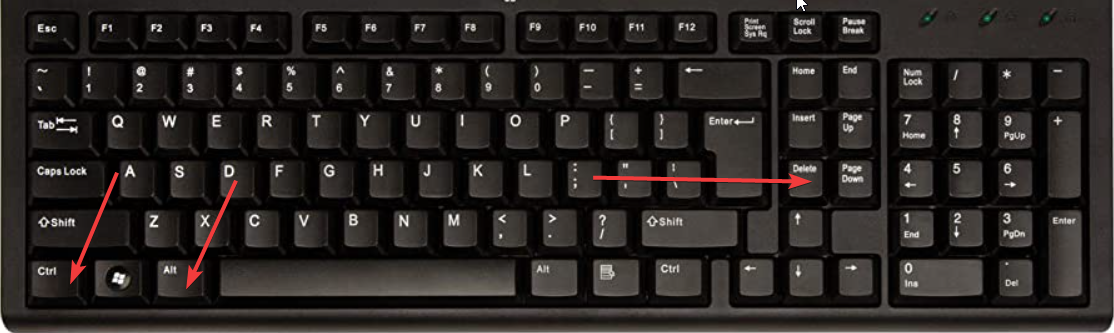
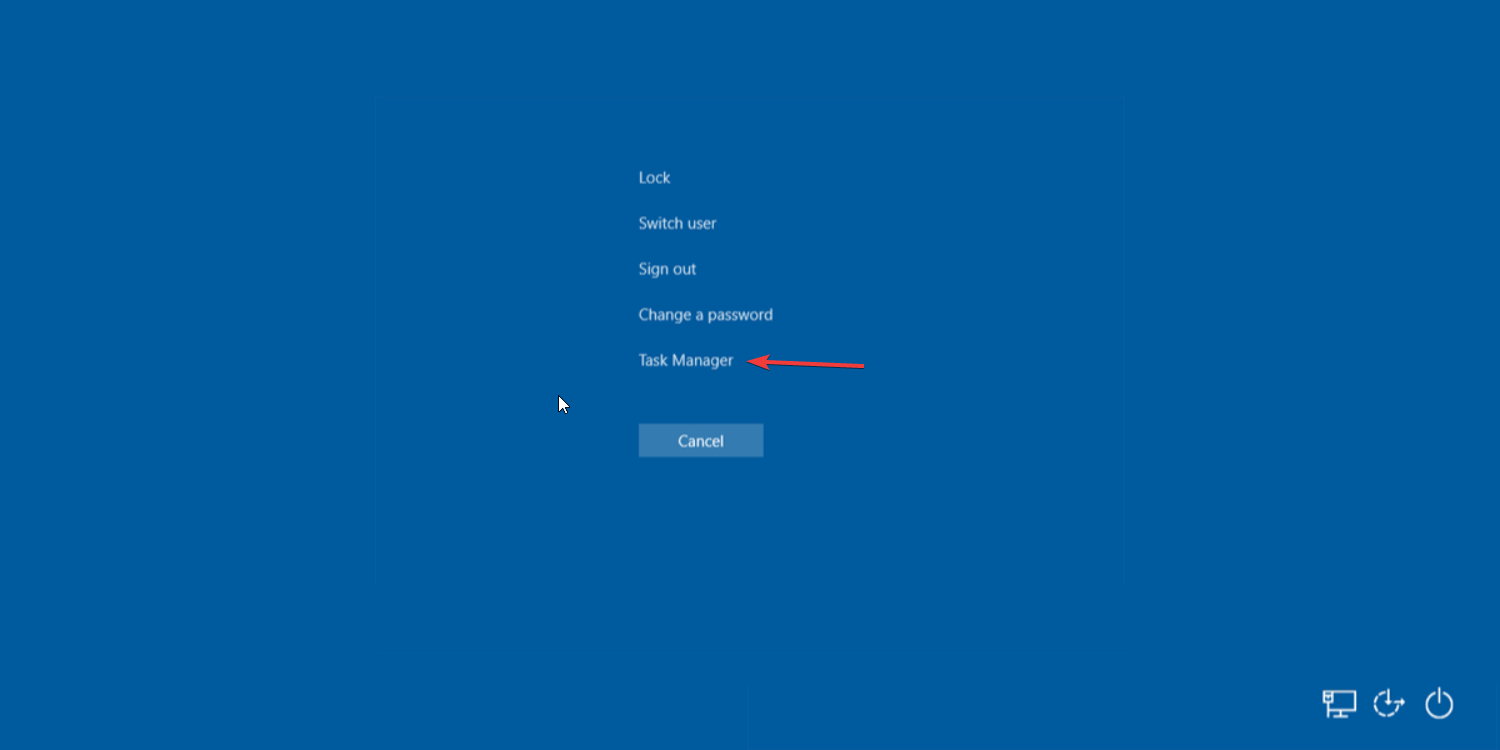
IMPORTANT: Read this whole step before performing the action.
First, you'll need to access Task Manager. In order to do this, look down at your keyboard and look for the keys that say CTRL (can be Ctrl or ctrl), ALT (can be Alt or alt), and DELETE (can be Delete, delete, or del). Pressing all 3 at the same time will pull up a new screen. Click the part that says "Task Manager".
Getting Your Task Manager to Look Correct

Optional: If your Task Manager looks like the one seen in this picture, simply click those 3 lines that the arrow points to, and it will look uniform with the rest of the tutorial.
Using Task Manager to End a Task
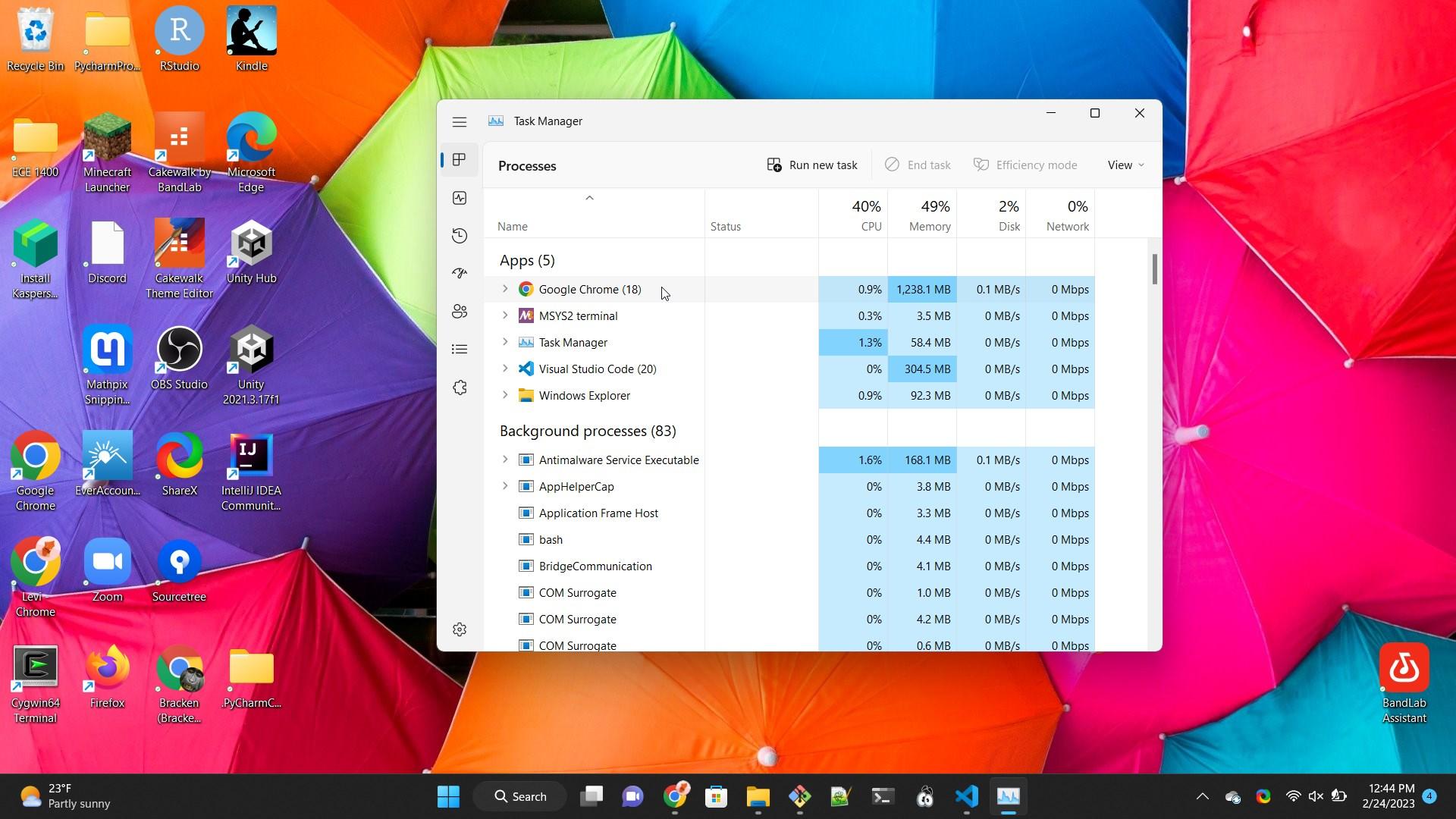
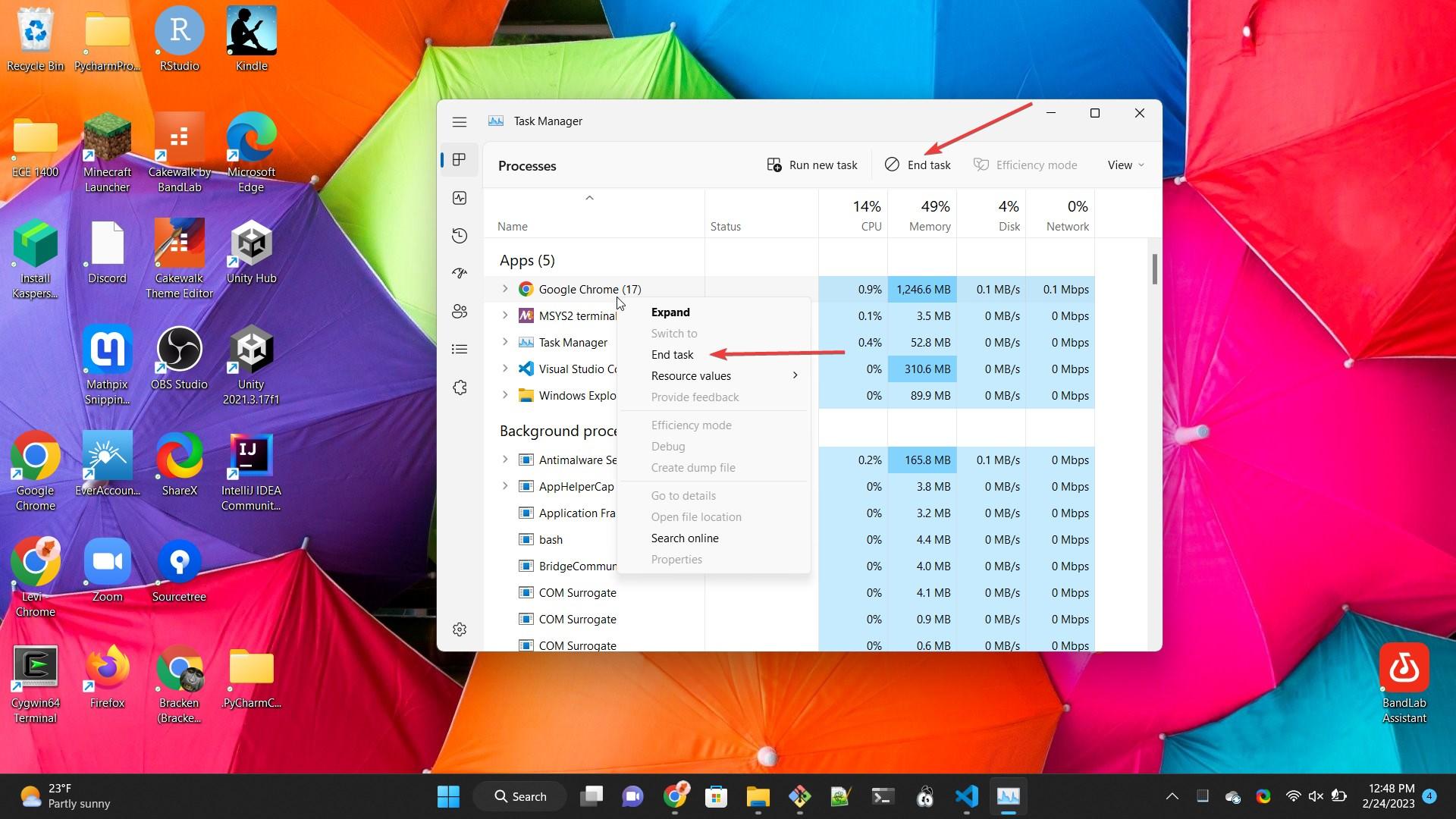
You've now entered the Task Manager! Task Manager shows you all the programs running on your computer, which are dubbed as 'tasks'. You can click any task on your computer from here. From here, locate the program that isn't working. Typically, any programs not responding will be accompanied by a prompt that says "not responding" next to the title. Click on the task you want to end, then click the "End task" button at the top of the window. If the "End task" button isn't there, right clicking on the task will show you a menu that has an "End task" option.
What If My Computer Is Still Slow? - Assessing Memory
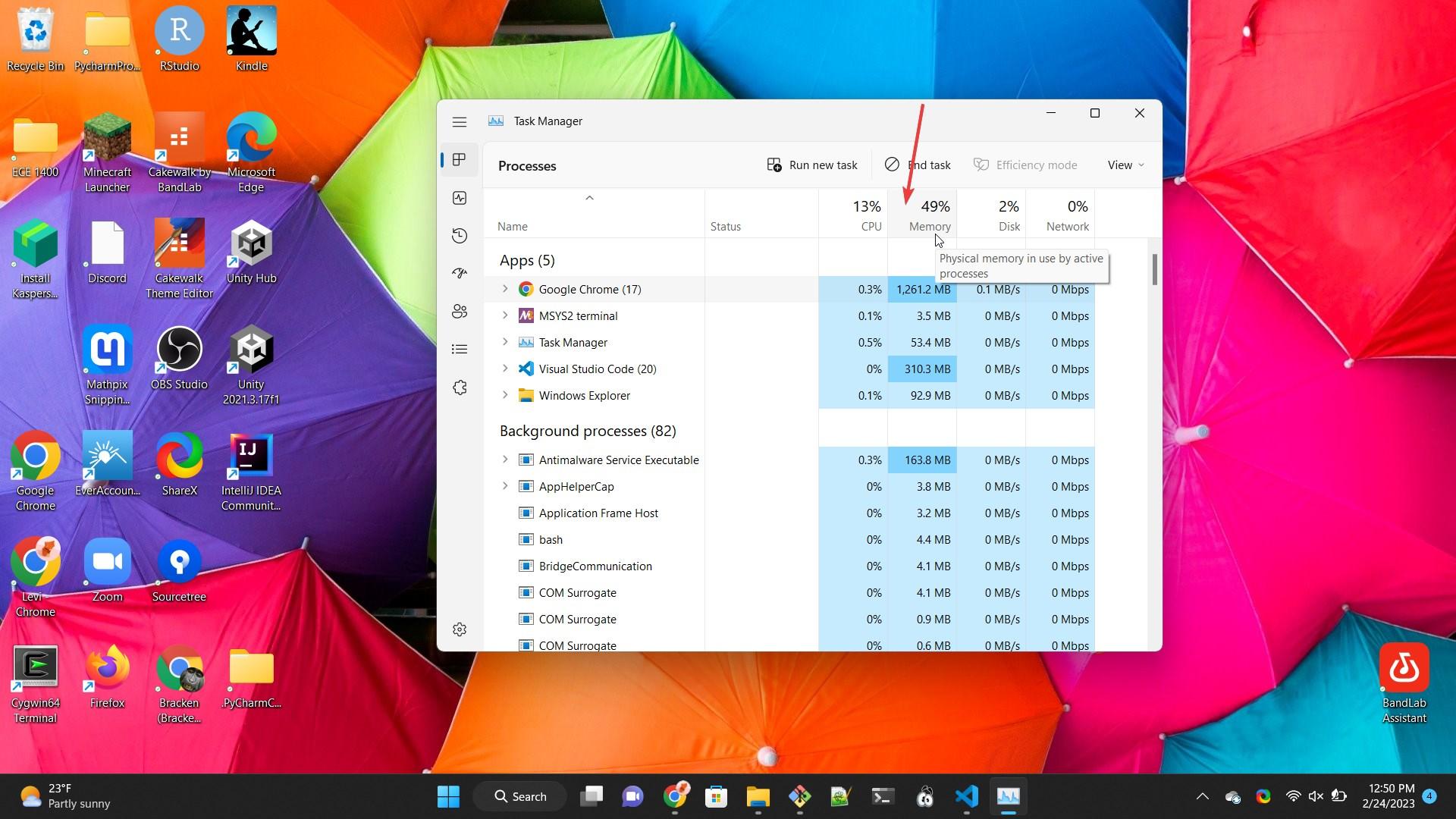
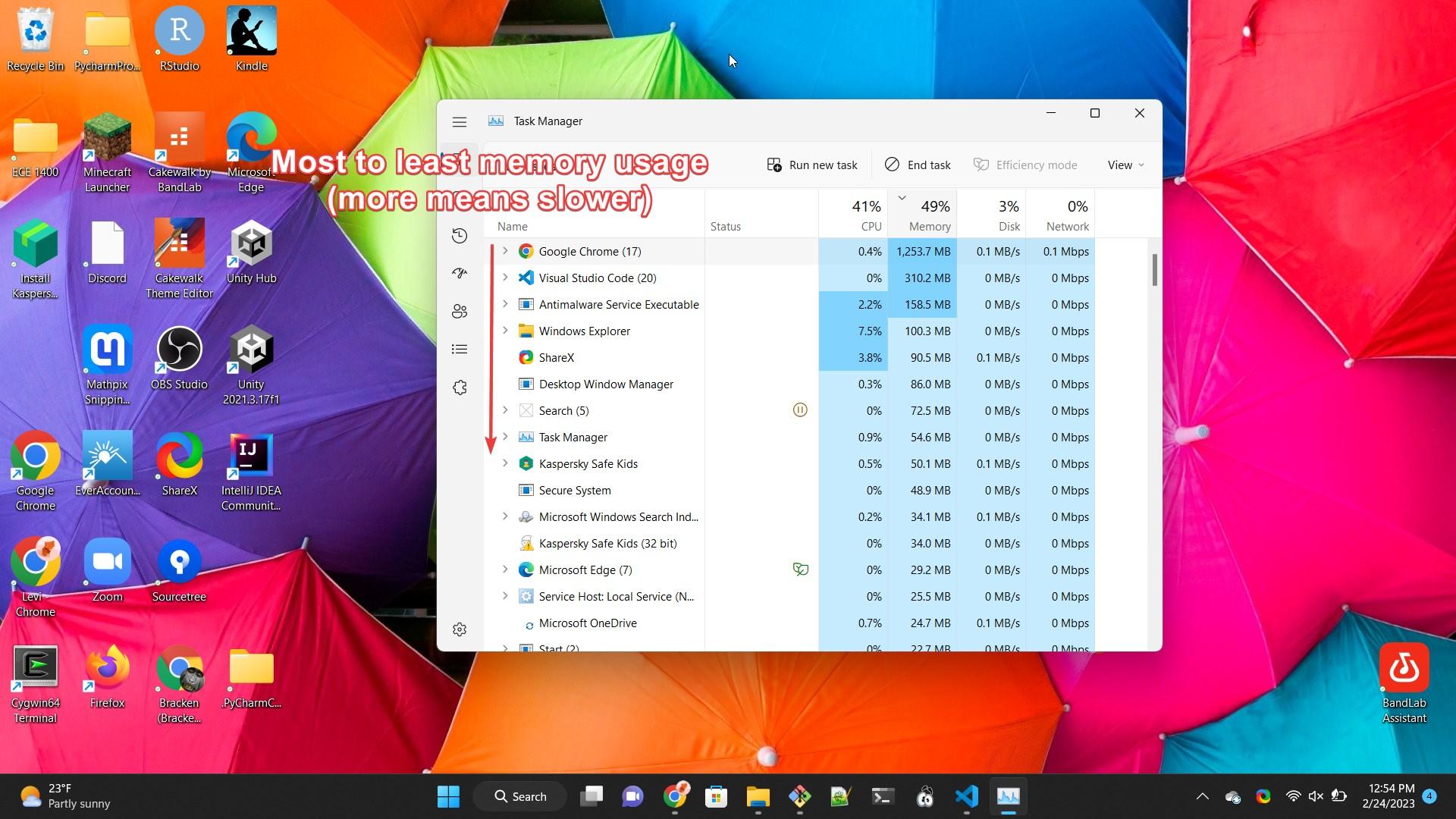
Sometimes your computer may just be running slow without any programs being frozen, or even open. Task Manager can assess your computer's resources and let you know if there are any programs that are causing it to be slow. You can end any task on task manager to free up your computers resource and make it faster. Do this by clicking the section that says "Memory" at the top of the page. The tasks at the top are using the most resources on your computer. End one of these tasks if you are not using it so help your computer to speed up.