How to Take a Screenshot on a Mac
by UnknownAlias in Circuits > Apple
84974 Views, 1 Favorites, 0 Comments
How to Take a Screenshot on a Mac
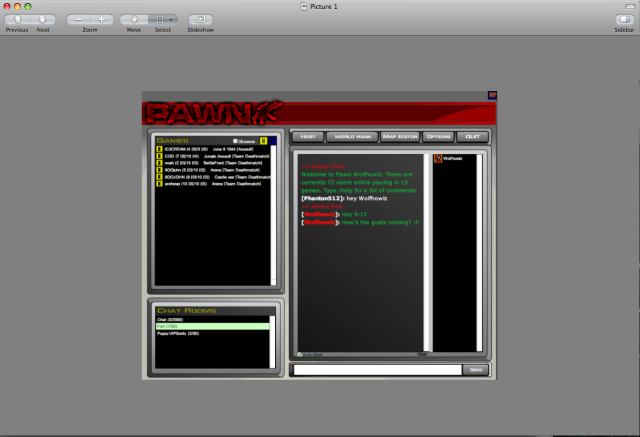
Alright, tonight I will be teaching those mac users how to take a screenshot + crop it on a mac computer so you don't have to download all of those screenshot programs. I made this for another site, but why not show you guys?
Taking the Shot
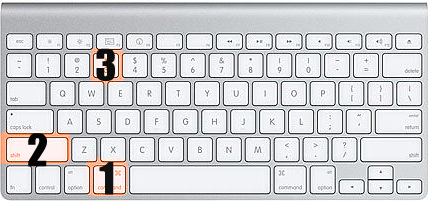
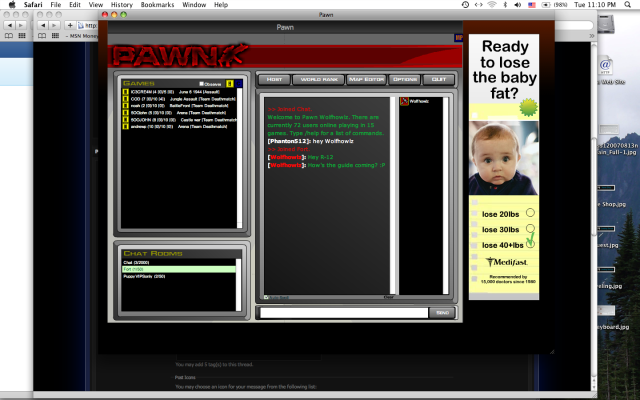
The Keys you need are as follows:
APPLE/COMMAND + SHIFT + 3
The keys are highlighted below.
Hold press and hold in that order. You should hear a snapshot sound. I will be taking a screenshot of Pawngame chat.
APPLE/COMMAND + SHIFT + 3
The keys are highlighted below.
Hold press and hold in that order. You should hear a snapshot sound. I will be taking a screenshot of Pawngame chat.
Cropping
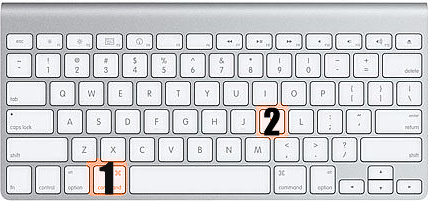
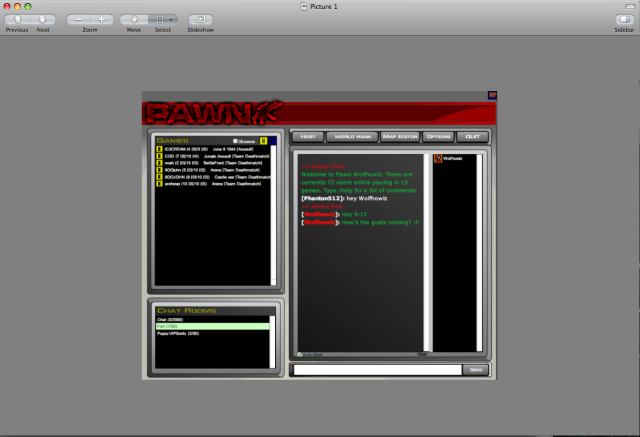
I now have an un-cropped screenshot. I really want to crop out everything but the chat itself. To crop use the following formula:
APPLE/COMMAND + K
Double click to open the screenshot. Click and drag. The stuff inside the box will be saved, the rest will be discarded.
Now File---> Save
APPLE/COMMAND + K
Double click to open the screenshot. Click and drag. The stuff inside the box will be saved, the rest will be discarded.
Now File---> Save
You're ready to upload it. Check out:
http://photobucket.com/ *RECOMMENDED FOR LONG TERM USE
http://Tinypic.com/
http://imageshack.us/
I hope this helped out some confused mac users.
http://photobucket.com/ *RECOMMENDED FOR LONG TERM USE
http://Tinypic.com/
http://imageshack.us/
I hope this helped out some confused mac users.