How to Sync Your Innotech Scale With Bodysite Using an IPhone
by rleemaclean in Living > Health
919 Views, 0 Favorites, 0 Comments
How to Sync Your Innotech Scale With Bodysite Using an IPhone
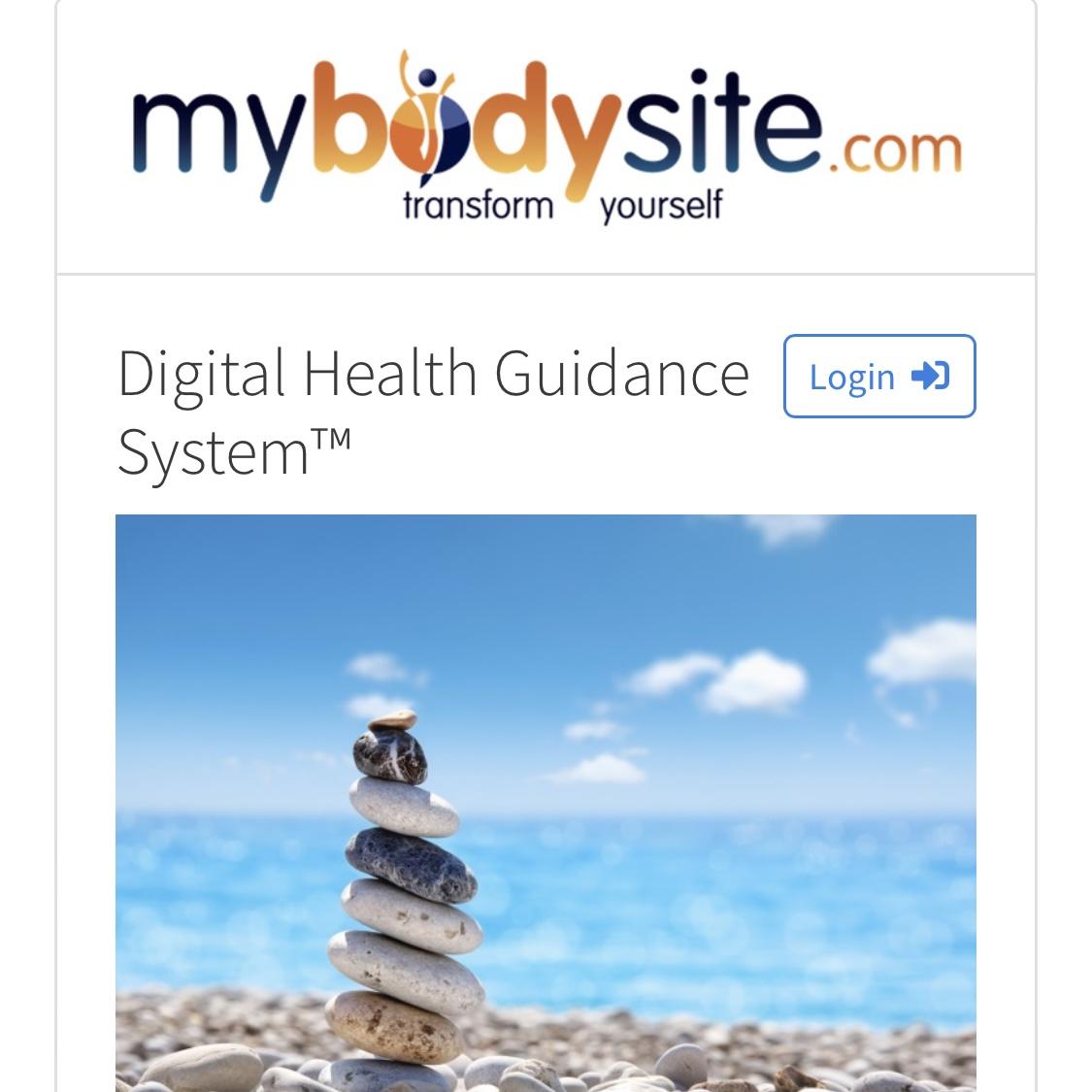
Without a doubt integrating the Innotech scale with our digital health guidance system, Bodysite, is one of the most headache-inducing tasks our clients face as a participant in the Crawford Metabolic Repair Protocol.
This instructable will walk you through each step to successfully sync your Innotech scale with your Bodysite account using your iPhone.
At the end of this tutorial you will have successfully integrated your Innotech scale with Bodysite; which will further ensure your success on your program.
*Each step has quite a few sub-steps so be sure to complete each step in completion before moving to the next one.
DISCLAIMER: The Innotech app required for this integration is currently not registered as HIPAA compliant. Therefore, privileged and confidential information, including patient information protected by federal and state privacy laws is susceptible to a breach on your personal device. NaturKur and the Bodysite app follow and adhere to all HIPAA guidelines.
Supplies
- Innotech scale (provided to you)
- 2 - AAA Batteries
- iPhone (your own)
Add Batteries to the Innotech Scale
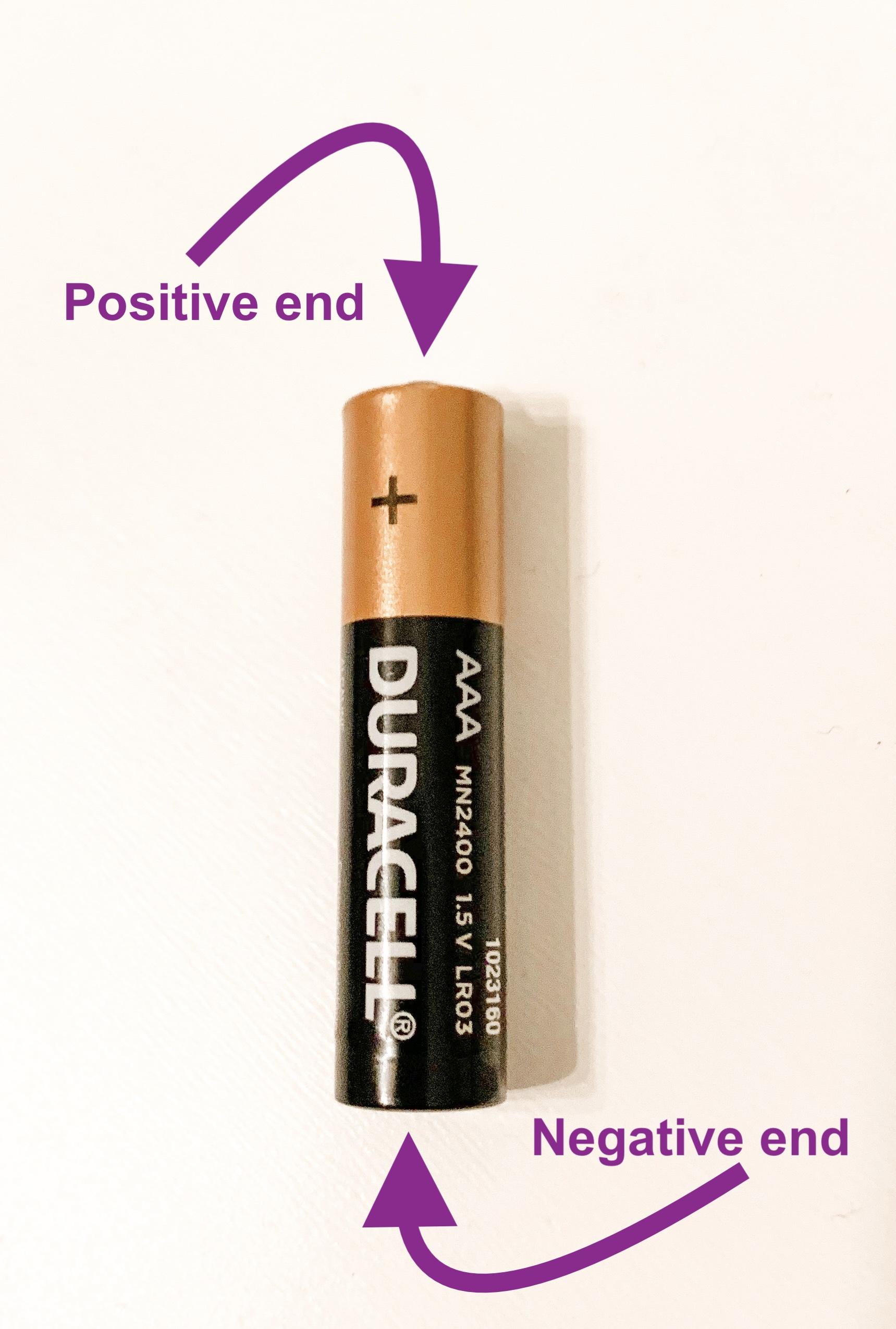
If you've already done this, please skip to Step 2.
- Insert 2 - AAA batteries into the battery chamber on the bottom of the Innotech scale. Align the batteries as instructed on the battery chamber. In the battery chamber, match the + with the positive knob on the battery and the - with the negative, flat side of the battery.
Place and Power Up the Scale
Because you'll be weighing in each day, unclothed and barefoot, chose a location for your scale that is comfortable for you. It's important that the flooring surface is solid and not carpeted.
To test the power of your scale:
- While barefoot, step on the scale to confirm the batteries were placed correctly and that the scale is powering up.
- A powered-up scale will display a digital output at the top of the scale.
- If it does not power up (no visible digital display), check the battery chamber to verify the batteries have been placed correctly and securely, then repeat the instructions above.
Register for Bodysite
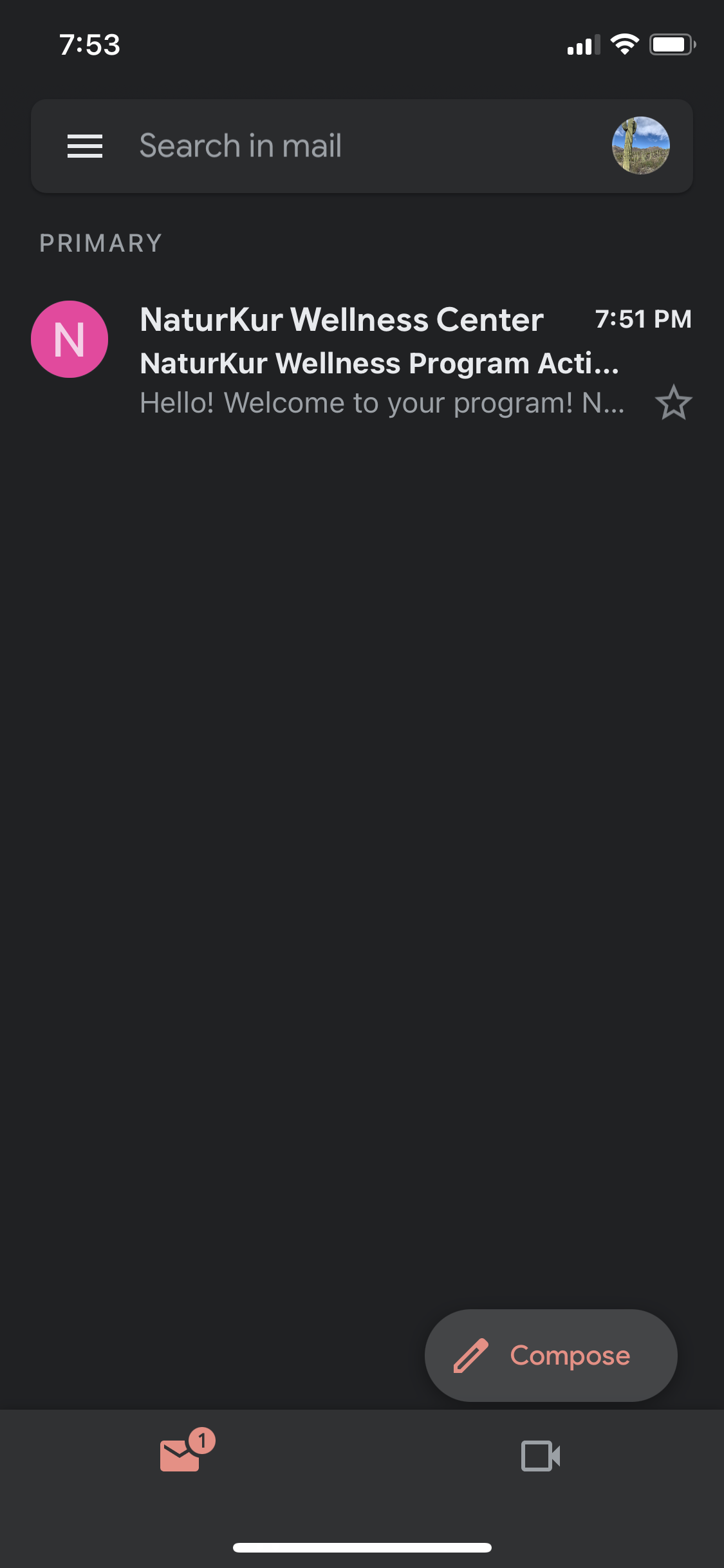
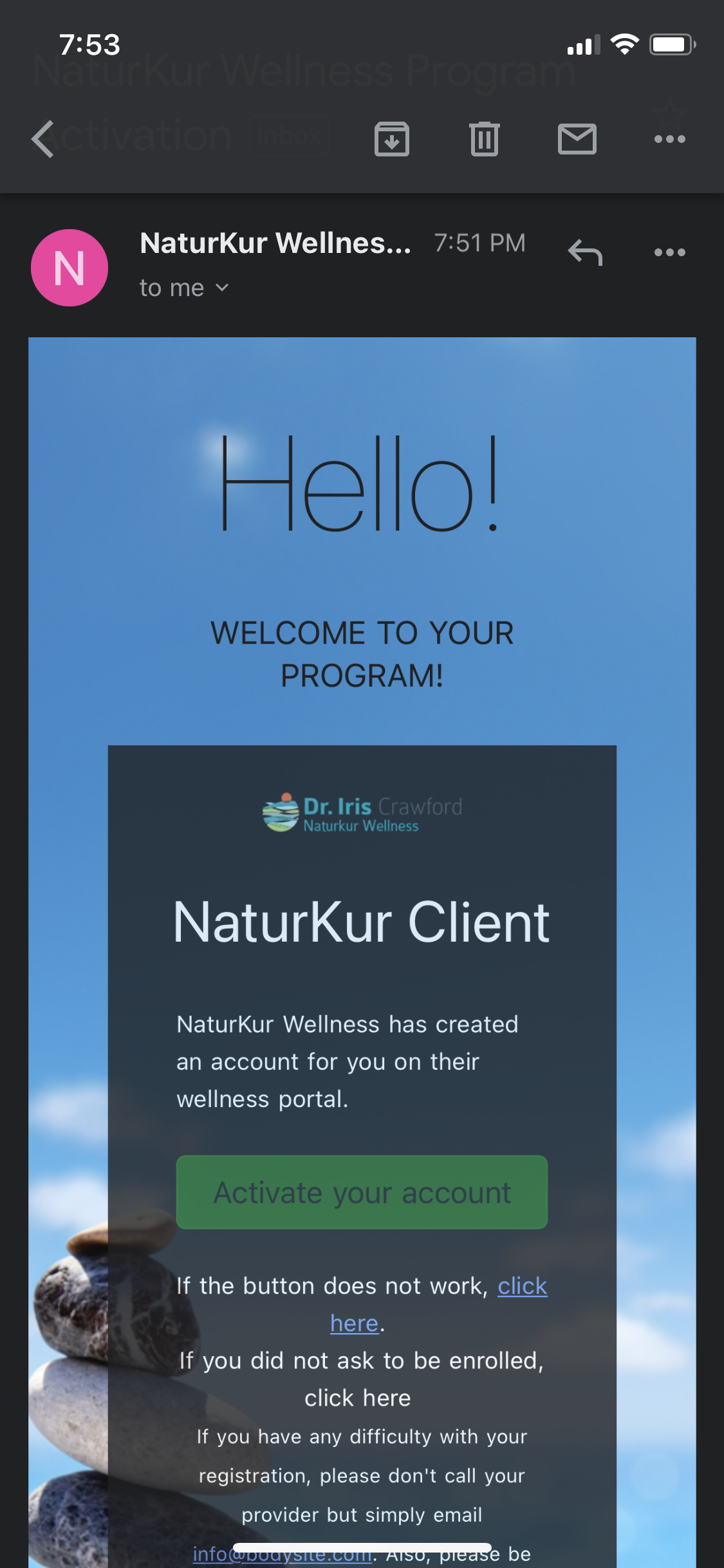
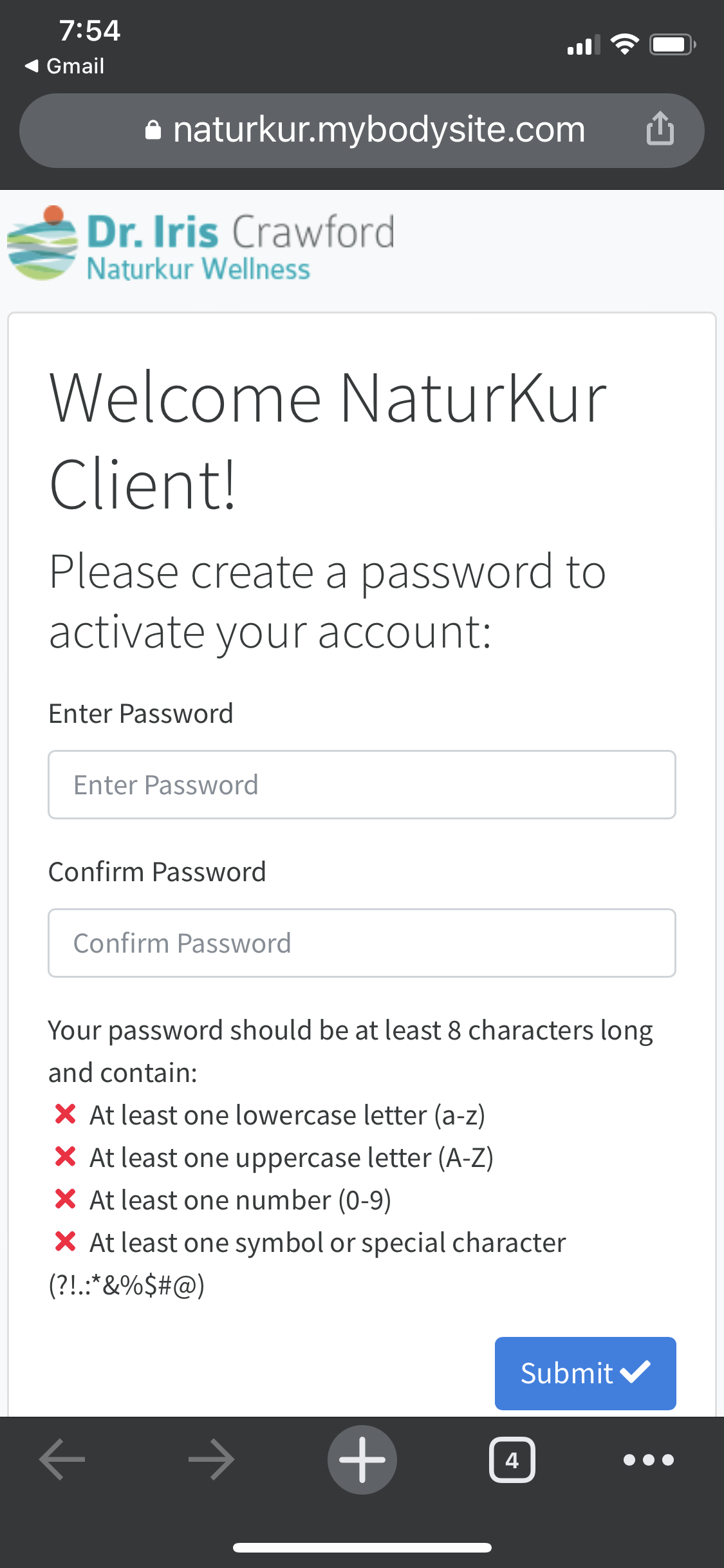
The Bodsyite platform is the hub of your program. It's how you will be able to communicate with our team and access any supporting documents. For the purpose of this tutorial we'll only be discussing the process of syncing your Innotech scale. Any other questions you have will be covered during your orientation.
If you registered your account while on the phone with either Dr. Crawford or Dr. Woods, please skip to Step 4.
- Check your email, look for an email from NaturKur Wellness Center with an email address of naturkur@yourhealthmail.com. If it is not in your inbox, check your spam and promotions folders.
- Open the email and click the green button "Activate your account".
- Enter your personal information: first and last name and password.
- Once your account is activated you'll be redirected to the mobile Bodysite platform.
Download the Innotech App From the App Store
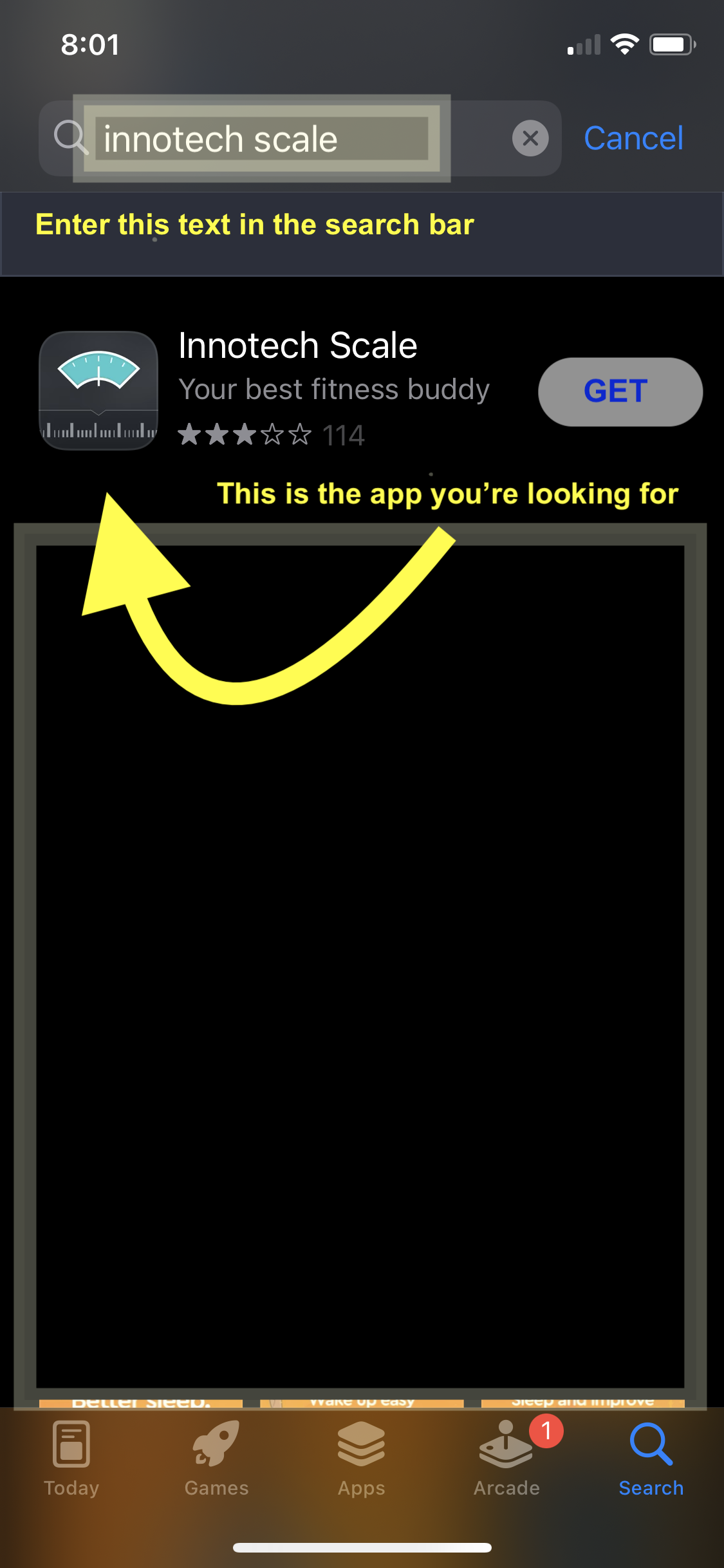
You've likely accessed the App Store on your iPhone before, downloading this app is a similar process. Depending on your phone settings you may need to approve the download as prompted by your phone - this is a free app so there is no charge associated with the download.
- Open the App Store - blue icon with an A
- Search for "Innotech scale"
- Tap the "GET" button on the Innotech Scale app from the search results (shown in images)
- Once downloaded "GET" will change to "OPEN", tap "OPEN"
Set Up Your Innotech Account
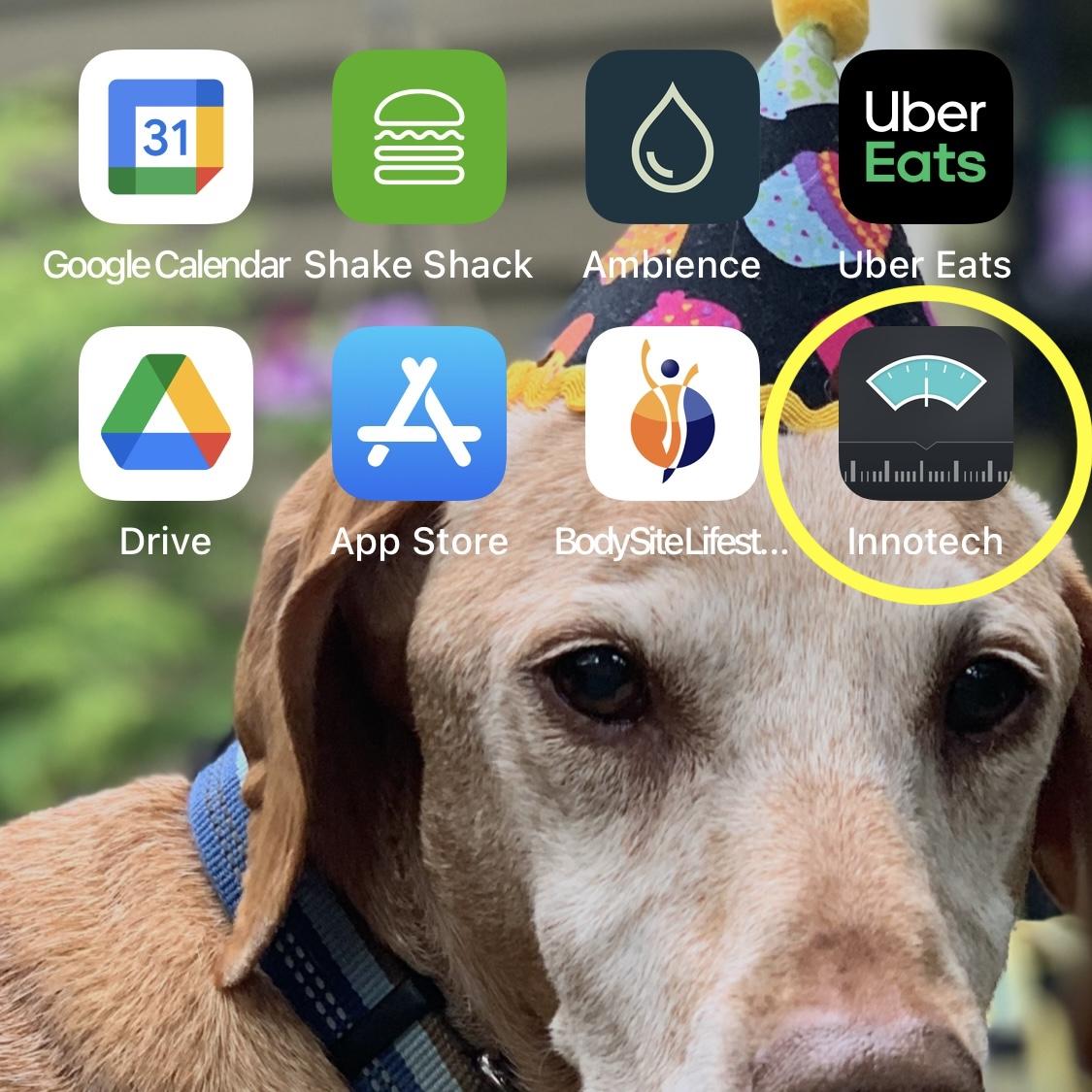
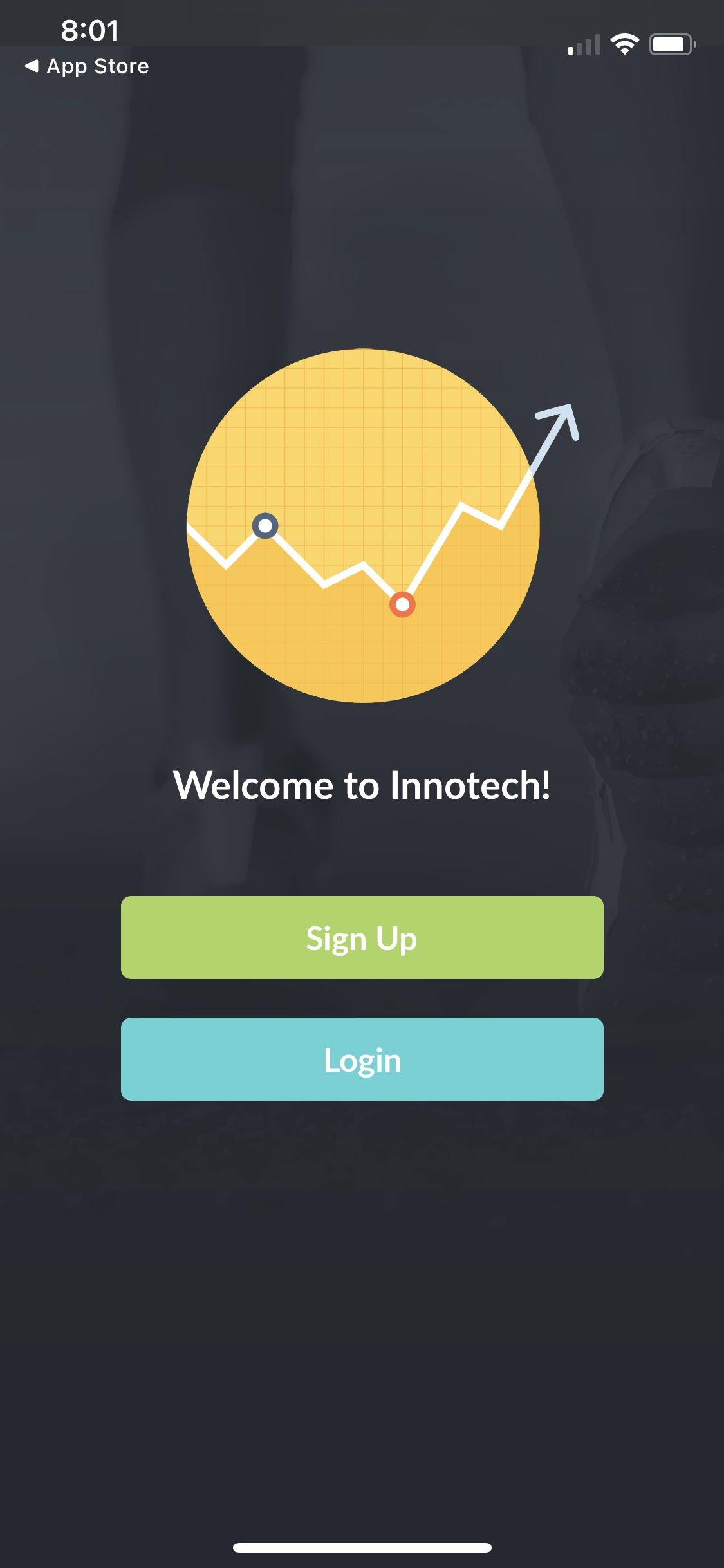
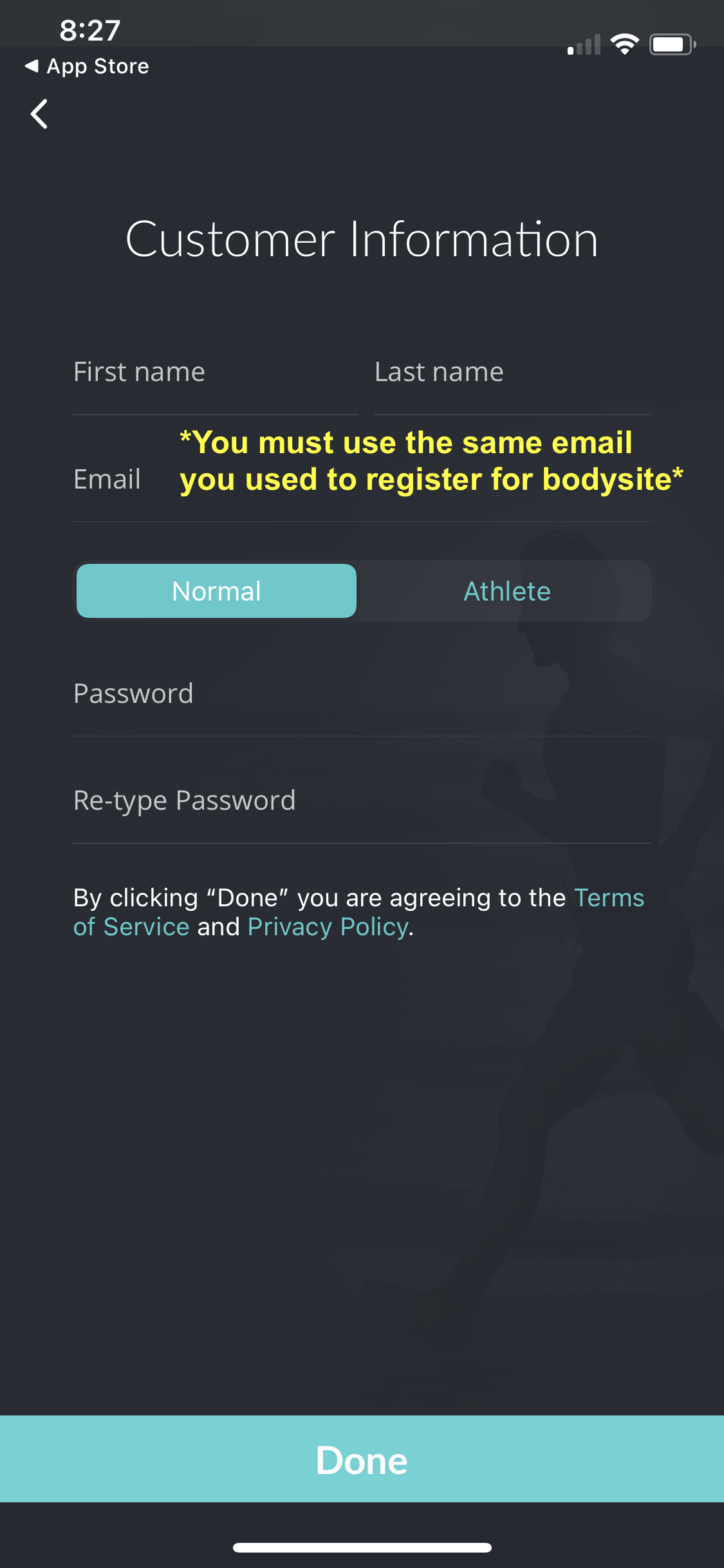
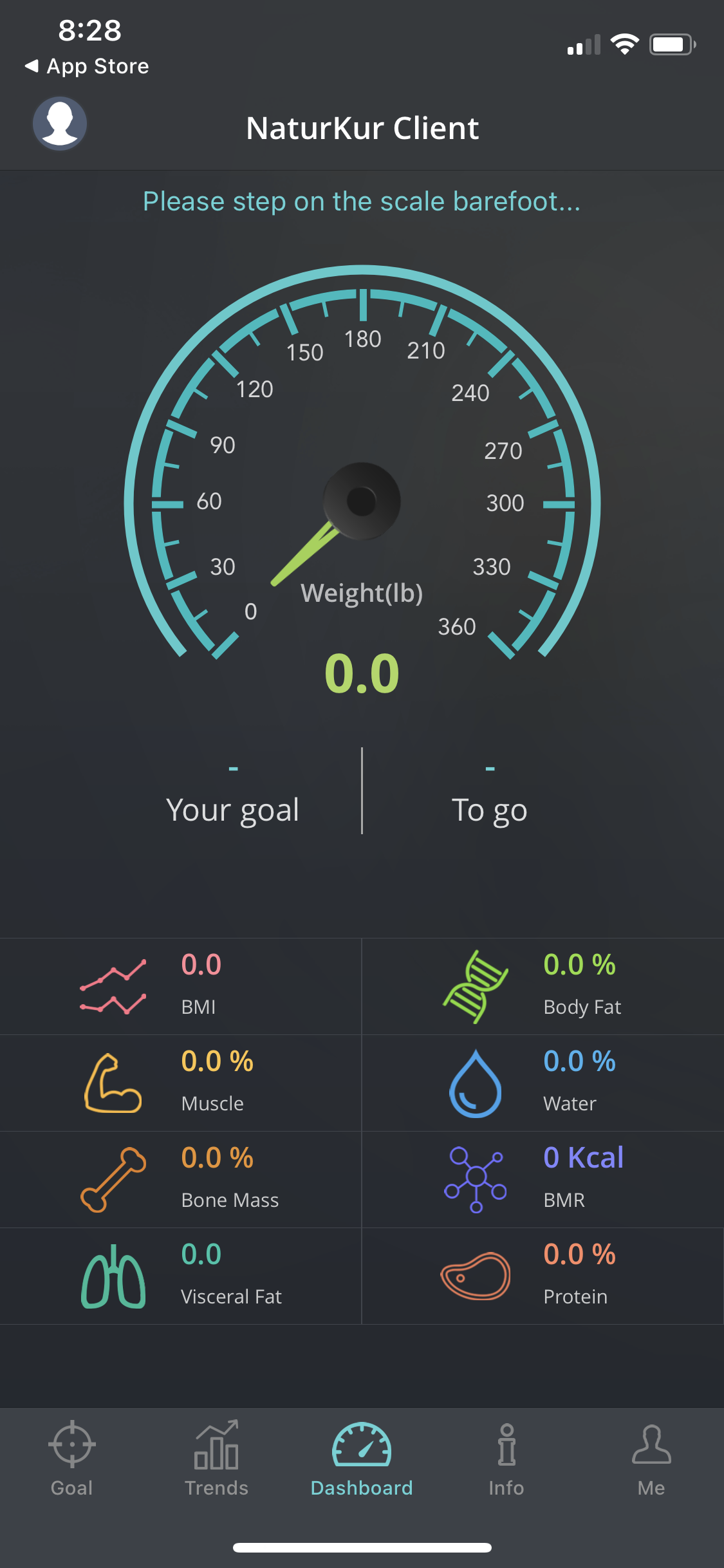
The Innotech app will store your health metrics and allow you to look back and see your progress over the duration of the program. There are a variety of customizations you can make on the app but for this step and tutorial, we'll only be completing the necessary steps to set up your account.
- If you haven't already done so, open the Innotech app
- Tap "Sign Up
- Enter your height (if you aren't sure enter your best guess), tap "Done"
- Tap "Next" on the bottom of your screen
- Enter your date of birth, tap "Next" on the bottom of your screen
- Enter your information as requested in the appropriate fields. Be sure to enter the same email address you used to register for Bodysite.
- Click "Done" on the bottom of the screen and you'll be taken to the app home screen
Sync Your Innotech Account With Bodysite
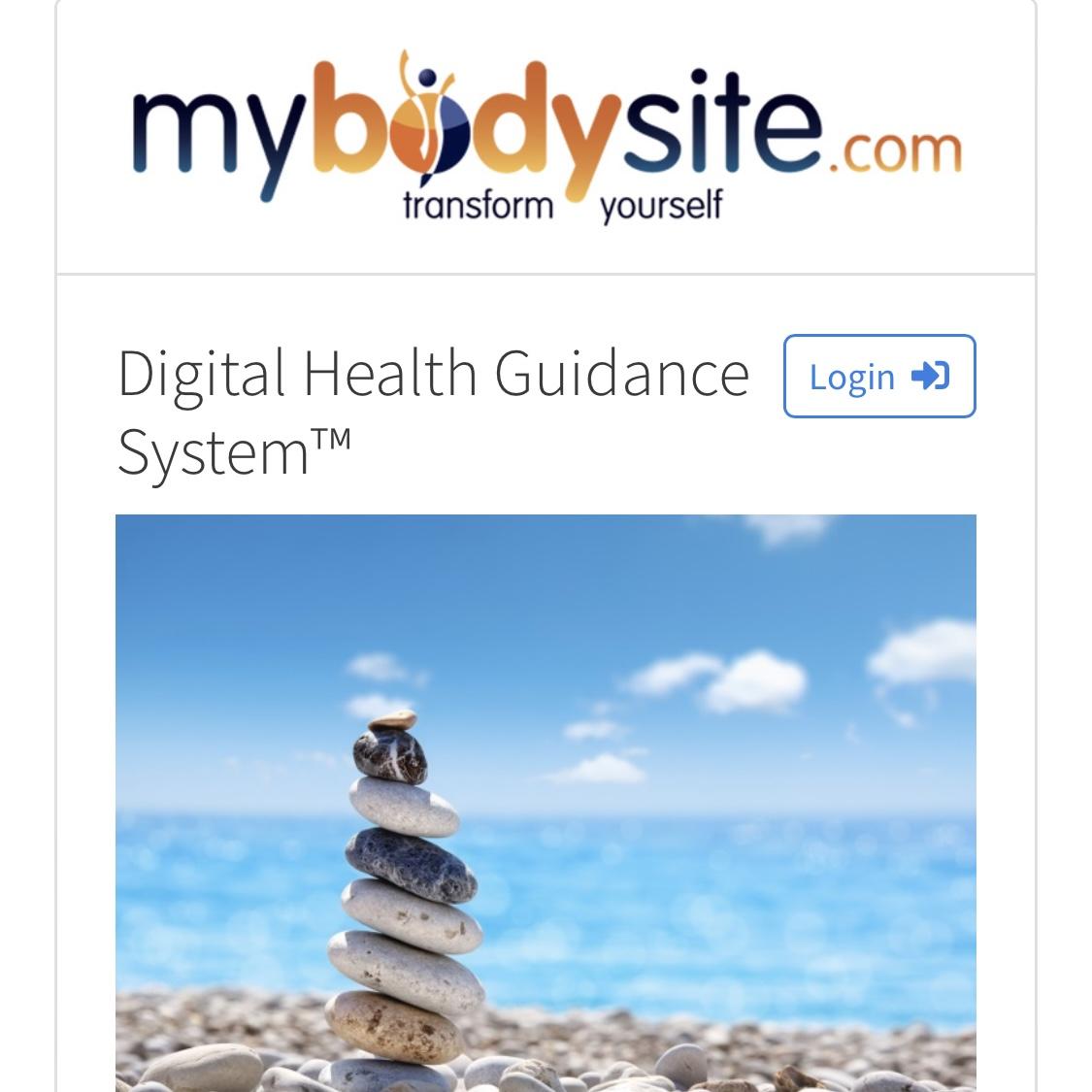
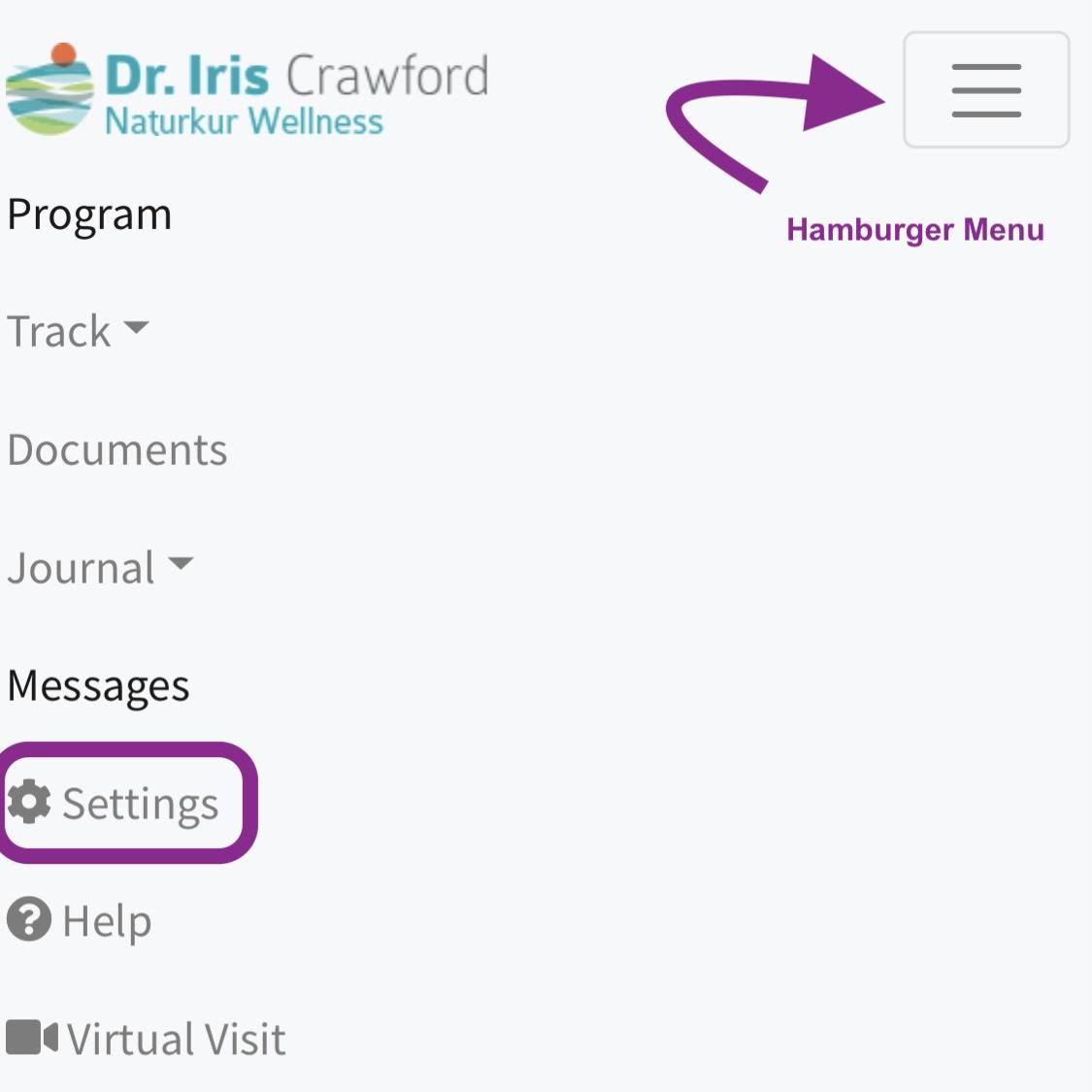
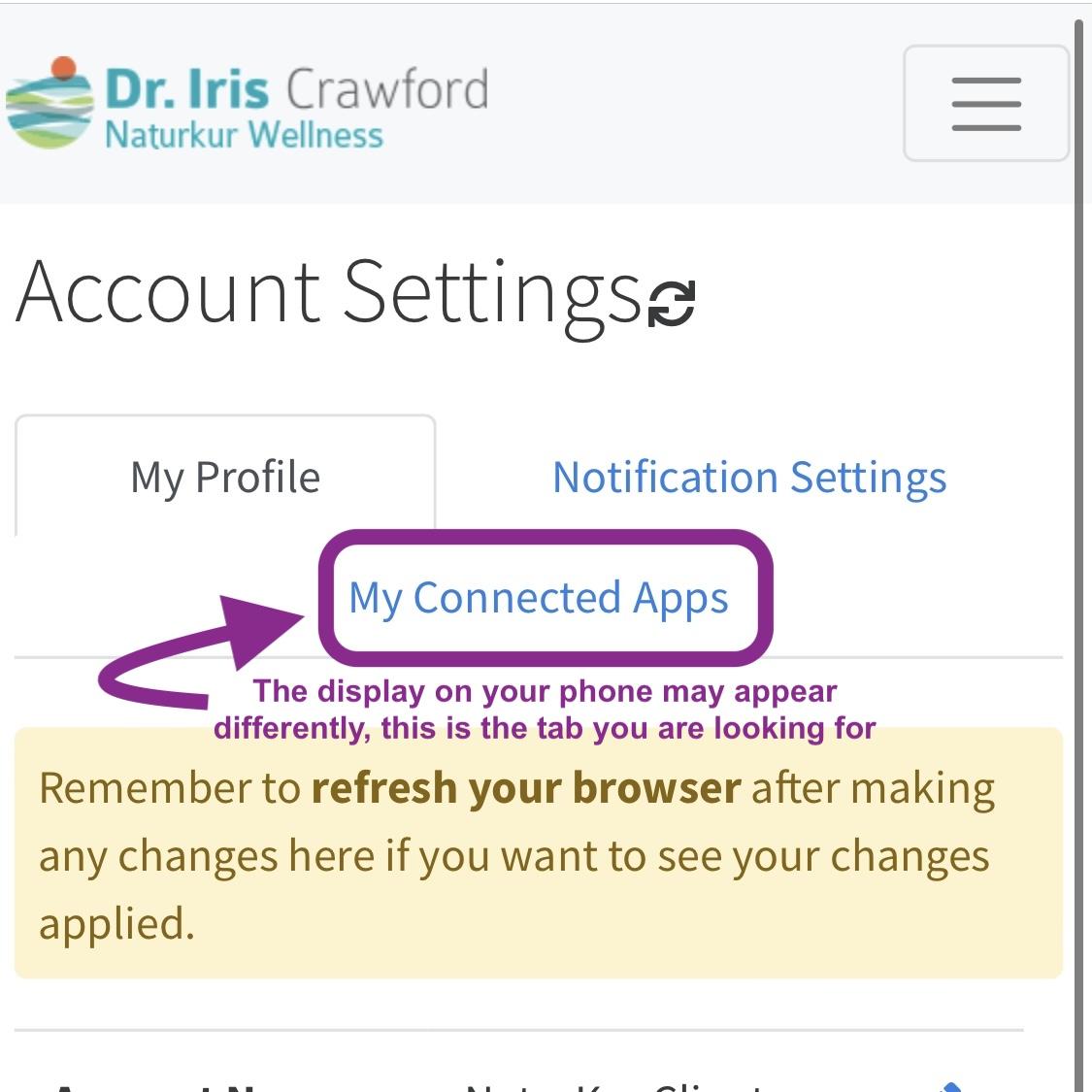
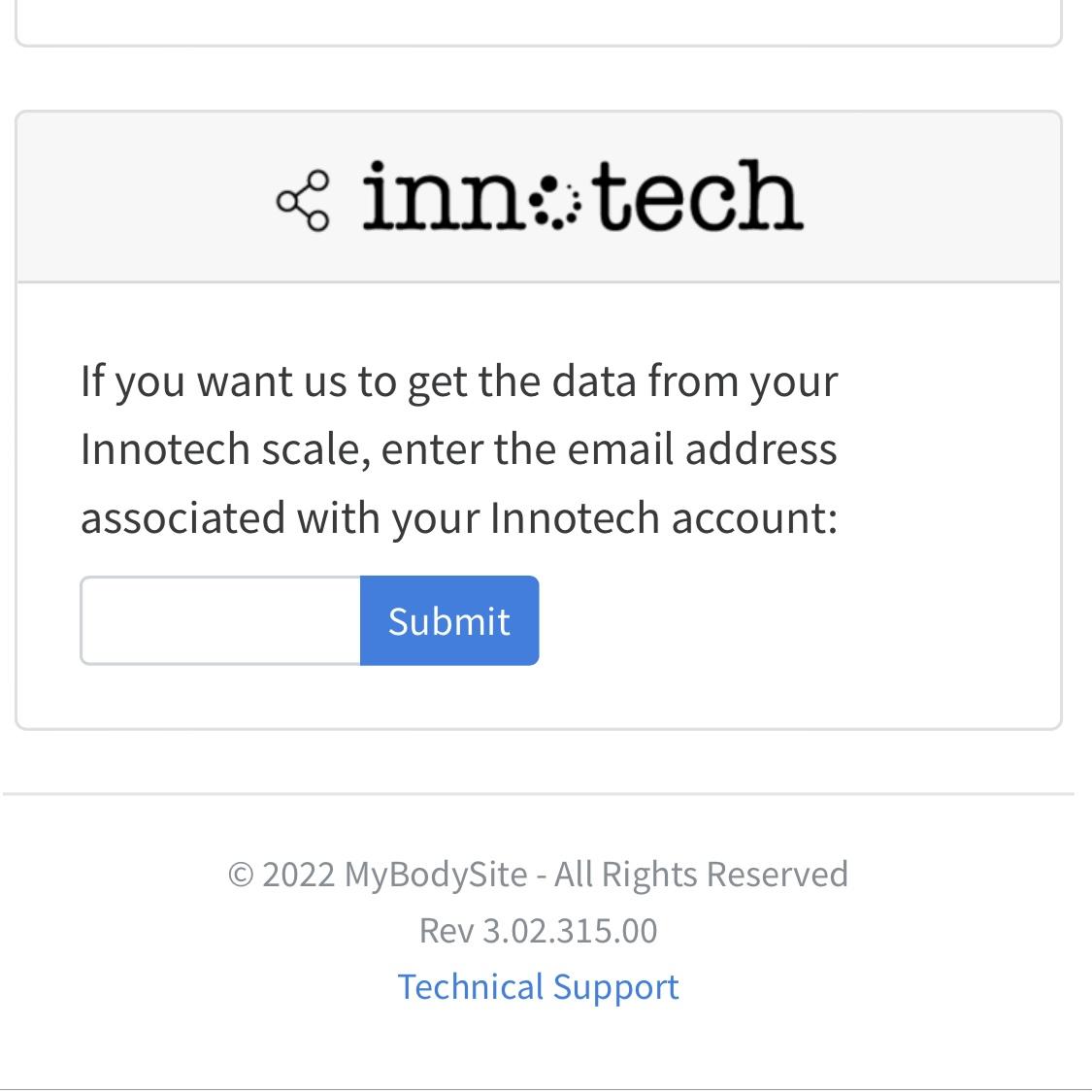
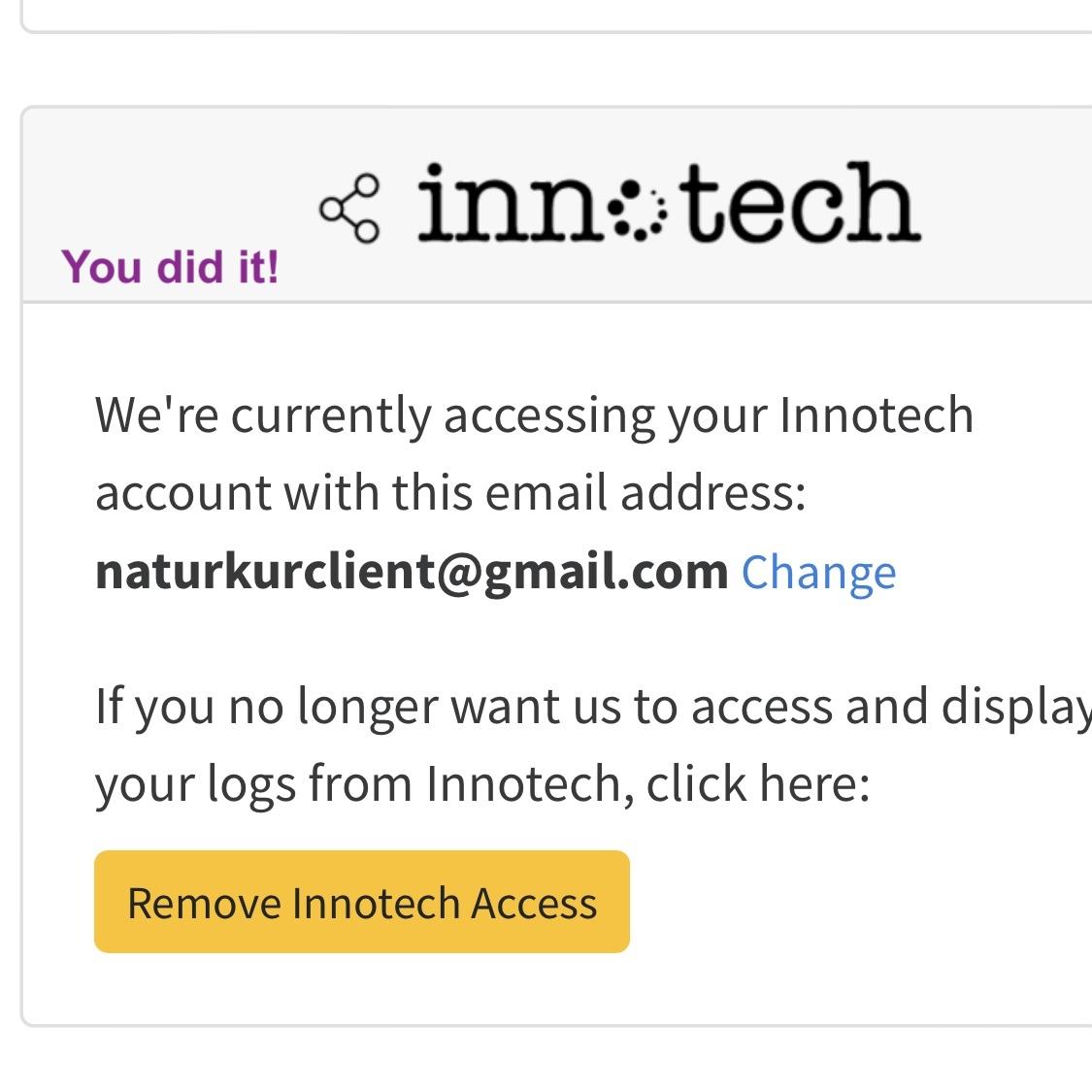
This is the final step in the syncing process! It must be completed through a browser. If you downloaded the Bodsyite App you cannot use the app for this step, it must be on a browser. The Safari browser comes preloaded on your iPhone but if you have another preferred browser it will work the same.
- Open www.mybodysite.com on your browser.
- Log into your Bodysite account using the email address and password you created during Step 3 above.
- Tap the "hamburger menu" (3 stacked horizontal lines) in the upper right hand corner.
- Tap "Settings".
- Tap the third tab "My Connected Apps".
- Scroll down to the bottom of the page to find the Innotech app block.
- Enter the email address you used to set up your Innotech account during Step 5 above. Reminder: the email used to register for Bodysite should have been the same one used to create your Innotech account.
Once your email address has been accepted, your scale has been successfully integrated. Congratulations! Now, when you use your Innotech scale your metrics will be seamlessly shared with your bodysite account to be monitored by your medical team.
Bonus Step: How to Confirm Your Scale Is Integrated
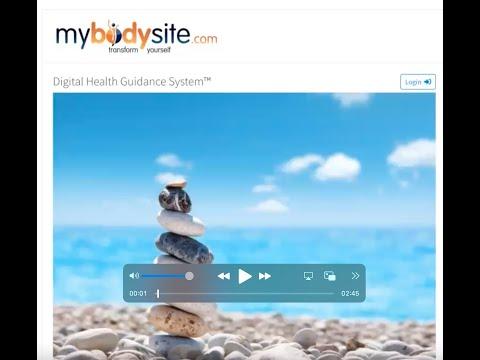
Watch the video above to learn how to confirm that your Innotech metrics are being successfully transferred to your Bodysite account.