How to Stop Facebook From Autoplaying Videos on Android!!
by HowTo101 in Circuits > Gadgets
419 Views, 0 Favorites, 0 Comments
How to Stop Facebook From Autoplaying Videos on Android!!

This instructable will show you how to stop facebook from autoplaying videos on both data and wifi on an android device
Please subscribe to my channel
Thanks :)
Go to Apps
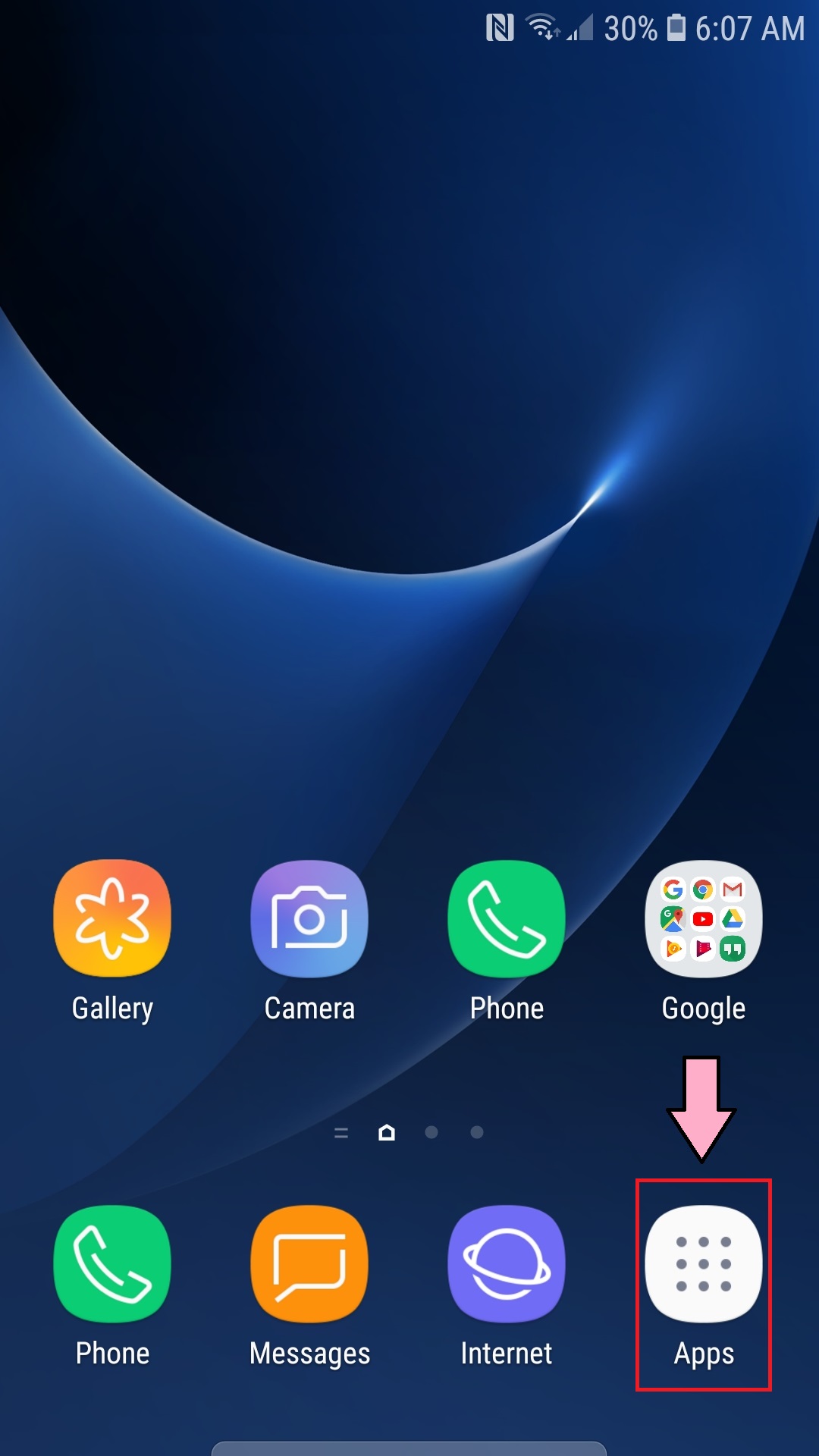
1. Select the Apps icon on your homepage
Open Facebook
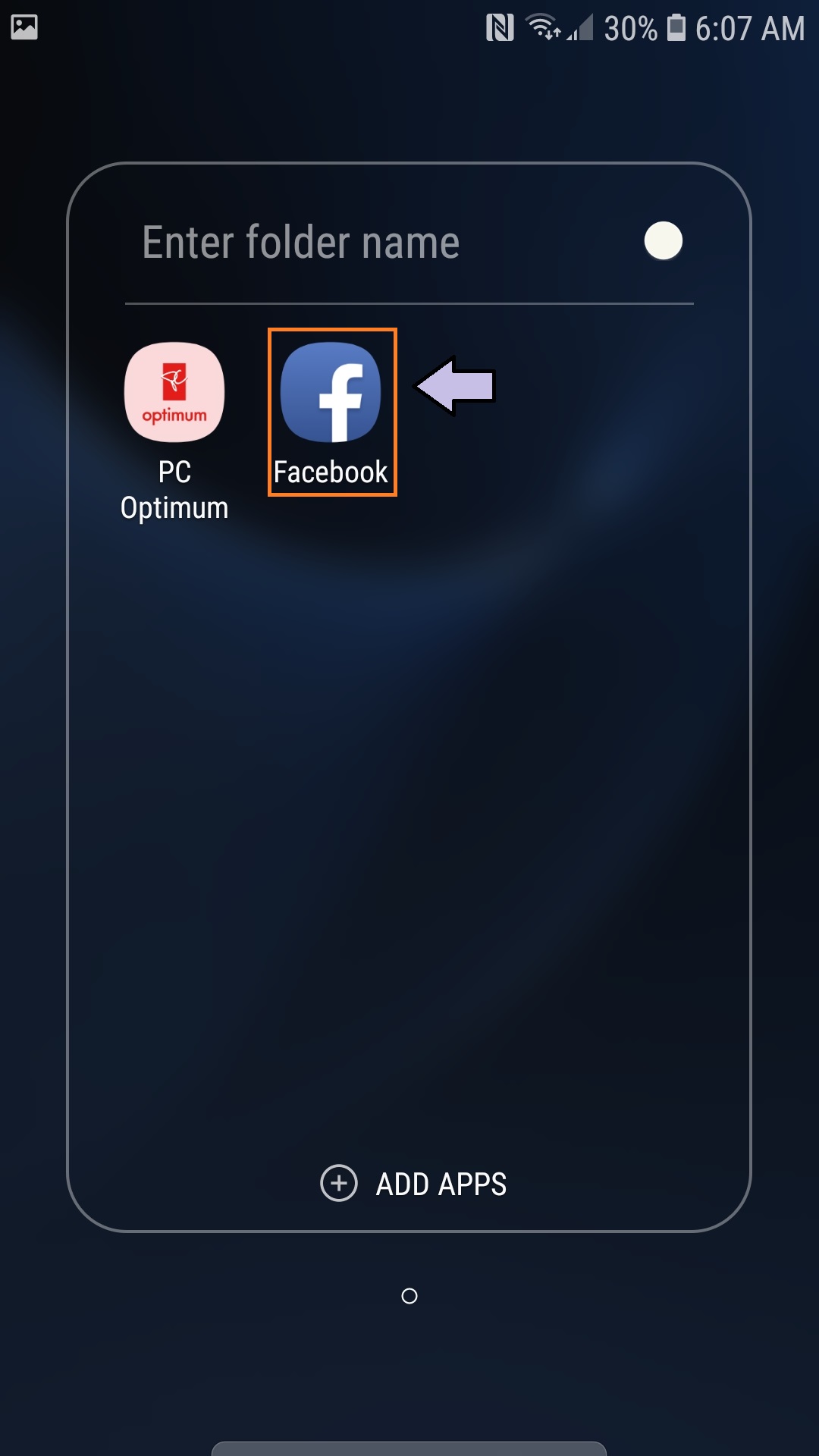
1. Scroll through the pages
2. Find Facebook
3. Open Facebook
Go to Tools Section
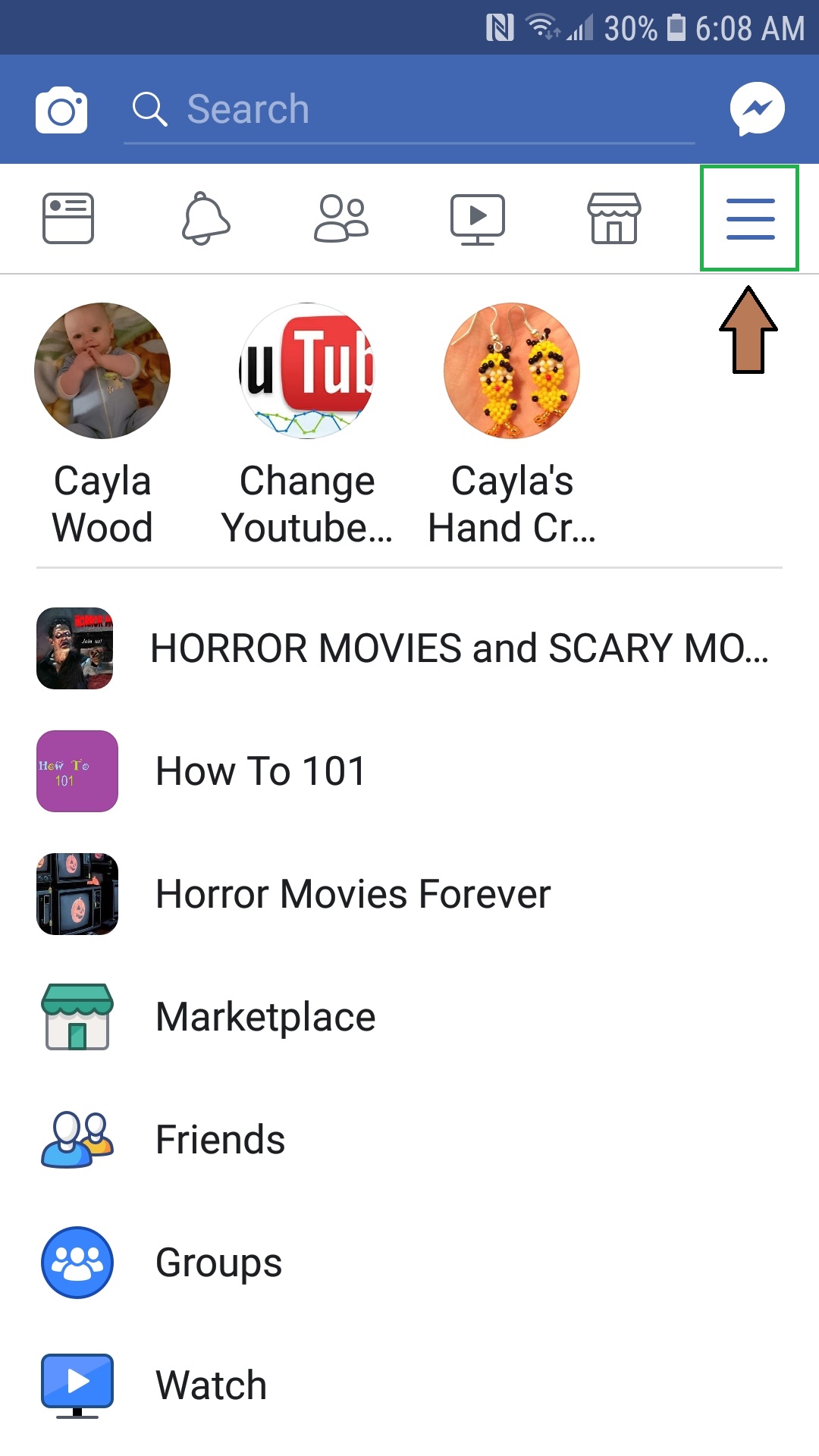
1. Select the Tools Icon
- The Tools Icon looks like 3 horizontal lines
Go to Settings & Privacy
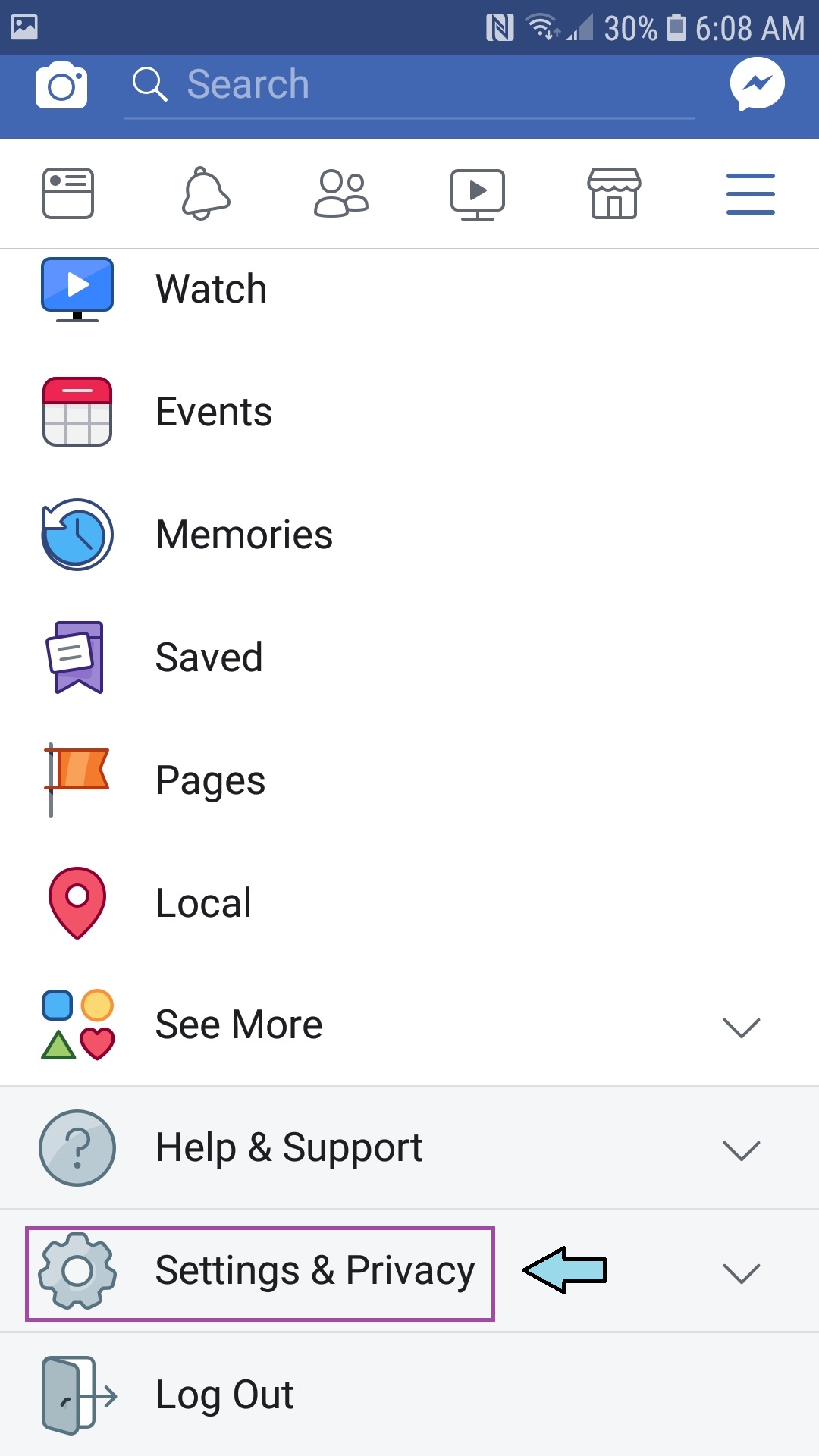
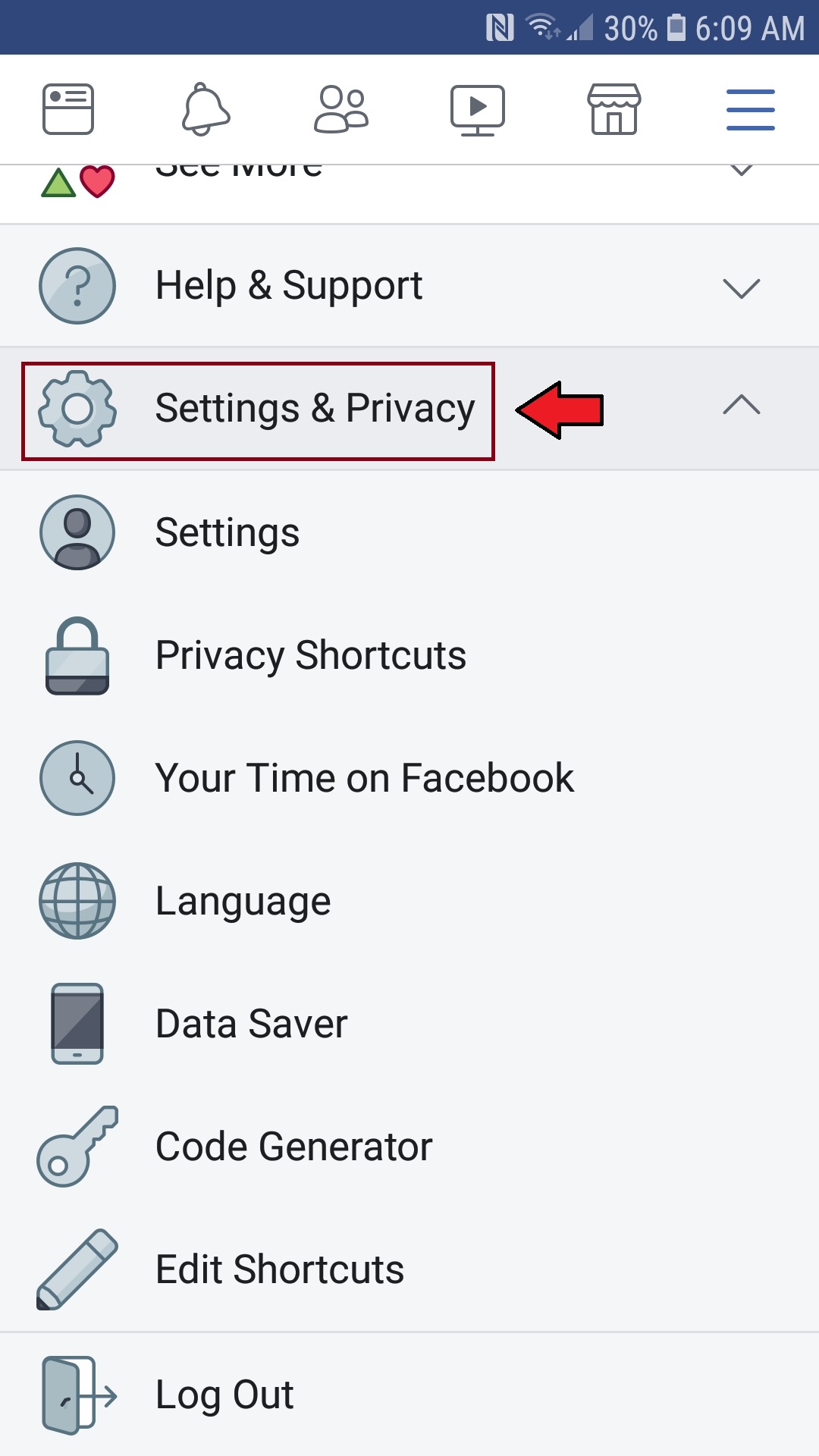
1. Scroll down until you see Settings & Privacy
2. Select Settings & Privacy
Go to Settings
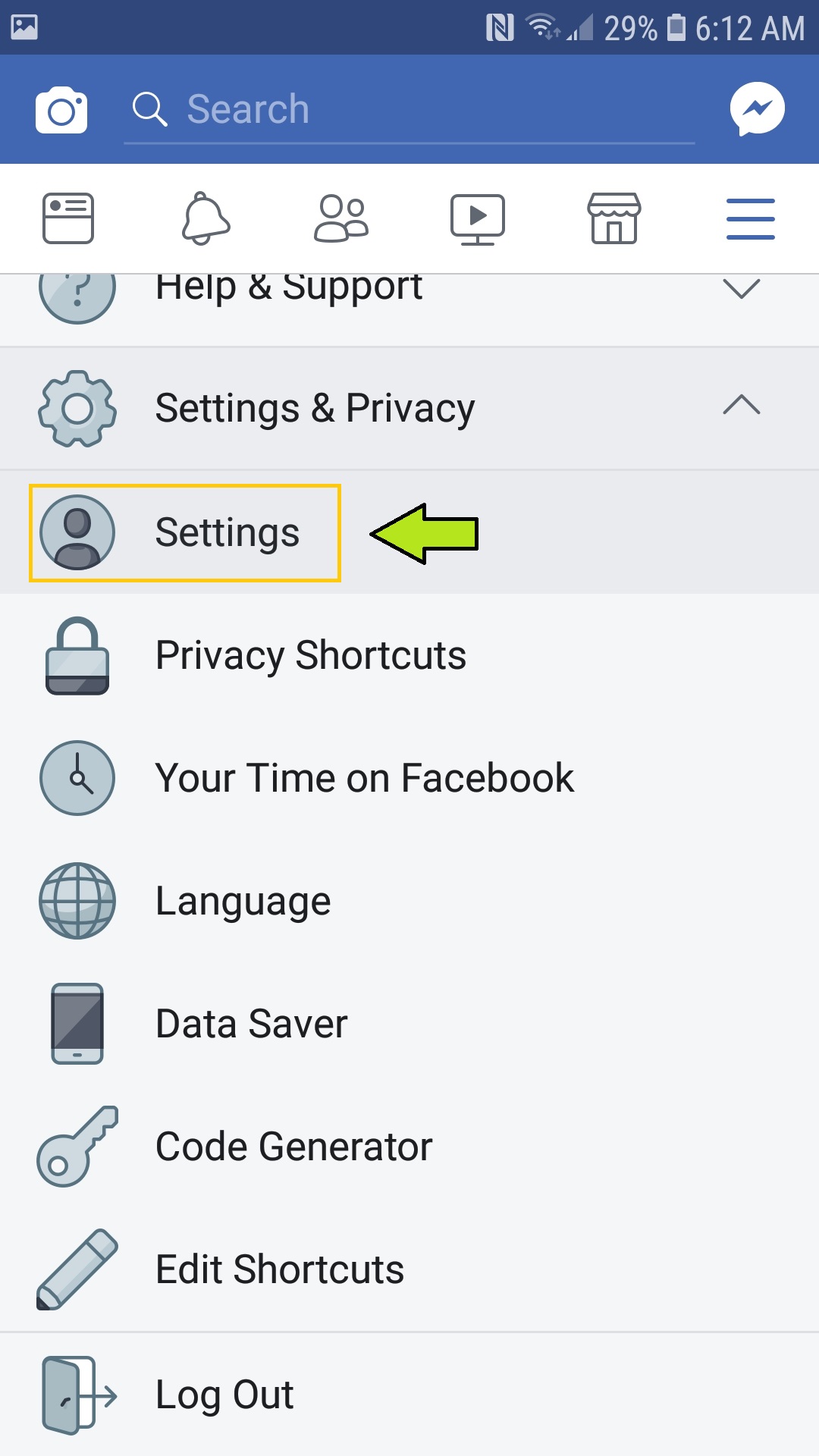
1. Select Settings
Go to Media and Contacts
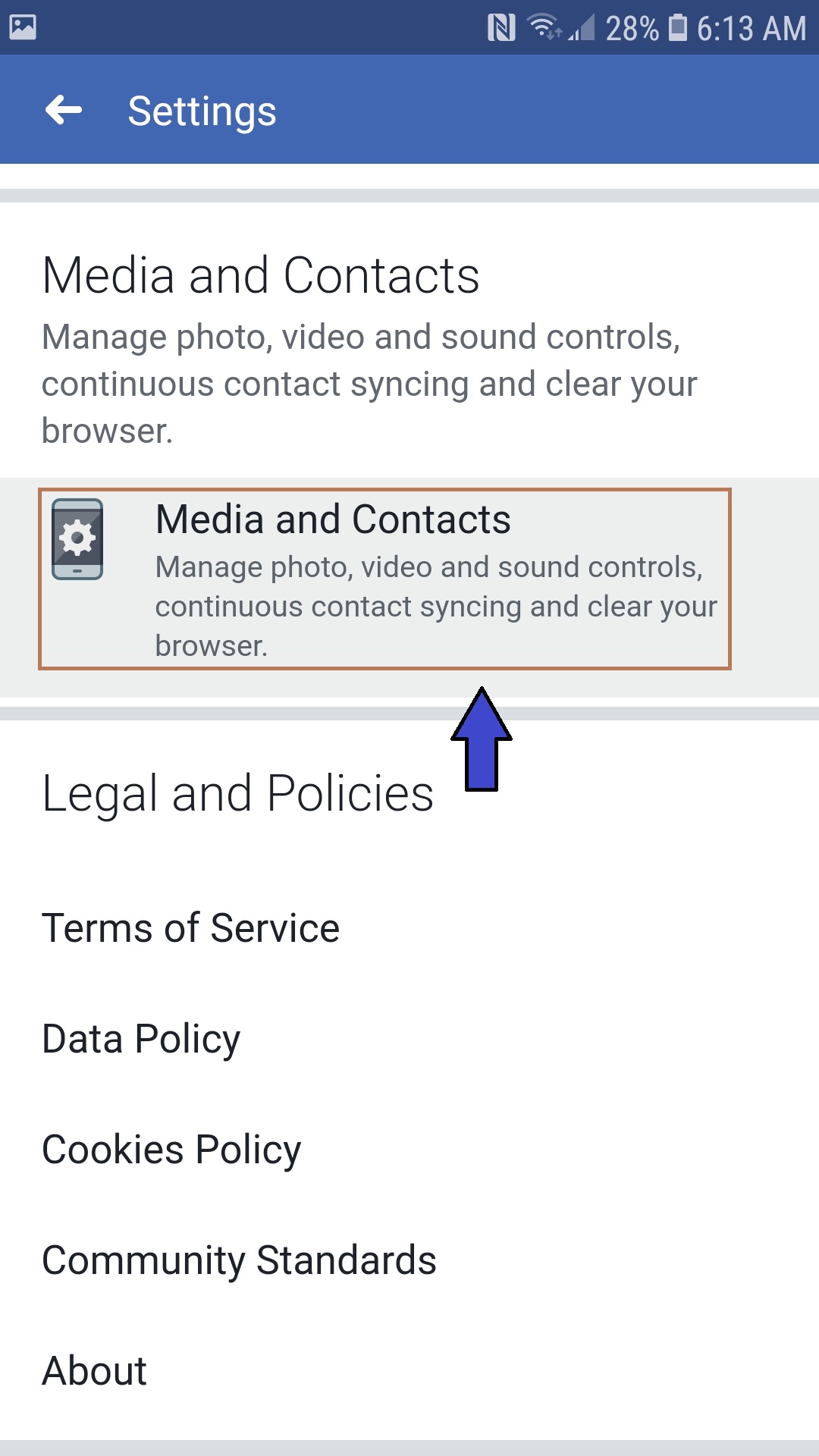
1. Scroll Down until you see Media and contacts
2. Select Media and Contacts
Go to Autoplay
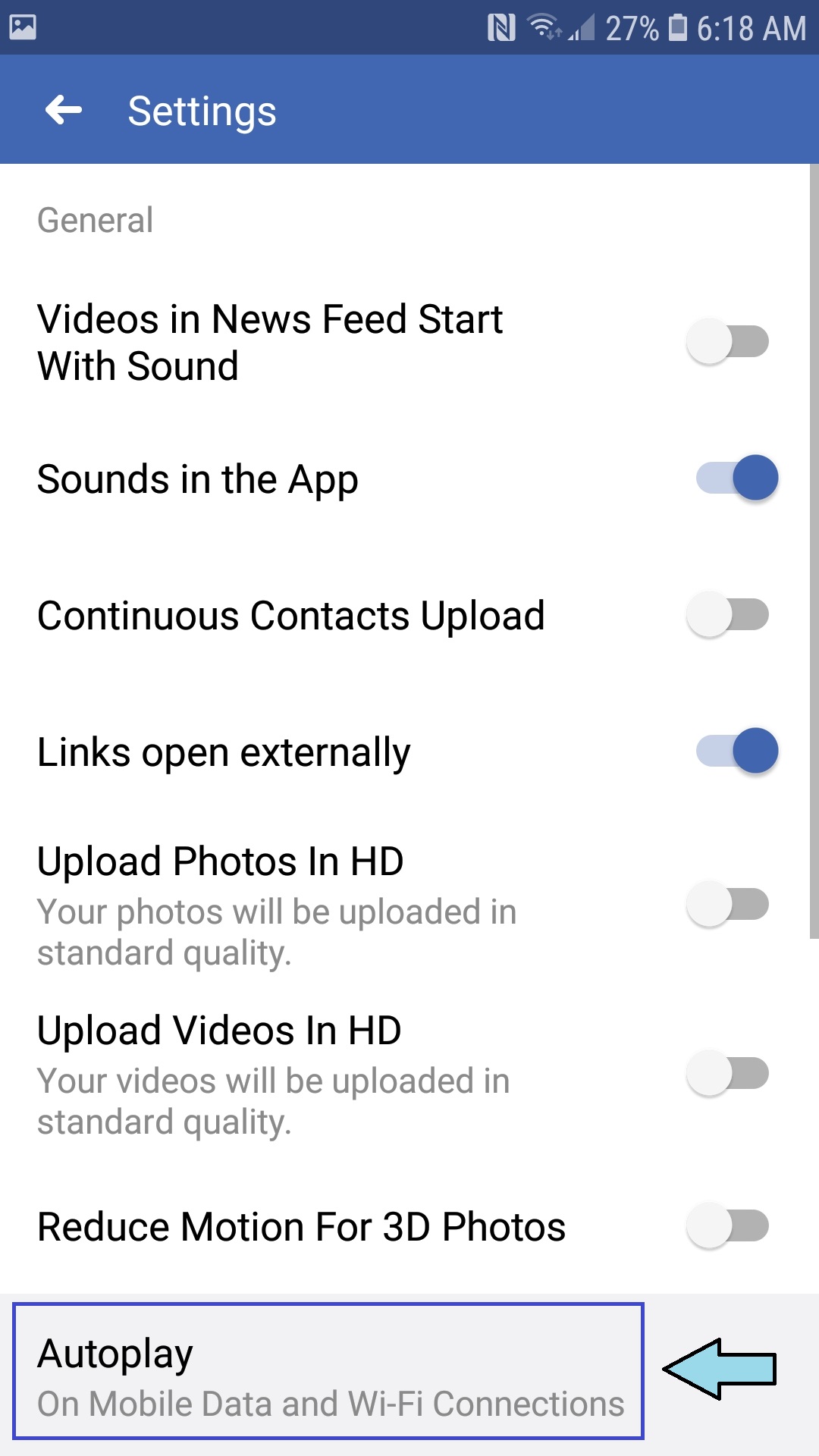
1. Select Autoplay
Select Never Autoplay Videos
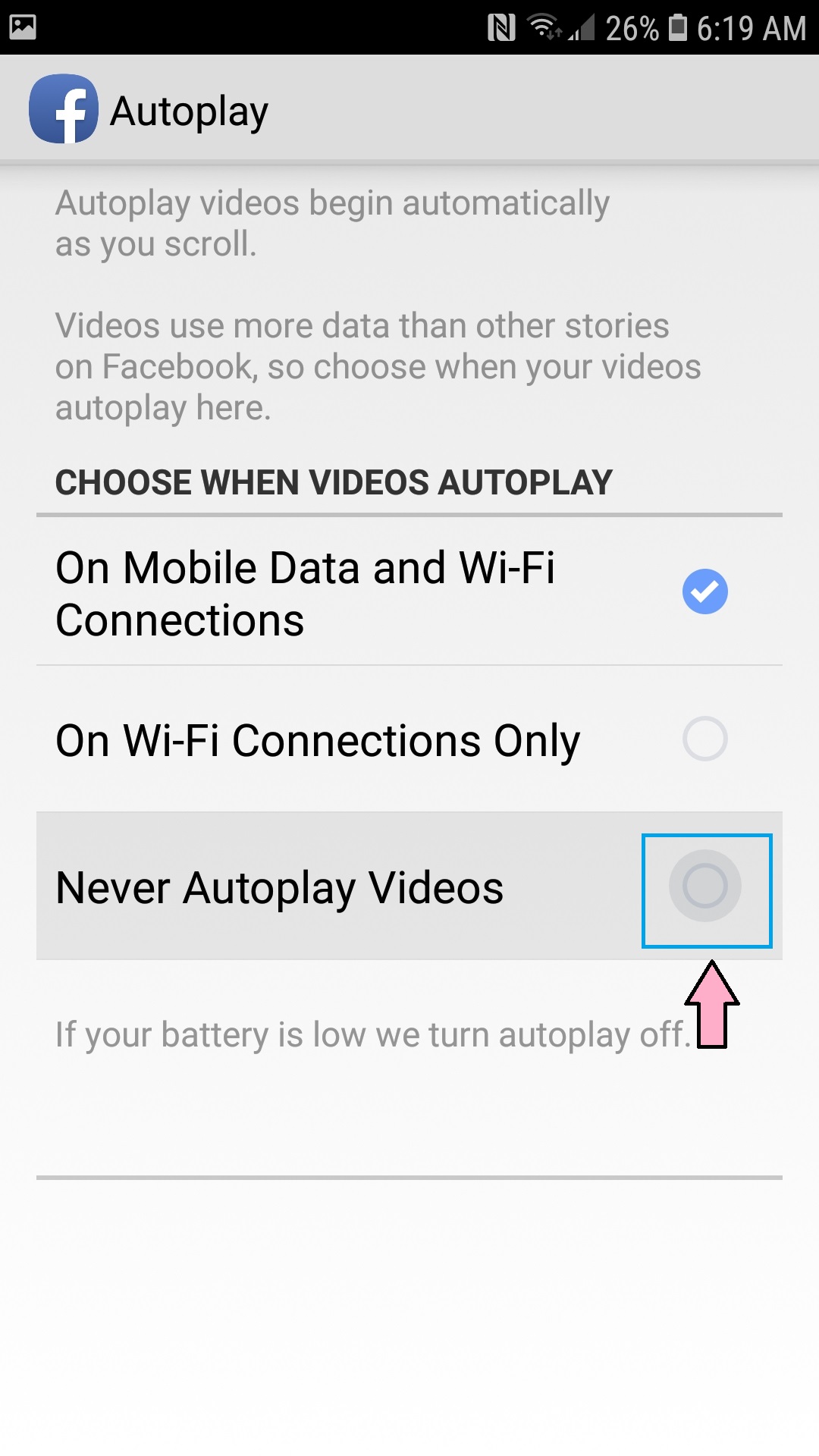
1. Check off the circle beside Never Autoplay Videos
Close Settings
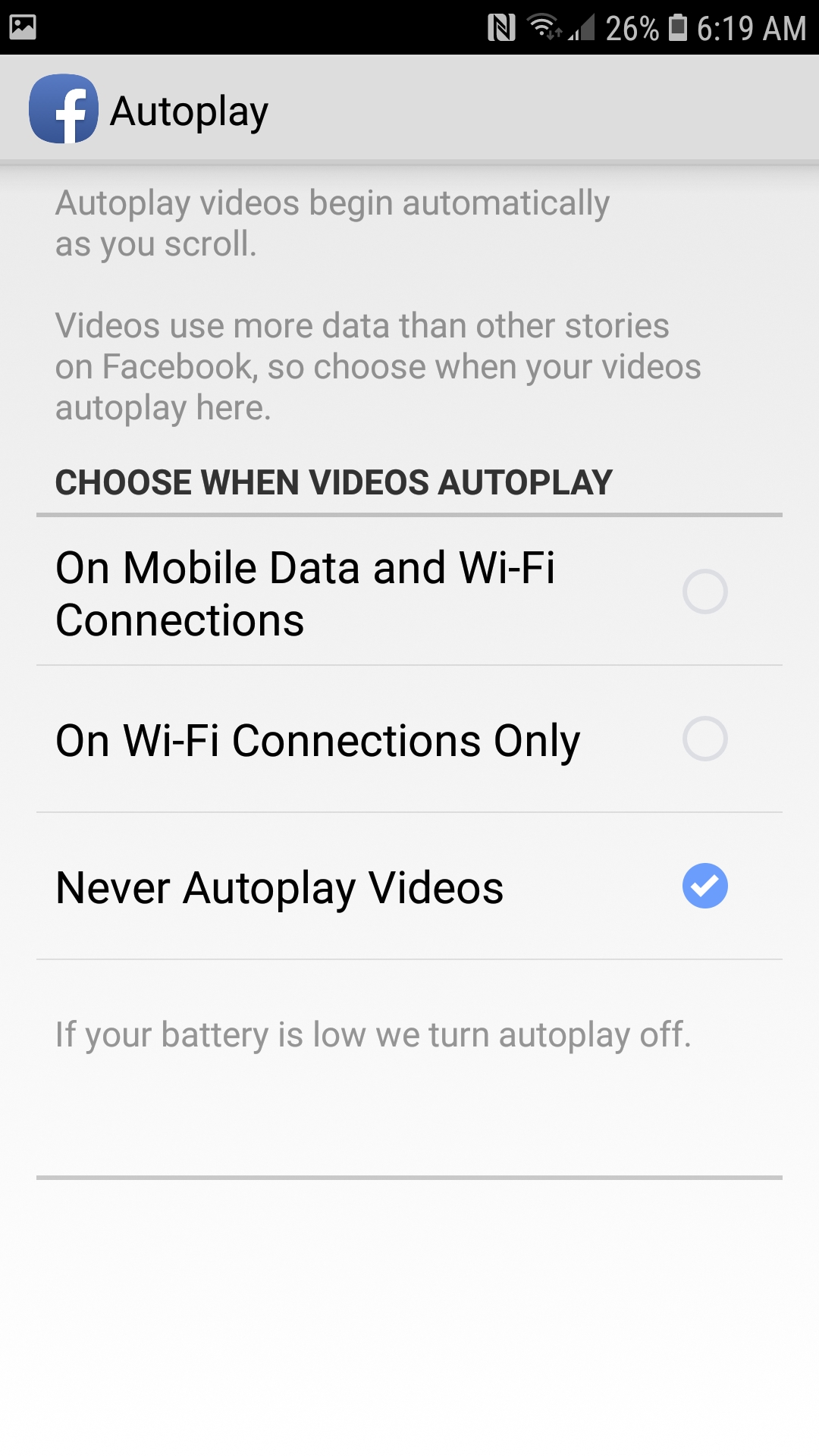
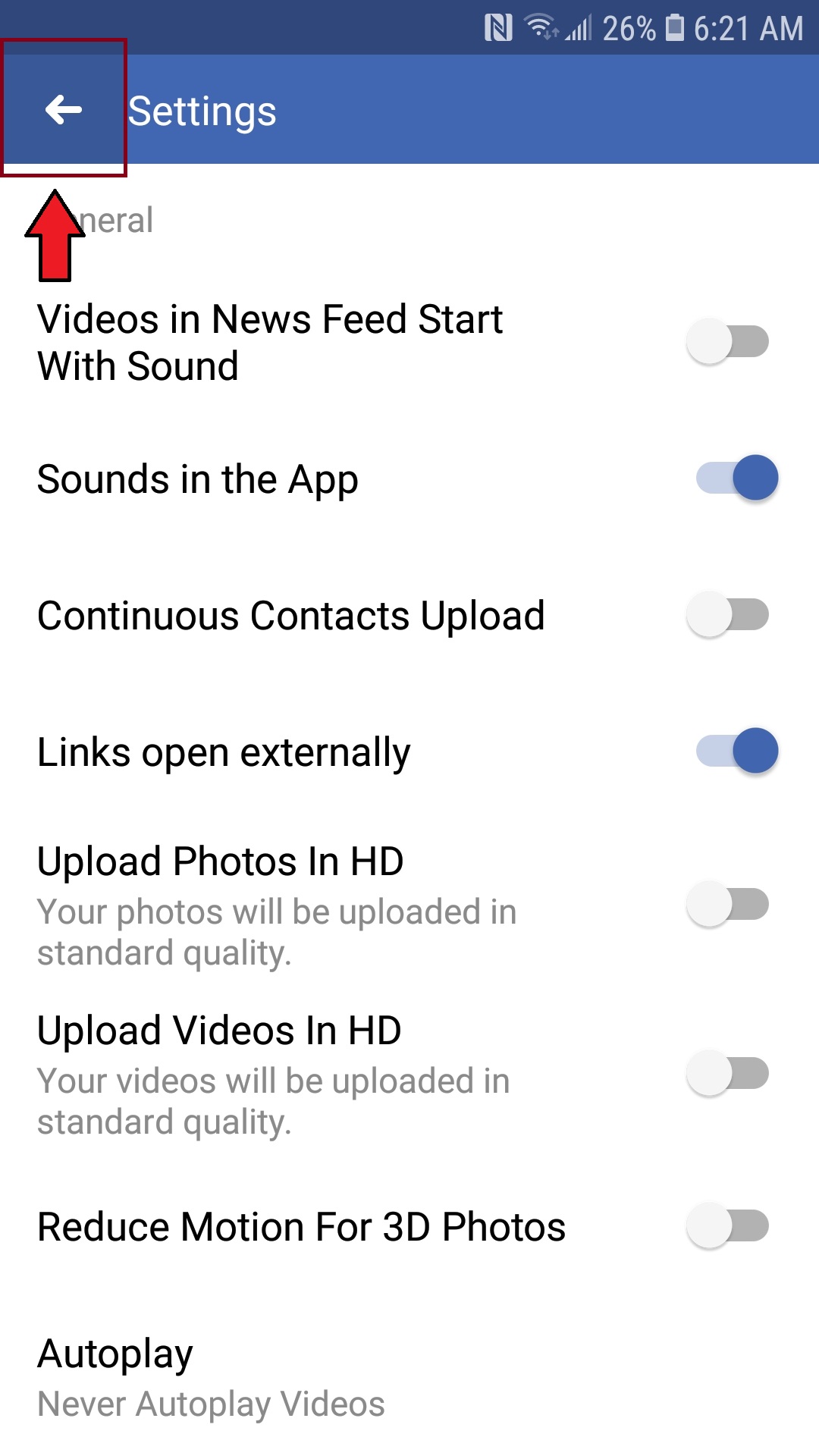
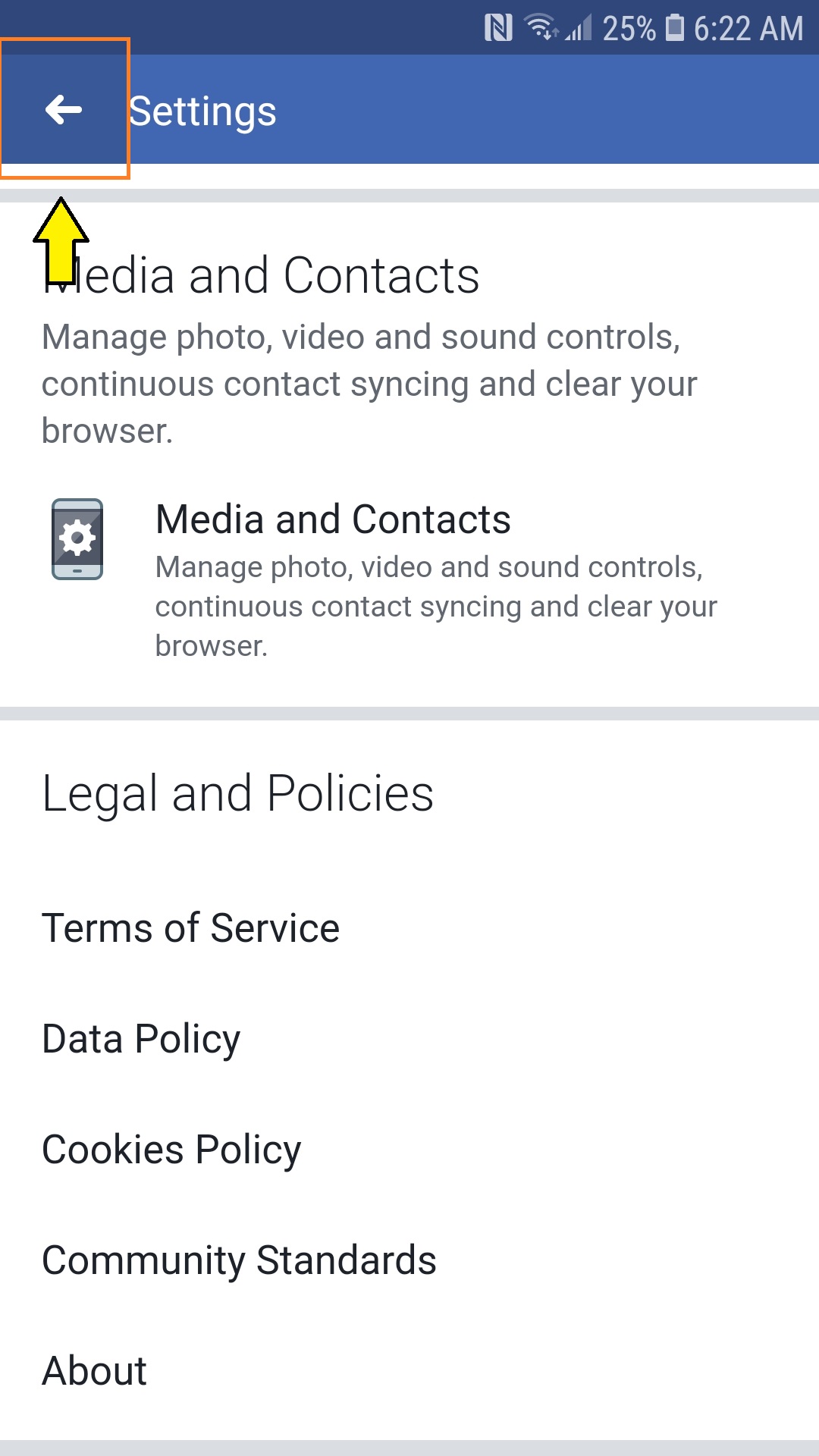
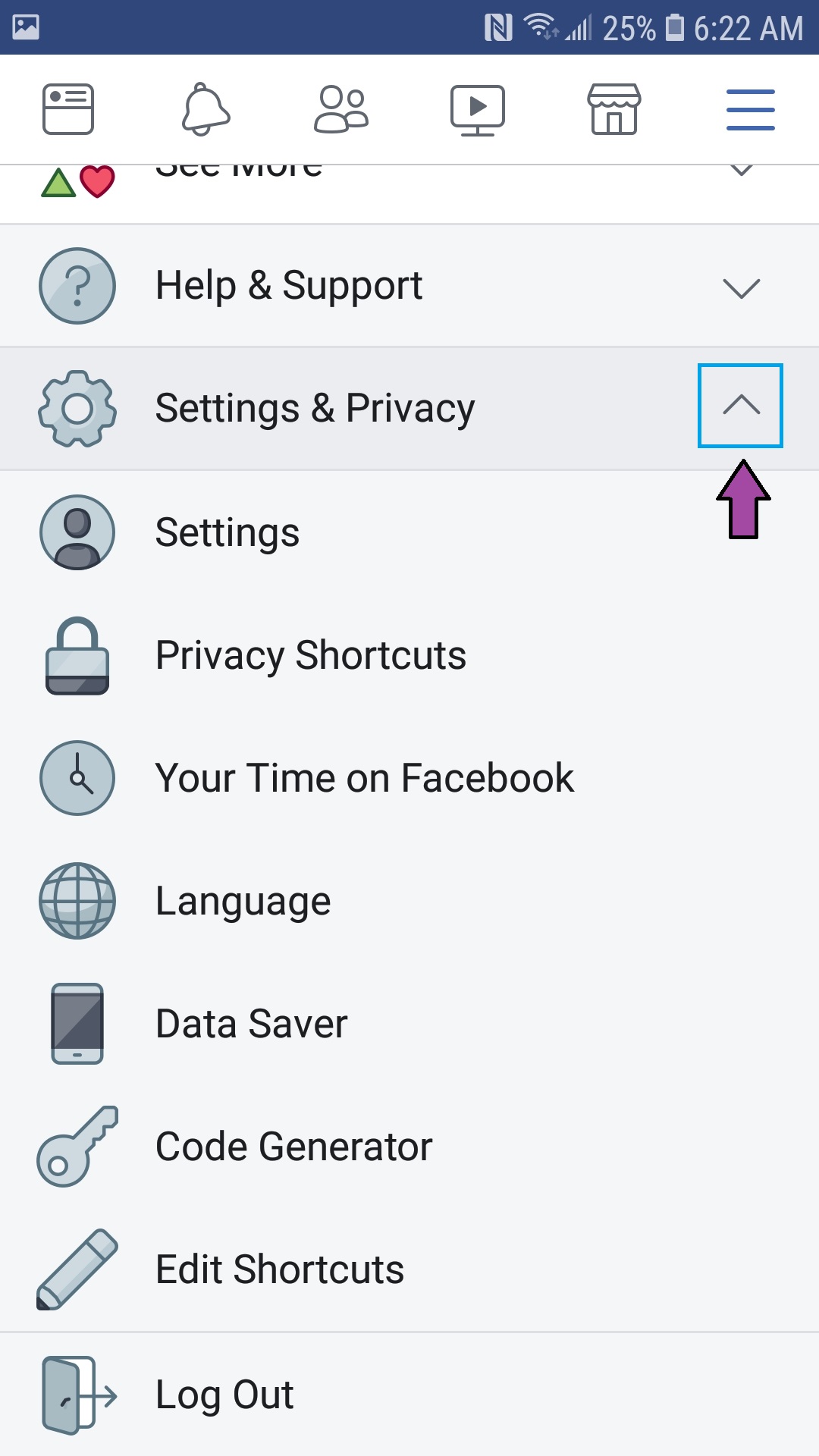
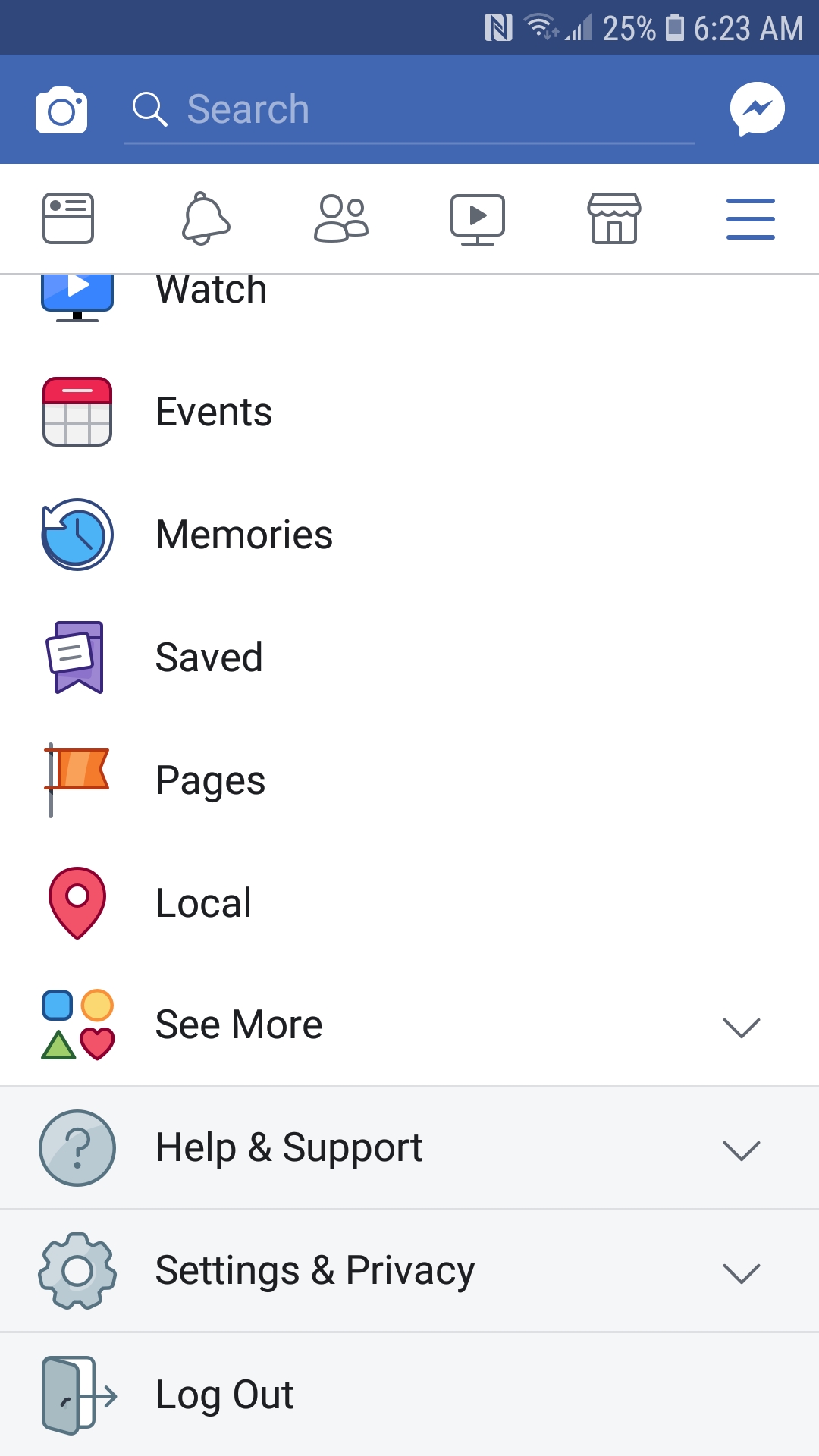
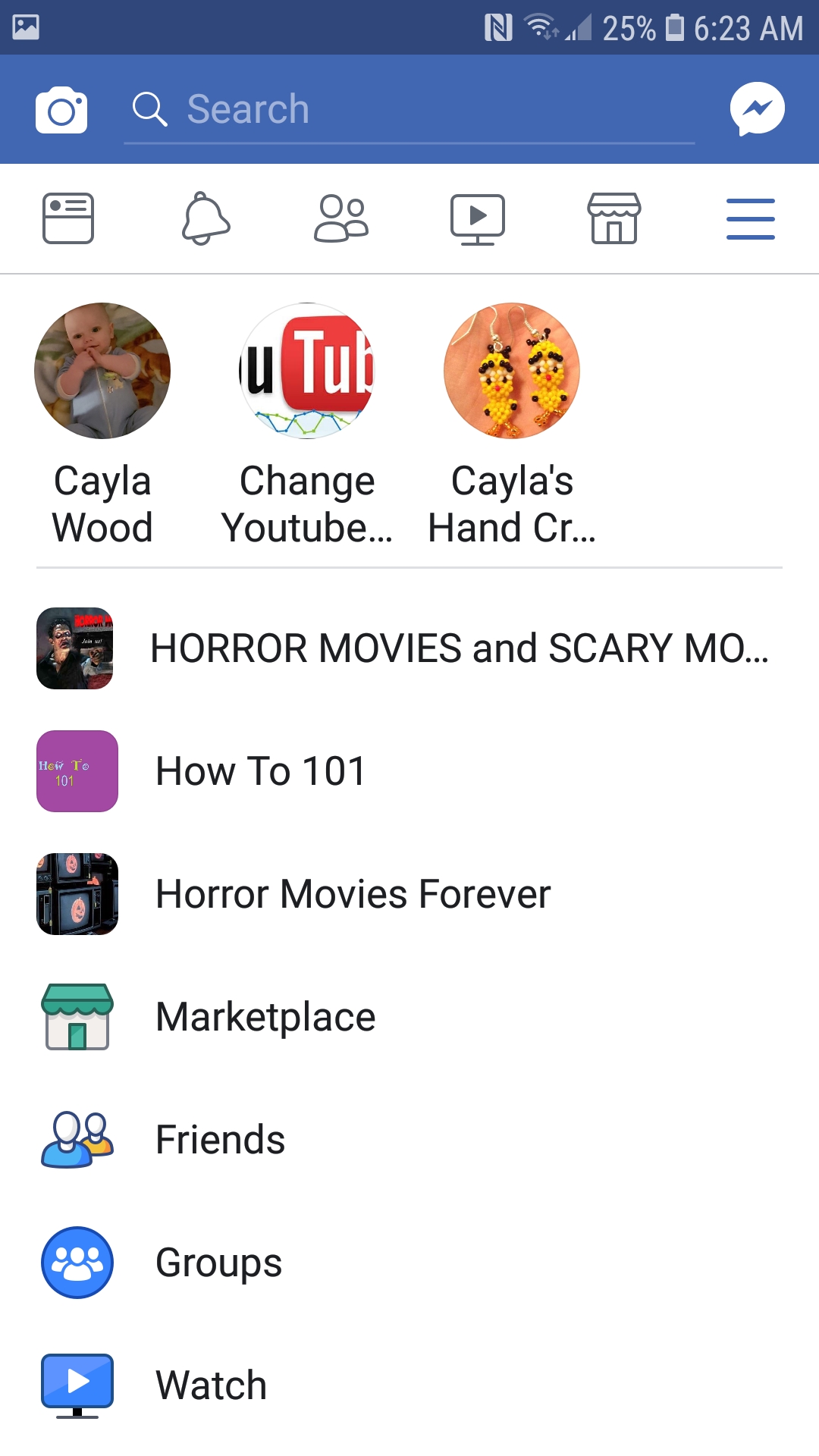
1. Press the Back Button on your Phone
2. Press the Back Arrow beside Settings
3. Press the Back Arrow beside Settings again
4. Close Settings & Privacy Menu
- To do this, press the Up Arrow beside Settings & Privacy
5. Scroll to the top
Go to Homepage
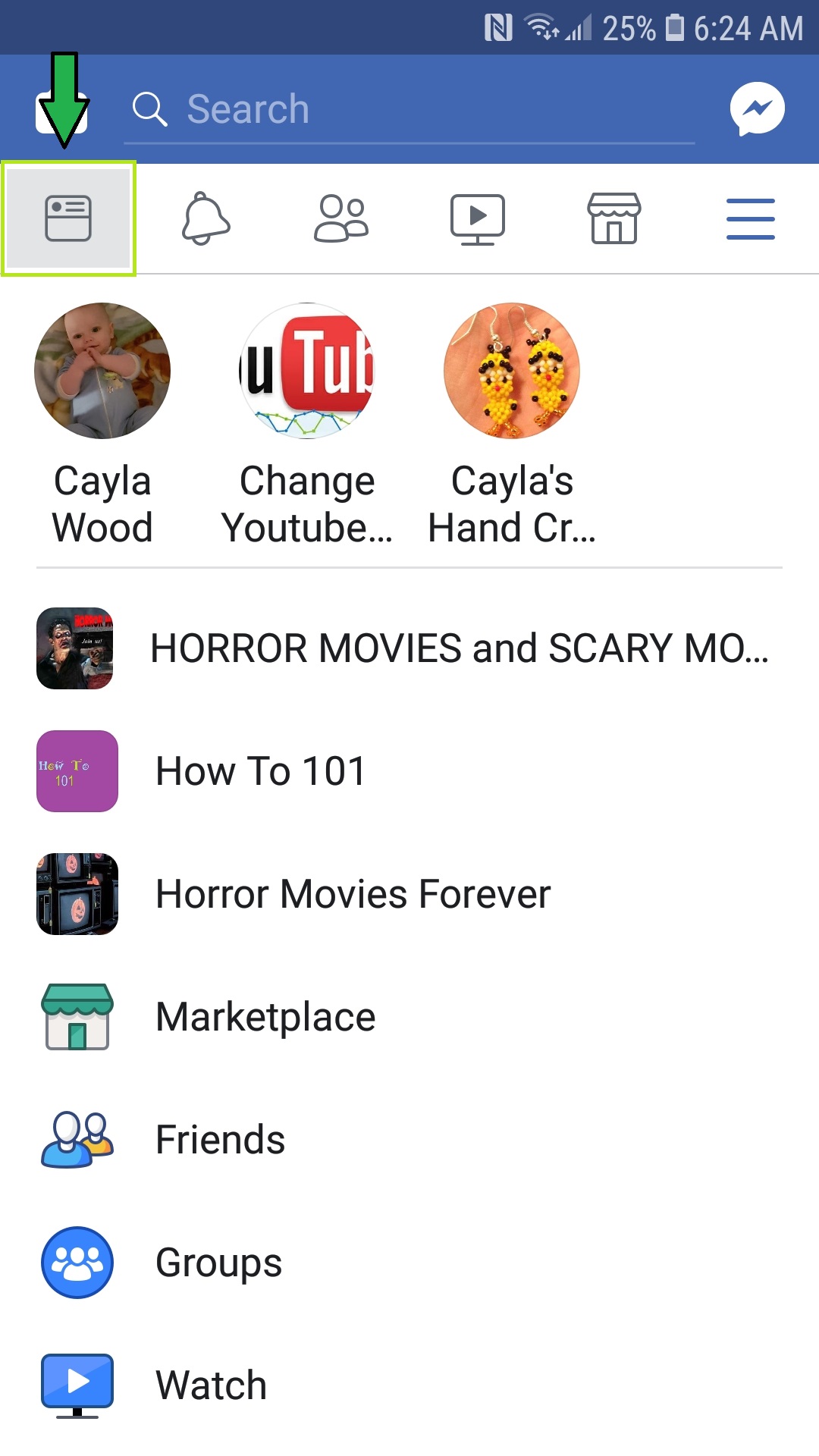
1. Click on the Homepage Icon