How to Stop Chrome From Asking to Save Your Passwords!!
by HowTo101 in Circuits > Computers
196 Views, 0 Favorites, 0 Comments
How to Stop Chrome From Asking to Save Your Passwords!!
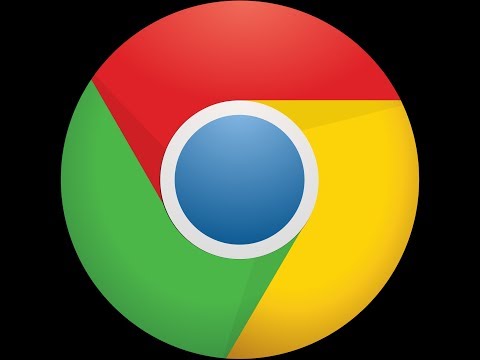
This Instructable will show you how to stop google chrome from asking to save your passwords online
Please subscribe to my channel
Thanks :)
Open Google Chrome
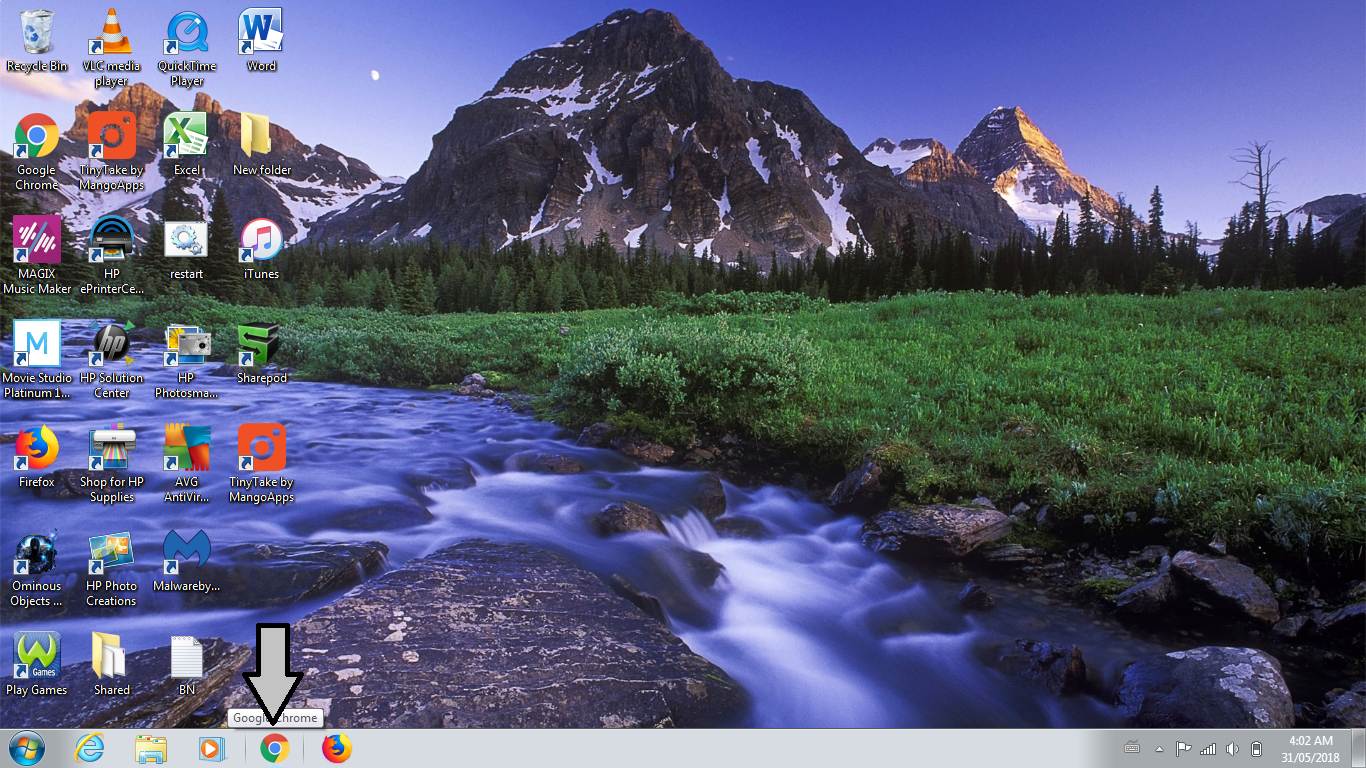
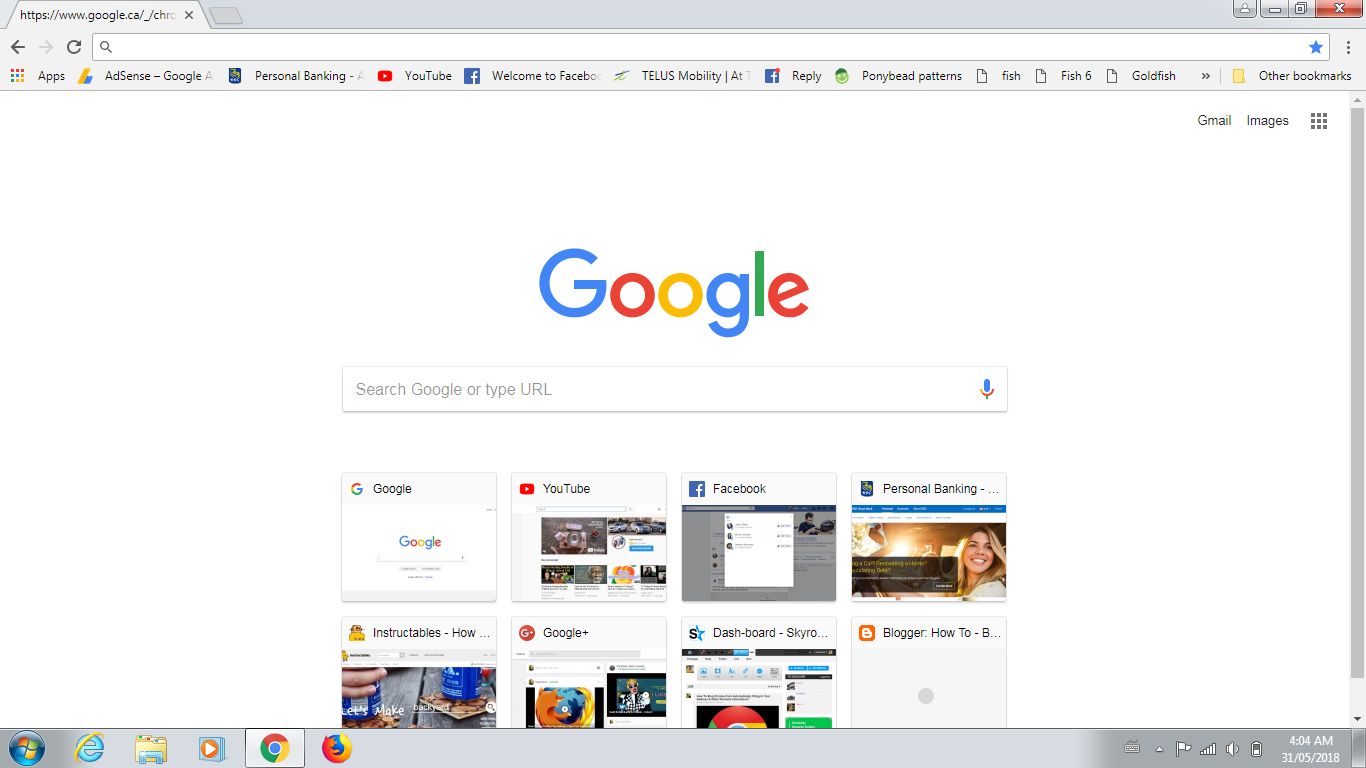
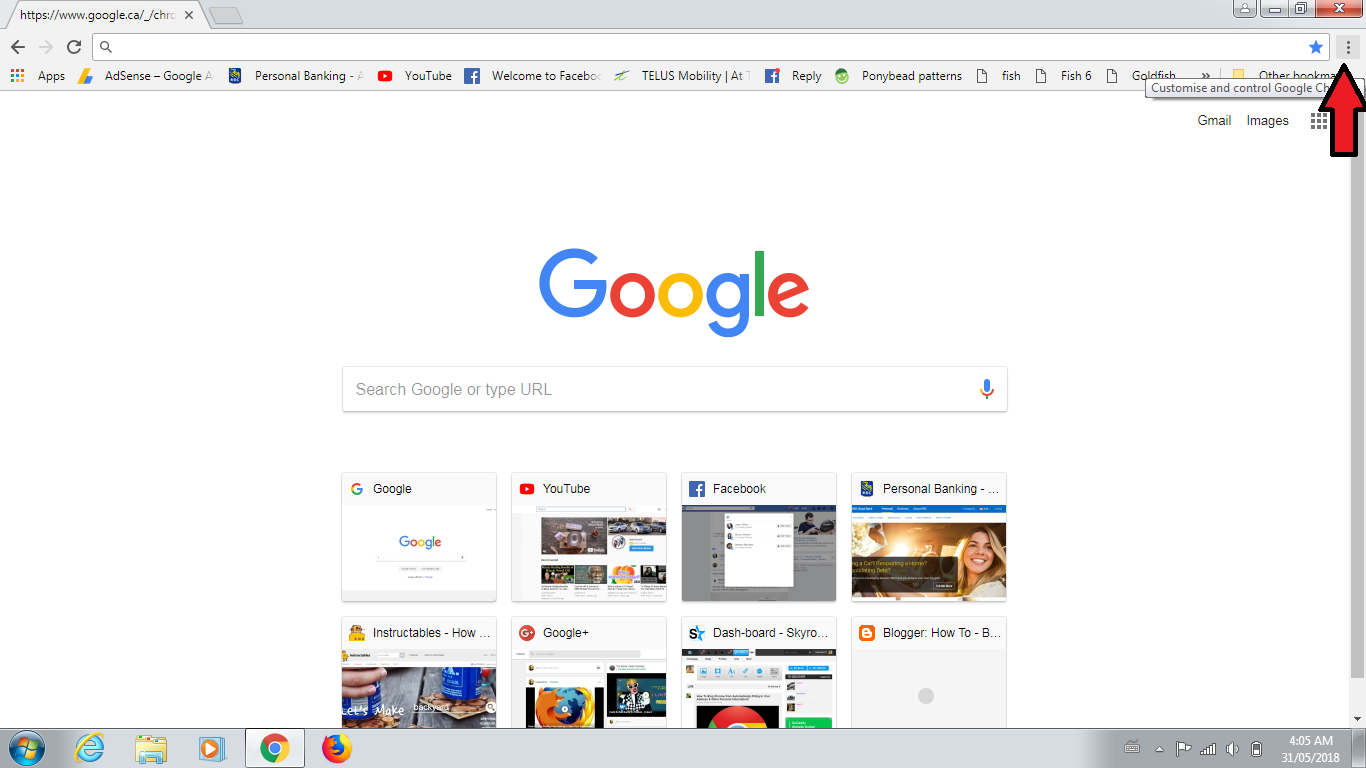
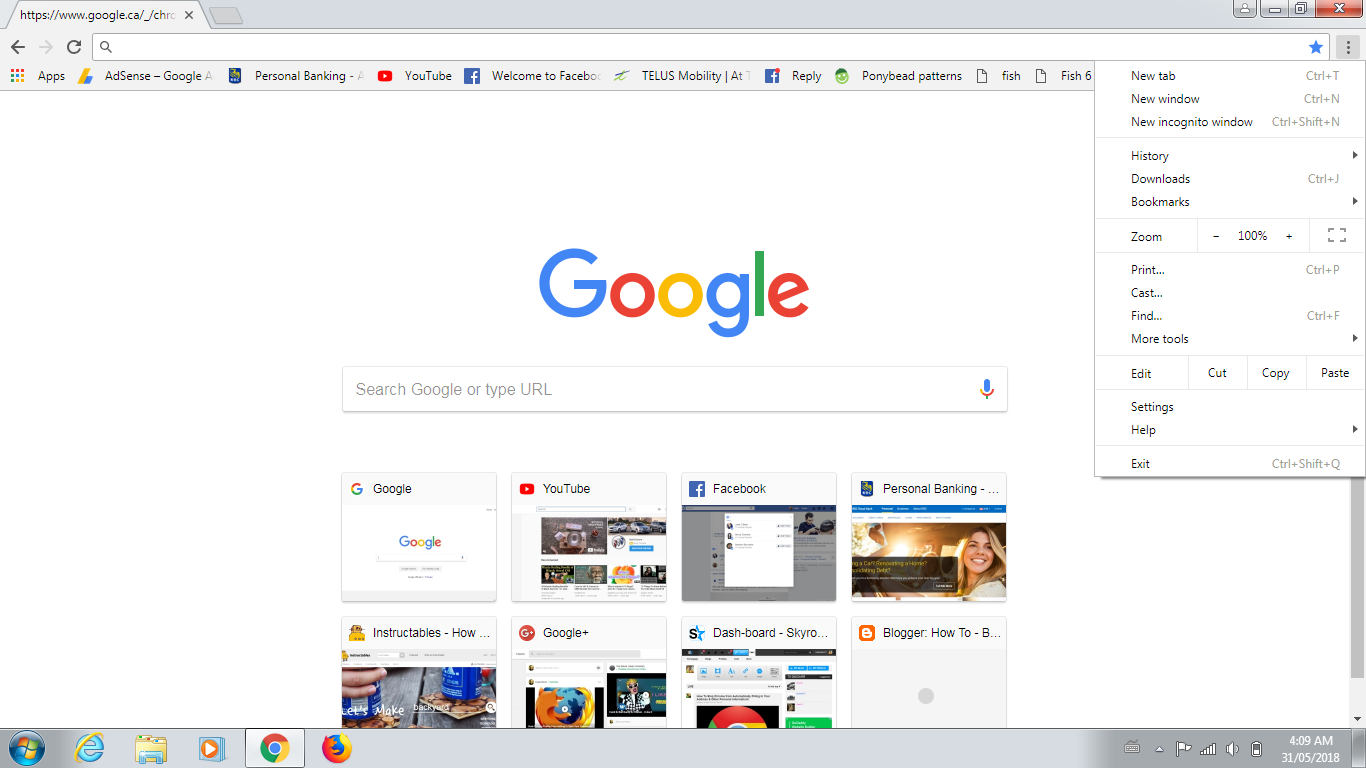
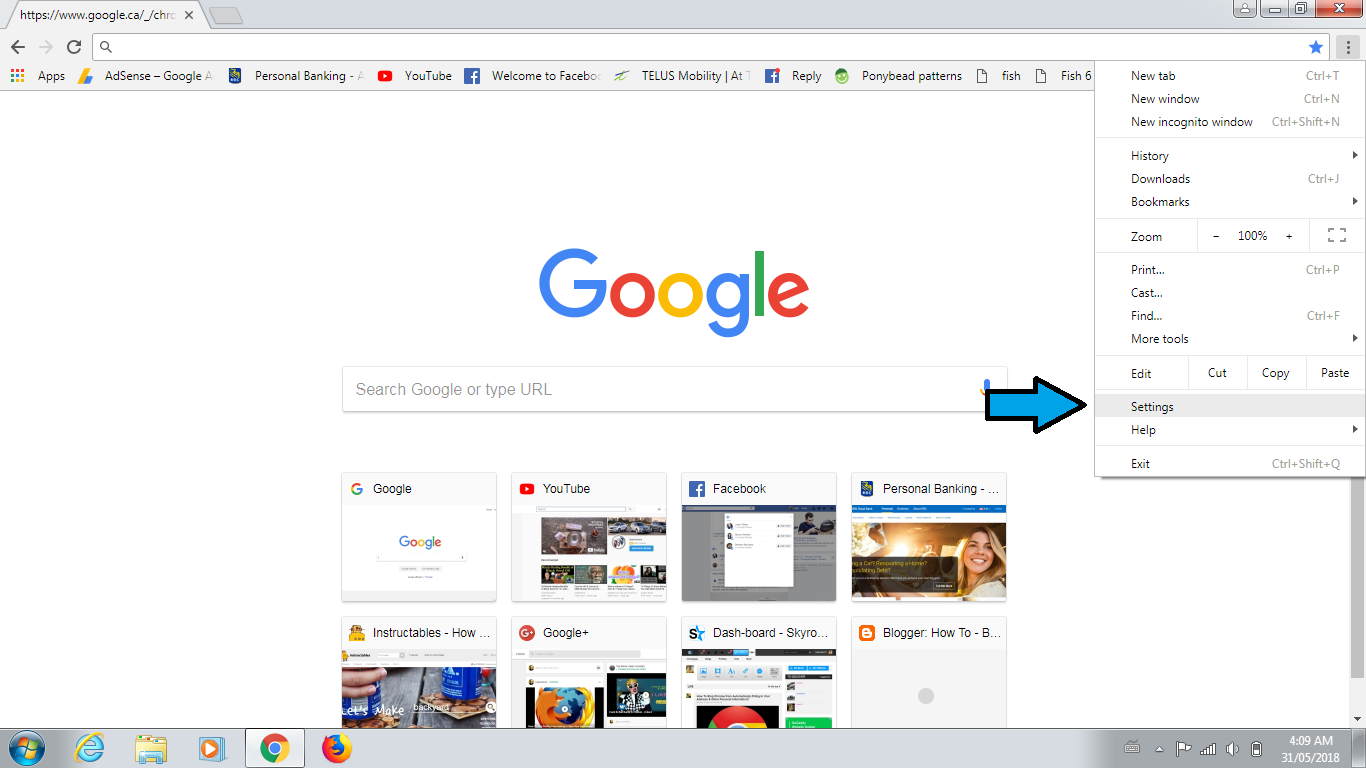
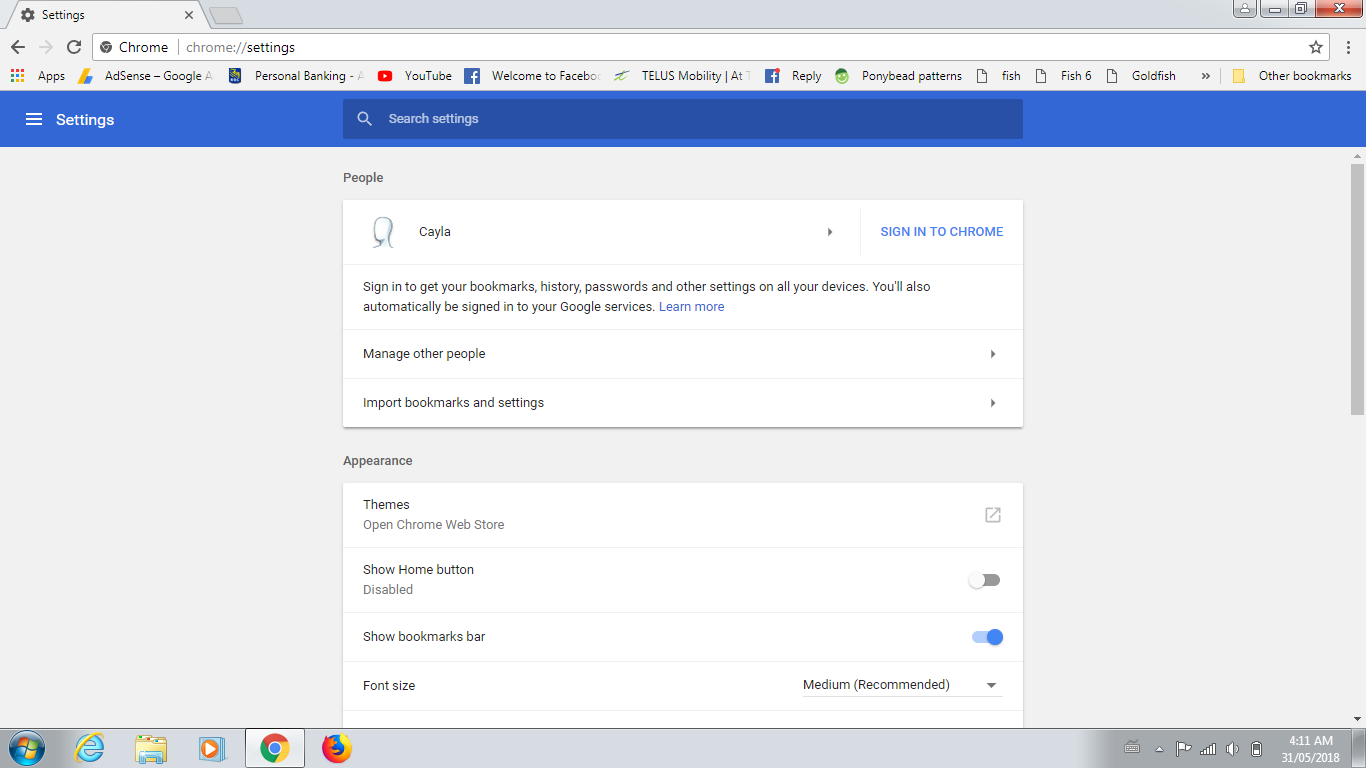
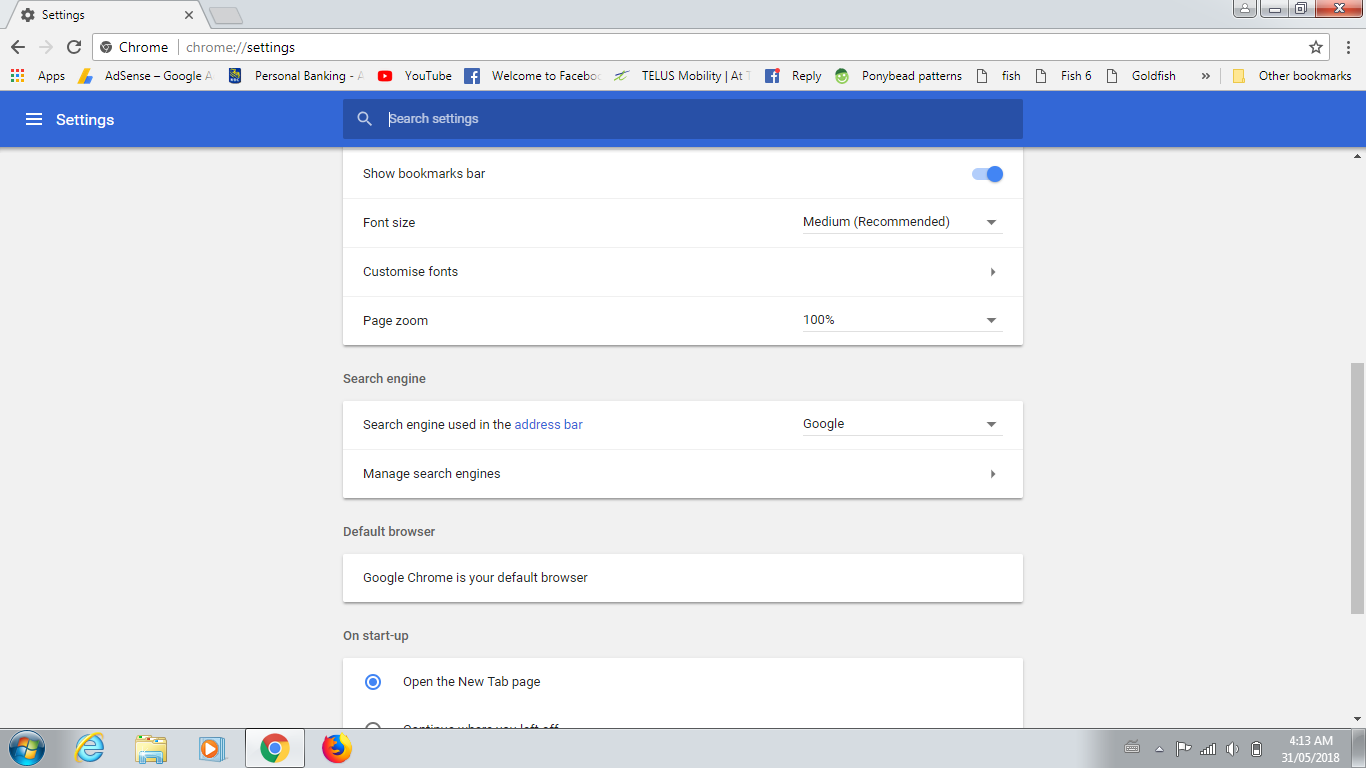
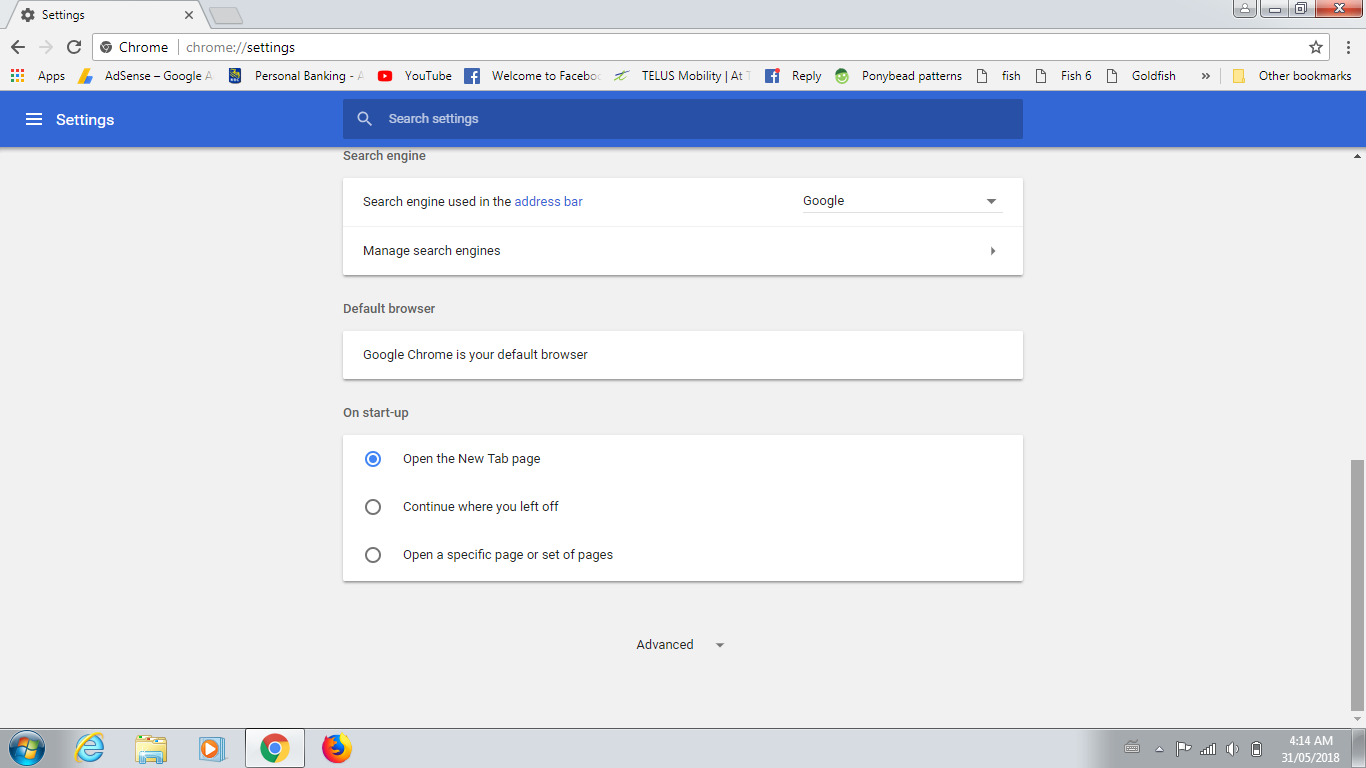
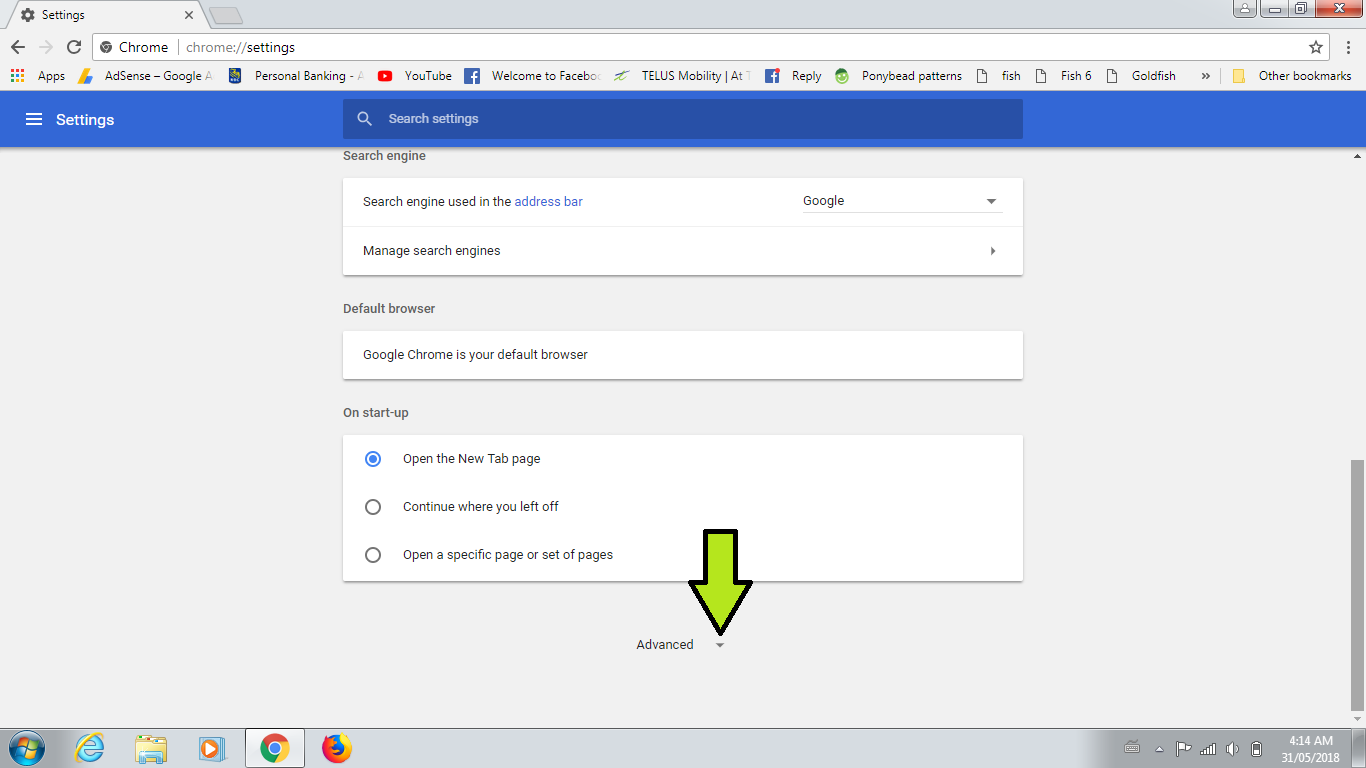
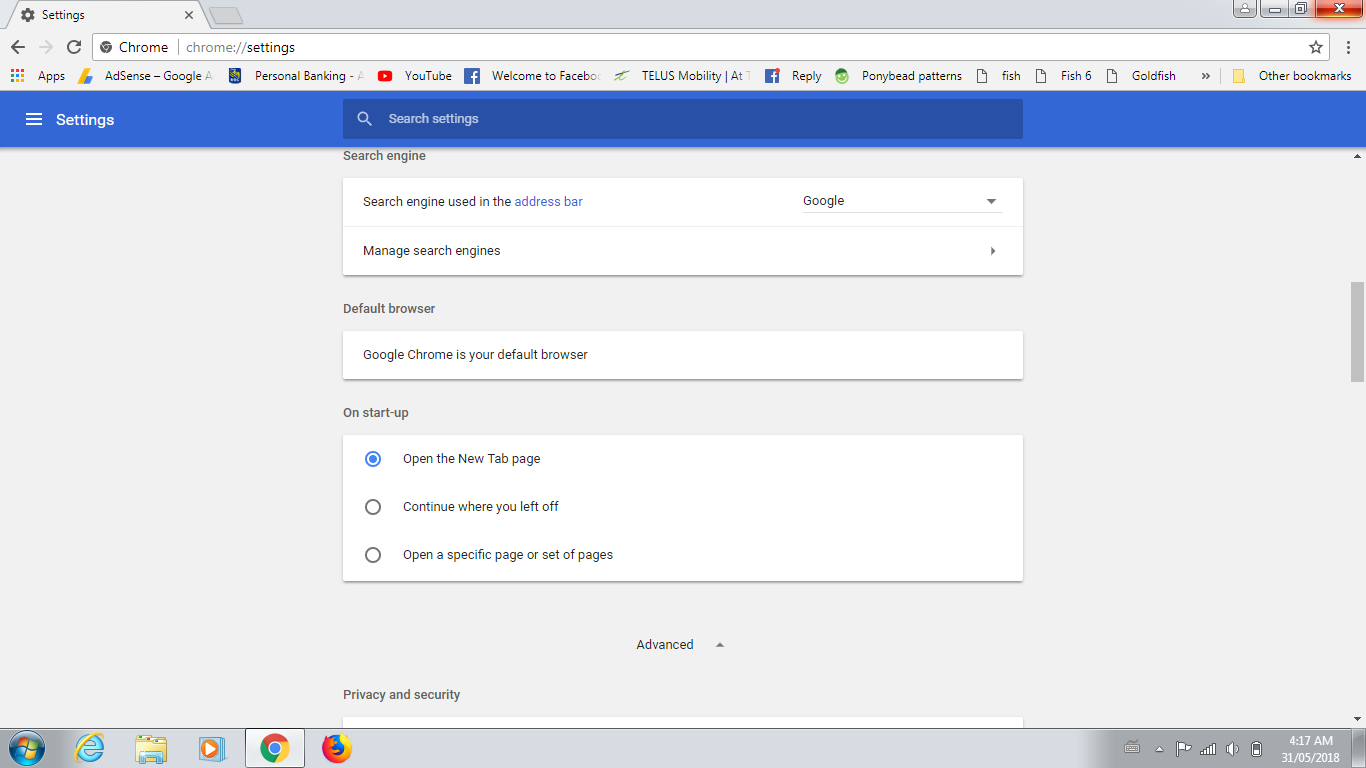
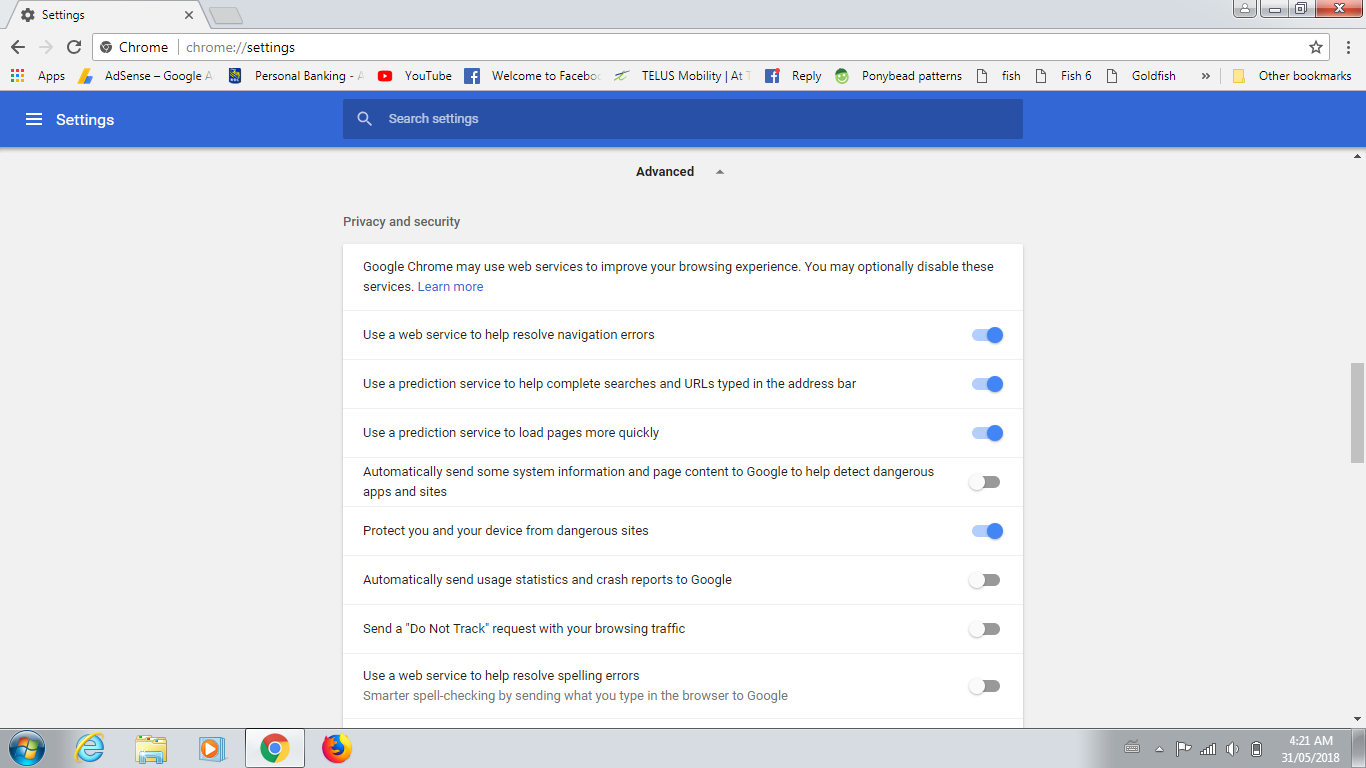
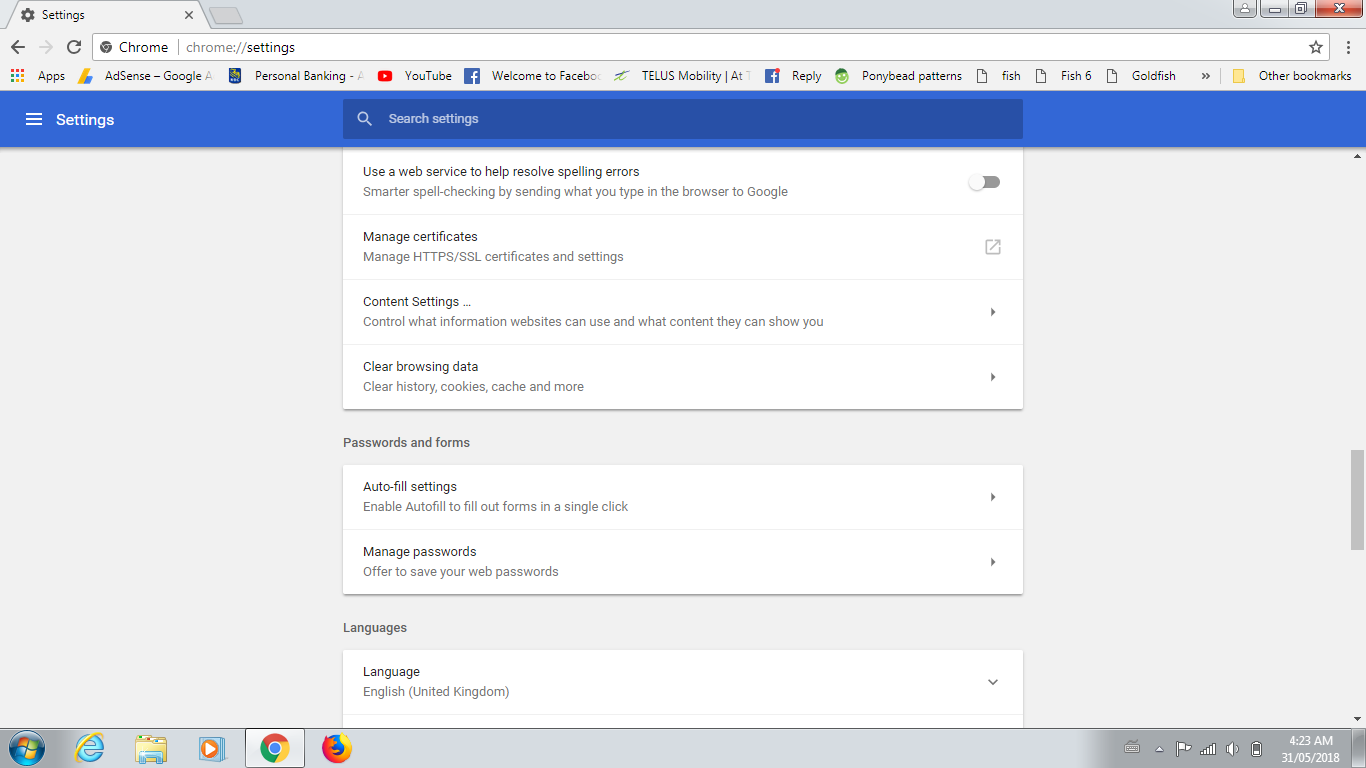
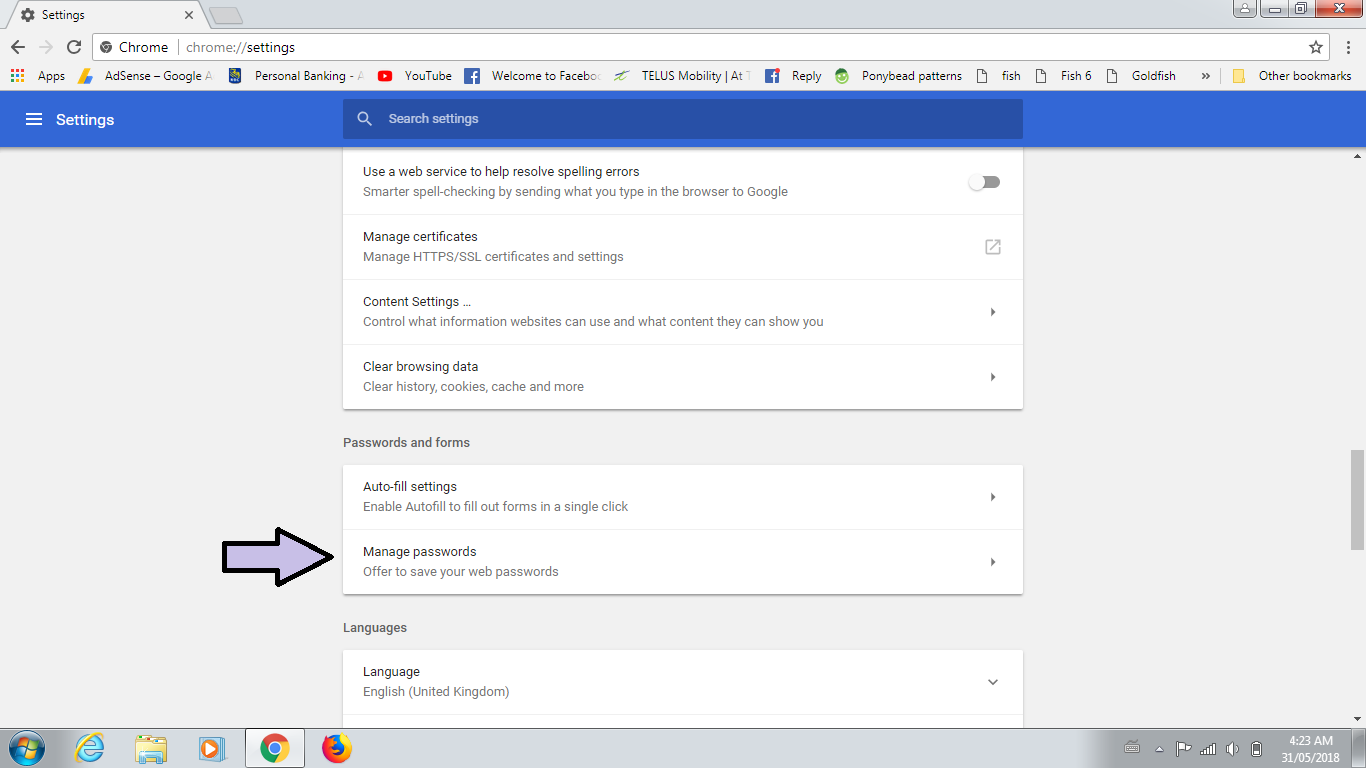
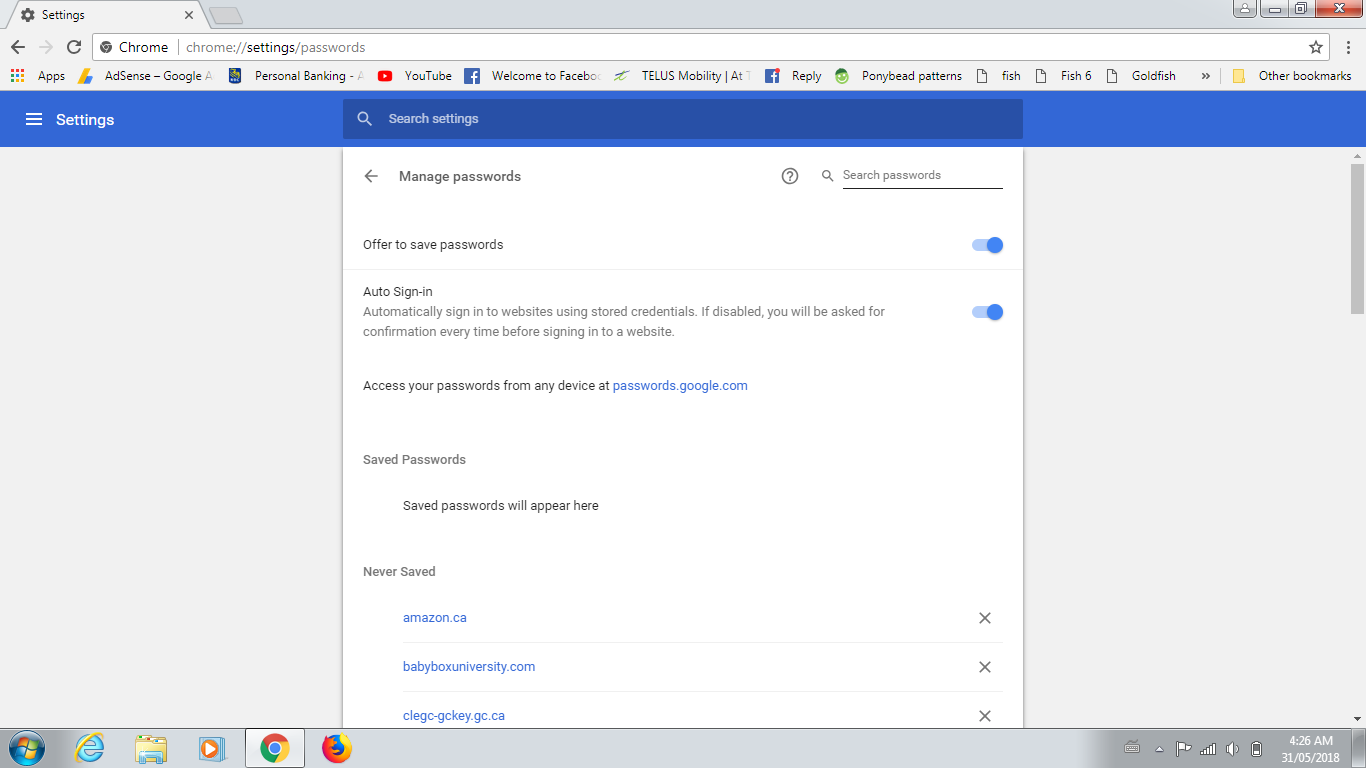
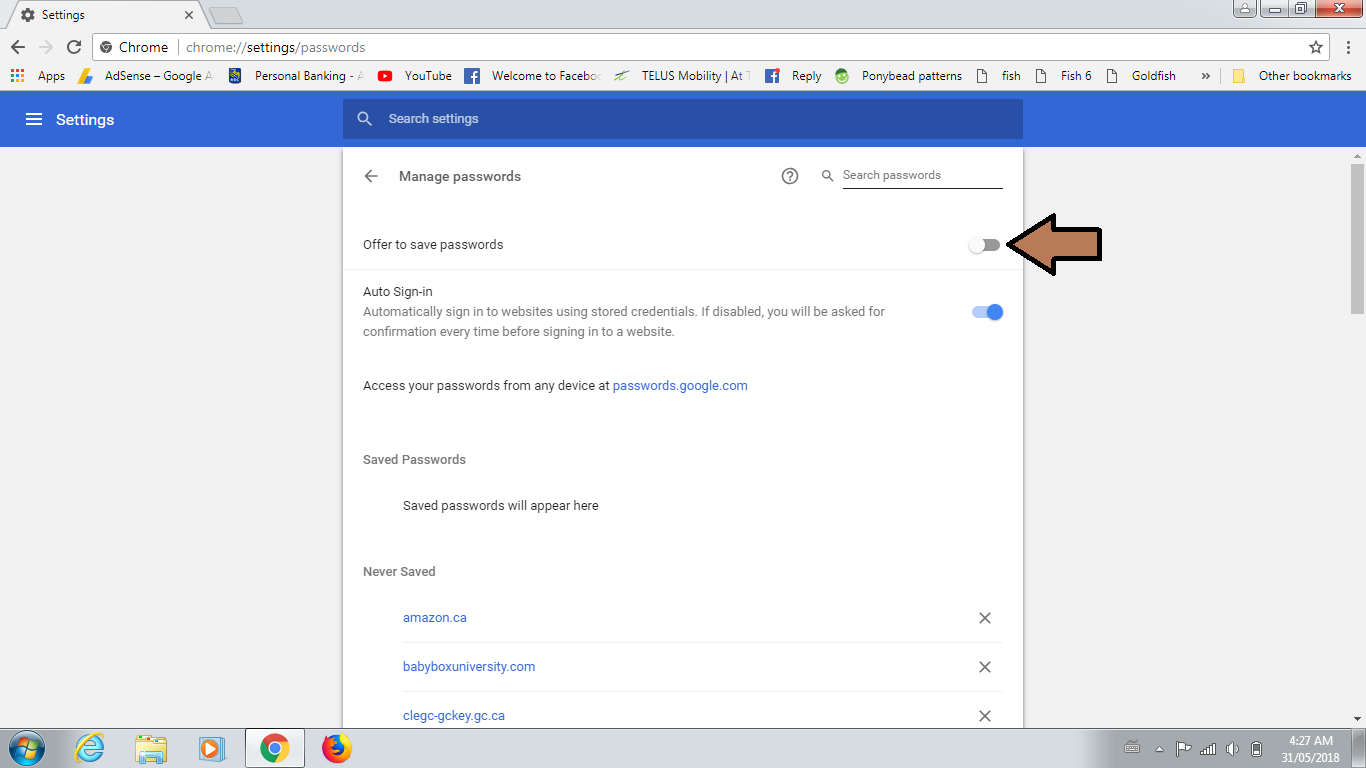
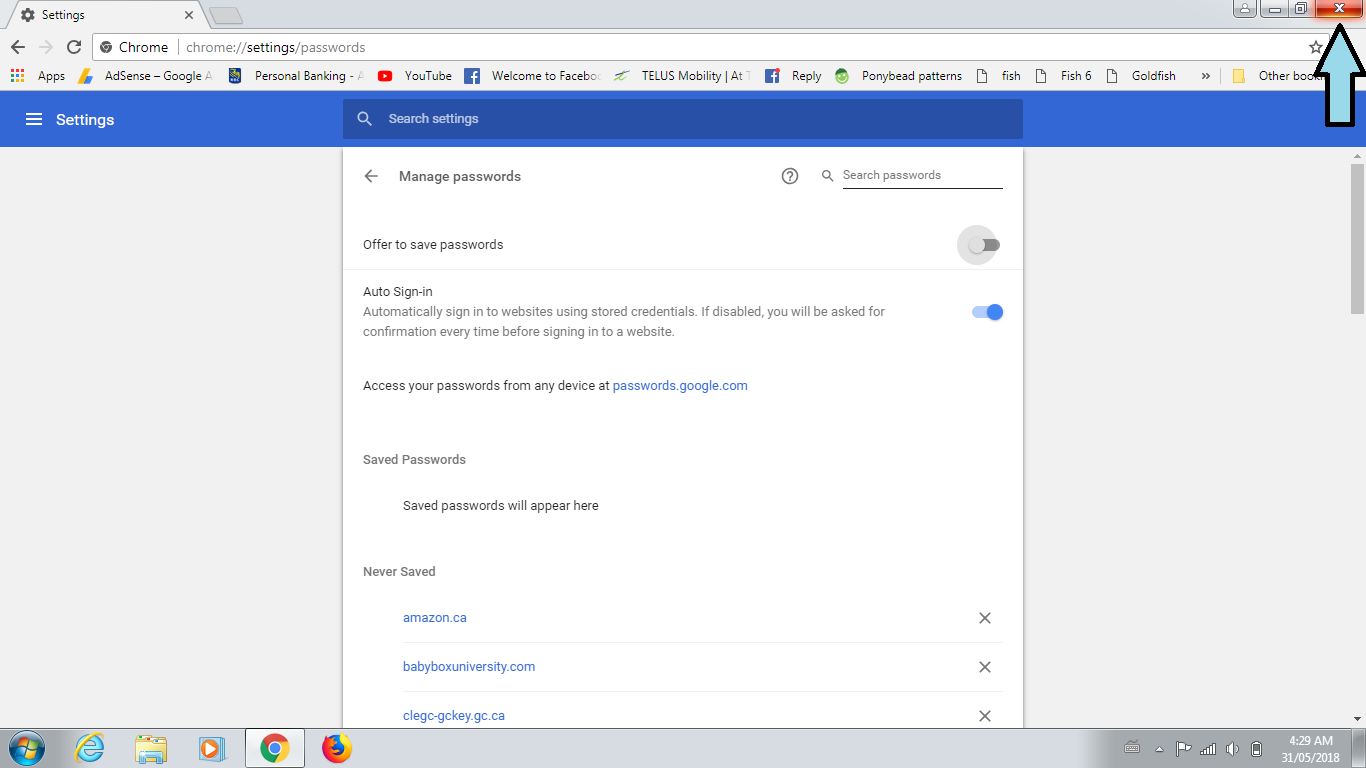

1. Open Google Chrome
2. Go to Customise and control Google Chrome
3. Go to Settings
4. Scroll down
5. Click on Advanced
6. Scroll down again
7. Select Manage passwords
- Manage passwords should be under Passwords and forms
- under Manage passwords it should say Offer to save your web passwords
8. Turn off Offer to save passwords
- to turn off Offer to save passwords slide the bar to the left
- when you slide the bar to the left is should change from blue to grey
- when the bar is blue, it indicates that Offer to save passwords is turned on
- when the bar is grey, it indicates that Offer to save passwords is turned off
9. Close Google Chrome