How to Speed Up Windows 7
by TempUser1234 in Circuits > Computers
468 Views, 0 Favorites, 0 Comments
How to Speed Up Windows 7

In the following instructable, you will use msconfig to try and speed up your Windows machine.
WARNING

Changing settings within msconfig, if done incorrectly, could severely alter your computer. Only use the following steps if you are comfortable using msconfig.
Make a backup of your computer and files in case of problems.
Click on the Windows Icon at the Bottom Left.
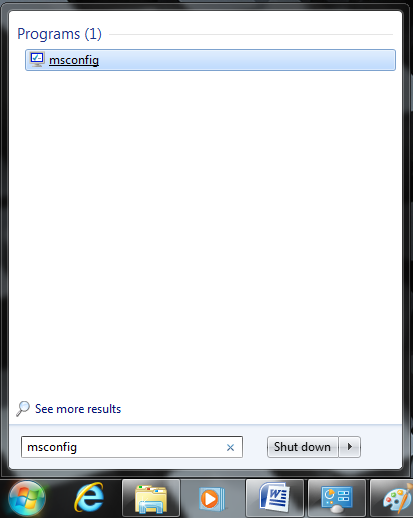
Type "msconfig" With Out Quotes and Hit Enter.
A Window Will Pop Up. Switch the Icon From Normal Startup to Selective Startup.
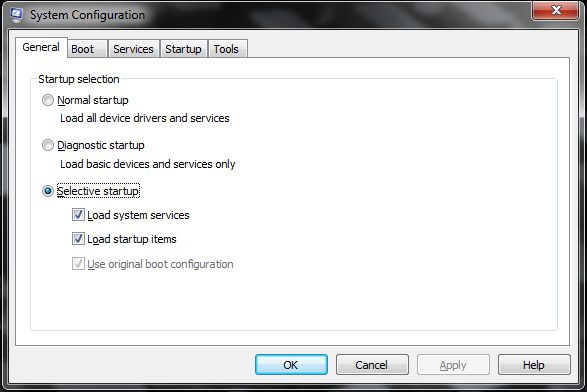
Click on the Boot Tab.
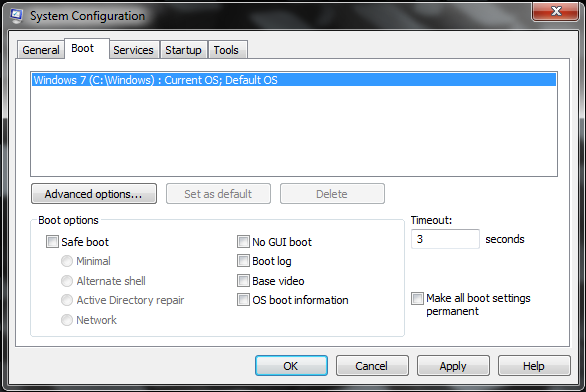
Switch the Timeout From Default (30 Seconds) to 3 Seconds.
Then Click on Advanced Options.
Click on the Check Box Beside ‘Number of Processors’ and Make Sure That It Is Checked.
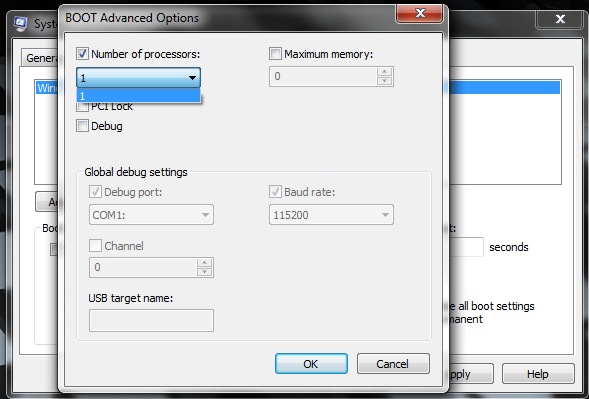
Then, From the Drop Down Menu, Make Sure the Highest Possible Number Is Click, Then Hit Ok.
Navigate to the Services Tab.
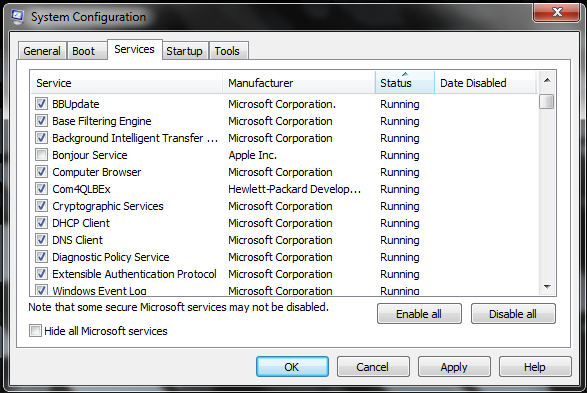
Click on the Status Tab, This Will Sort Everything From "Running" to "Stopped."
From the Running List, Uncheck Any That Are Not Being Used, Such As in Apple Inc., the Bonjour Service Has Been Unchecked Cause It Is Never Being Used on This Computer.
Next, Navigate to the Startup Tab.
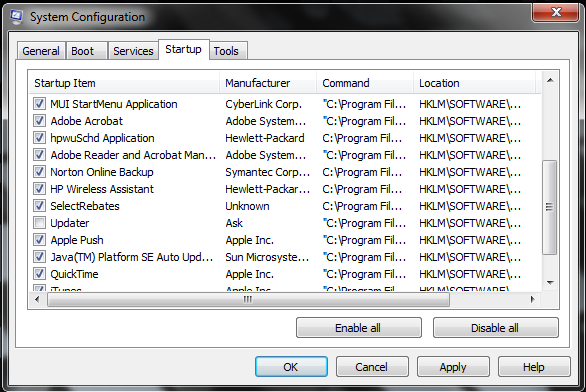
From There, Uncheck Any That Are Not Being Used Such Has "Updater" From "Ask."
Finally, Hit Apply and OK.
The Window Above Will Open Up Requiring You the Restart. Go Ahead and Hit Restart and You Should See a Difference in the Speed.
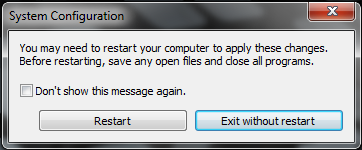
If the window does not pop up, restart your pc anyway.
Troubleshooting
If these steps do not help speed up your computer, you should look into purchasing a new computer.