How to Setup and Use the NEJE DK-5 Pro-5 Laser Engraver/Cutter
by smching in Circuits > Tools
92526 Views, 58 Favorites, 0 Comments
How to Setup and Use the NEJE DK-5 Pro-5 Laser Engraver/Cutter

NEJE DK-5 Pro-5 is a laser engraver/cutter which can be used to engrave various materials such as hard wood, plastic, bamboo, rubber, leather, cut paper and so on. You can buy it from Gearbest.
Main Features
- Support professional English design software.
- 10 times faster engraving.
- Strong and cool design, high precision and stability.
- Unique frame and weak light automatic positioning, frame positioning makes the image positioning easier, weak light even would not be difficult to engrave in toothpicks.
- High power and high resolution print, soft material can print out the 3D and the gradient effect.
- Lone time use, NEJE developed the professional power IC and radiator, carving time will last much longer than other laser and more stable.
- Truly 500mW blue and purple laser head, more higher speed, support more types of materials.
- Can be carved items included: Hard wood, plastic, bamboo, rubber, leather, cut paper and so on.
- Material: Acrylic + aluminum + stainless steel.
- Image size up to 38 x 38mm.
- Support Win 7, XP, Win 8.
Note:The NEJE DK-5 Pro-5 Laser Engraver can not engrave metal / aluminum / acrylic
Packing Contents


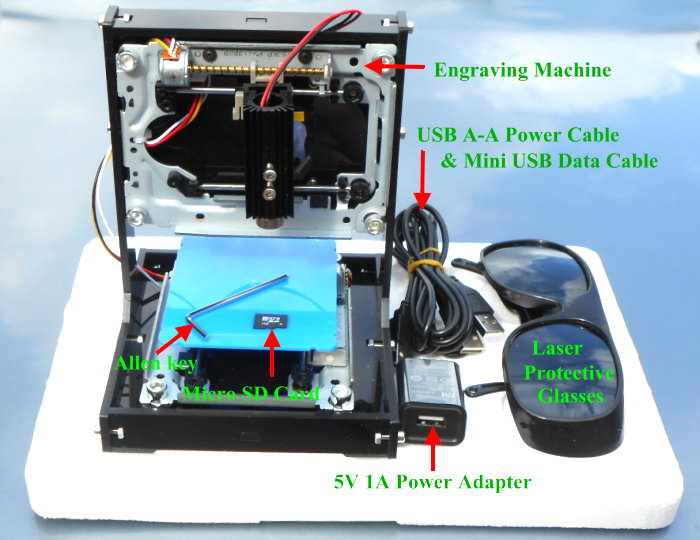
- 1 x Engraving Machine
- 1 x Laser Protective Glasses
- 1 x Micro SD Card (1GB)
- 1 x Mini USB Data Cable (0.8m)
- 1 x USB A-A Power Cable (1.2m)
- 1 x Power Adapter (5V 1A US Plug)
- 1 x Allen key
Engraving Process
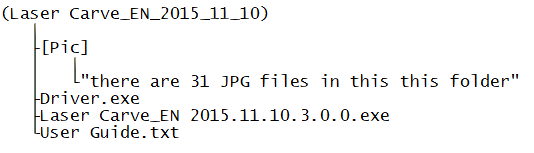
Engraving process is simple which is similar behavior to use a computer and printer for printing on paper but does not involve the use of inks.
Before you can use a computer and printer for printing , you need to install printer driver which allow the printer communicate with the computer, furthermore you need to install application software on your computer so that you can start your printing. The same situation applies to the Laser Engrave, you need to install the USB-Serial driver which allow the Laser Engrave talk to the computer, and you need to install the engraver software in order to control the Laser Engraver.
NEJE DK-5 Pro-5 engraver come with a 1GB micro SD card, the files on the SD card including the USB-Serial driver, engraver software and few JPG photos as shown in figure below. The software can be running on Win XP, Win 7, Win 8 & Mac system.
Alternately, the software can be download from the link below:http://yunpan.cn/cmX7QiZHXWThg (password for download: 864b).
Driver Setup
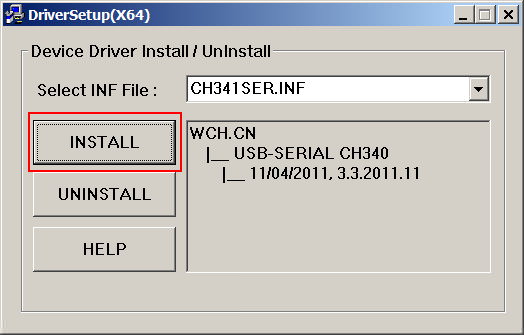

- Do not connect the Laser Engraver to your computer.
- Copy all the folders & files from SD card to your computer.
- Browse to the folder until you see the Driver.exe executable file.
- Double-clicking the Driver.exe file, the driver setup menu should open up.
- Click on the INSTALL button to start the driver installation
- Connect the Laser Engraver to computer via a Mini USB data cable (without connect the USB A-A power cable), your computer should detected the USB-Serial and the laser beam is emitted from the Laser Head.
Check If the Driver Is Installed Correctly.
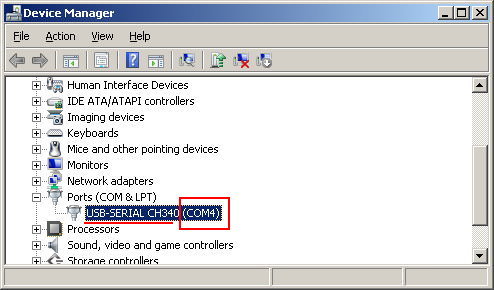
Open "Device Manager" from the Windows "System Properties", check to see whether the driver is installed correctly.
Connecting the NEJE DK-5 Pro-5 to Computer

The 5V 1A power adapter is connected to the laser engraver via a USB A-A cable, and the data port on laser engraver is connected to the computer's USB port via a Mini USB cable.
Prepare Images for Engraving
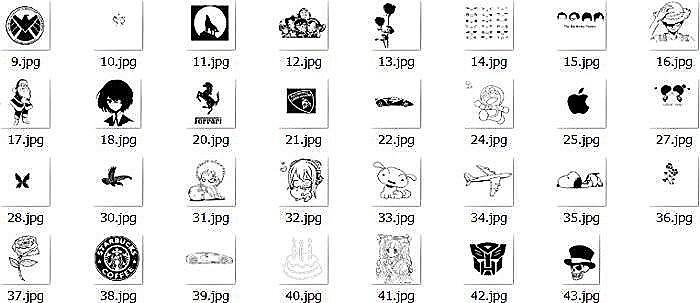
The Micro SD card containing sample images with resolution 512x512 pixels. In the future, you may use your own images for engraving, it is advised to convert the images to black and white colour & adjust the image size to 500*500 pixels.
Safety

Laser can be very dangerous to the eyes, please wear protective glasses when engraving.
Adjusting Focal Length

Before engraving, make sure adjust the focus of the laser lens corresponding to the thickness of the material.
Laser Engraver Software
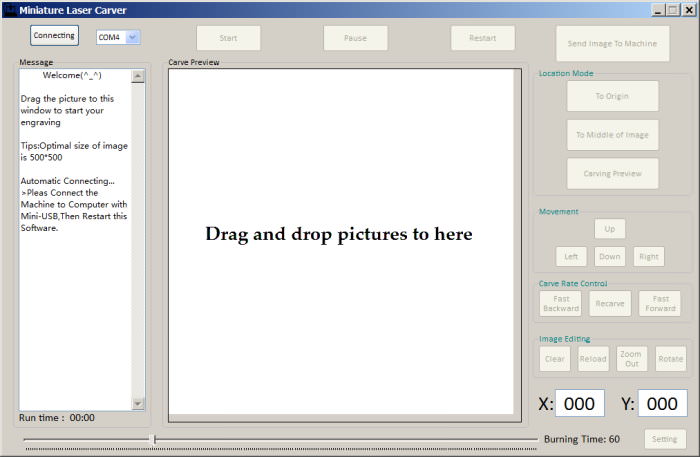
The laser engraver software for NEJE DK-5 Pro-5 does not need an installation, you can run it from your SD card. Double clicking the "Laser Carve_EN 2015.11.10.3.0.0.exe" file should run the software, the picture below shows the main screen of the software.
How to Use the Software
- Drag an image to the engraver preview window
- Click on "Send image to Machine" to send the image to the engraver controller
- Before you start carving, you may want to click on the "Carving Preview" button in order to see if the object is placed to the correct position. This is especially useful when you want to carving tiny materials such as toothpick, chopstick, etc.
- Clicking on the "Start" button, the machine should start carving.
- You can pause the machine any time by clicking on the "Pause" button. This is especially useful when you want to see how is the unfinished carving result.
- If the engraver machine already go into a PAUSED state, you must click on the "Start" button in order to continue carving.
Carving Results

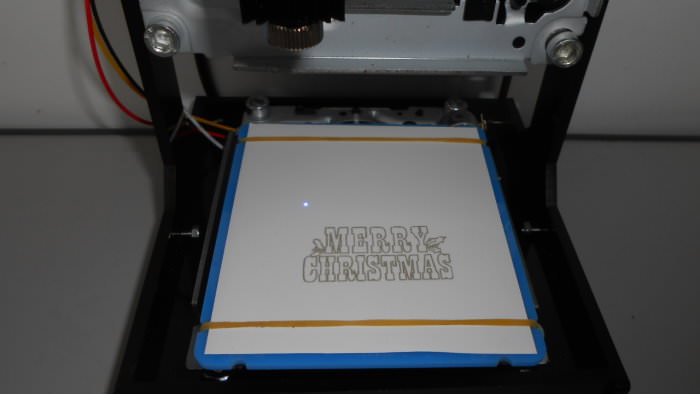


Higher resolution photos are available in my Flickr pages: