How to Setup a Raspberry Pi
by irisrei08 in Circuits > Raspberry Pi
6143 Views, 35 Favorites, 0 Comments
How to Setup a Raspberry Pi

Bought a new Raspberry Pi but don't know how to setup it? Don't worry setting up a Raspberry Pi is quick & simple. You can do this from start to end in less than 60 minutes.
Don't trust me?
Well, here's a quick step-by-step guide on how to setup a Raspberry Pi. Check it on.
What all do you need?
Let's know about what material you will need while setting up Raspberry Pi.
- Raspberry Pi
- HDMI Monitor
- USB Keyboard and Mouse
- MicroSD
- Card Power Supply
How to setup the Raspberry Pi?
Install Raspbian in SD Card Using NOOBs

First and foremost, you need to install Raspbian onto an SD card. You need to download the Operating System and copy it onto an SD card. Now, you have 2 ways to do this either install Raspbian manually using the command lines or install NOOBs.
NOOBs stand for "New Out of Box Software." In this guide, we'll use NOOBs.
- Insert your SD card into the computer or use SD card reader.
- Download NOOBs.
- Choose the "offline and network option." This will include Raspbian in the downloaded version itself.
- Format your SD card before copying NOOBs file.
- After formatting, extract the zip file of NOOBs in your computer and copy all the files onto your SD card.
- Once completed, remove the SD card and insert it into your Pi board.
Link Up Your Raspberry Pi

Here, you have to follow a specific order so it can identify all your devices properly when it first boots up.
- First of all, connect your HDMI cable to your Raspberry Pi and your Monitor.
- Then, connect all your USB devices.
- If you are using ethernet cables connected to your router; connect it to your Raspberry Pi as well.
- When everything is connected, plug in your power adapter and you are good to go.
Note: There is no switch in Raspberry Pi to switch it on/off. Once you plug in the adapter, it will start up on its own.
Setting Up Raspbian
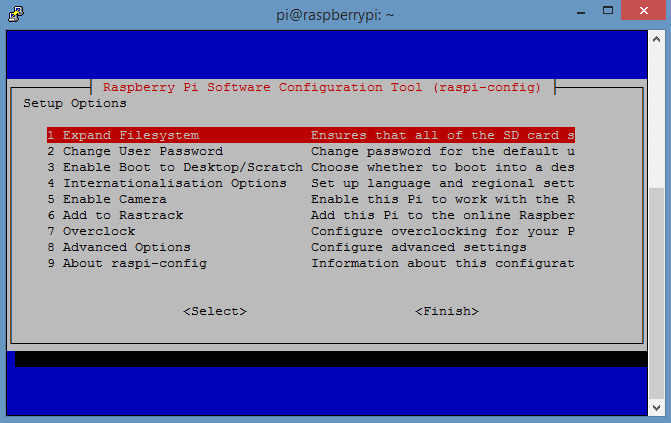
When you boot up NOOBs, it will take some time to set up on its own, let it do its job. Finally, you will see a screen which will ask you to install an operating system.
It's just a click away to install your OS on Raspberry Pi. This process is super easy:
- At the bottom of your screen, choose your preferred language.
- Click the checkbox next to Raspbian, and click Install.
Now let NOOBs install. It will take around 20 minutes to complete the installation. Once done with the installation, it will restart and take you directly to the Raspbian screen. So, sit back and relax. After the OS is installed, you can now customize your Raspbian.
Configure Your Raspberry Pi
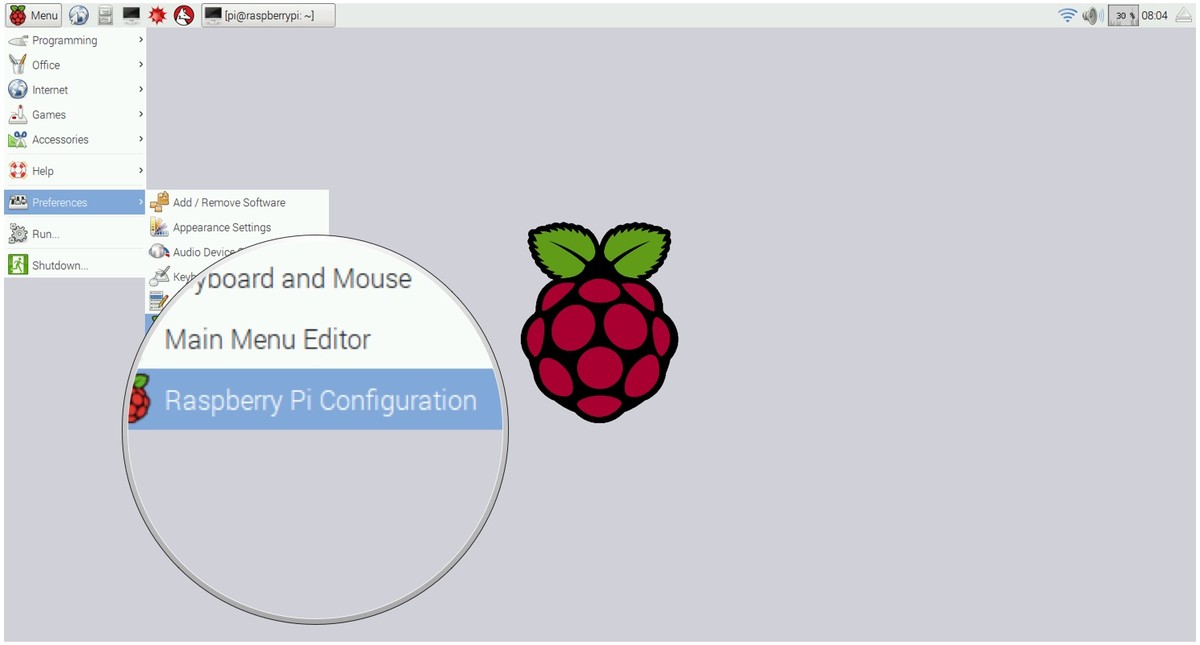
Your Raspberry Pi is now all set to go. In Raspbian, you'll be able to now connect to the internet, open browser, start applications, write a program, and much more customizable stuff that fits best for you.
You need to setup a WiFi connection first if you want to use the Operating system perfectly.
Connect to your WiFi Connection
It's the same as we do in another operating system.
- Click on the network icon in the top right corner.
- Select the network name and enter your password.
Boom. That's it. You are now connected to your WiFi.
Wrap Up
I hope you learned something new today after reading this article. Setting up a Raspberry Pi is not that difficult as it looks like.
Let us know in the comments section what all wonders you will do after setting up your Raspberry Pi.
Peace.