How to Setup a Guest WiFi in a Netgear Orbi Router
by buffy0310 in Circuits > Wireless
523 Views, 0 Favorites, 0 Comments
How to Setup a Guest WiFi in a Netgear Orbi Router

Setting up a guest WiFi network is a great way to provide access to secure WiFi without putting your main network at risk. Whenever I have a group of friends over, I always guide them to the guest WiFi to put less stress on my main network. A Netgear Orbi router is a great introduction for those who have little to no knowledge on networks, and they make it very easy to set up a guest WiFi network. If you are new to networking and own a Netgear Orbi router, this instruction set will guide you to create your own guest WiFi network.
Supplies
- Orbi router
- A smartphone or tablet
Set Up Your Netgear Orbi Router
Be sure to set up your Netgear Orbi router and install your WiFi system, as you will need this to create a Guest WiFi network. Netgear has a good video on how to install an Orbi router. Once this is done, you can move on to set up a guest network.
Open the ‘NETGEAR Orbi - WiFi System App’ on your designated device.
After opening the Orbi app, log in using your email address and password. You should already have an existing account from setting up the router earlier.
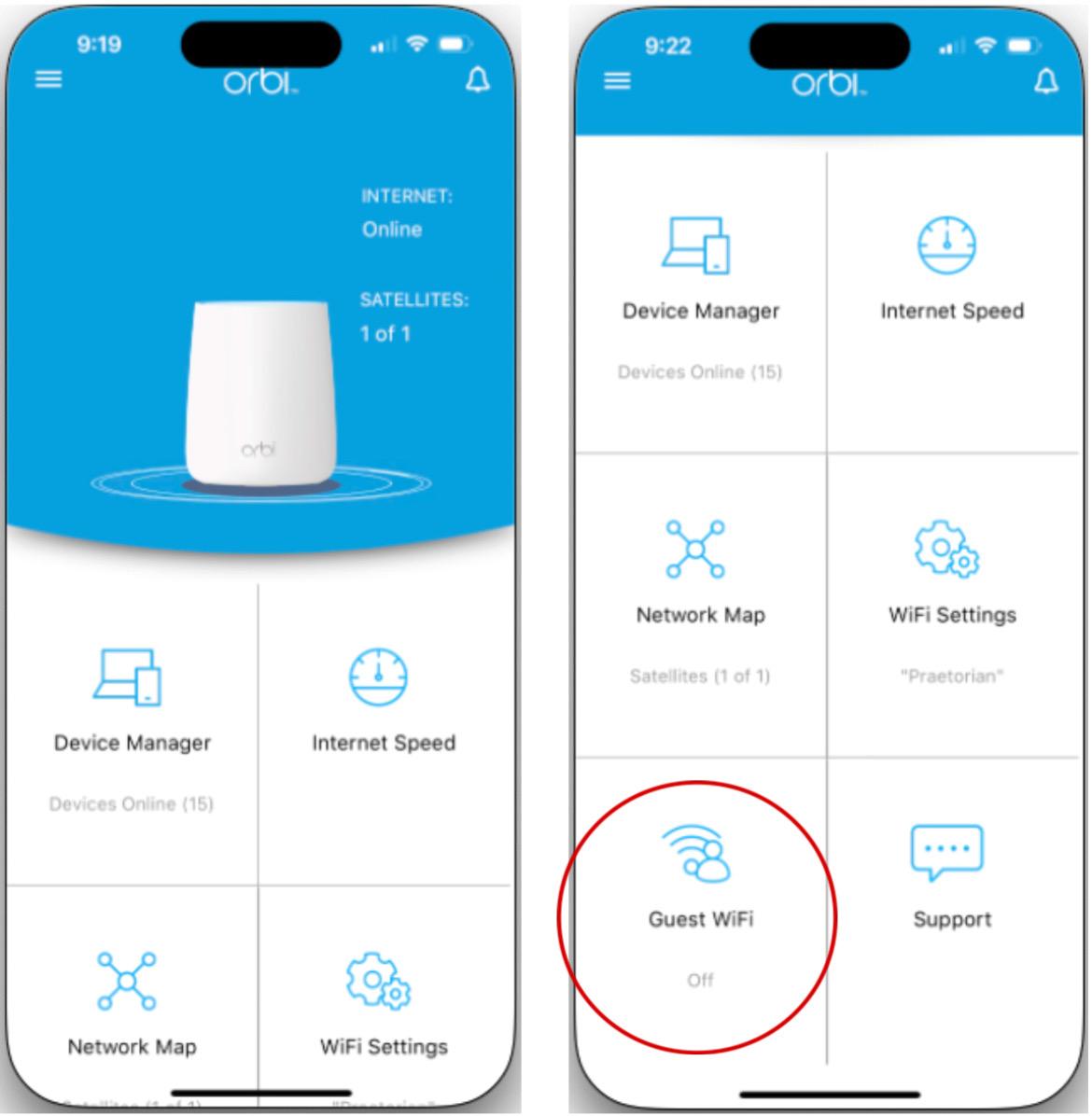
Once logged in, you will be facing the Home Menu. Scroll down and select the ‘Guest WiFi’ panel at the bottom left of the menu.
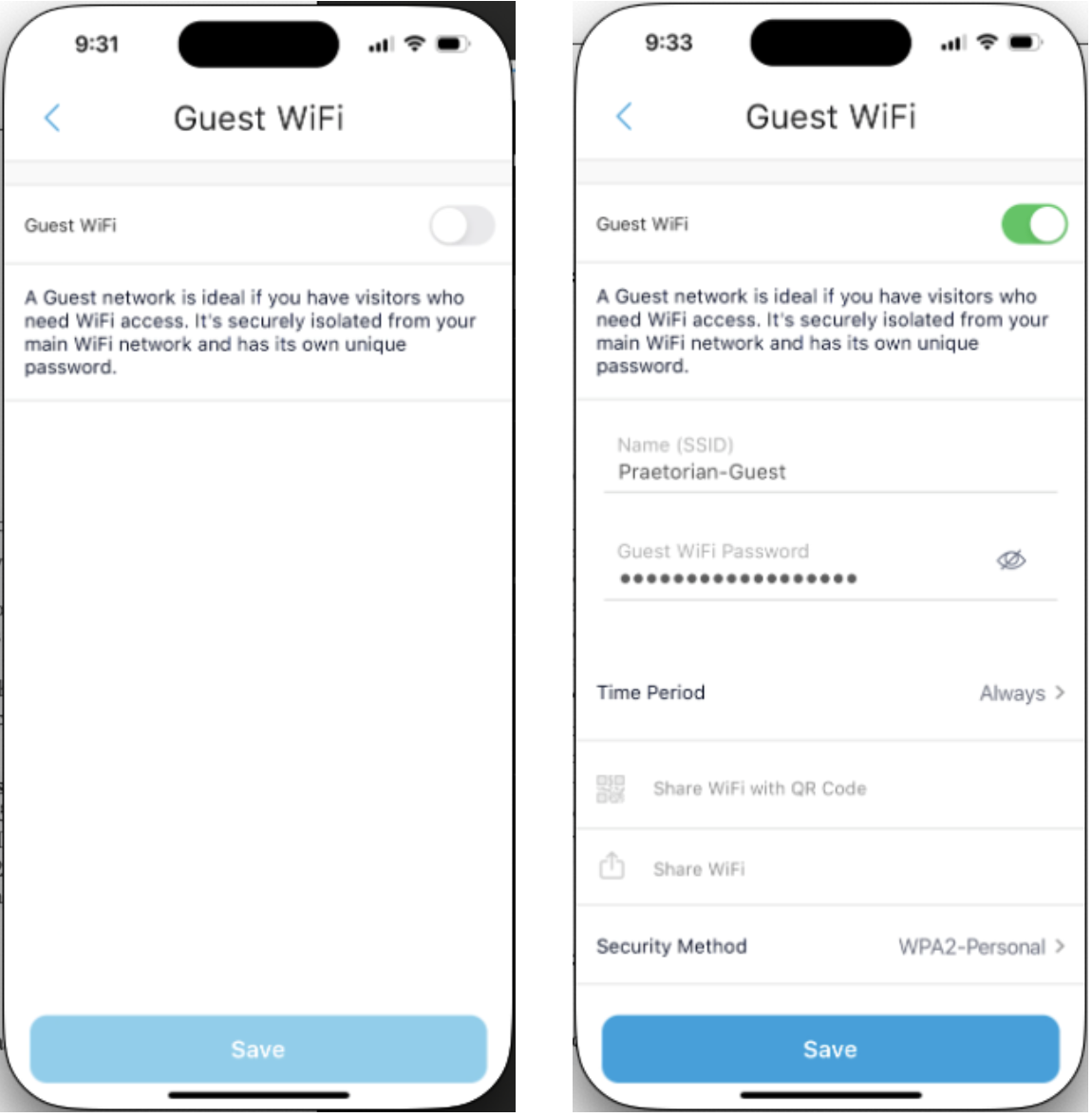
Toggle the Guest WiFi switch to turn it on.
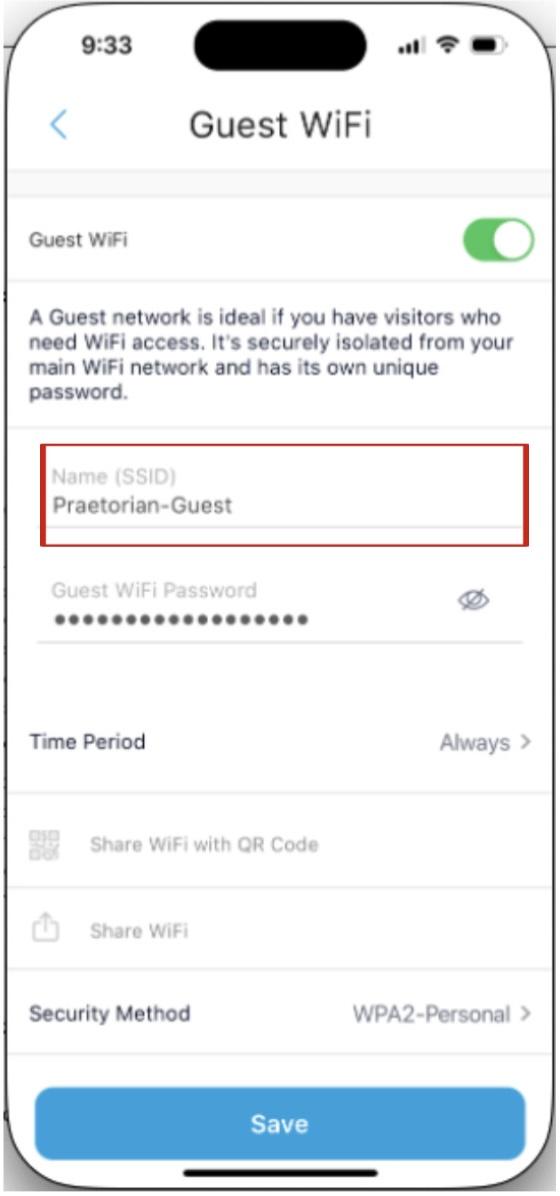
Enter the name you would like to use in the Name (SSID) field. This is the name that will appear when you connect to the guest network. In this case, I used “Praetorian-Guest.”
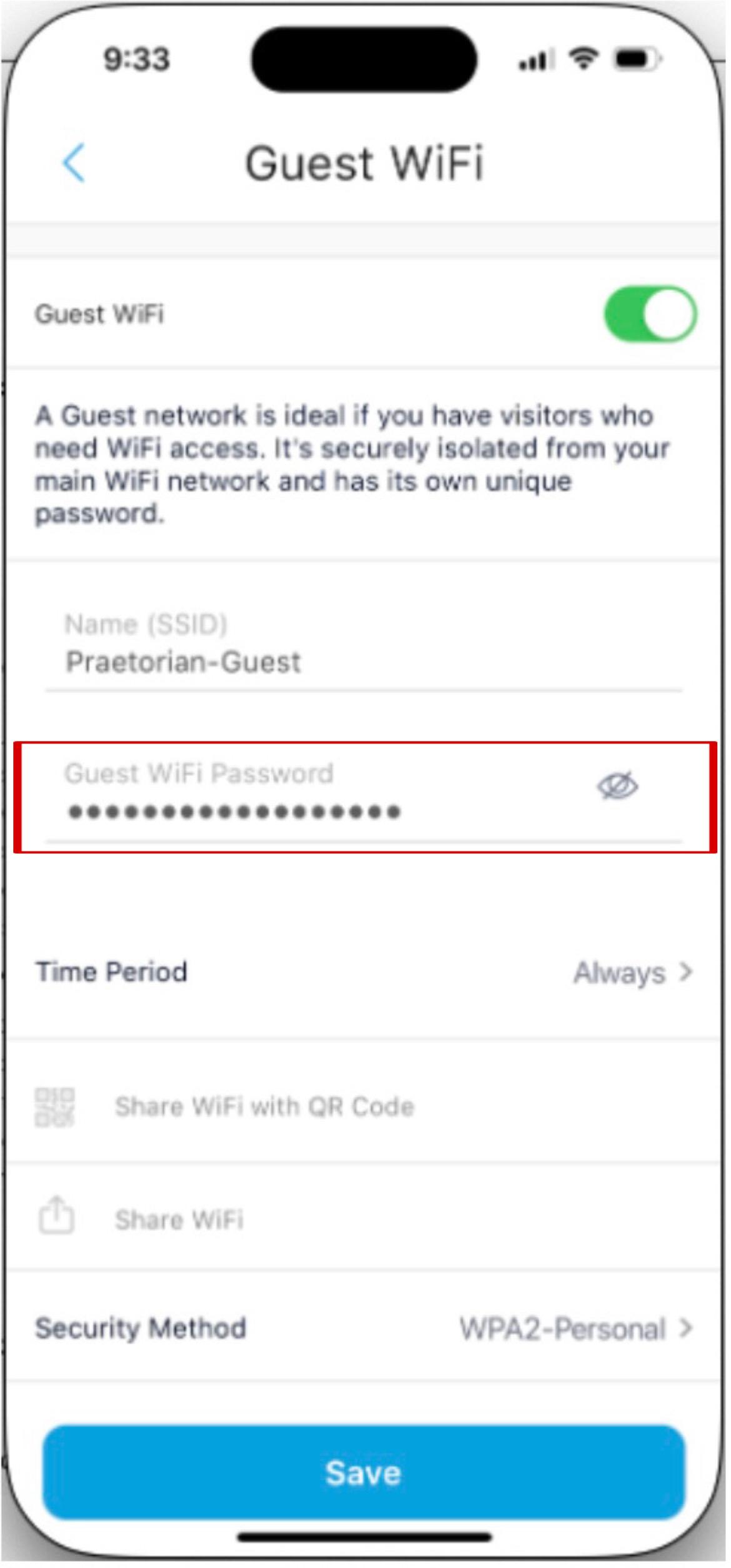
Under the SSID field, there will be another field to create a Guest WiFi Password. Select a strong password, preferably with at least 10 characters (alphanumeric, upper and lowercase, and special characters).
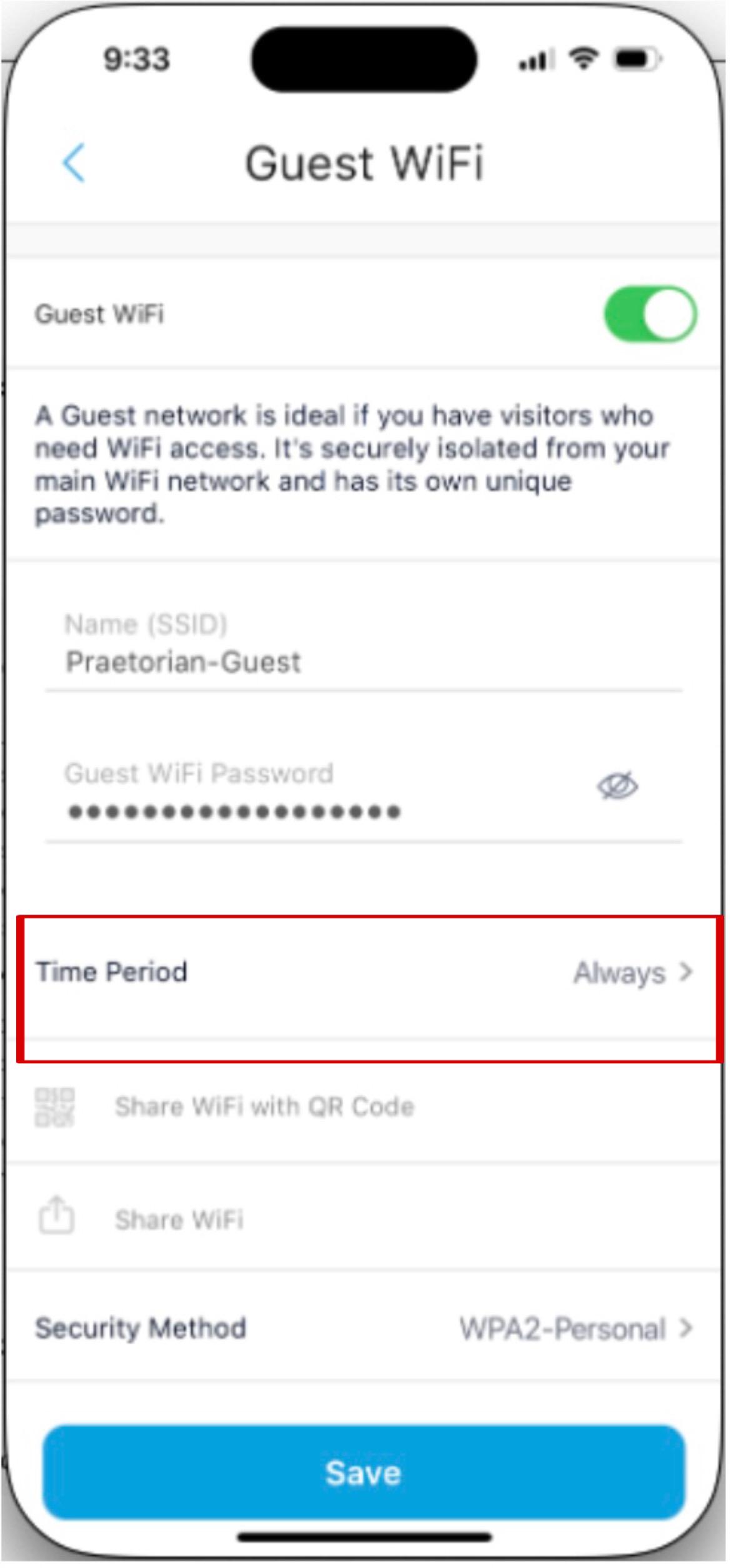
Ensure that the Time Period is set to Always. This will keep the guest WiFi network available at all times.
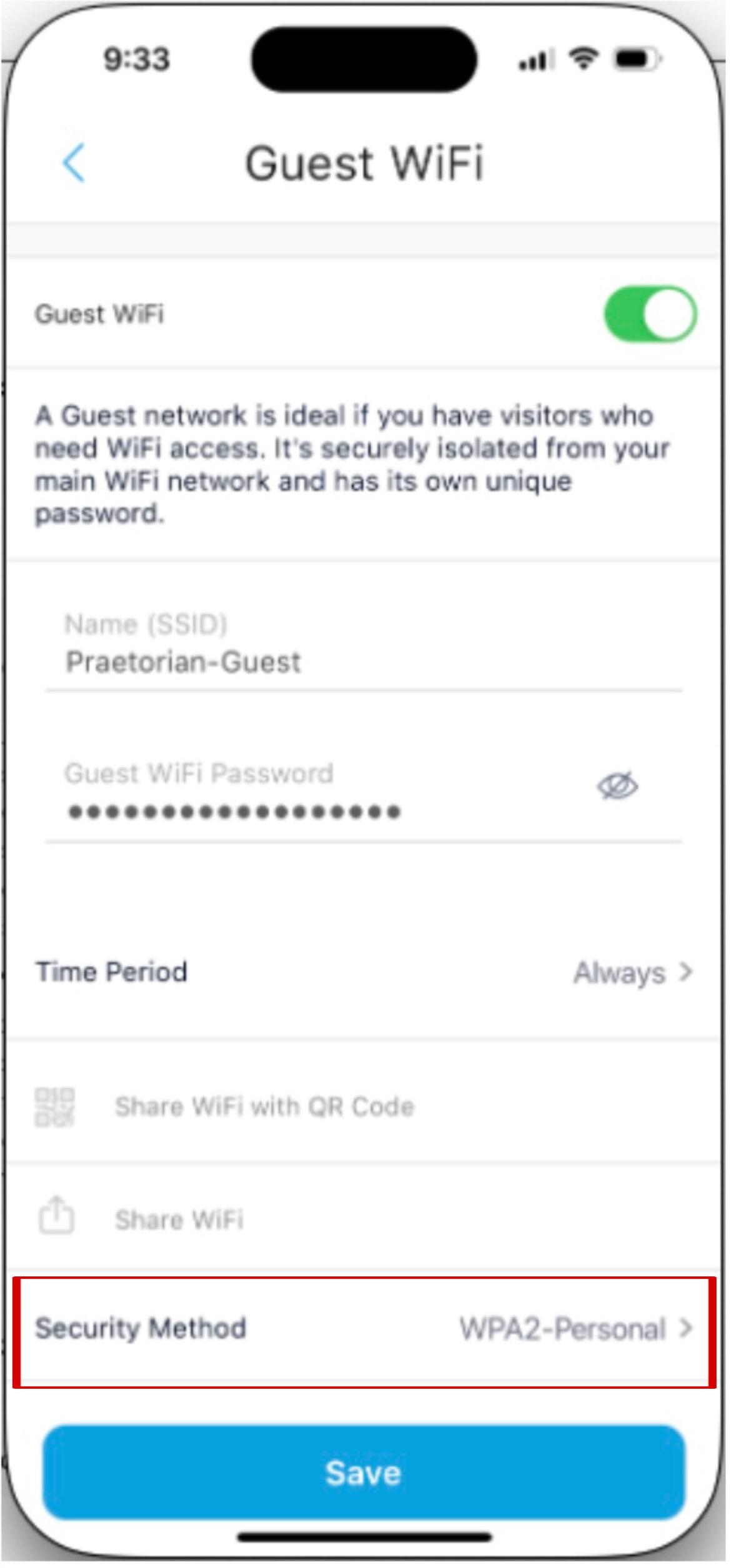
Finally, select WPA2-Personal as the Security Method. Using this security protocol will protect your guest WiFi under the password that you created in step 6.
Completion!
Click on Save at the bottom of your screen. The Orbi router usually takes a few minutes to turn on the Guest WiFi.
Congratulations, you just set up your own guest WiFi network! To connect a device to your guest network, simply click on the guest network name (SSID) in the WiFi menu, and enter the password that you created. Be sure to change passwords every few months to ensure the security of the network.