How to Setup LED Demon Eye W/ Smart Phone Bluetooth App
by ilovejdmtoy in Circuits > LEDs
24664 Views, 2 Favorites, 0 Comments
How to Setup LED Demon Eye W/ Smart Phone Bluetooth App

This installation guide on how to set up the app that connects through Bluetooth. This App can be found in both Apple Store and Google Play, called "Happy Lighting"

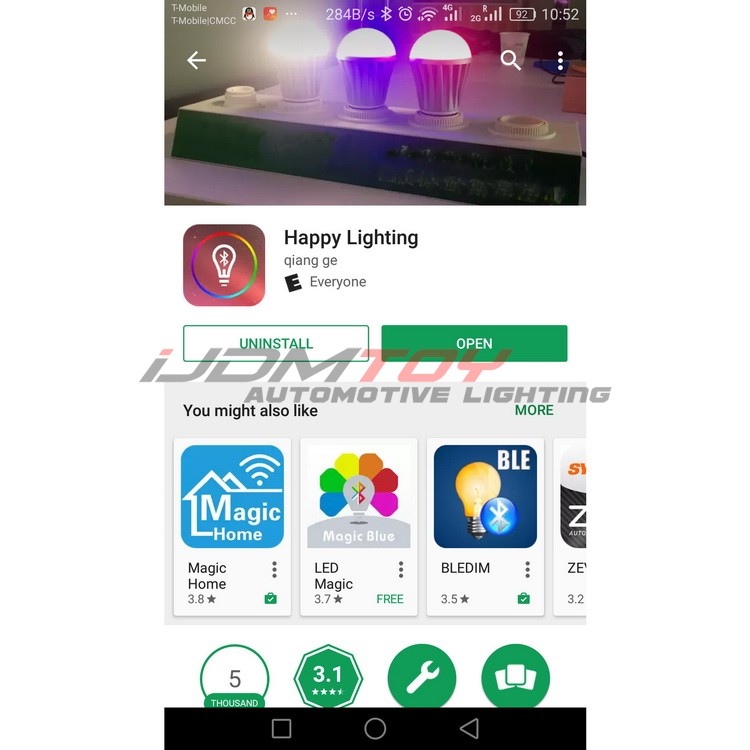
There will be a QR code, scan or look up the QR code and it will direct you to the download of the app. Or you can download the app from your application store; App Store for Apple devices and Google Play for Android devices.
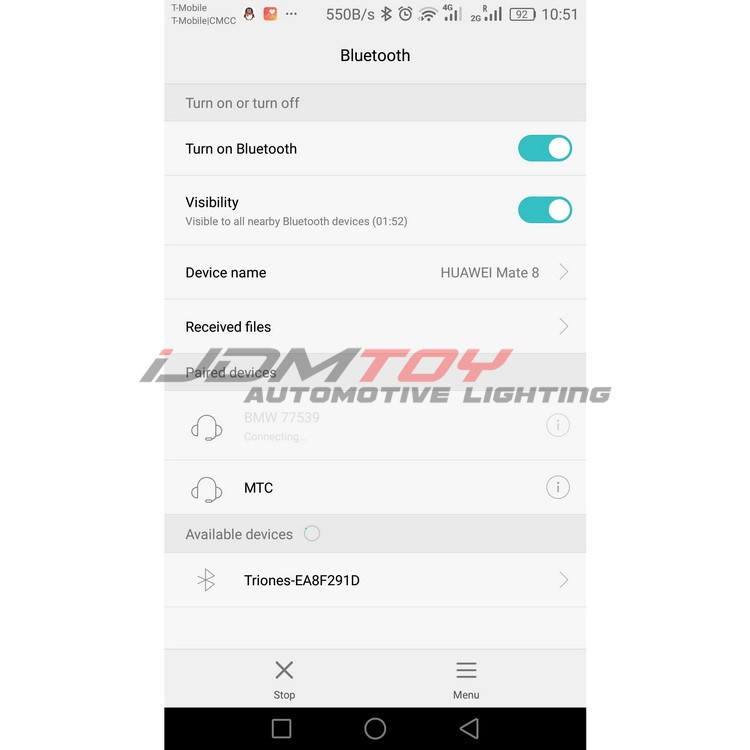
Once app is downloaded go to your Bluetooth Settings and connect to the device named "Triones-XXXXXXX" (i.e. Triones-EA8F291D).
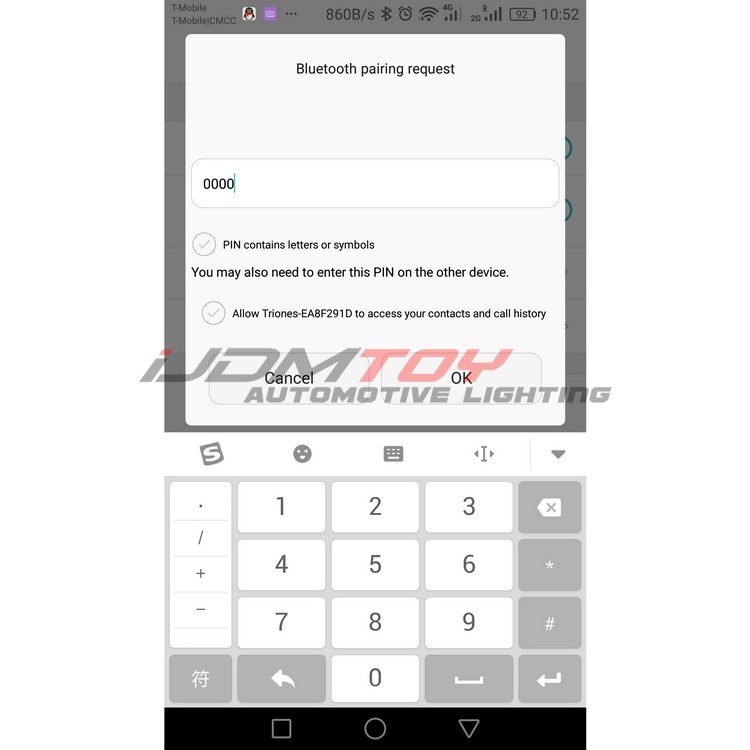
While trying to connect, it is going to ask you for a pin number. The PIN number will be ‘0000’. Type this number in and select OK.
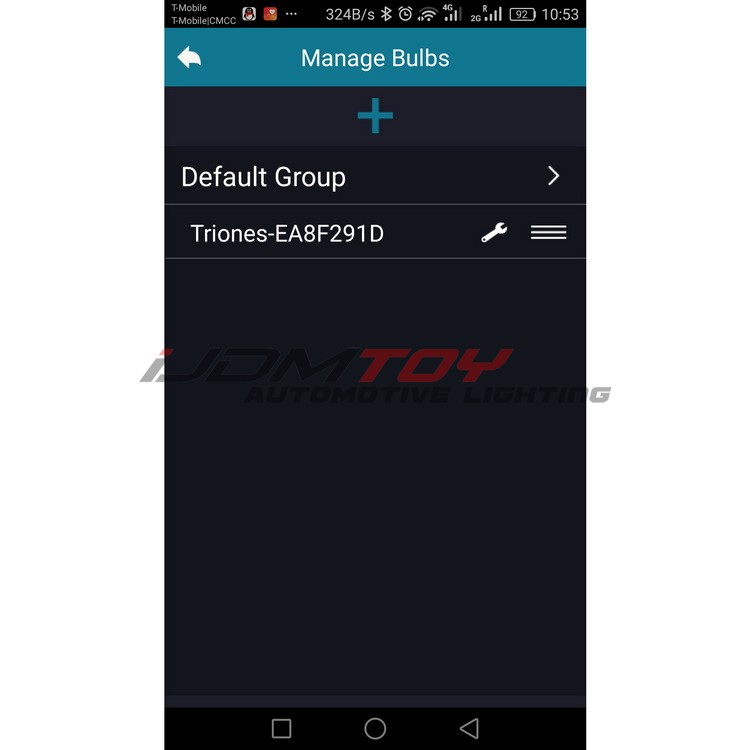
Find your app and open the app and select your device name again it will be "Triones-XXXXX"
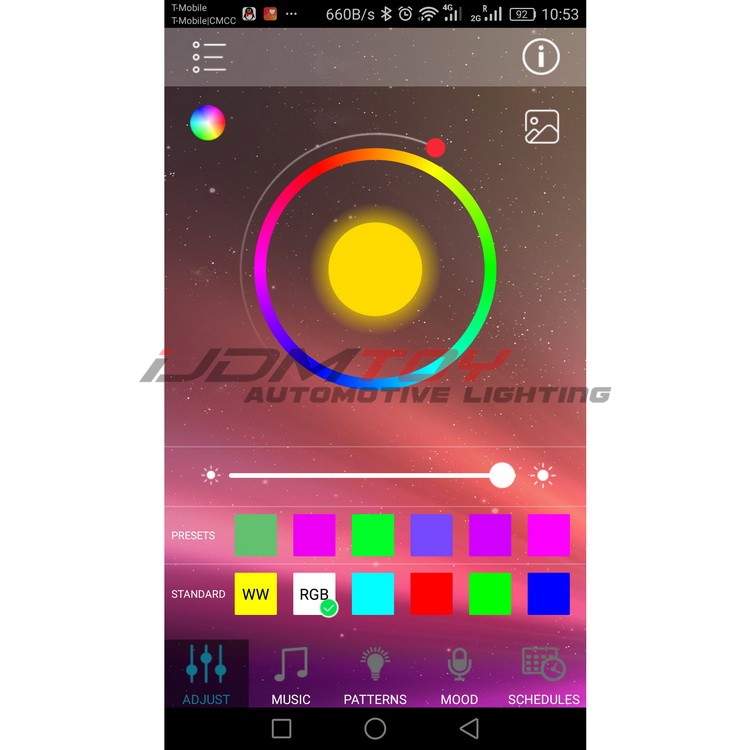
You’re all set! Make sure that the RGB LED Demon Lights work. You should be able to see a display on your phone that allows you to choose the color to suit your person preference as well as multiple settings such as flashing/strobe modes and a music responding feature.