How to Setup Google Alerts
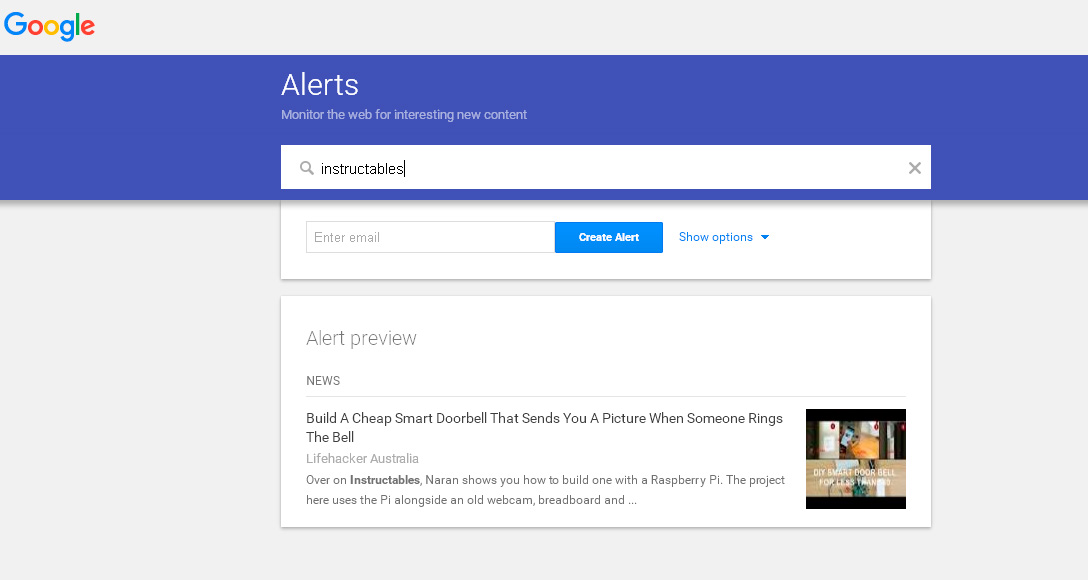
Google Alerts give you the ability to get timely updates on the topics you care about either through the web interface or via email. You can setup alerts for monitoring your personal reputation, company name, products, services, the latest technology, or your hobbies. This type of real time monitoring can help you in creating a social media marketing plan or staying up to date with the latest news in your industry. Google Alerts is a free service and only takes a few minutes to setup.
The first thing you need to setup is a Google account if you do not already have one. If you already have a Gmail, YouTube, or AdSense account then you already have a Google Account. After you have your Google account configured go to google.com/alerts. On at Google Alerts you need to configure what you will be monitoring and how.
First you tell Google Alerts what you want to monitor. This can be anything you want to monitor, from business news about a specific company to a new gadget. Next you will want to configure what type of content you want to be alerted about, your options include: everything, news, blogs, real-time, video, and discussions.
Next choose which level of content you would like to be alerted to, here your options are “All the content” or “Only the best”. Make your decision based on if you want to be the filter for the alerts or if you would like Google to do the sorting and filtering for you. Finally select how you want your alerts to be delivered. You can either have your alerts sent to your inbox or delivered to a RSS feed. If you choose to have the alerts sent to your inbox you will then be able to choose how often it is delivered, “as it happens”, “once a day”, or “once a week”. Finally hit the “create alert” button and you have successfully set up your first Google Alert.
Once you create the alert you will be redirected to your Alerts management page where you can view and edit any of your alerts. From here you can edit any of the settings you initially setup when creating the alert. If you did choose to view the alerts as a RSS feed you can either copy and paste the feed address into your preferred RSS reader or simply select “View in Google Reader” which will allow you to use Google’s RSS reader to view your alerts feed.