How to Setup DigiSprak Attiny85 Board
by MissionCritical in Circuits > Arduino
38892 Views, 69 Favorites, 0 Comments
How to Setup DigiSprak Attiny85 Board

Hello there Engineers and Hobbyists, we all love Arduino's right! But using an Arduino UNO, NANO or any other Arduino for a small task like displaying a simple message on LCD or just Fading LED would be waste of resource and money, so in this video, we would discover a Cheap and Compact Alternative of Arduino called ATTINY85, so let’s get started!
Watch the Video
Gathering the Requirements


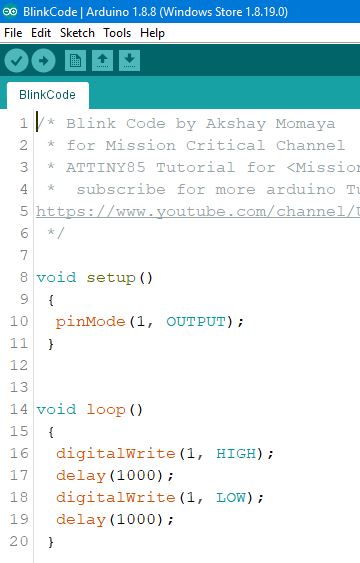
for this Tutorial, we will need
1. Attiny85 Board
https://in.gearbest.com/boards-shields/pp_00949109...
2. Arduino IDE
Understanding the Board




At Tiny 85 is similar to Arduino, but it is not Arduino, ATTINY 85 is a Micro-Controller chip, which has 6 General Purpose IO pins(GPIO), out of which 5 are PWM enabled, and ATTINY85 also supports the SPI and I2C Communication Protocols, but it has only 8Kb of programming memory, so yes, it is not as capable as Arduino board, but it will work just fine for small projects.
also, this board few other features like
- inbuilt 8 bit timers.
- inbuilt comparators.
- 512 Bytes EPROM
- 512 Bytes SRAM.
here is a complete data sheet for brief knowledge
Edit Board URL
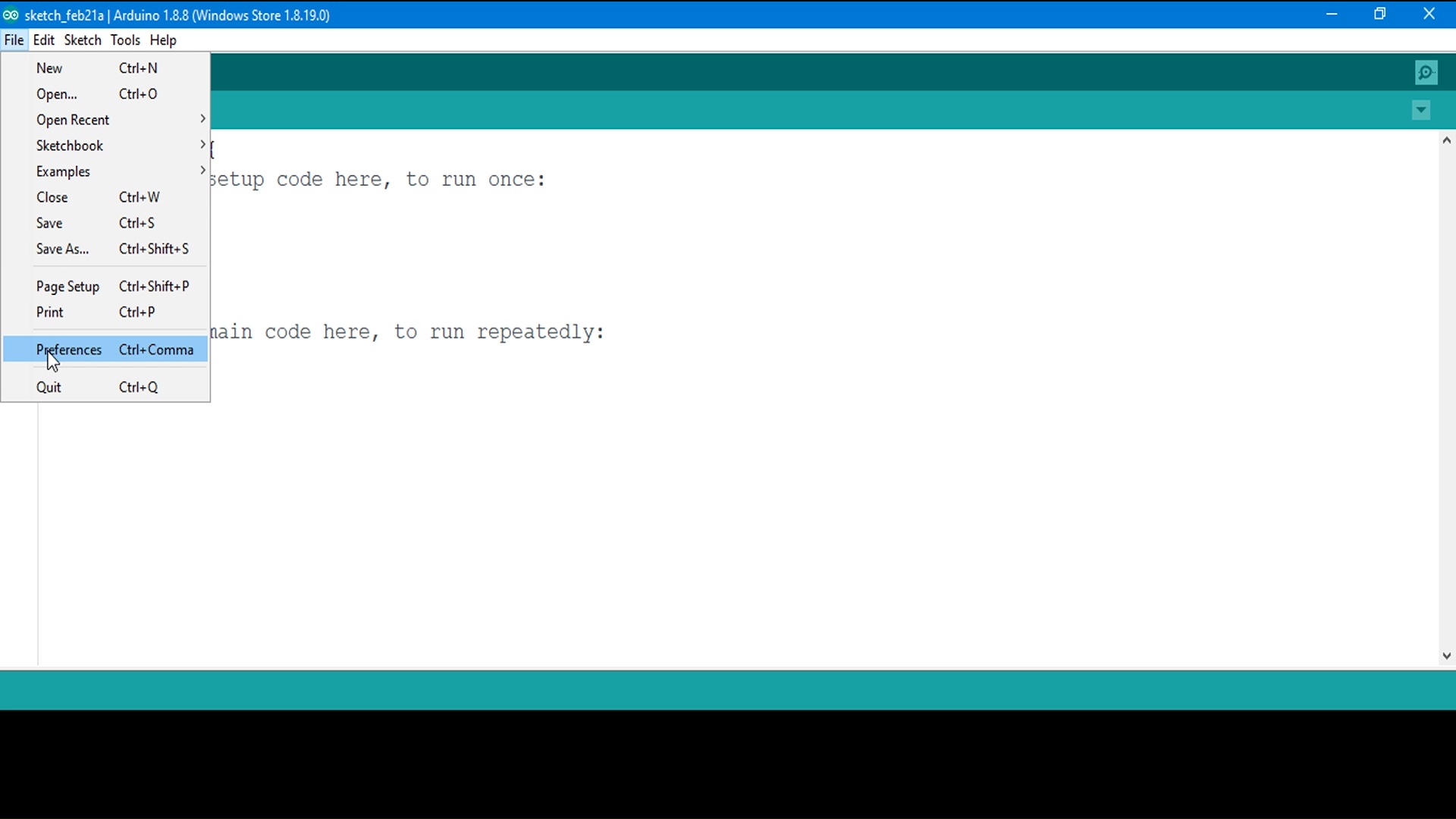
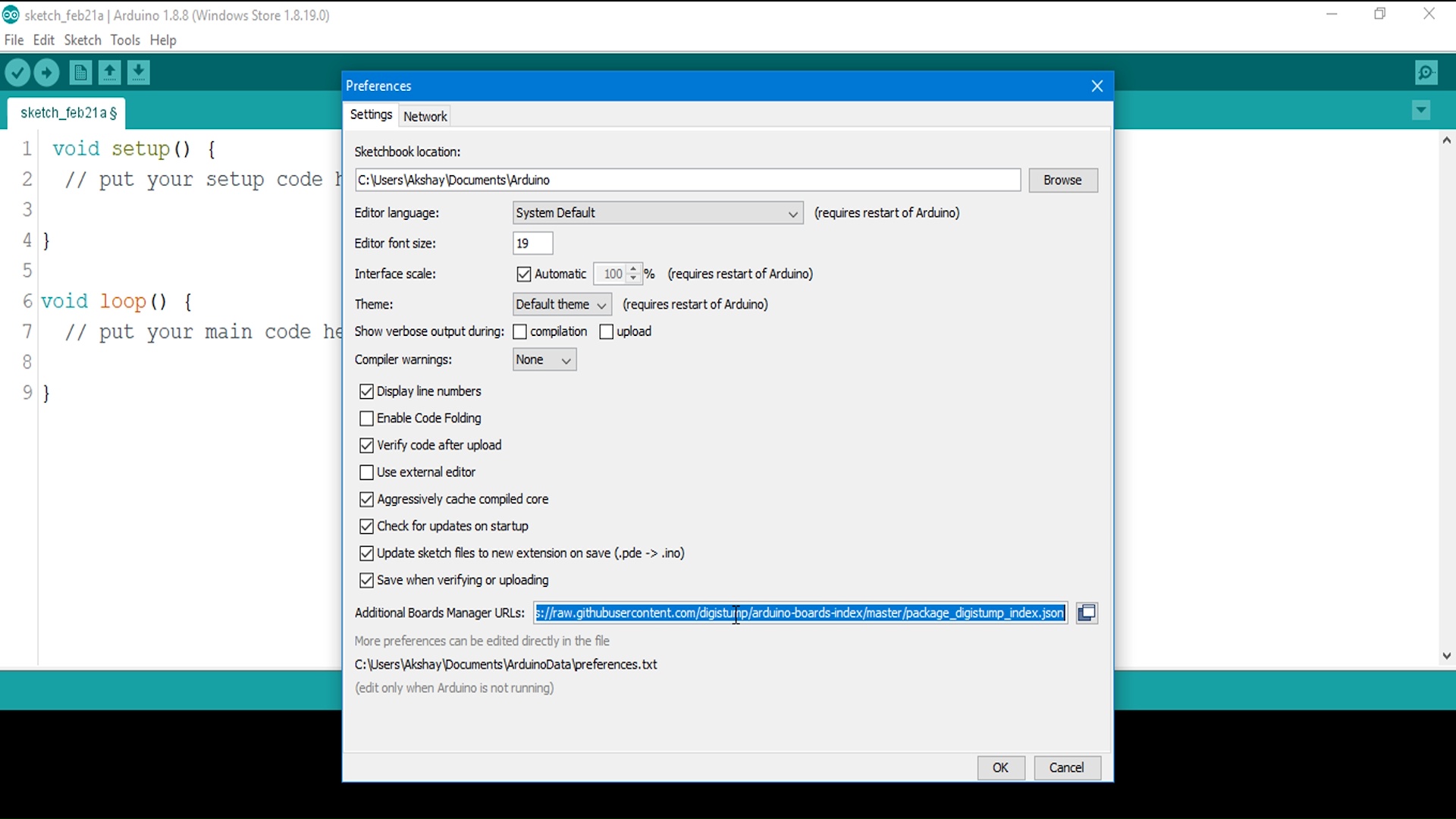
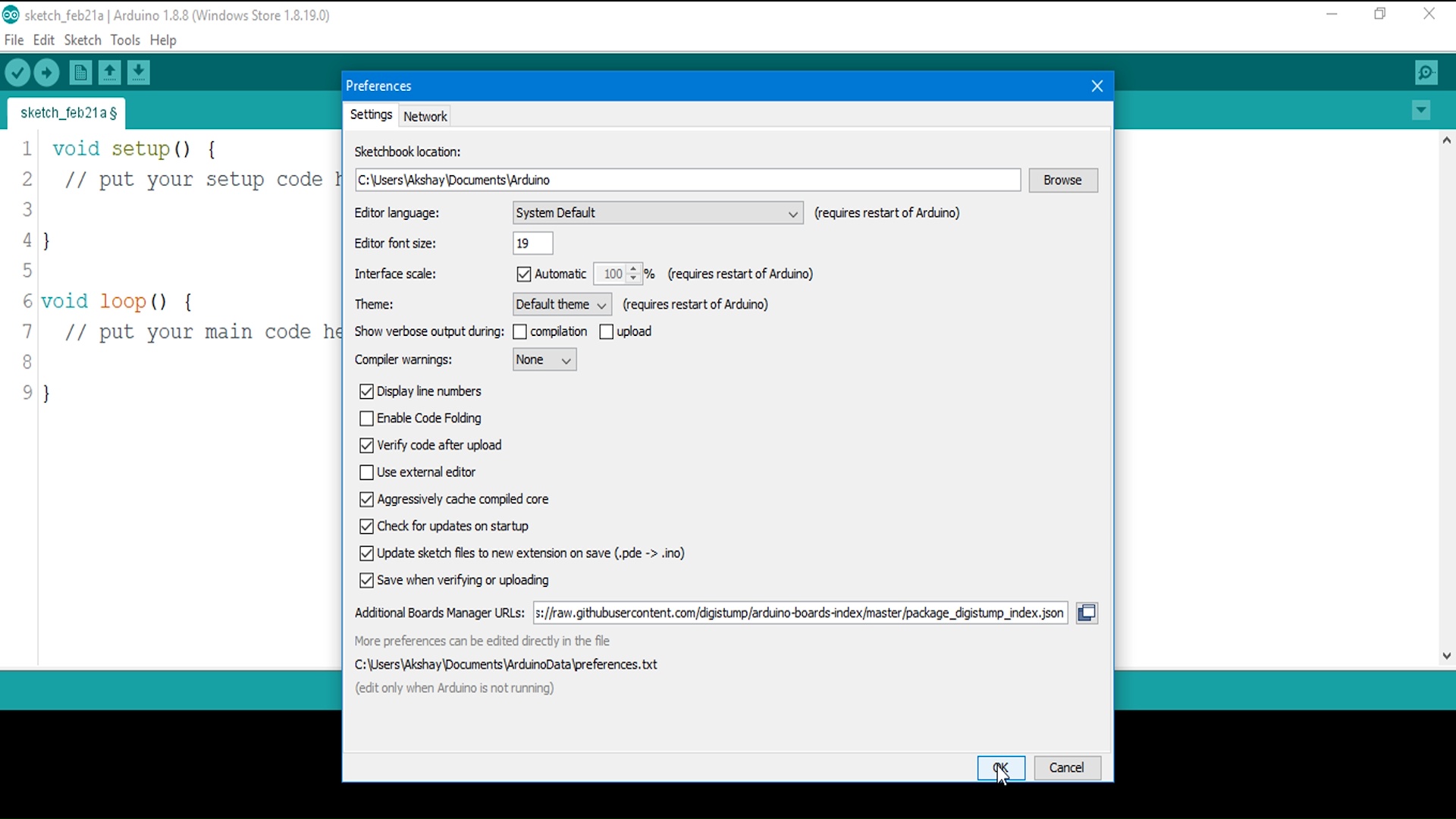
we need to add boards (DigiStump's Attiny85) into our Arduino IDE, to do so,
- First open your Arduino IDE,
- go to Preference and simply paste the Link " https://raw.githubusercontent.com/digistump/arduino-boards-index/master/package_digistump_index.json " on the Additional Board Management URL,
- then simply Press okay and Close Preferences.
Install DigiStump Board on IDE
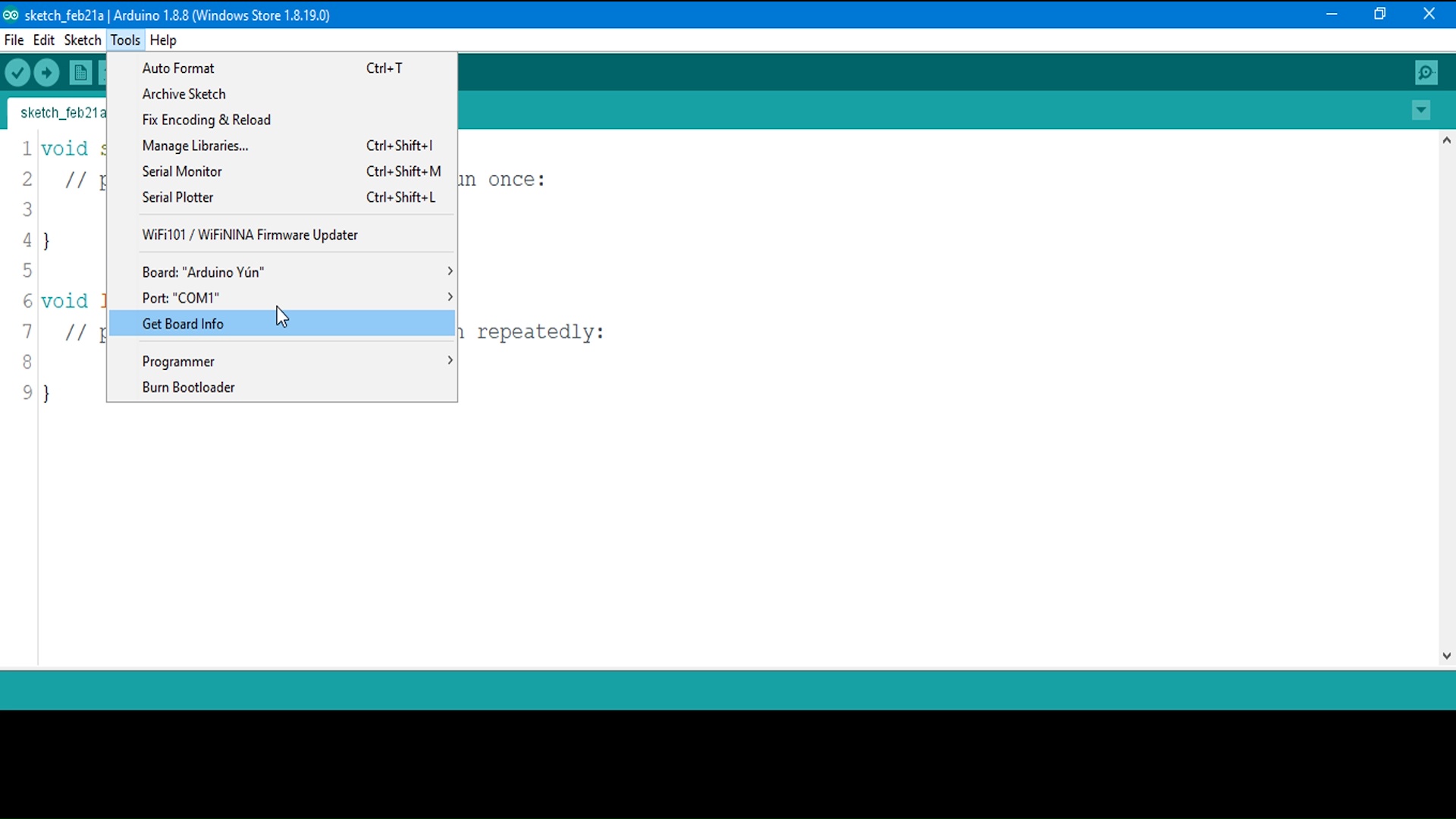
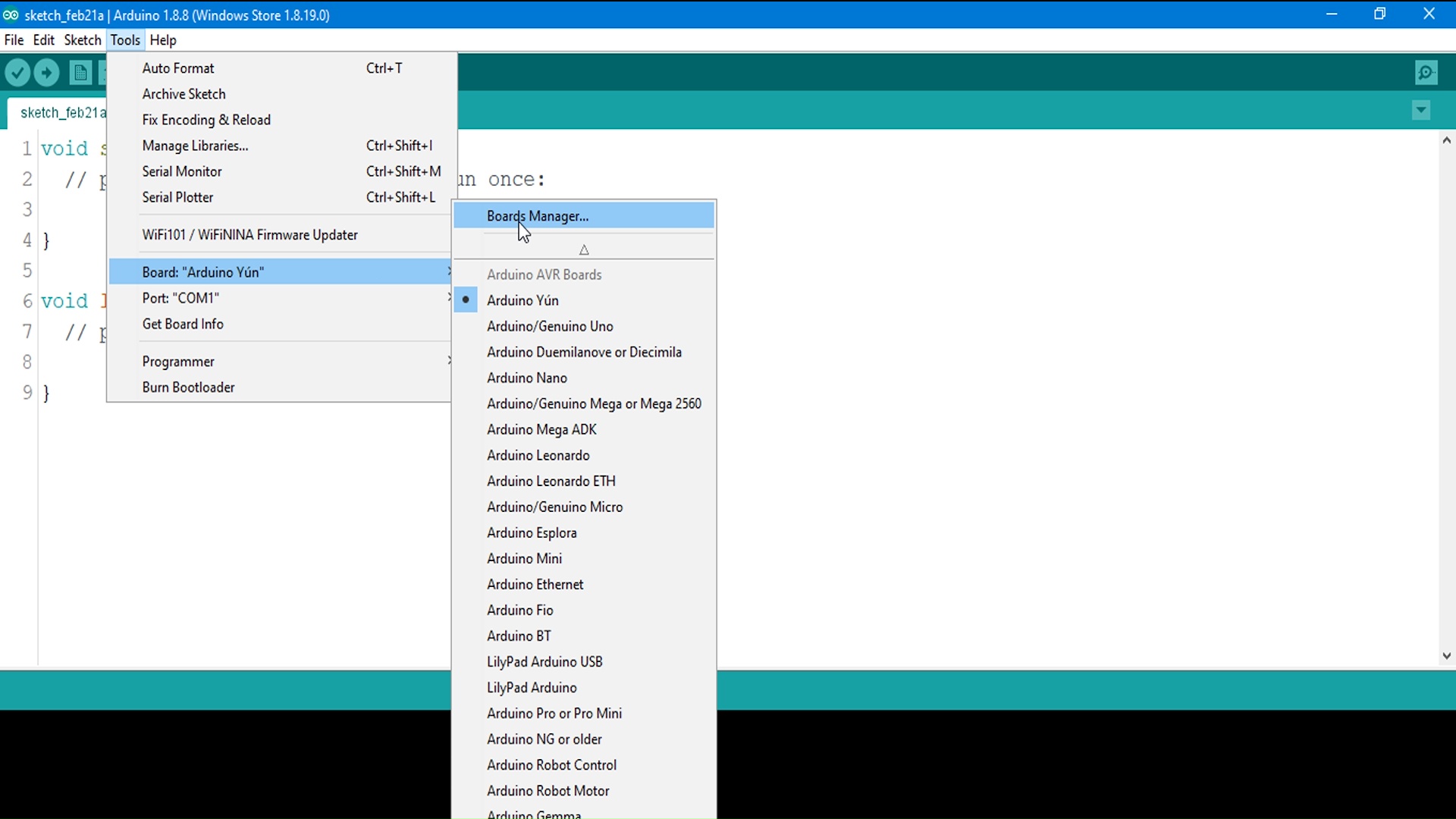
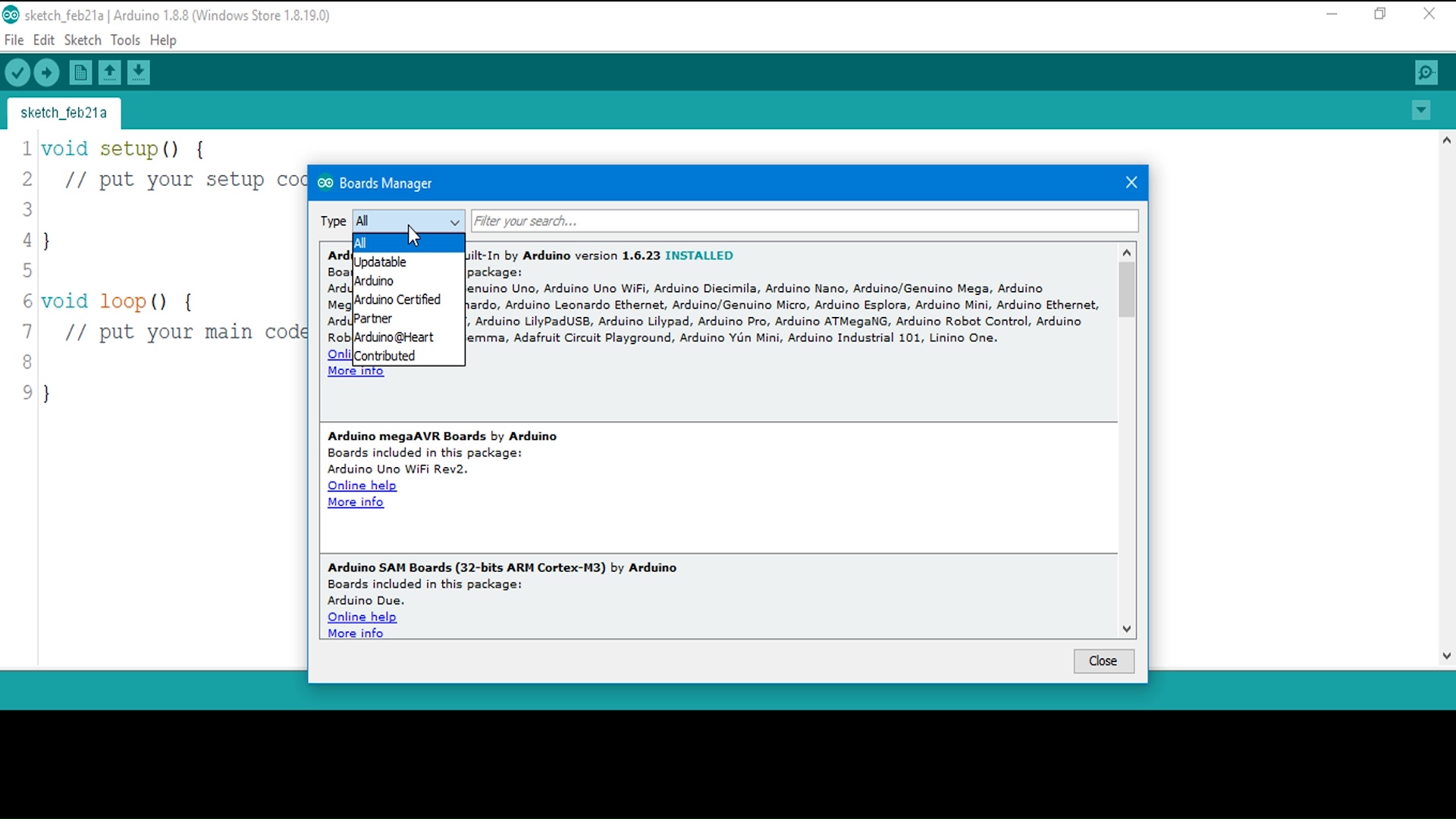
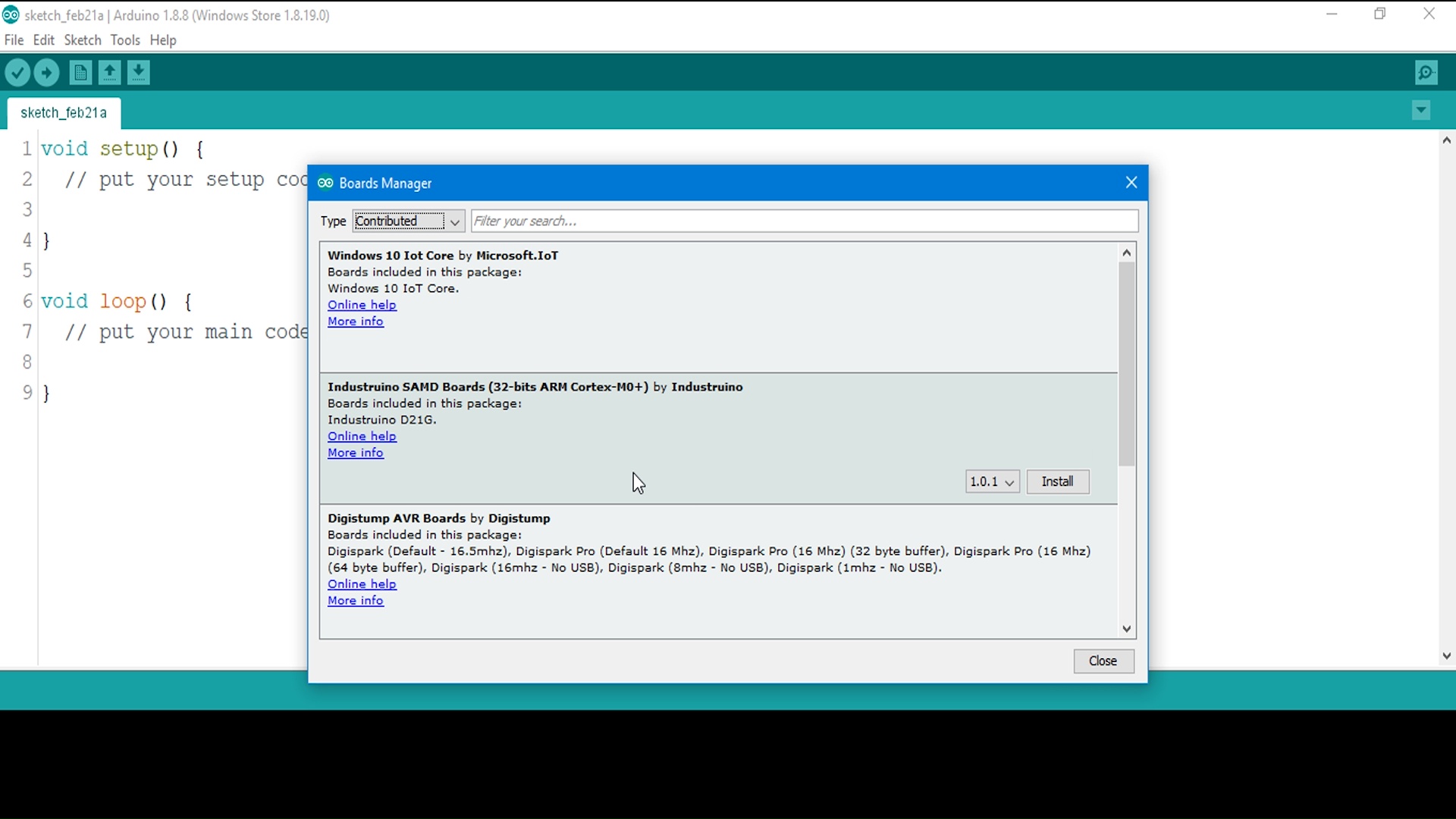
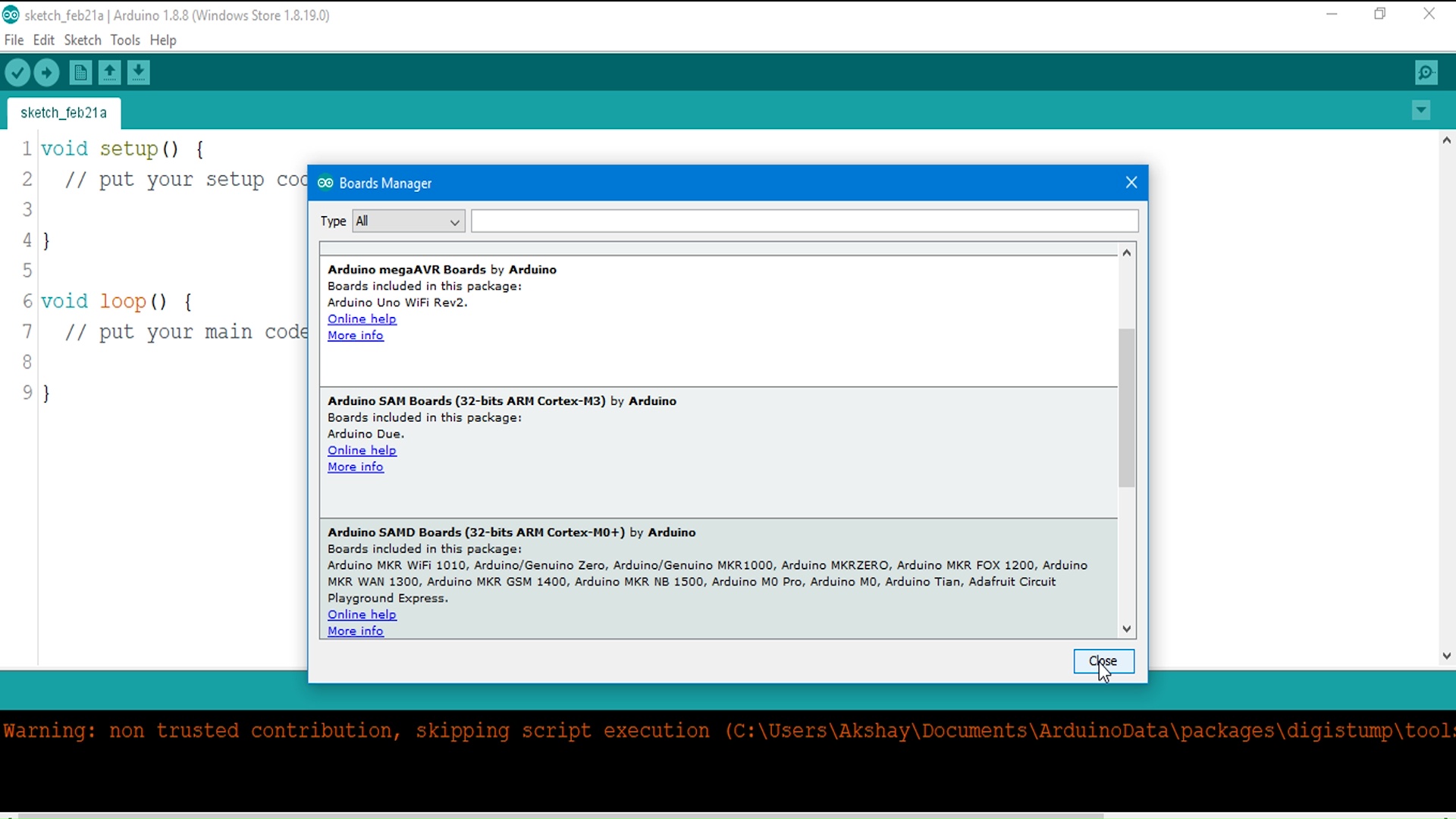
to install Attiny Board Settiongs on Arduino IDE,
- go to board manager, under Tools menu
- select the Contributed type of boards Option
- select "DIGISTUMP AVR BOARDS"
- Click on install it!
Install the Drivers
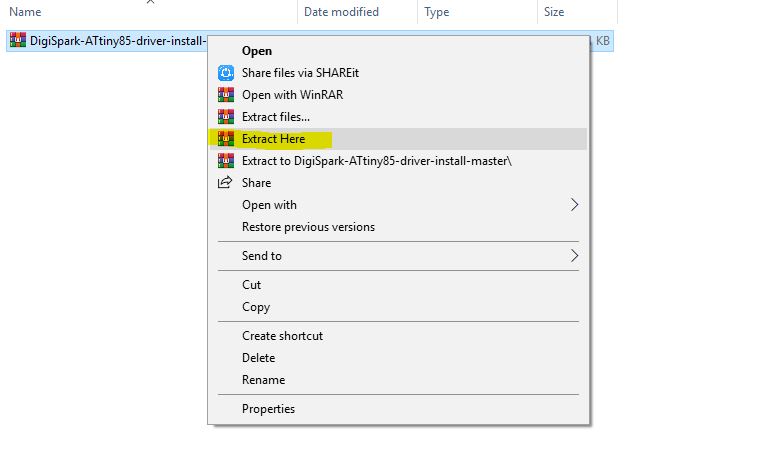
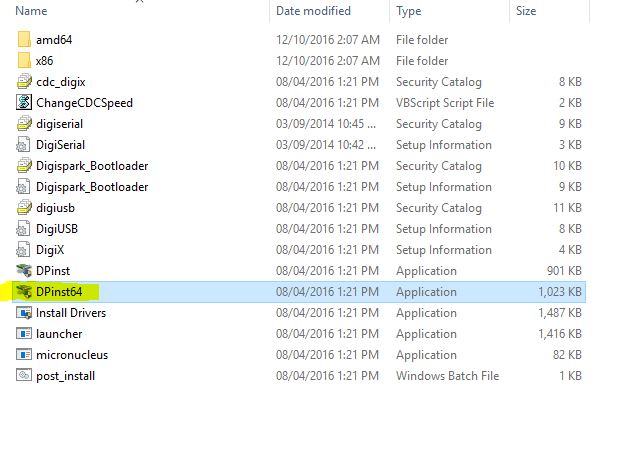

Now, install the drivers on your computer Attached on this Step
- Unzip the Attached File.
- click on DPinst64.exe to install the Drivers on your computer.
- then insert the Attiny85 board into your computer .
Troubleshooting (OPTIONAL)
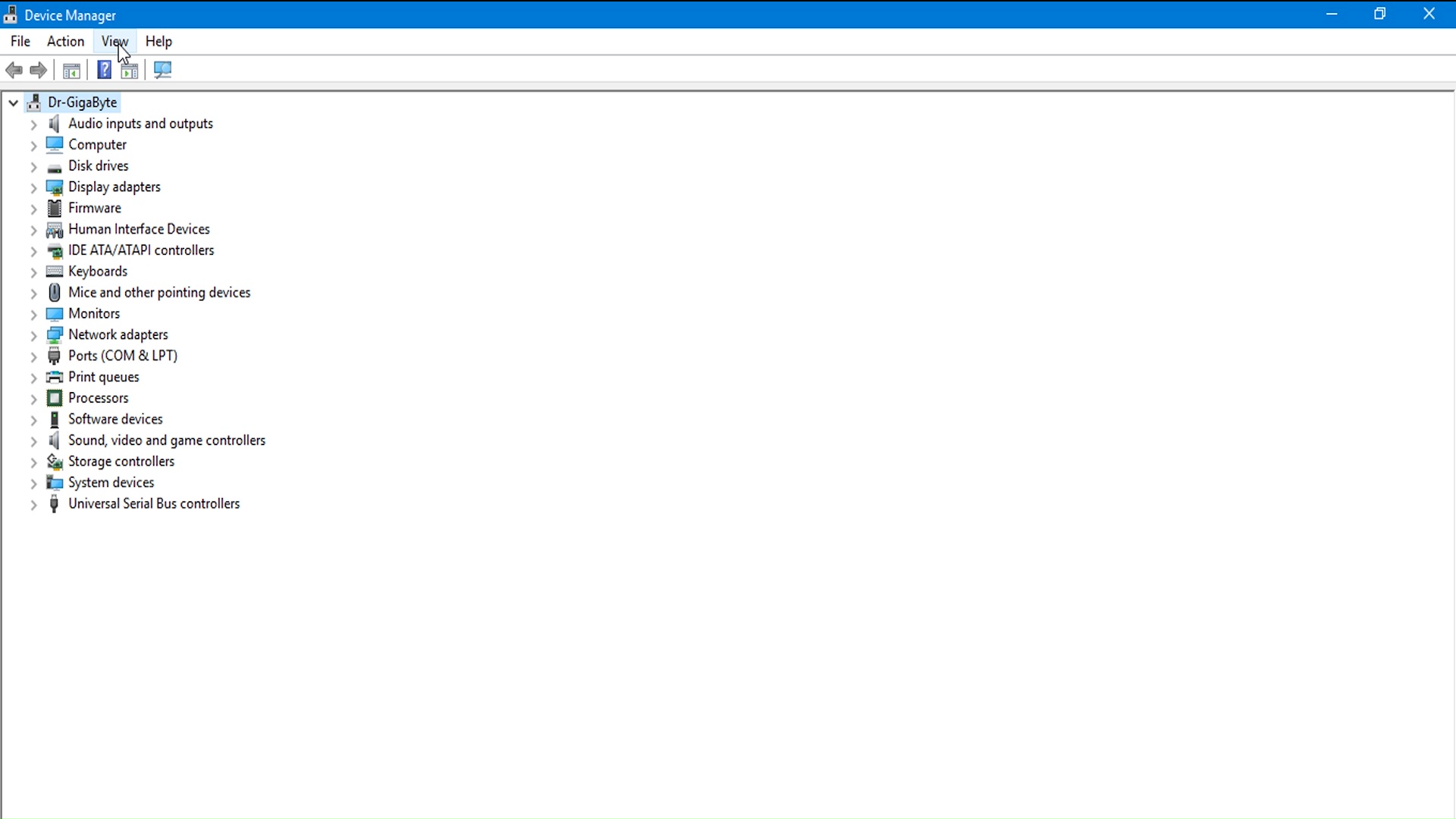
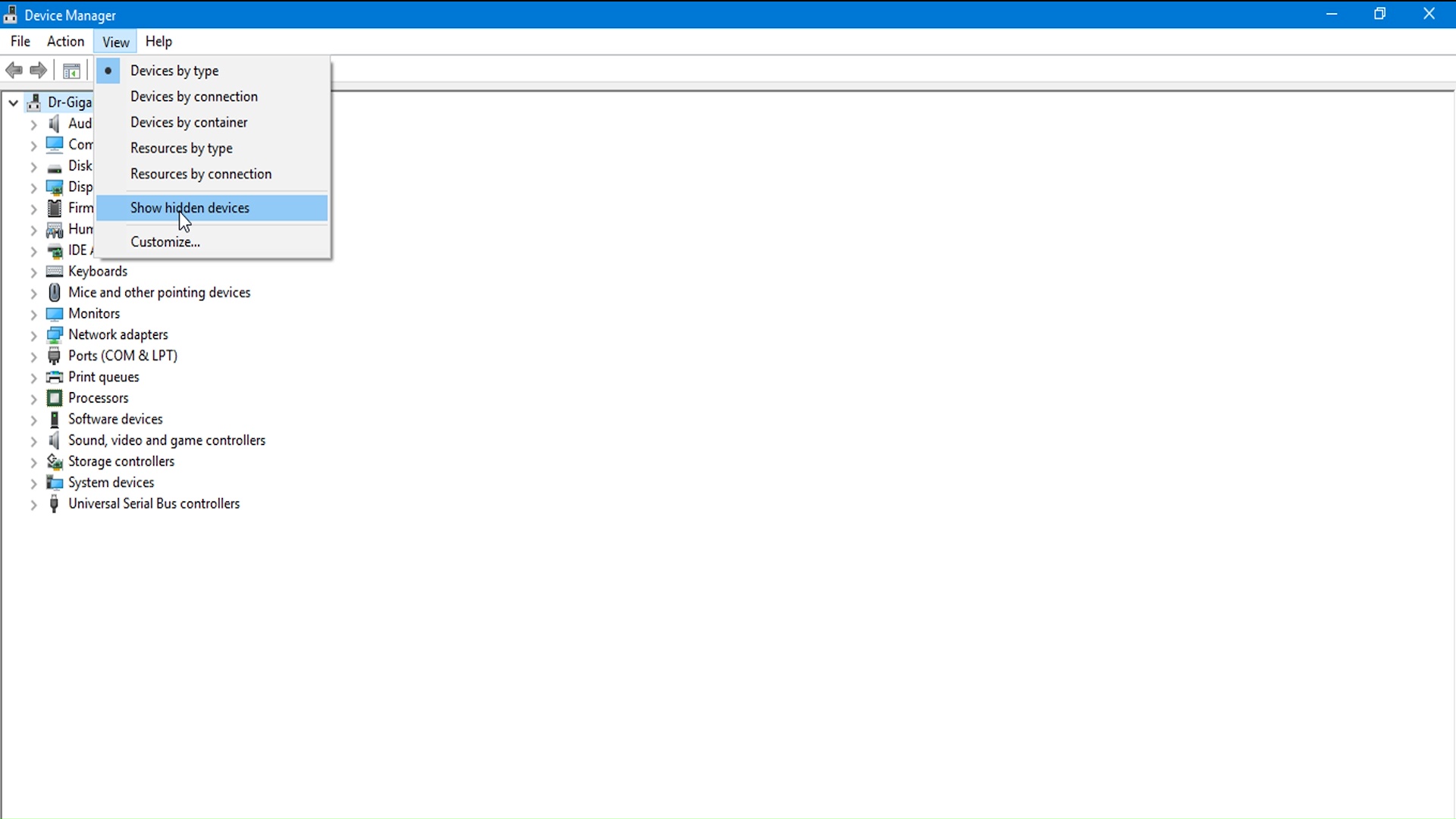
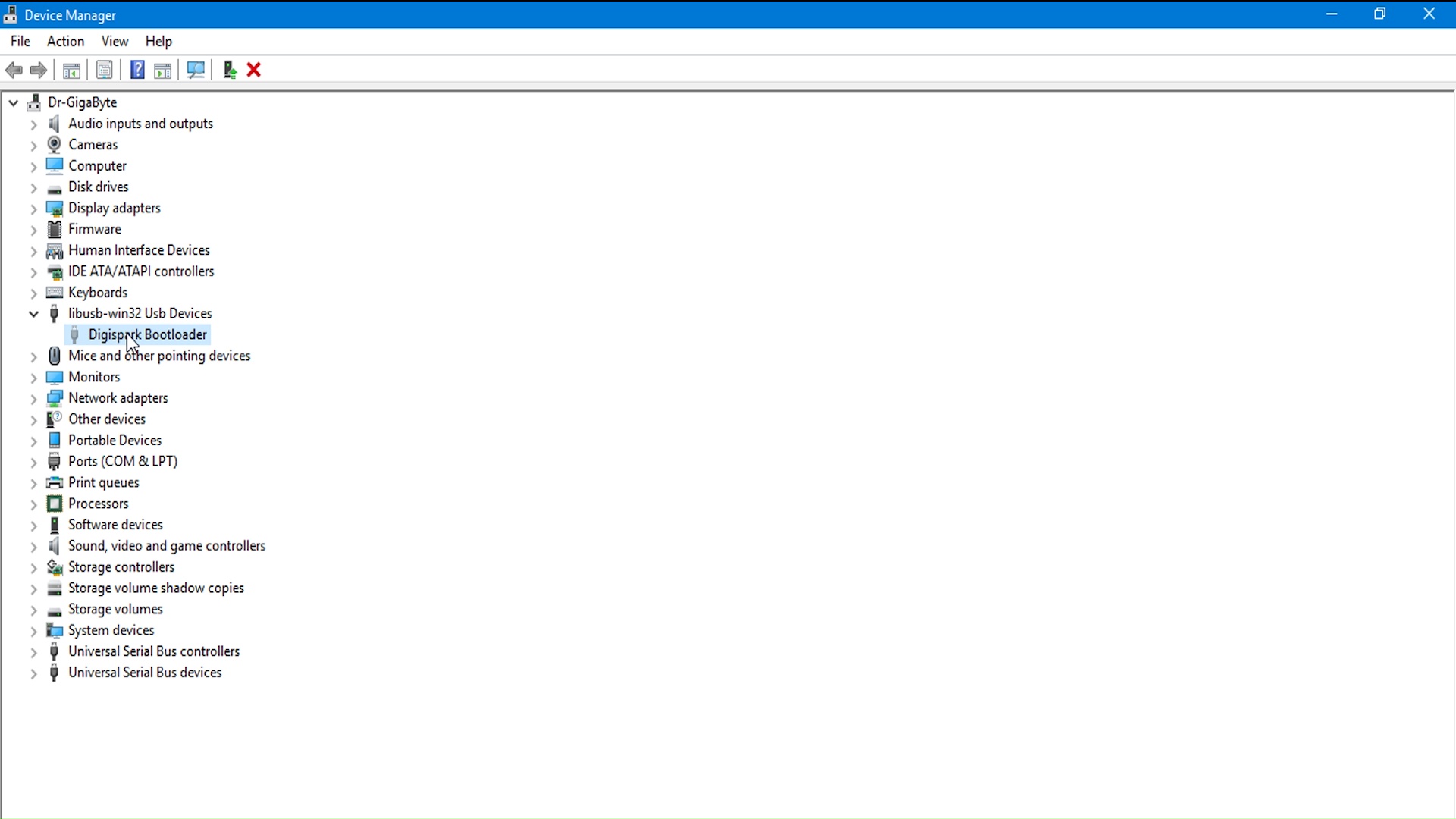
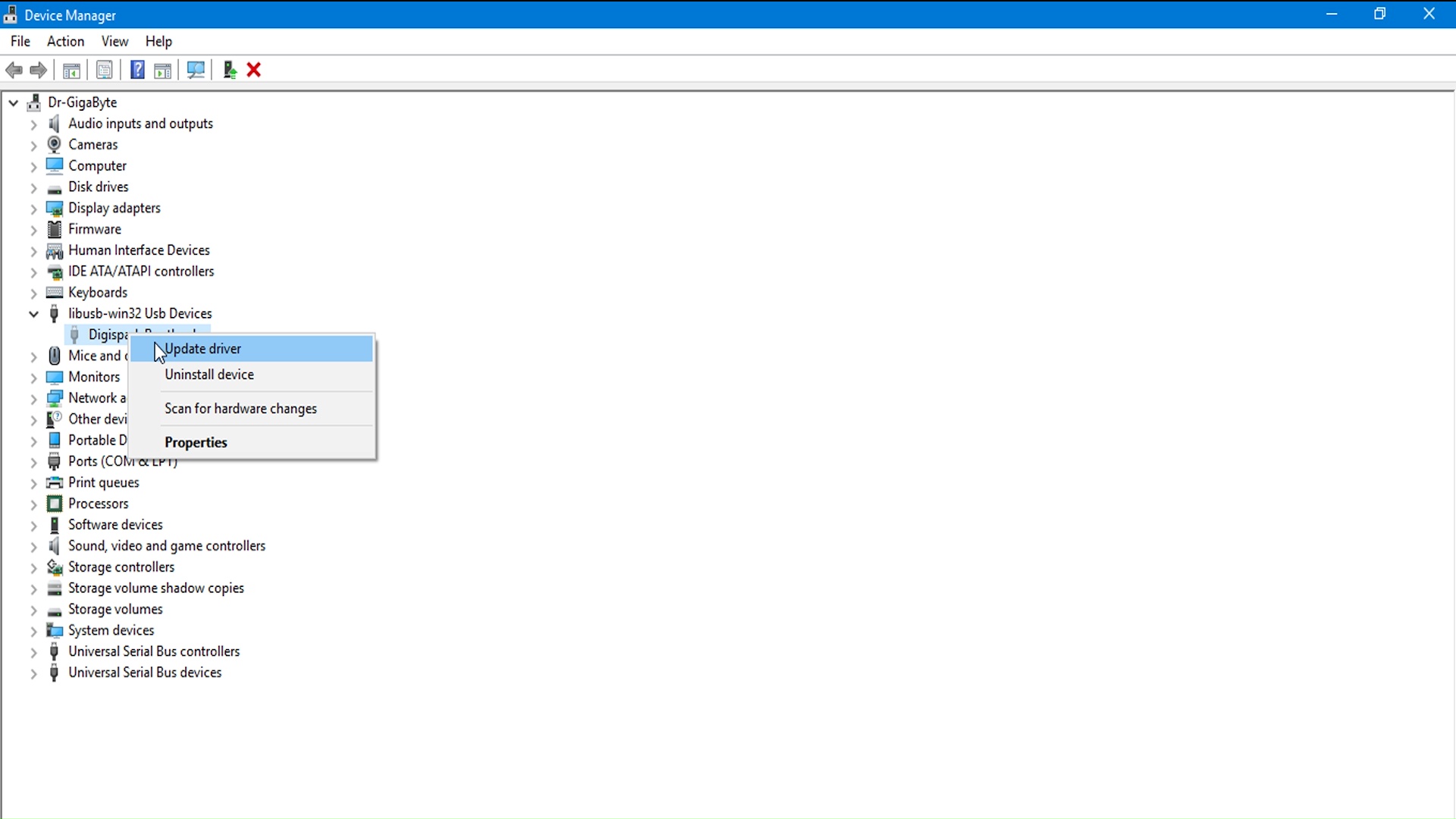
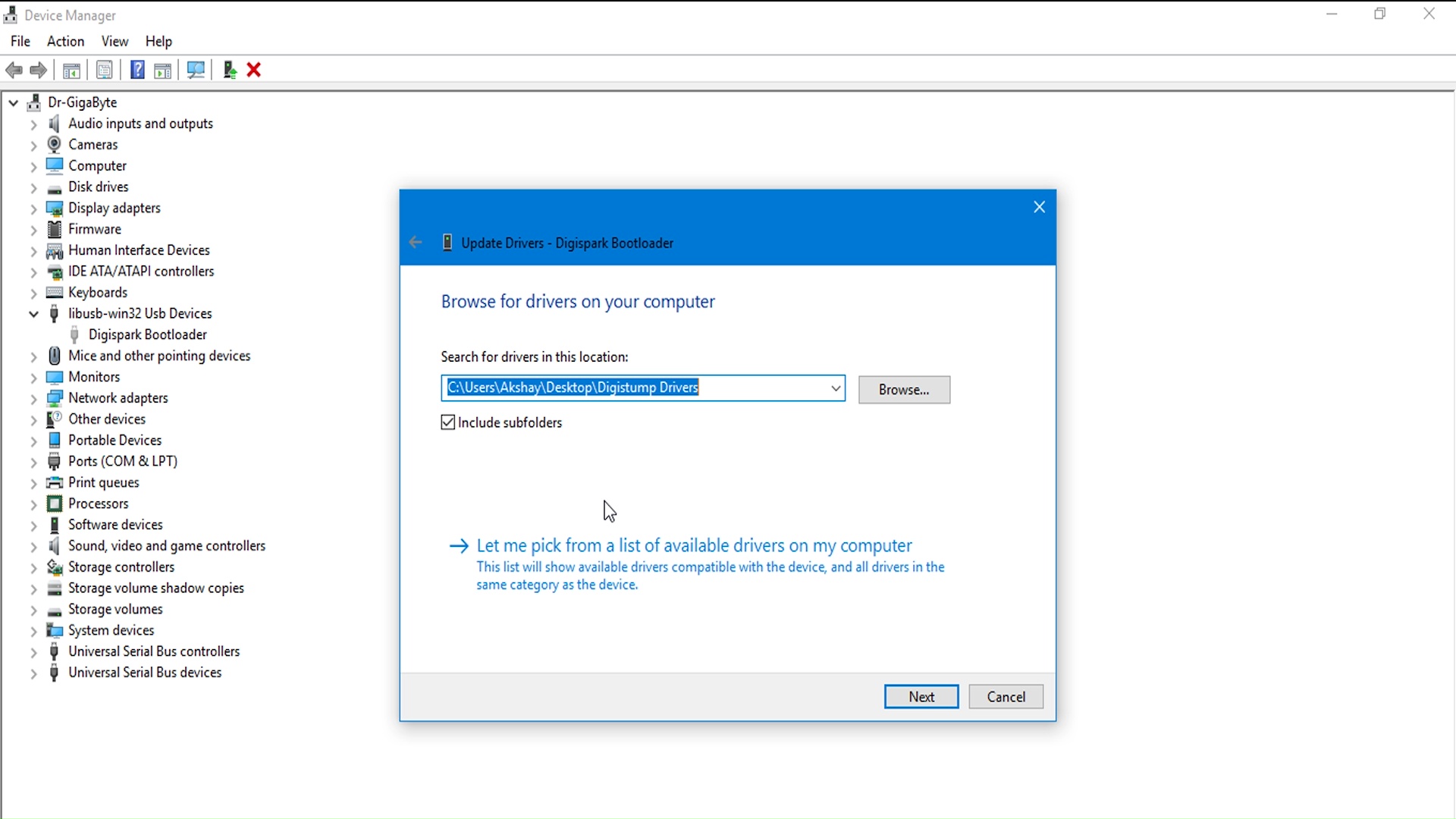
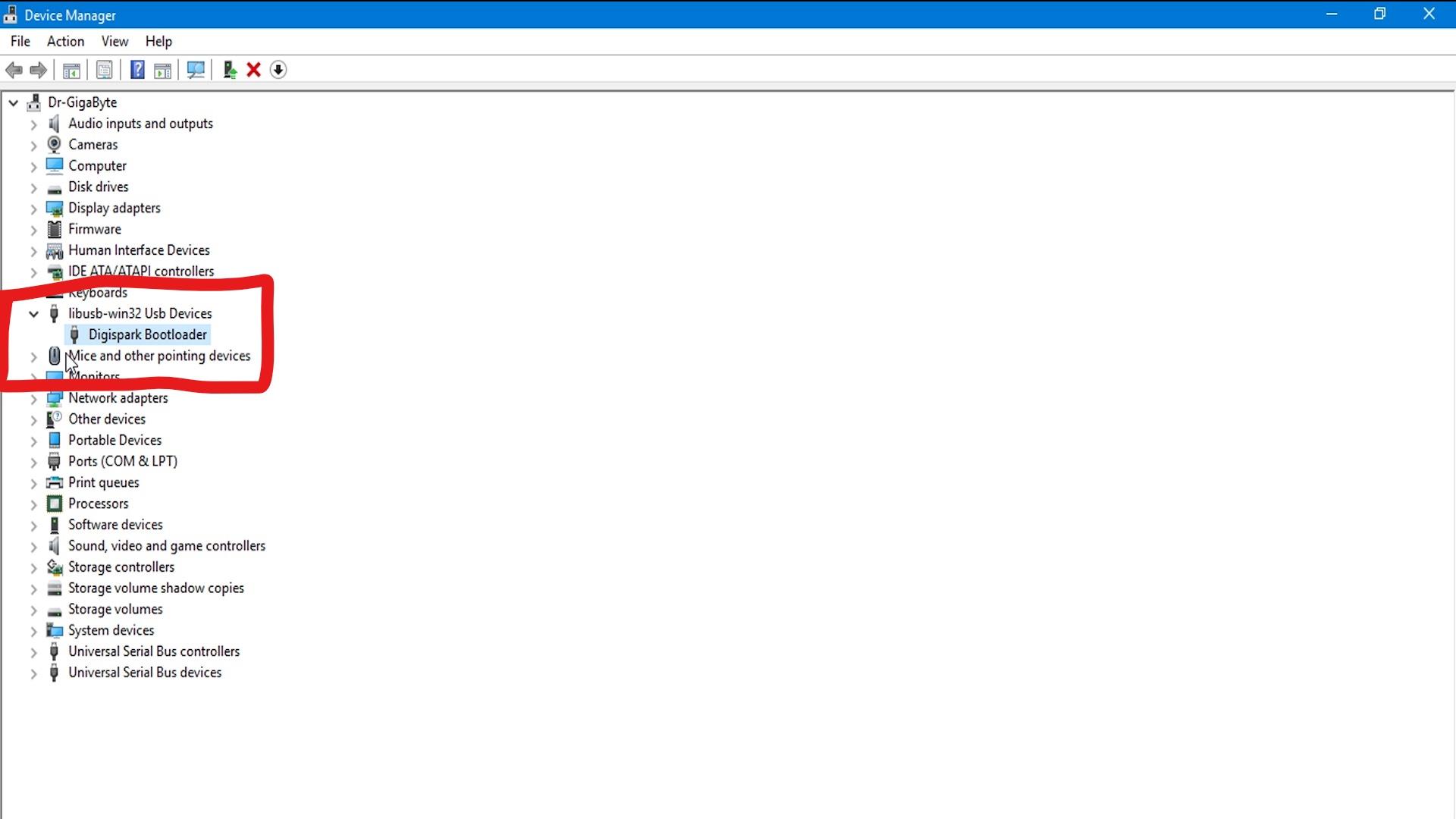
sometimes your drivers are not installed correctly, in such (unusual) case, we will follow these steps
- Open Device Manager,
- Click on View Menu and select“Show Hidden option”
- click on Device called “LIBUSB-win"
- Right Click on DigiSpark USB device device and Click on Update Device
- browse the drivers from our computer.
- select the location of drivers stored on computer
Write Test Code
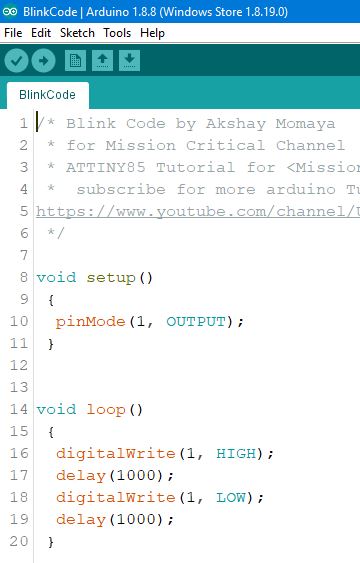
- Now, let’s run a test code to check our ‘Attiny85’ board,
we will simply try Blink code, which you can find attached in this step.
<p>/* Blink Code by Akshay Momaya<br> * for Mission Critical Channel
* ATTINY85 Tutorial for <Mission Critical><mission critical="">
* subscribe for more arduino Tuorials and Projects
<a href="https://www.youtube.com/channel/UCM6rbuieQBBLFsxszWA85AQ?sub_confirmation=1">
https://www.youtube.com/channel/UCM6rbuieQBBLFsxs...</a>
*/</mission></p><p>void setup()
{
pinMode(1, OUTPUT);
}</p><p>void loop()
{
digitalWrite(1, HIGH);
delay(1000);
digitalWrite(1, LOW);
delay(1000);
}
</p>Downloads
Select Proper Board Type
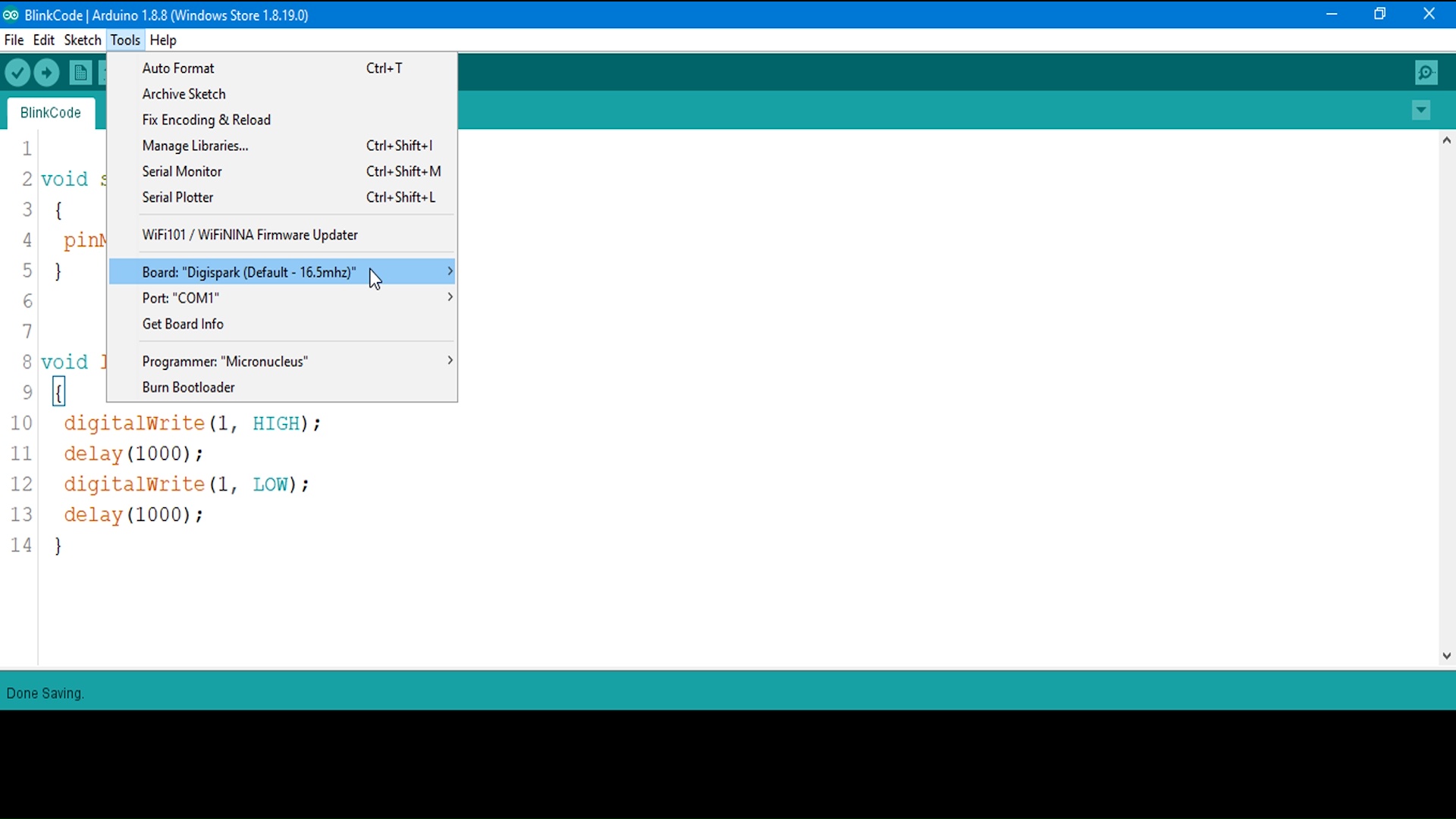
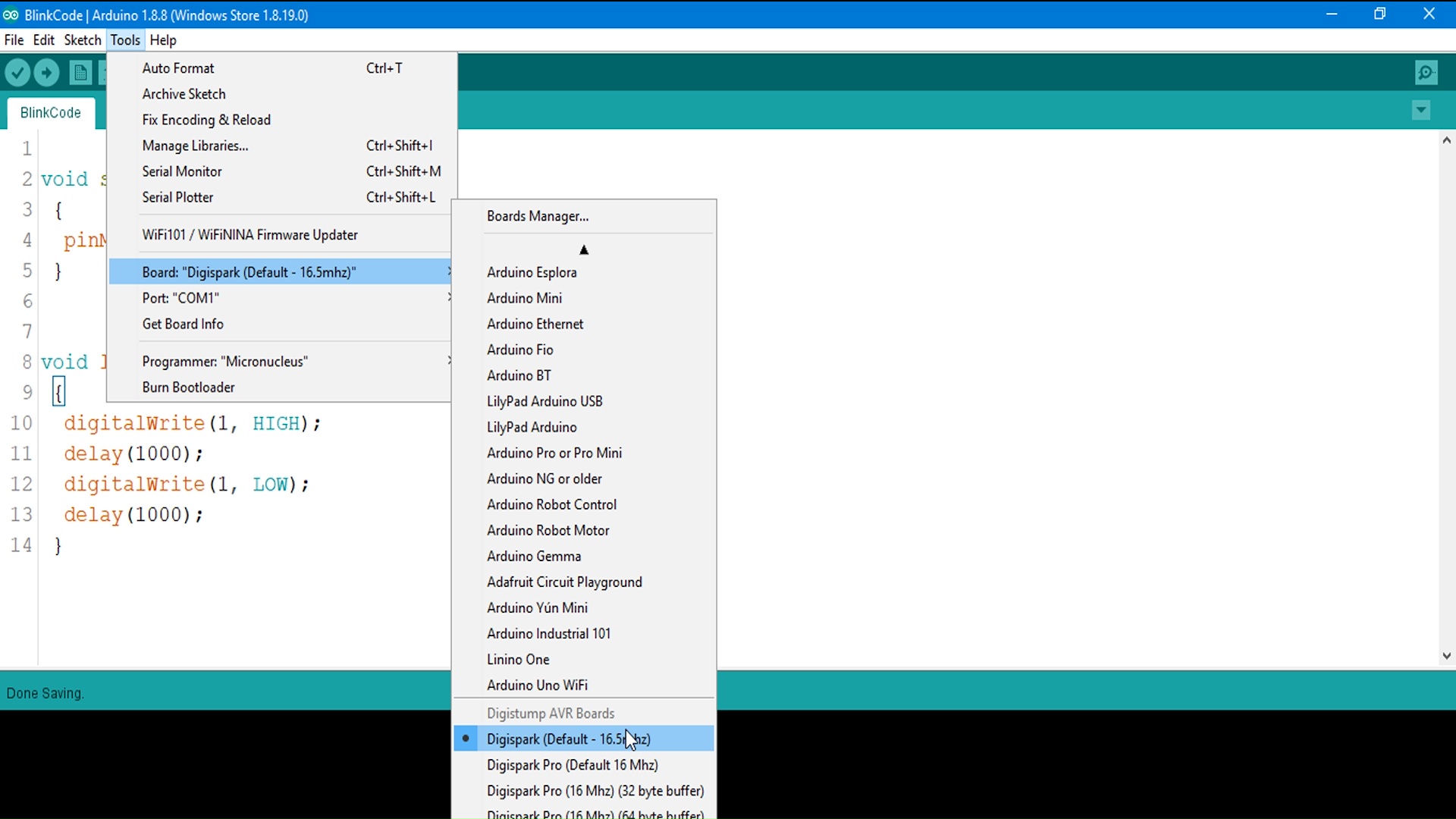
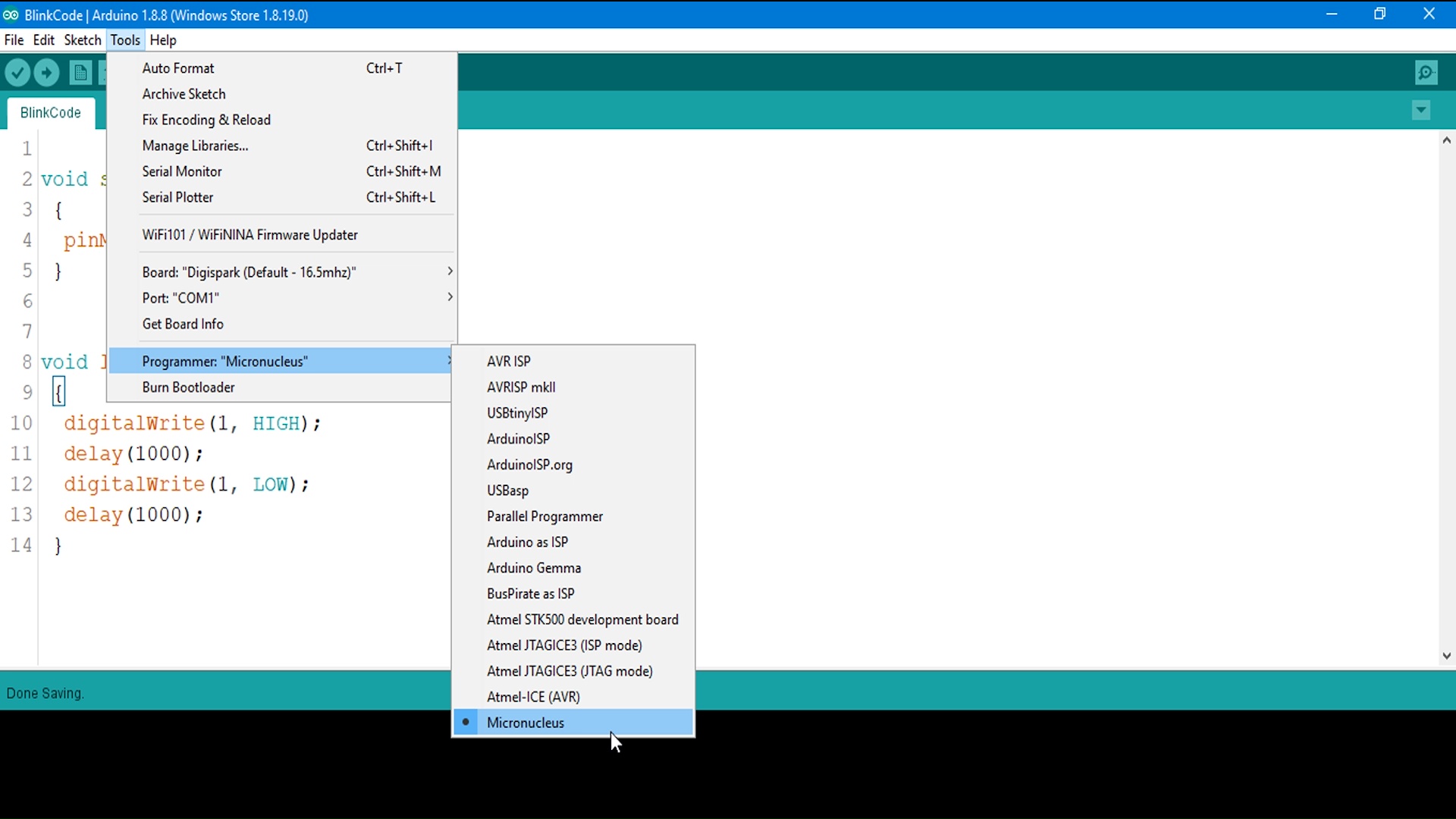
here, Selecting the Proper Code is the deal breaker of this entire Setup. to do so,
we will
- select “Digispark (Deafult-16.5Mhz)” from Board Menu in Tools.
- select programmer as “Micronucleus" from Board Menu in Tools.
Upload the Code
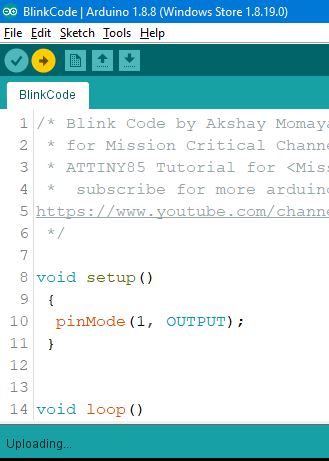

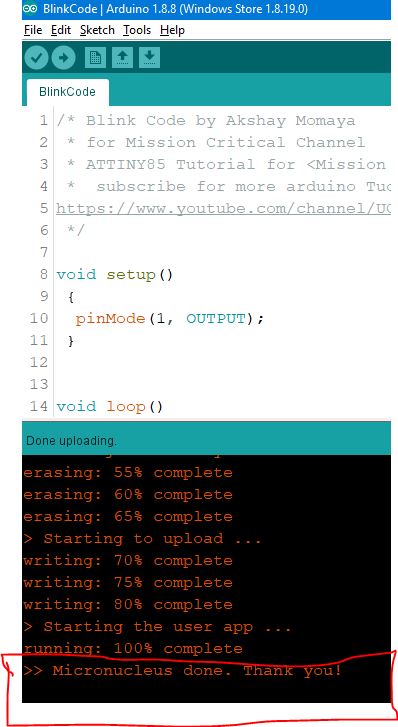
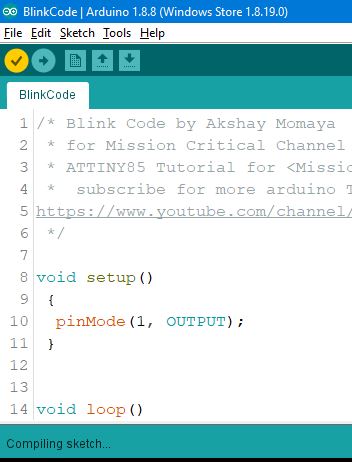

normally we would compile and Upload the code with our Arduino Connected, but here in Attiny85, we will
- Compile the code
- Press UPLOAD button
- wait for Plug in device now... (will timeout in 60 seconds) this message.
- Connect the Board Within 60 Seconds .
- wait for "Micronucleus done. Thank you!" Message From compiler.
- Enjoy!
Ouput of this code will show blinking LED on Pin 1 on the Board
Conclusion / Future Scope


We will do much more projects and Experiments with this board in future,
like Shrinking your Circuit Size, making StandAlone Attiny85 Projects etc.
Don’t forget to subscribe to Mission Critical for such Awesome Tutorials and Projects!