How to Setup Cheapduino Board (smallest Arduino)
by MissionCritical in Circuits > Arduino
8540 Views, 53 Favorites, 0 Comments
How to Setup Cheapduino Board (smallest Arduino)

When it comes to electronics projects, Arduino is definitely one of the most favorite choices of every enthusiast, and if you are Arduino fan like me, you too build all your projects on Arduino, so what if you have limited boards available to use? And really for small projects, using Arduino boards isn’t a good choice or either economic, so in this post, we will uncover this smallest arduino board called as "cheapduino" and we will set it up and running!
Supplies
Watch the Video!
Connect the Ribbon Cable




steps:
- insert the Ribbon cable's one end to Cheapduino Board, with BLUE side.
- lift up the connector on FCP header.
- insert the other end of cable to FCP header Slot with BLUE side up and lock the cable.
while connecting the Ribbon cable be very careful it’s quite delicate and could break easily.
Connect the FTDI to FCP Header



using the jumper wire to connect FTDI to FPC header, follow this connection sequence
- GND to GND
- CTS to CTS
- Vcc to vcc
- TX to RX
- RX to TX
- DTR to DTR
make sure you double check the connections to avoid damaging your Cheapduino board!
Open Blink Code
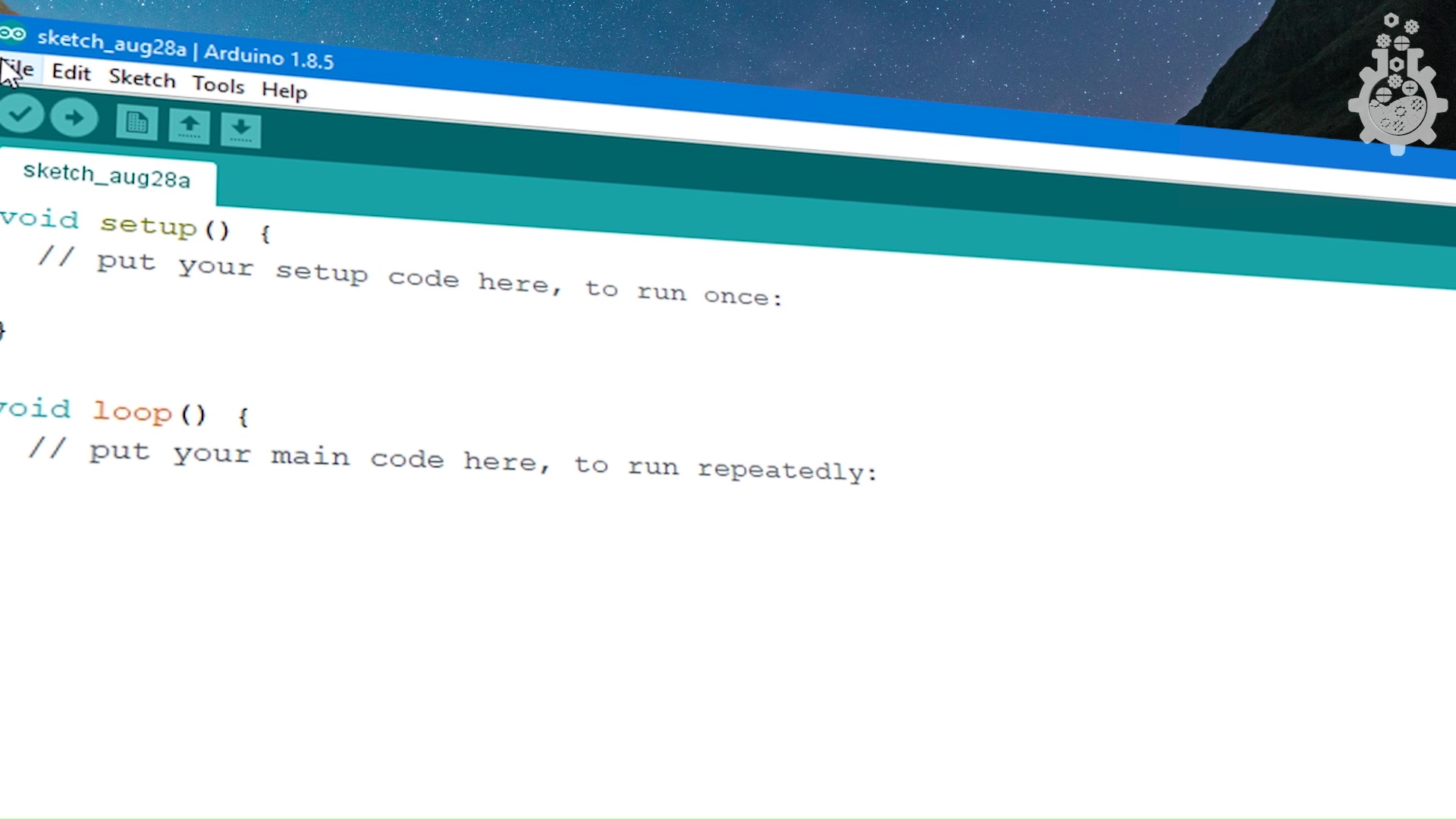
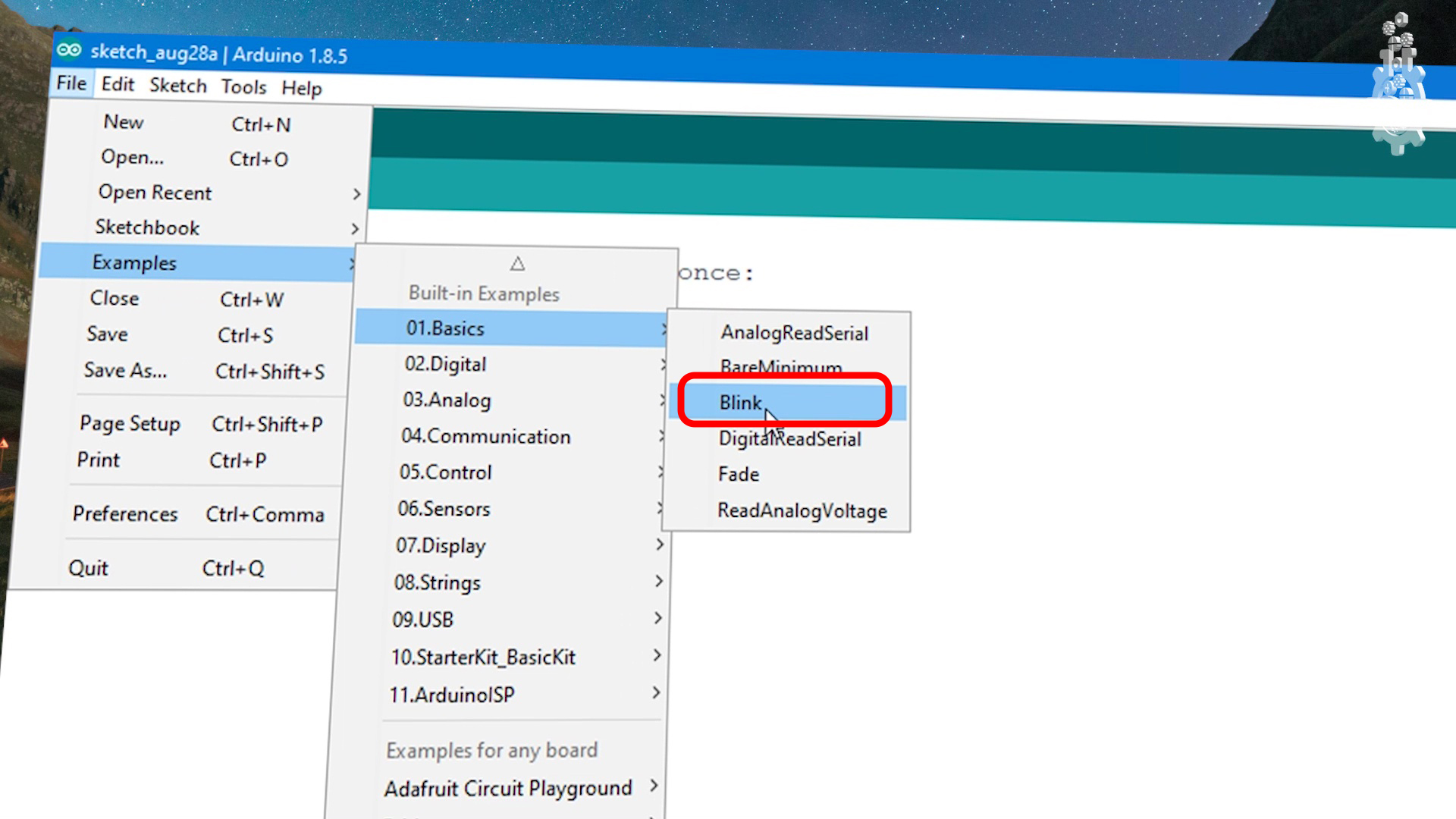
for this example, we will use simple blink code, which is an built in example from our Arduino's IDE, so to open this example,
- go to file menu.
- under examples, go to basics .
- under basics, select the blink code and open it.
Board Settings
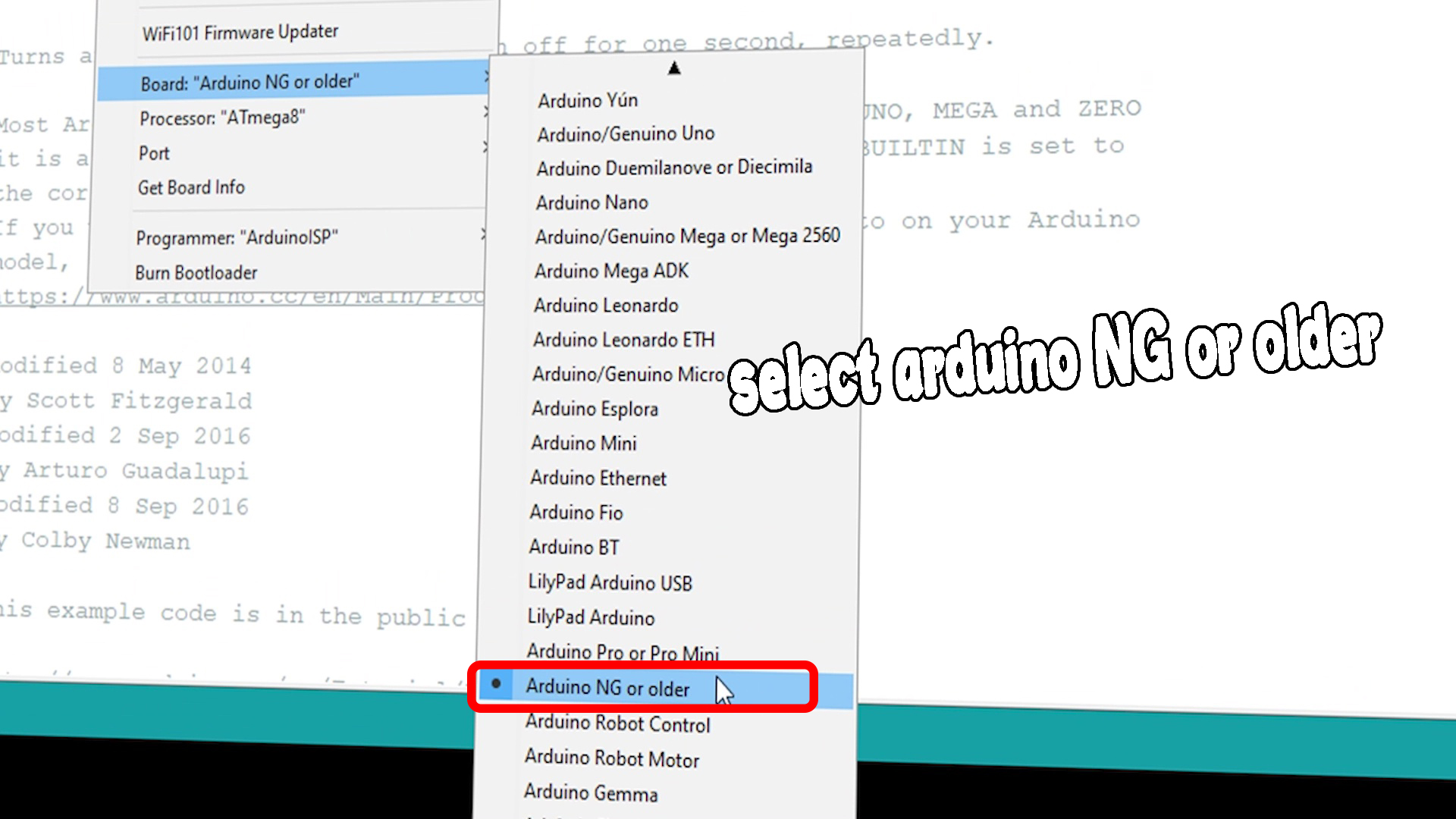
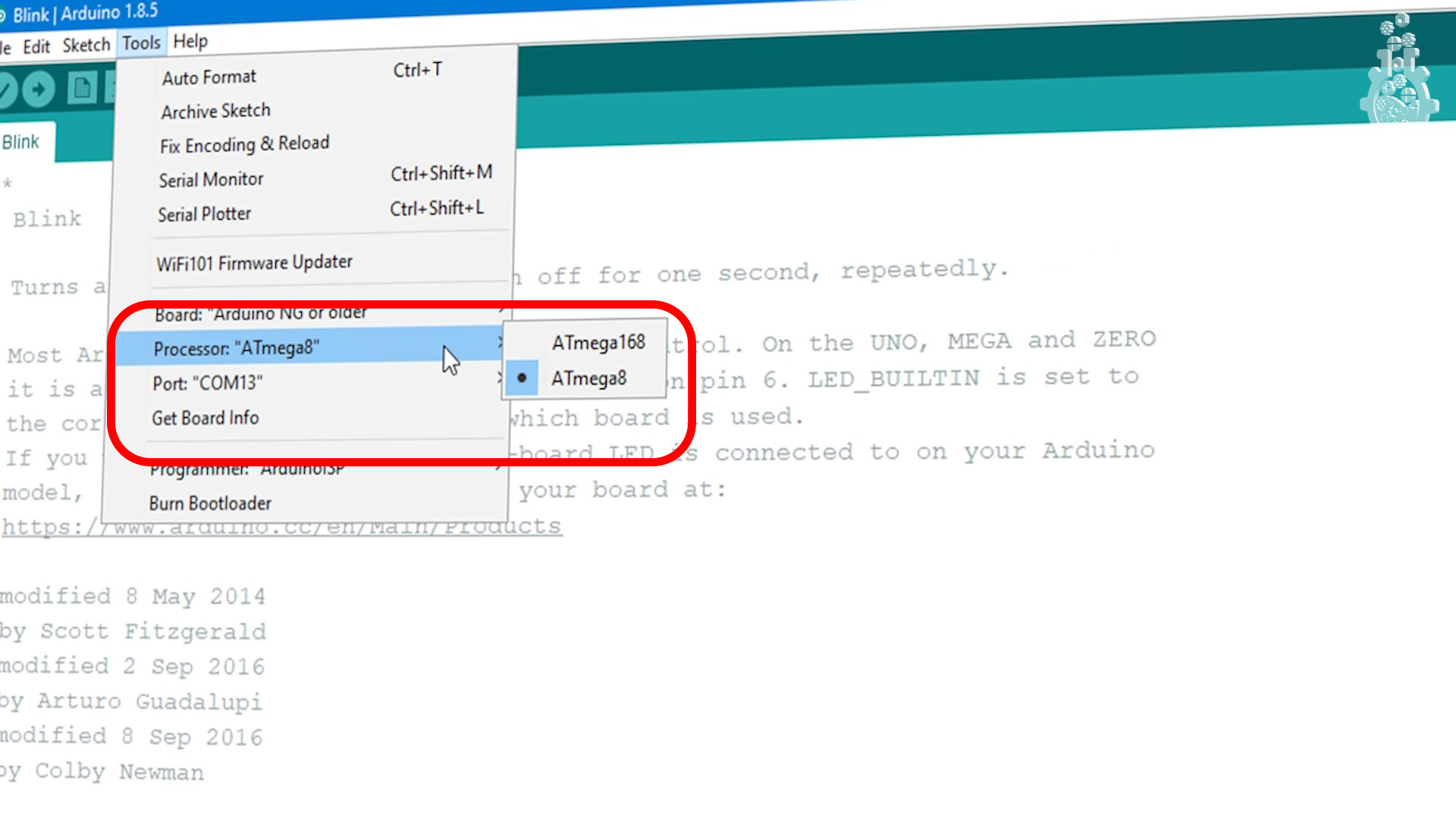
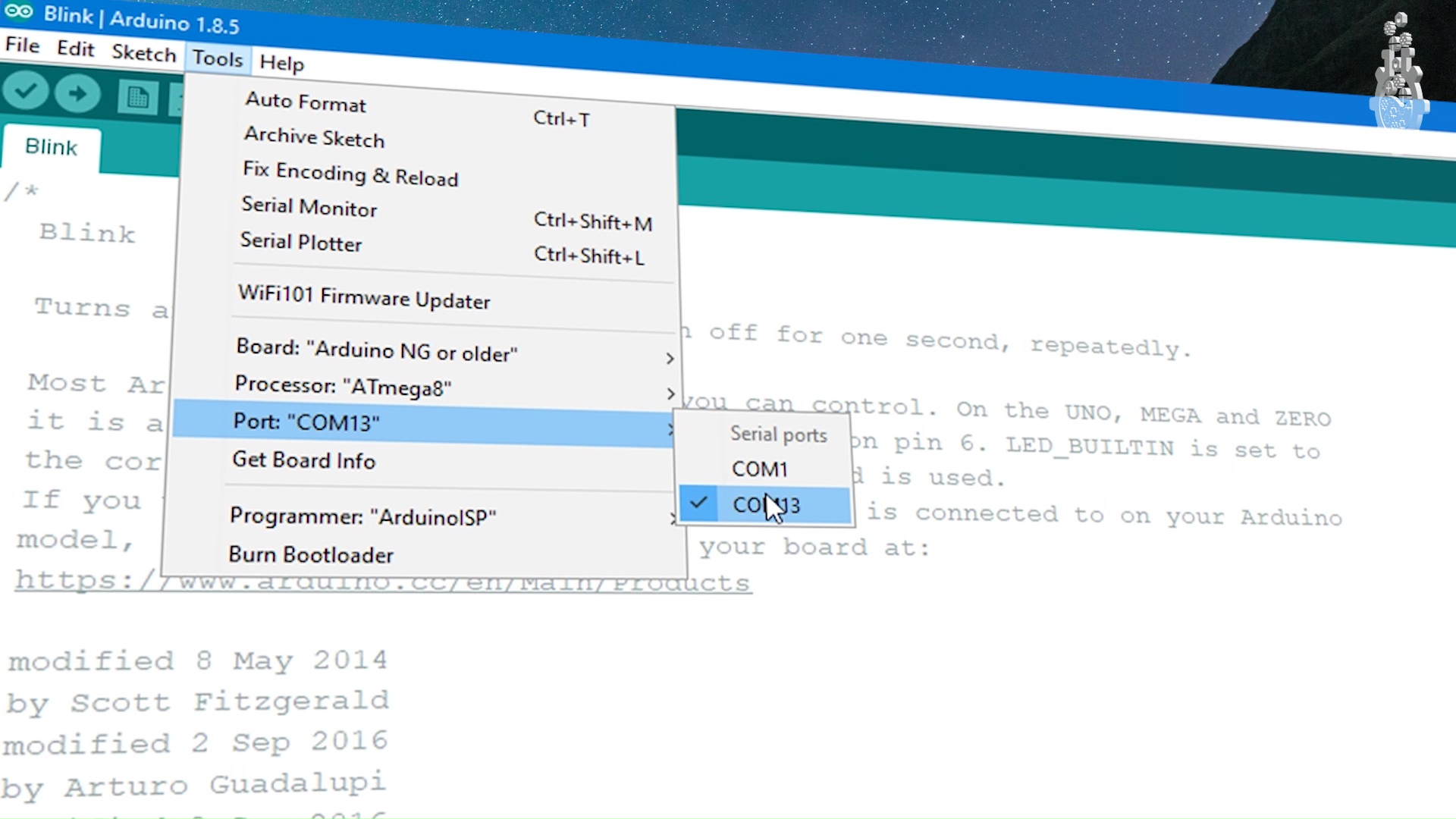
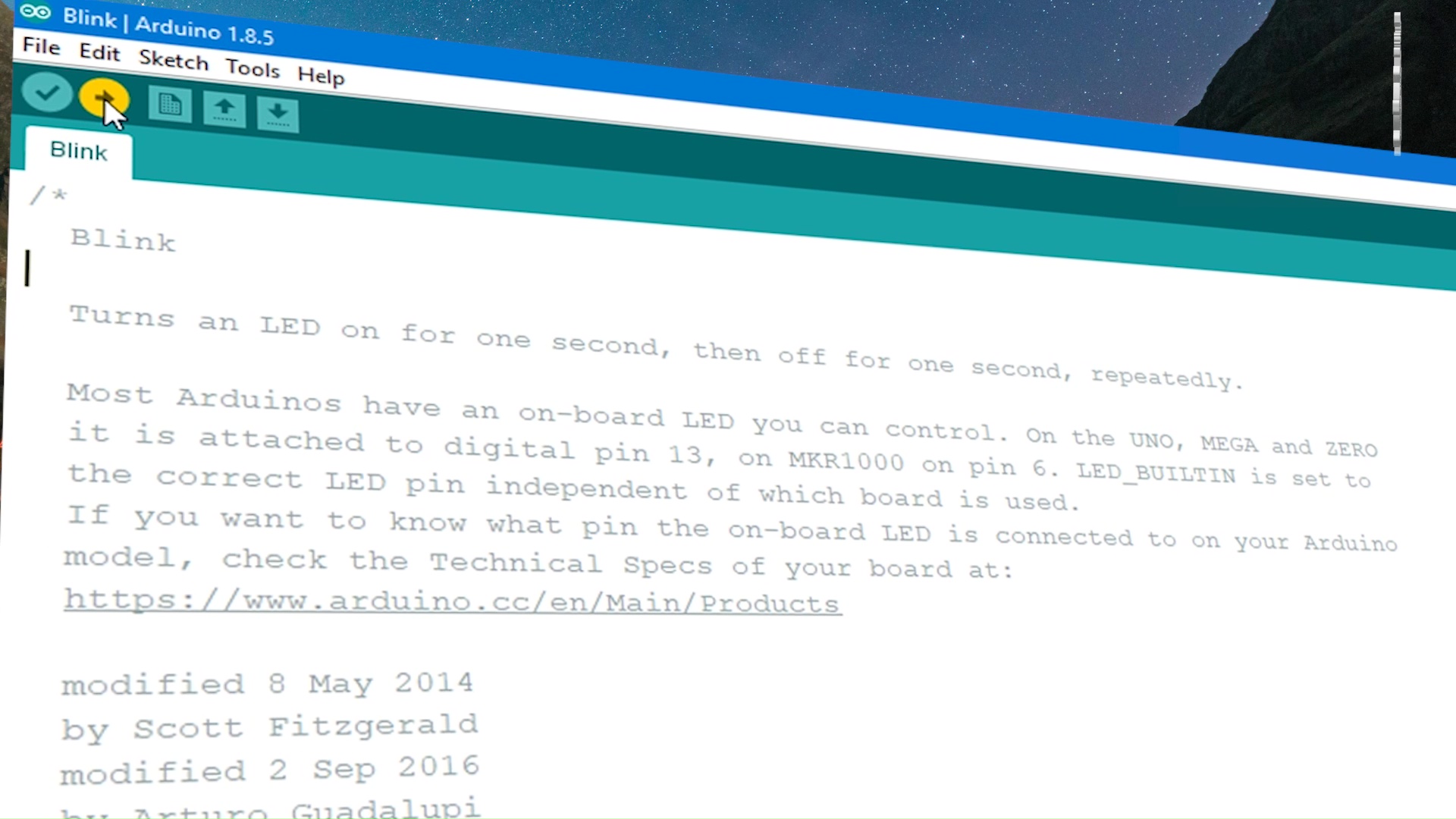
the cheapduino is based on Arduino NG ( or older) arduino type, so the board settings for this board would be much different than others. follow these settings to ensure correct setup for this board!
- go to Tools menu.
- select the Board option under Tools.
- for the Board type, select the Arduino NG or Older board
- under the same Tools menu, select Processor option.
- under Processor, select Atmega 8.
- upload the code.
Done!


once the code is uploaded, we can observe blinking LED on our Cheapduino board, which takes about 1-2 seconds to boot-up, but in the end, small size comes with its price.
hopefully you guys followed up this tutorial properly and successfully and if you did, Congratulations, you just learnt how to program smallest arduino board! Hurray!!!!!
Support My Work!

we spend a lot of time making videos and tutorials for you guys! and you guys seem to like it, we really would appreciate your support by following us on social media or by supporting us via Patreon!
Patreon - https://www.patreon.com/missioncritical
Twitter @ akshaymomaya1
Instagram @officialmissioncritical